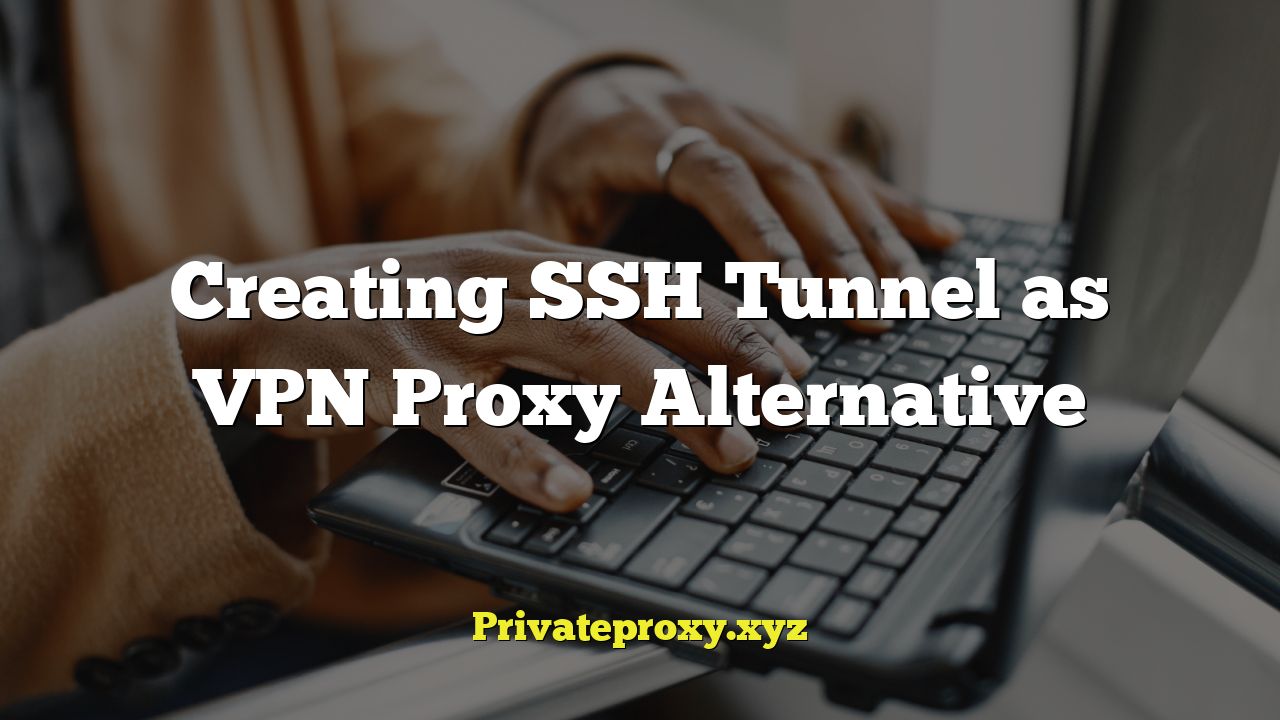
“`html
Understanding SSH Tunnels and Their Advantages
SSH (Secure Shell) tunnels, also known as port forwarding, offer a secure and flexible way to create encrypted connections between your local machine and a remote server. They can be used as a VPN proxy alternative for various purposes, including bypassing network restrictions, accessing geographically restricted content, and enhancing online privacy. Unlike traditional VPNs, SSH tunnels are often easier to set up, consume fewer resources, and can be tailored to specific needs.
- SSH tunnels encrypt all traffic between your computer and the SSH server, protecting your data from eavesdropping.
- They can bypass firewalls and network restrictions that block access to certain websites or services.
- SSH tunnels can be configured to route traffic through a server in a different country, allowing you to access geographically restricted content.
- Setting up an SSH tunnel often requires less configuration and resources than using a full-fledged VPN.
- You have greater control over which applications use the SSH tunnel, allowing you to selectively route traffic.
Prerequisites for Setting Up an SSH Tunnel
Before creating an SSH tunnel, you’ll need the following:
- An SSH server: You’ll need access to a remote server with SSH enabled. This could be a server you own, a virtual private server (VPS), or a shared hosting account with SSH access.
- SSH client: You’ll need an SSH client on your local machine. On Linux and macOS, the `ssh` command is typically available by default. On Windows, you can use PuTTY, OpenSSH for Windows, or other SSH clients.
- Server Credentials: You’ll need the username and password (or SSH key) for your SSH server.
Types of SSH Tunnels
There are three main types of SSH tunnels:
- Local Port Forwarding: This type of tunnel forwards traffic from a local port on your machine to a remote port on the SSH server, and then to a destination server and port. It’s useful for accessing services that are only accessible from the SSH server’s network.
- Remote Port Forwarding: This forwards traffic from a port on the SSH server to a port on your local machine, and then to a destination server and port. It’s useful for allowing external access to services running on your local machine, even if your machine is behind a firewall.
- Dynamic Port Forwarding: This creates a SOCKS proxy server on your local machine. Applications can then be configured to use this SOCKS proxy to route all their traffic through the SSH server. This is the type of SSH tunnel most commonly used as a VPN proxy alternative.
Setting Up a Dynamic Port Forwarding Tunnel (SOCKS Proxy)
Dynamic port forwarding is the most flexible type of SSH tunnel for general VPN proxy use. Here’s how to set it up:
Using the Command Line (Linux/macOS):
1. Open your terminal.
2. Use the following command to create a dynamic port forwarding tunnel:
“`bash
ssh -D
“`
Replace the following placeholders:
* `
* `
* `
Example:
“`bash
ssh -D 1080 user@example.com
“`
3. Enter your password when prompted. If you are using an SSH key, the connection will be established automatically (assuming you have properly set up key-based authentication).
4. The SSH tunnel is now active in the terminal. Leave the terminal window open. Closing it will terminate the tunnel. Consider using `nohup` and `&` to run it in the background if needed.
Using PuTTY (Windows):
1. Download and install PuTTY from the official website.
2. Open PuTTY.
3. Enter the hostname or IP address of your SSH server in the “Host Name (or IP address)” field.
4. In the left-hand menu, navigate to “Connection” -> “SSH” -> “Tunnels”.
5. In the “Source port” field, enter a port number on your local machine that will be used for the SOCKS proxy (e.g., 8080, 1080, 9050).
6. Select the “Dynamic” radio button. This will automatically set the destination to `D`.
7. Click the “Add” button. The port number should now appear in the “Forwarded ports” list.
8. Go back to the “Session” category in the left-hand menu.
9. Enter a name for the session in the “Saved Sessions” field (e.g., “SSH Tunnel”).
10. Click the “Save” button.
11. Click the “Open” button to connect to the SSH server.
12. Enter your username and password when prompted.
13. The SSH tunnel is now active. Keep the PuTTY window open. Closing it will terminate the tunnel.
Configuring Applications to Use the SOCKS Proxy
Once the SSH tunnel is established, you need to configure your applications to use the SOCKS proxy. The steps vary depending on the application:
Web Browser (Firefox):
1. Open Firefox settings.
2. Search for “proxy” or navigate to “General” -> “Network Settings” -> “Settings”.
3. Select “Manual proxy configuration”.
4. Enter `127.0.0.1` (or `localhost`) in the “SOCKS Host” field.
5. Enter the local port number you chose when creating the SSH tunnel (e.g., 1080) in the “Port” field.
6. Select “SOCKS v5”.
7. Click “OK” to save the settings.
Web Browser (Chrome):
Chrome uses the system’s proxy settings. You can configure the proxy settings in your operating system’s network settings. Alternatively, you can use a Chrome extension like “Proxy SwitchyOmega” or “FoxyProxy” to manage proxy settings more easily.
Other Applications:
Many applications allow you to specify a SOCKS proxy server in their settings. Look for a “Proxy” or “Network” section in the application’s settings and enter the same SOCKS Host (`127.0.0.1`) and Port as described above.
Verifying the SSH Tunnel
To verify that the SSH tunnel is working correctly, you can use a website that displays your IP address, such as `whatismyip.com`. After configuring your browser to use the SOCKS proxy, visit the website. Your IP address should now be the IP address of your SSH server.
Alternatively, in a terminal, you can use `curl` to check your IP:
“`bash
curl –socks5 localhost:
“`
Replace `
Security Considerations
While SSH tunnels provide a secure way to encrypt traffic, it’s important to consider the following security aspects:
- SSH Server Security: Ensure that your SSH server is properly secured with strong passwords or SSH keys, and that the SSH server software is up to date with the latest security patches.
- DNS Leaks: Some applications may still leak DNS requests even when using a SOCKS proxy. To prevent DNS leaks, you can configure your operating system or browser to use the SSH server’s DNS servers. Firefox has a setting called “Proxy DNS when using SOCKS v5”.
- Logging: Be aware that your SSH server provider may be logging your traffic. Choose a reputable provider with a privacy policy that you trust.
- Compromised Server: If the SSH server you are using is compromised, your traffic could be intercepted. Use servers you trust and monitor their security.
Advantages of Using SSH Tunnel as VPN Proxy Alternative
Compared to traditional VPNs, SSH tunnels offer several advantages:
- Simplicity: Setting up an SSH tunnel is often simpler and requires less configuration than setting up a full-fledged VPN.
- Resource Efficiency: SSH tunnels consume fewer resources than VPNs, which can be beneficial on low-powered devices.
- Granular Control: You can selectively route traffic through the SSH tunnel, allowing you to use it only for specific applications or websites.
- Cost-Effective: If you already have access to an SSH server, you can use it as a VPN proxy without incurring additional costs.
- Bypass Geo-Restrictions: SSH Tunnels let you access geo-restricted content by routing your traffic through the SSH server’s location.
Disadvantages of Using SSH Tunnel as VPN Proxy Alternative
SSH tunnels also have some disadvantages compared to VPNs:
- Limited Features: SSH tunnels typically lack the advanced features of VPNs, such as built-in kill switches and DNS leak protection.
- Server Dependency: You’re reliant on the performance and security of your SSH server. If the server is slow or compromised, your connection will be affected.
- Manual Configuration: Configuring applications to use the SOCKS proxy can be time-consuming and may require technical expertise.
- Lack of App Support: Not all applications support SOCKS proxies, which may limit the usefulness of an SSH tunnel as a VPN proxy alternative.
- No Encryption of all traffic: Unlike a VPN which encrypts all traffic on the device, only the traffic routed through the tunnel is encrypted.
Troubleshooting SSH Tunnel Issues
If you encounter problems with your SSH tunnel, consider the following troubleshooting steps:
- Check SSH Server Connection: Ensure that you can connect to your SSH server using the `ssh` command or PuTTY. Verify the server address, username, and password.
- Verify Local Port: Make sure that the local port you’re using for the SOCKS proxy is not already in use by another application. You can use the `netstat` command (on Linux/macOS) or the `Resource Monitor` (on Windows) to check port usage.
- Firewall Settings: Check your firewall settings to ensure that they are not blocking the SSH connection or the SOCKS proxy port.
- Application Configuration: Double-check that you have configured your applications correctly to use the SOCKS proxy. Verify the SOCKS Host, Port, and SOCKS version.
- DNS Resolution: If you’re experiencing DNS resolution issues, try configuring your operating system or browser to use the SSH server’s DNS servers.
- SSH Server Logs: Check the SSH server logs for any error messages or connection problems.
When to Use an SSH Tunnel vs. a VPN
The choice between an SSH tunnel and a VPN depends on your specific needs and priorities.
Use an SSH Tunnel when:
- You need a simple and lightweight solution for bypassing network restrictions or accessing geographically restricted content.
- You want to selectively route traffic through the tunnel for specific applications.
- You already have access to an SSH server and want to avoid the cost of a VPN subscription.
- You prioritize resource efficiency and want to minimize the impact on your device’s performance.
Use a VPN when:
- You need comprehensive protection for all your internet traffic.
- You want access to a wide range of server locations and features, such as a kill switch and DNS leak protection.
- You need a user-friendly solution that requires minimal configuration.
- You are less technically inclined and prefer a more user-friendly solution.
“`


