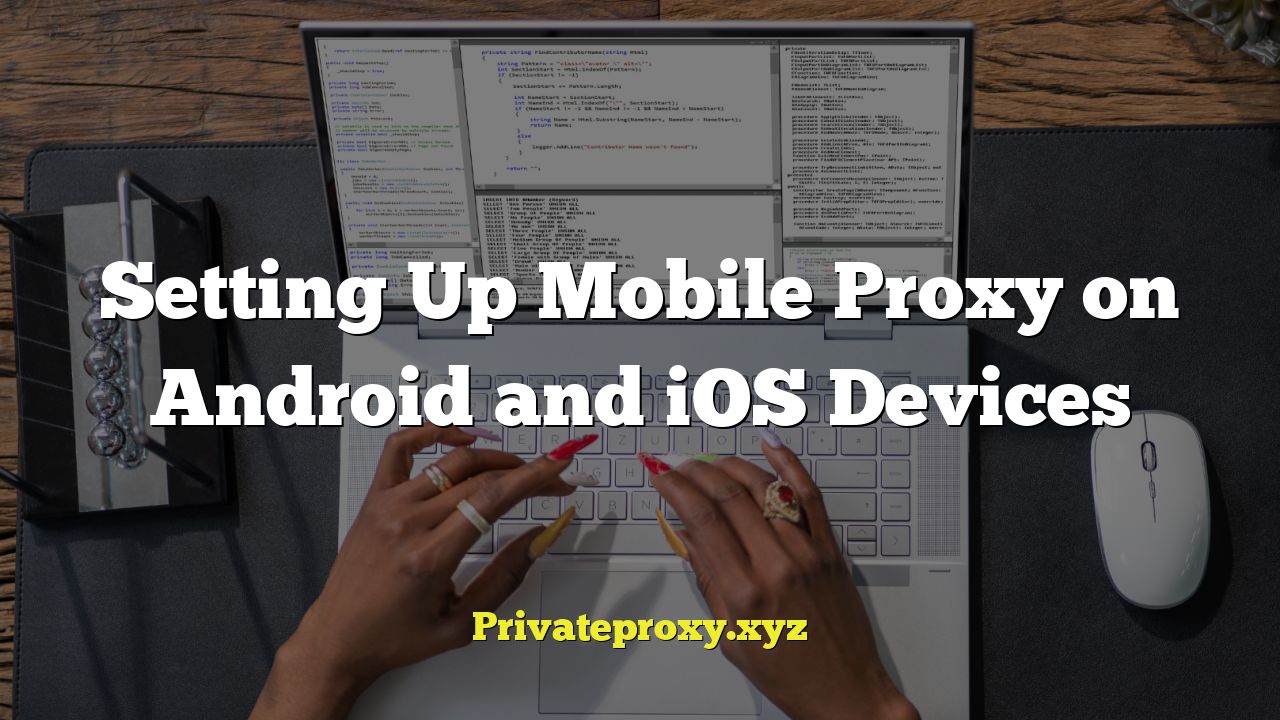
## Setting Up Mobile Proxy on Android and iOS Devices
A mobile proxy acts as an intermediary between your mobile device and the internet. Instead of connecting directly to websites and services, your internet traffic is routed through a proxy server. This offers several benefits, including:
* Increased privacy: Your real IP address is hidden, making it harder to track your online activity.
* Access to geo-restricted content: By connecting to a proxy server in a different location, you can bypass geographical restrictions and access content that might otherwise be unavailable.
* Improved security: Some proxy servers offer additional security features, such as malware scanning and encryption.
* Bypass IP bans: If your IP address has been banned from a website or service, a proxy can allow you to circumvent the ban.
This article will guide you through the process of setting up a mobile proxy on both Android and iOS devices.
## Understanding Mobile Proxy Types
Before configuring a proxy, it’s essential to understand the different types available:
* **HTTP Proxy:** This is the most common type of proxy. It’s used for web browsing and supports HTTP connections.
* **HTTPS Proxy (Secure HTTP):** Similar to HTTP proxies, but with added encryption for secure connections. HTTPS proxies are recommended for handling sensitive data.
* **SOCKS Proxy:** SOCKS proxies are more versatile and can handle any type of network traffic, including HTTP, HTTPS, FTP, and more. They operate at a lower level than HTTP proxies, providing more flexibility. SOCKS5 is the most commonly used version.
* **Shared Proxy:** This type of proxy is used by multiple users simultaneously. It’s generally cheaper but can be slower and less reliable.
* **Dedicated Proxy:** A dedicated proxy is used exclusively by one user. It offers better performance and security compared to shared proxies.
* **Residential Proxy:** These proxies use IP addresses assigned to real residential internet service providers (ISPs), making them appear as ordinary users. They are less likely to be detected and blocked than datacenter proxies.
* **Datacenter Proxy:** These proxies use IP addresses from data centers. They are typically faster than residential proxies but are more easily detected by anti-proxy systems.
* **Rotating Proxy:** This type of proxy automatically changes the IP address at regular intervals, further enhancing anonymity and making it harder to track your online activity.
* **Transparent Proxy:** A transparent proxy doesn’t hide your IP address. It’s often used for caching web content or monitoring network traffic.
* **Anonymous Proxy:** An anonymous proxy hides your IP address but identifies itself as a proxy server.
* **Elite Proxy (Highly Anonymous):** This type of proxy hides both your IP address and the fact that you’re using a proxy.
Choosing the right type of proxy depends on your specific needs and priorities. If you prioritize privacy and anonymity, an elite or rotating residential proxy is a good choice. If you need a fast and reliable connection, a dedicated datacenter proxy might be more suitable.
## Obtaining Proxy Server Details
Before setting up a proxy, you’ll need the following information:
* **Proxy Server Address (Hostname or IP Address):** This is the address of the proxy server you’ll be connecting to.
* **Proxy Port Number:** This is the port number that the proxy server uses for communication.
* **Username (if required):** Some proxy servers require a username for authentication.
* **Password (if required):** Some proxy servers require a password for authentication.
You can obtain this information from your proxy provider, system administrator, or the website offering the proxy service. Make sure the proxy information is legitimate and trustworthy.
## Setting up a Mobile Proxy on Android
There are several ways to configure a mobile proxy on Android devices:
**Method 1: Using Wi-Fi Settings (Applicable to Wi-Fi connections only)**
This method allows you to configure a proxy for a specific Wi-Fi network.
1. **Open Settings:** Go to your Android device’s Settings app.
2. **Wi-Fi:** Tap on “Wi-Fi” or “Network & Internet” (depending on your Android version).
3. **Select Wi-Fi Network:** Long-press on the Wi-Fi network you want to configure the proxy for.
4. **Modify Network:** Tap on “Modify network” or “Manage network settings”.
5. **Advanced Options:** Tap on “Advanced options”.
6. **Proxy Settings:** Tap on “Proxy” or “Proxy settings”. By default, it’s usually set to “None”.
7. **Select Proxy Type:** Choose either “Manual” or “Proxy autoconfig”.
* **Manual:** This option requires you to manually enter the proxy server address and port number.
* Enter the **Proxy hostname** (the proxy server address).
* Enter the **Proxy port**.
* If authentication is required, you might see options for entering a username and password. If not, the proxy is open.
* **Proxy autoconfig:** This option requires you to enter a URL that points to a proxy auto-configuration (PAC) file. The PAC file contains instructions on how to connect to the proxy server. This is less common. Enter the URL in the “Proxy autoconfig URL” field.
8. **Save:** Tap on “Save”.
9. **Test:** Open a web browser and verify that your IP address has changed. You can use websites like “whatismyip.com” to check your IP address.
**Method 2: Using Third-Party Proxy Apps**
Several third-party apps on the Google Play Store can help you configure a mobile proxy. These apps offer a more user-friendly interface and additional features.
1. **Install a Proxy App:** Search for “proxy” on the Google Play Store and install a reputable proxy app, such as “ProxyDroid” (root required), “Every Proxy,” or “Orxy.”
2. **Open the App:** Launch the proxy app.
3. **Configure Proxy Settings:** Enter the proxy server address, port number, username (if required), and password (if required).
4. **Select Proxy Type:** Choose the appropriate proxy type (HTTP, HTTPS, SOCKS4, or SOCKS5).
5. **Activate Proxy:** Enable the proxy connection within the app. The specific steps may vary depending on the app.
6. **Test:** Open a web browser and verify that your IP address has changed. Use a website like “whatismyip.com” to check your IP address.
**Important Note for rooted devices:** Some proxy apps like ProxyDroid require root access to function correctly. Rooting your device can void your warranty and potentially compromise its security, so proceed with caution.
**Method 3: Using APN Settings (Not always reliable, varies by carrier)**
Some carriers allow you to configure a proxy through the Access Point Name (APN) settings. However, this method is not always reliable and may not work on all networks.
1. **Open Settings:** Go to your Android device’s Settings app.
2. **Network & Internet:** Tap on “Network & Internet” or “Connections” (depending on your Android version).
3. **Mobile network:** Tap on “Mobile network”.
4. **Access Point Names:** Tap on “Access Point Names” or “APN”.
5. **Select APN:** Select the APN that you are currently using.
6. **Edit APN:** Tap on the “Edit access point” option. You might need to tap the three dots in the top right corner and select “Edit APN”.
7. **Proxy Settings:** Look for fields related to “Proxy” and “Port”.
8. **Enter Proxy Details:** Enter the proxy server address and port number.
9. **Save:** Save the APN settings. You may need to restart your device for the changes to take effect.
10. **Test:** Open a web browser and verify that your IP address has changed. Use a website like “whatismyip.com” to check your IP address.
## Setting up a Mobile Proxy on iOS (iPhone/iPad)
Configuring a mobile proxy on iOS is relatively straightforward.
**Method 1: Using Wi-Fi Settings (Applicable to Wi-Fi connections only)**
This is the primary method for setting up a proxy on iOS.
1. **Open Settings:** Go to your iOS device’s Settings app.
2. **Wi-Fi:** Tap on “Wi-Fi”.
3. **Select Wi-Fi Network:** Tap on the “i” icon (information icon) next to the Wi-Fi network you want to configure the proxy for.
4. **Scroll Down:** Scroll down to the “HTTP Proxy” section.
5. **Configure Proxy:** Tap on “Configure Proxy”.
6. **Select Proxy Type:** Choose either “Off,” “Manual,” or “Auto”.
* **Off:** Disables the proxy.
* **Manual:** This option requires you to manually enter the proxy server address and port number.
* Enter the **Server** (the proxy server address).
* Enter the **Port**.
* If the proxy requires authentication, enable the “Authentication” switch and enter the **Username** and **Password**.
* **Auto:** This option requires you to enter a URL that points to a proxy auto-configuration (PAC) file.
* Enter the URL in the “URL” field.
7. **Save:** Tap on the back arrow to return to the Wi-Fi network settings. The changes are automatically saved.
8. **Test:** Open Safari or another web browser and verify that your IP address has changed. You can use websites like “whatismyip.com” to check your IP address.
**Method 2: Using Third-Party VPN Apps with Proxy Support**
Some VPN apps on the App Store offer the option to configure a proxy server within the VPN connection.
1. **Install a VPN App:** Download and install a VPN app that supports proxy settings from the App Store. Examples include “Shadowsocks” (often used with SOCKS5 proxies).
2. **Open the App:** Launch the VPN app.
3. **Configure Proxy Settings:** Navigate to the app’s settings and look for options related to “Proxy” or “Advanced Settings.”
4. **Enter Proxy Details:** Enter the proxy server address, port number, username (if required), and password (if required).
5. **Select Proxy Type:** Choose the appropriate proxy type (HTTP, HTTPS, SOCKS4, or SOCKS5).
6. **Connect to VPN:** Connect to the VPN server within the app. The proxy connection will be established through the VPN tunnel.
7. **Test:** Open Safari or another web browser and verify that your IP address has changed. Use a website like “whatismyip.com” to check your IP address.
**Important Considerations for iOS:**
* iOS only allows proxy settings to be configured for Wi-Fi connections. You cannot directly configure a proxy for cellular data connections.
* If you need to use a proxy over cellular data, you’ll need to use a VPN app that supports proxy settings or use a mobile hotspot connected to a Wi-Fi network with the proxy configured.
## Troubleshooting Proxy Connections
If you’re experiencing problems with your proxy connection, here are some troubleshooting tips:
* **Verify Proxy Settings:** Double-check that you’ve entered the proxy server address, port number, username, and password correctly. Even a small typo can prevent the connection from working.
* **Check Proxy Server Status:** Make sure the proxy server is online and functioning correctly. Contact your proxy provider or system administrator if you’re unsure.
* **Firewall Settings:** Ensure that your firewall or antivirus software isn’t blocking the proxy connection. Add an exception for the proxy server in your firewall settings.
* **Network Connectivity:** Verify that your device has a stable internet connection.
* **Proxy Type:** Make sure you’ve selected the correct proxy type (HTTP, HTTPS, SOCKS4, or SOCKS5).
* **Clear Browser Cache and Cookies:** Sometimes, cached data can interfere with proxy connections. Clear your browser’s cache and cookies and try again.
* **Restart Device:** Restart your device to refresh the network settings.
* **Test with Different Apps/Browsers:** Try using the proxy connection with different apps or browsers to see if the issue is specific to one application.
* **Check for IP Leaks:** Use a website like “ipleak.net” to check for IP leaks and ensure that your real IP address is not being exposed.
* **Contact Proxy Provider:** If you’ve tried all of the above steps and are still experiencing problems, contact your proxy provider for assistance.
## Security Considerations
Using a mobile proxy can enhance your privacy and security, but it’s important to be aware of the potential risks:
* **Proxy Server Security:** Choose a reputable proxy provider with a strong track record of security and privacy. Avoid using free or untrustworthy proxy services, as they may log your traffic or inject malware.
* **Data Encryption:** Ensure that you’re using HTTPS connections whenever possible to protect your data from eavesdropping.
* **IP Leaks:** Regularly check for IP leaks to ensure that your real IP address is not being exposed.
* **Malware Protection:** Use a reliable antivirus app to protect your device from malware.
* **Terms of Service:** Be aware of the terms of service of the websites and services you’re accessing through the proxy. Some websites may prohibit the use of proxies.
* **Logging Policies:** Understand the logging policies of your proxy provider. Choose a provider that doesn’t log your traffic or collects minimal data.
By taking these precautions, you can use mobile proxies safely and effectively to protect your privacy and access geo-restricted content.


