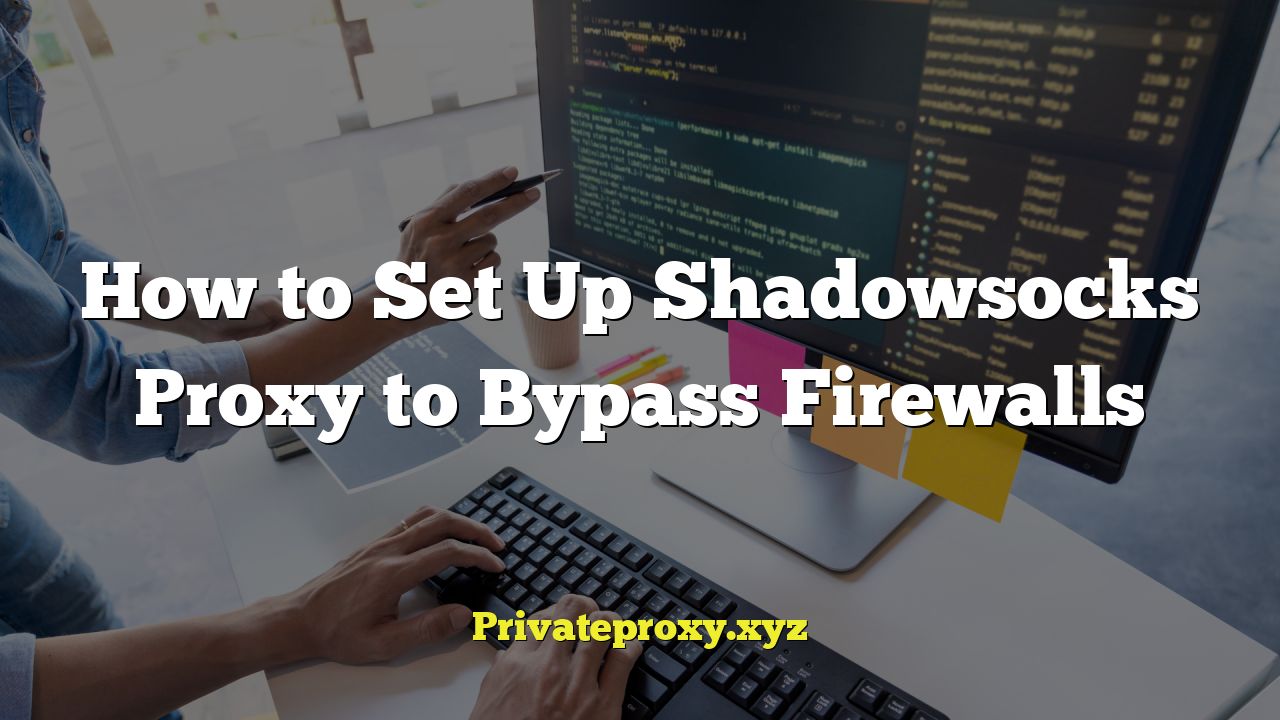
“`html
Introduction to Shadowsocks
Shadowsocks is a high-performance, lightweight, and open-source proxy protocol widely used to bypass internet censorship and firewalls. Unlike VPNs, which typically encrypt all traffic, Shadowsocks selectively encrypts traffic to circumvent censorship mechanisms. This makes it harder for firewalls to detect and block, leading to a more stable and faster connection. It’s not designed for strong anonymity but for circumventing geo-restrictions and accessing blocked content.
Understanding How Shadowsocks Works
Shadowsocks operates on a client-server architecture. The user runs a Shadowsocks client on their device, which connects to a Shadowsocks server located outside the firewall or censorship zone. All traffic from the client is encrypted and sent to the server. The server then decrypts the traffic and forwards it to its destination. The response from the destination is then encrypted by the server and sent back to the client.
Here’s a breakdown of the key components:
- Shadowsocks Client: Software installed on your device (computer, smartphone, etc.) that encrypts and decrypts traffic.
- Shadowsocks Server: A remote server that accepts connections from clients, decrypts and forwards traffic, and encrypts responses.
- Encryption Protocol: Shadowsocks uses various encryption algorithms (e.g., AES-256-CFB, ChaCha20) to secure the data transmission.
- Ports: Shadowsocks typically uses a specific port for communication between the client and server.
Choosing a Shadowsocks Server
Selecting a reliable and stable Shadowsocks server is crucial for a smooth experience. You have a few options:
- Self-Hosting: You can set up your own Shadowsocks server on a virtual private server (VPS) from providers like DigitalOcean, Vultr, or Linode. This gives you complete control and potentially lower costs in the long run.
- Paid Shadowsocks Services: Many providers offer pre-configured Shadowsocks servers with various features, such as multiple locations and higher bandwidth. This is generally the easiest option, especially for beginners.
- Shared Shadowsocks Servers: Some communities or individuals offer free or low-cost shared Shadowsocks servers. However, these may be less reliable and secure.
When choosing a server, consider the following factors:
- Location: Choose a server location that is geographically close to you for lower latency, but outside of the censored region.
- Bandwidth: Ensure the server has sufficient bandwidth to handle your internet usage.
- Uptime: Look for servers with a high uptime guarantee.
- Security: Prioritize servers with strong security measures and a reputable provider.
- Price: Compare prices and choose a plan that fits your budget.
Setting Up a Shadowsocks Server (VPS Method)
This section outlines the steps for setting up a Shadowsocks server on a VPS (using Ubuntu as the example).
1. Rent a VPS:
Sign up for a VPS account with a provider like DigitalOcean, Vultr, or Linode. Choose a location outside of your censored region. Select Ubuntu as the operating system.
2. Connect to your VPS:
Use an SSH client (e.g., PuTTY, Terminal) to connect to your VPS using the IP address, username (usually “root”), and password provided by your VPS provider.
3. Update the system:
Run the following commands to update the package list and upgrade installed packages:
sudo apt update sudo apt upgrade
4. Install Shadowsocks server:
Install the Shadowsocks server software using pip:
sudo apt install python3-pip sudo pip3 install shadowsocks
5. Configure Shadowsocks server:
Create a configuration file (e.g., `shadowsocks.json`) using a text editor like `nano`:
sudo nano /etc/shadowsocks.json
Add the following content to the file, replacing the placeholders with your desired values:
{
"server":"0.0.0.0",
"server_port":8388,
"local_address": "127.0.0.1",
"local_port":1080,
"password":"YOUR_PASSWORD",
"timeout":300,
"method":"aes-256-cfb"
}
Explanation of the parameters:
- server: The IP address of your server. Use “0.0.0.0” to listen on all interfaces.
- server_port: The port number that the Shadowsocks server will listen on. Choose a port number between 1024 and 65535 that is not commonly used.
- local_address: The local address to bind to. Generally, leave this as “127.0.0.1”.
- local_port: The local port to bind to. Generally, leave this as “1080”.
- password: A strong password for authenticating clients. Make sure this is complex and difficult to guess.
- timeout: The timeout in seconds for inactive connections.
- method: The encryption method to use. Common options include “aes-256-cfb”, “aes-128-cfb”, “chacha20”, and “chacha20-ietf”. “aes-256-cfb” is a good balance of security and performance.
Save the file and exit the editor.
6. Start the Shadowsocks server:
Start the Shadowsocks server using the following command:
sudo ssserver -c /etc/shadowsocks.json -d start
To stop the server, use the command:
sudo ssserver -c /etc/shadowsocks.json -d stop
7. Configure Firewall (Optional but Recommended):
To secure your server, configure the firewall to only allow traffic on the Shadowsocks port. You can use `ufw` for this. First, enable `ufw`:
sudo ufw enable
Then, allow traffic on the Shadowsocks port (replace 8388 with your chosen port):
sudo ufw allow 8388
Finally, allow SSH traffic (if you haven’t already) so you can continue to manage your server:
sudo ufw allow ssh
You can check the status of the firewall with:
sudo ufw status
8. Autostart Shadowsocks (Recommended):
To ensure Shadowsocks starts automatically after a reboot, create a systemd service file:
sudo nano /etc/systemd/system/shadowsocks.service
Add the following content:
[Unit] Description=Shadowsocks Server After=network.target [Service] User=root ExecStart=/usr/local/bin/ssserver -c /etc/shadowsocks.json Restart=on-failure [Install] WantedBy=multi-user.target
Save the file and exit the editor.
Enable and start the service:
sudo systemctl enable shadowsocks.service sudo systemctl start shadowsocks.service
You can check the status of the service with:
sudo systemctl status shadowsocks.service
Setting Up Shadowsocks Client
Now that the server is configured, you need to set up the Shadowsocks client on your device.
1. Download and install the client:
Download the appropriate Shadowsocks client for your operating system from the official Shadowsocks website or a trusted source.
* Windows: Shadowsocks-Qt5, ShadowsocksD
* macOS: ShadowsocksX-NG
* Android: Shadowsocks (official)
* iOS: Shadowrocket (paid), Potatso Lite (free)
* Linux: Shadowsocks-Qt5, Shadowsocks-libev
2. Configure the client:
Open the Shadowsocks client and enter the following information:
- Server Address: The IP address of your Shadowsocks server.
- Server Port: The port number you configured on the server (e.g., 8388).
- Password: The password you set in the server configuration file.
- Encryption Method: The encryption method you chose on the server (e.g., aes-256-cfb).
- Local Port: The local port that the client will listen on (usually 1080 or 10808).
3. Enable the proxy:
Enable the Shadowsocks proxy in the client. This will typically involve selecting a “System Proxy” mode or a similar option.
4. Configure your browser or applications:
Configure your browser or applications to use the Shadowsocks proxy.
* Browsers: You can use browser extensions like SwitchyOmega (Chrome, Firefox) to easily switch between proxy settings. Configure the extension to use an SOCKS5 proxy with the local address (usually 127.0.0.1) and the local port you set in the Shadowsocks client.
* Applications: Some applications allow you to specify a proxy server in their settings. Use the SOCKS5 protocol, the local address (127.0.0.1), and the local port.
Testing Your Shadowsocks Connection
After setting up both the server and client, it’s essential to test if the connection is working correctly.
- Check your IP address: Visit a website like `whatismyip.com` before and after enabling the Shadowsocks proxy. If the proxy is working, your IP address should change to the IP address of your Shadowsocks server.
- Access blocked websites: Try accessing websites that are blocked in your region. If you can access them with the proxy enabled, your Shadowsocks connection is working correctly.
- Speed test: Run a speed test with and without the proxy enabled to assess the performance of your connection. Note that using a proxy may slightly reduce your speed due to encryption and routing overhead.
Troubleshooting Common Issues
Here are some common issues and their solutions:
- Connection refused: This usually indicates that the Shadowsocks server is not running or the client is configured with the wrong server address or port. Double-check your server configuration and client settings. Also, ensure that the firewall on your VPS allows traffic on the Shadowsocks port.
- Incorrect password: Ensure that the password in the client configuration matches the password in the server configuration file.
- Encryption method mismatch: Make sure the encryption method in the client matches the encryption method on the server.
- DNS leaks: Configure your browser or operating system to use a DNS server that is not subject to censorship. You can use public DNS servers like Google DNS (8.8.8.8 and 8.8.4.4) or Cloudflare DNS (1.1.1.1). Configure your Shadowsocks client to use remote DNS resolution to prevent leaks.
- Slow speeds: Slow speeds can be caused by a variety of factors, including server location, bandwidth limitations, network congestion, or incorrect client configuration. Try changing the server location, encryption method, or client settings.
- Firewall blocking traffic: Ensure that your firewall is not blocking traffic on the Shadowsocks port.
Security Considerations
While Shadowsocks is effective at bypassing censorship, it’s important to be aware of its limitations and security considerations:
- Not a VPN: Shadowsocks is not designed to provide strong anonymity. Your traffic is still visible to your ISP and other network observers, although the content is encrypted.
- Server security: The security of your Shadowsocks connection depends on the security of the server. If the server is compromised, your traffic could be intercepted. Keep your server software up to date and use strong passwords.
- Traffic analysis: Sophisticated adversaries may be able to detect Shadowsocks traffic through traffic analysis.
- Malware: Be cautious when downloading Shadowsocks clients from untrusted sources, as they may contain malware.
Alternatives to Shadowsocks
If Shadowsocks does not meet your needs, consider these alternatives:
- VPNs (Virtual Private Networks): VPNs encrypt all your internet traffic and route it through a server in a different location, providing stronger anonymity than Shadowsocks. However, VPNs can be more easily detected and blocked by firewalls.
- Tor (The Onion Router): Tor is a free and open-source anonymity network that routes traffic through multiple relays, making it difficult to trace your connection. However, Tor can be slow due to the multiple hops.
- V2Ray: V2Ray is another proxy protocol similar to Shadowsocks, but with more advanced features and configuration options.
- Trojan: Trojan is designed to mimic HTTPS traffic, making it harder to detect and block.
“`


