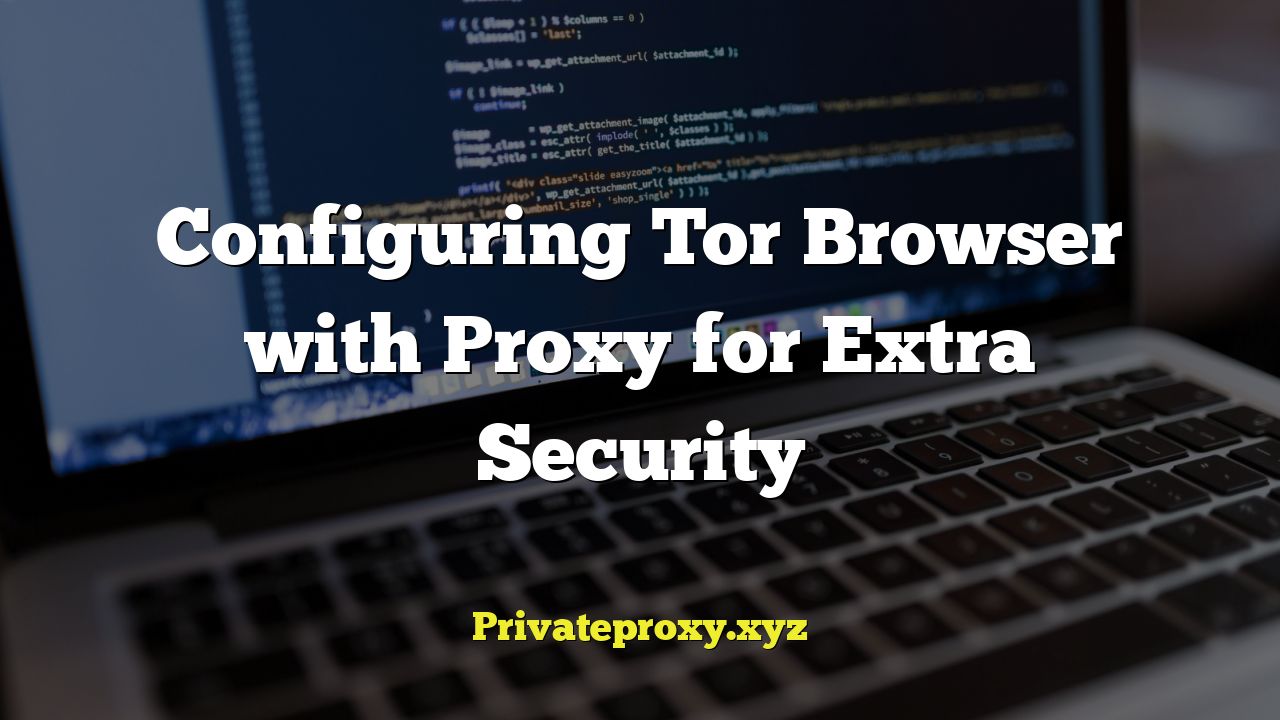
“`html
Configuring Tor Browser with a Proxy: A Deep Dive into Enhanced Security
Using the Tor Browser provides a significant layer of anonymity and security when browsing the internet. However, some users seek even greater protection by incorporating a proxy server into their Tor setup. This article explores the reasons for this configuration, the types of proxies suitable for use with Tor, and detailed instructions on how to configure your Tor Browser to route traffic through a proxy server.
Why Use a Proxy with Tor?
While Tor encrypts your traffic and routes it through a series of relays, it isn’t a silver bullet for complete anonymity. There are situations where adding a proxy can provide an extra layer of security or bypass certain limitations:
- Circumventing Tor Blocking: Some networks or countries actively block Tor connections. Using a proxy as a bridge can help bypass these restrictions, allowing you to connect to the Tor network even when it’s being blocked directly.
- Hiding Tor Usage from Your ISP: Even though your ISP can’t see the content of your Tor traffic, they can see that you’re connecting to Tor relays. A proxy can obscure the fact that you’re using Tor, making your internet activity appear more normal.
- Adding an Extra Layer of Encryption: While Tor already encrypts your traffic, a proxy, especially a VPN proxy, can add another layer of encryption, making it even harder for eavesdroppers to intercept your data.
- Bypassing Geoblocking: In some cases, using a proxy in a specific location can help you bypass geoblocking restrictions on websites or services, even when using Tor.
Types of Proxies Suitable for Tor
Not all proxies are created equal. When using a proxy with Tor, it’s crucial to choose a type that enhances your security and privacy, rather than compromising it. Here are the most common types of proxies and their suitability for use with Tor:
- SOCKS5 Proxy: SOCKS5 is generally considered the best type of proxy to use with Tor. It supports various authentication methods and can handle different types of traffic, including TCP and UDP. It provides a more secure and flexible connection than HTTP proxies.
- HTTP Proxy: HTTP proxies are primarily designed for web traffic. While they can be used with Tor, they are generally less secure and less versatile than SOCKS5 proxies. They might not support all types of traffic and might be more vulnerable to eavesdropping. Avoid using HTTP proxies if possible.
- VPN Proxy: A VPN (Virtual Private Network) encrypts all your internet traffic and routes it through a server in a location of your choice. While technically not just a proxy, VPNs often offer proxy functionality. When using a VPN with Tor, it’s crucial to connect to the VPN *before* starting Tor Browser. This is known as “Tor over VPN.”
Tor over VPN vs. VPN over Tor
It’s important to understand the difference between “Tor over VPN” and “VPN over Tor”:
- Tor over VPN: This involves connecting to a VPN server first and then launching Tor Browser. This setup hides the fact that you’re using Tor from your ISP and adds an extra layer of encryption. However, the VPN provider can still see your real IP address and the fact that you’re connecting to Tor.
- VPN over Tor: This involves connecting to the Tor network first and then connecting to a VPN. This setup theoretically hides your real IP address from the VPN provider. However, it’s generally not recommended because it’s more complex to configure, can slow down your connection significantly, and might not offer any significant security benefits compared to Tor over VPN. Some argue it can even decrease anonymity by introducing more points of failure.
For most users seeking enhanced security, “Tor over VPN” is the preferred and recommended configuration. The rest of this guide will focus on configuring Tor Browser to work with a SOCKS5 proxy for a Tor over VPN setup.
Configuring Tor Browser with a SOCKS5 Proxy (Tor over VPN)
Here’s a step-by-step guide on how to configure Tor Browser to use a SOCKS5 proxy, assuming you have already connected to your VPN:
- Obtain Proxy Server Details: You’ll need the following information for your SOCKS5 proxy:
- Proxy server address (e.g., 127.0.0.1 or a remote IP address)
- Proxy server port number (e.g., 1080, 8080)
- Username (if required)
- Password (if required)
Your VPN provider should provide this information if they offer SOCKS5 proxy functionality. Alternatively, you can set up your own SOCKS5 proxy on a server you control.
- Launch Tor Browser: Open the Tor Browser application.
- Access Tor Browser Settings:
- If this is the first time you’re launching Tor Browser, you’ll be presented with the “Tor Network Settings” window. Click “Configure.”
- If you’ve already configured Tor Browser before, click on the “Hamburger” menu (three horizontal lines) in the top-right corner and select “Settings.” Then, navigate to the “Connection” tab.
- Configure Proxy Settings:
- In the “Connection” tab, find the “Proxy Settings” section.
- Check the box that says “This browser should connect through a proxy.”
- Select “SOCKS5” as the proxy type.
- Enter the proxy server address in the “Address” field.
- Enter the proxy server port number in the “Port” field.
- If your proxy requires authentication, check the box that says “Proxy requires authentication.”
- Enter your username in the “Username” field.
- Enter your password in the “Password” field.
- Save and Test the Configuration:
- Click “OK” to save the proxy settings.
- If you’re configuring Tor Browser for the first time, click “Connect” to connect to the Tor network through the proxy.
- To test if the proxy is working correctly, go to a website like check.torproject.org. It should confirm that you’re using Tor.
Alternative Configuration Methods
Besides the GUI method described above, you can also configure Tor Browser to use a proxy by editing the `torrc` file. This is an advanced method that requires some familiarity with text editing and command-line interfaces.
- Locate the `torrc` File: The location of the `torrc` file varies depending on your operating system:
- Windows: `Tor BrowserBrowserTorBrowserDataTortorrc`
- macOS: `TorBrowser.app/Contents/Resources/TorBrowser/Data/Tor/torrc` (Right-click on the Tor Browser application icon and select “Show Package Contents” to access the contents.)
- Linux: `~/.torrc` or `/etc/tor/torrc`
- Edit the `torrc` File: Open the `torrc` file with a text editor. Add the following lines, replacing the placeholders with your proxy server details:
Socks5Proxy 127.0.0.1:1080 Socks5ProxyUsername your_username Socks5ProxyPassword your_passwordIf your proxy doesn’t require authentication, omit the `Socks5ProxyUsername` and `Socks5ProxyPassword` lines. If you’re using an HTTP proxy, replace `Socks5Proxy` with `HTTPSProxy`.
- Save and Restart Tor Browser: Save the changes to the `torrc` file and restart Tor Browser for the changes to take effect.
Troubleshooting Proxy Connections
If you’re having trouble connecting to Tor through a proxy, here are some troubleshooting steps:
- Verify Proxy Server Details: Double-check that you’ve entered the correct proxy server address, port number, username, and password. Even a small typo can prevent the connection from working.
- Check Proxy Server Status: Ensure that the proxy server is running and accessible. Try connecting to the proxy using another application or tool to verify that it’s working correctly.
- Firewall Issues: Make sure that your firewall isn’t blocking connections to the proxy server or from the Tor Browser. You might need to create exceptions for the Tor Browser and the proxy server.
- VPN Connection: If you’re using Tor over VPN, ensure that you’re connected to the VPN server *before* launching Tor Browser.
- Tor Browser Logs: Examine the Tor Browser logs for error messages that might provide clues about the connection problem. You can access the logs by going to the “Hamburger” menu, selecting “Settings,” navigating to the “Advanced” tab, and clicking “View Logs.”
- Try a Different Proxy: If you suspect that the proxy server is the problem, try using a different proxy server to see if that resolves the issue.
- Check Tor Project Website: The Tor Project website has a comprehensive troubleshooting section that might help you diagnose and resolve connection problems.
Security Considerations
While using a proxy with Tor can enhance your security, it’s essential to be aware of the potential risks and limitations:
- Proxy Server Logging: The proxy server operator can potentially log your IP address and browsing activity. Choose a proxy provider that you trust and that has a strong privacy policy. Pay close attention to the jurisdiction of the proxy provider, as this will determine which laws apply to the storage and handling of your data.
- Compromised Proxy: If the proxy server is compromised, your traffic could be intercepted or manipulated. Choose a reputable proxy provider with robust security measures.
- No Guarantee of Anonymity: Using a proxy with Tor doesn’t guarantee complete anonymity. It’s just one layer of defense in depth. Be mindful of your online behavior and avoid activities that could reveal your identity.
- HTTPS is Crucial: Ensure that you’re only visiting websites that use HTTPS. This encrypts the communication between your browser and the website, preventing eavesdroppers from intercepting your data. Look for the padlock icon in the address bar.
Ethical Considerations
Using Tor and proxies can be used for both legitimate and illegitimate purposes. It’s important to use these tools responsibly and ethically. Avoid using them for activities that could harm others or violate the law. Remember that anonymity doesn’t excuse illegal or unethical behavior. Use Tor and proxies to protect your privacy, access information freely, and communicate securely, but always do so in a responsible and ethical manner.
By carefully selecting and configuring a proxy server, you can significantly enhance your security and privacy when using Tor Browser. Remember to stay informed about the latest security threats and best practices, and always prioritize your online safety.
“`


