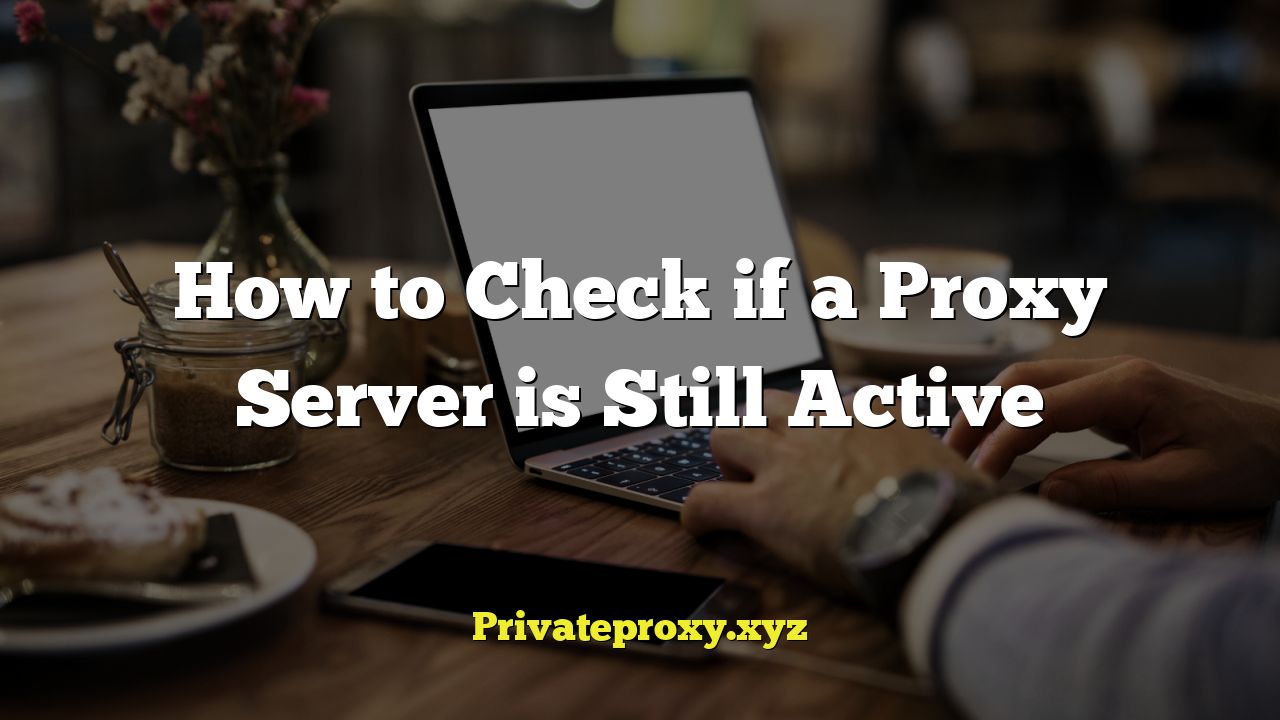
## How to Check if a Proxy Server is Still Active
Maintaining a list of active and reliable proxy servers is crucial for various online activities, from bypassing geo-restrictions to enhancing privacy and security. However, proxy servers can become inactive or unreliable for numerous reasons, including server downtime, configuration changes, and network issues. Therefore, regularly checking the status of your proxy servers is essential. This article provides a comprehensive guide on how to check if a proxy server is still active, covering various methods and tools suitable for different scenarios and technical skill levels.
## Understanding Proxy Servers and Their Importance
Before diving into the methods for checking proxy server status, let’s briefly recap what a proxy server is and why it’s important. A proxy server acts as an intermediary between your computer and the internet. When you use a proxy server, your internet traffic is routed through the proxy before reaching its destination. This offers several benefits:
- Anonymity: Your IP address is hidden, making it harder to track your online activities.
- Bypassing Geo-Restrictions: Access content that is blocked in your region by using a proxy server located in a region where the content is available.
- Improved Security: A proxy server can act as a firewall, protecting your computer from malicious attacks.
- Load Balancing: Distribute network traffic across multiple servers to prevent overload and improve performance.
- Caching: Store frequently accessed content to reduce bandwidth usage and improve loading times.
However, not all proxy servers are created equal, and their availability can fluctuate. Regularly verifying their status is therefore paramount.
## Methods for Checking Proxy Server Status
Several methods can be employed to check the status of a proxy server, ranging from simple manual checks to more sophisticated automated solutions. The best method for you will depend on the number of proxies you need to monitor, the frequency of checks required, and your technical expertise.
### 1. Manual Browser Configuration and Testing
This is the simplest method and is suitable for checking a single proxy server or a small number of proxies. It involves configuring your web browser to use the proxy and then attempting to access a website.
Steps:
- Configure Your Browser:
- Chrome: Go to Settings > System > Open your computer’s proxy settings. Select “Use a proxy server” and enter the proxy server address and port.
- Firefox: Go to Options > General > Network Settings > Settings. Select “Manual proxy configuration” and enter the proxy server address and port for the appropriate protocol (HTTP, HTTPS, SOCKS).
- Safari: Go to System Preferences > Network > Select your active network connection > Advanced > Proxies. Configure the HTTP and HTTPS proxies.
- Test Connectivity: Once the proxy is configured, open your web browser and try to access a popular website like Google or YouTube.
- Analyze the Results:
- Successful Connection: If the website loads without issues, the proxy server is likely active and functioning correctly.
- Connection Error: If you encounter a connection error or the website doesn’t load, the proxy server may be inactive or experiencing issues.
- Slow Loading Times: While the proxy might be active, slow loading times could indicate a problem with the server’s performance or network connection.
This method is quick for initial checks but becomes cumbersome for managing multiple proxies.
### 2. Online Proxy Checker Websites
Several websites offer free online proxy checking tools. These tools typically require you to input the proxy server address and port, and they will then attempt to connect to the proxy and report its status.
Examples of Online Proxy Checkers:
- WhatIsMyIP.com: Offers a proxy checker tool that verifies the anonymity and functionality of the proxy.
- ProxyChecker.net: Provides detailed information about the proxy, including its location, type, and anonymity level.
- Geonode.com: Offers proxy testing as part of their services.
How to Use Online Proxy Checkers:
- Visit the Website: Open your web browser and navigate to the proxy checker website.
- Enter Proxy Details: Input the proxy server address (IP address) and port number into the designated fields.
- Run the Check: Click the “Check” or “Test” button to initiate the proxy status check.
- Review the Results: The website will display the status of the proxy server, indicating whether it’s active, inactive, or experiencing issues. It may also provide additional information, such as the proxy’s location and anonymity level.
While convenient, online proxy checkers might have limitations in terms of accuracy and the number of proxies they can check simultaneously. Also, be cautious about the privacy policies of these websites, as they may log your IP address and the proxies you are checking.
### 3. Command-Line Tools (Ping, Telnet, Curl)
Command-line tools provide more control and flexibility in checking proxy server status. These tools are particularly useful for scripting and automating proxy checks.
a) Ping:
The `ping` command is a basic tool for verifying network connectivity. While it doesn’t directly check if a proxy server is functioning as a proxy, it can confirm if the server is reachable.
- How to Use Ping: Open your command prompt or terminal and type `ping
`. For example: `ping 192.168.1.100` - Interpreting the Results:
- Successful Ping: If you receive replies from the proxy server, it indicates that the server is reachable on the network. However, it doesn’t guarantee that the proxy service is running.
- Unsuccessful Ping: If you receive “Request timed out” or “Destination host unreachable” errors, it suggests that the server is down or unreachable.
b) Telnet:
The `telnet` command can be used to test connectivity to a specific port on the proxy server. This is useful for verifying that the proxy service is listening on the expected port.
- How to Use Telnet: Open your command prompt or terminal and type `telnet
`. For example: `telnet 192.168.1.100 8080` - Interpreting the Results:
- Successful Connection: If the connection is established successfully, you’ll see a blank screen or a welcome message. This indicates that the proxy service is listening on the specified port.
- Connection Refused: If you receive a “Connection refused” error, it means that the proxy service is not running on the specified port or the port is blocked by a firewall.
c) Curl:
The `curl` command is a powerful tool for transferring data using various protocols, including HTTP and HTTPS. It can be used to send a request through the proxy server and verify the response.
- How to Use Curl: Open your command prompt or terminal and type `curl -x
: `. For example: `curl -x 192.168.1.100:8080 https://www.google.com` - Interpreting the Results:
- Successful Connection: If the command returns the HTML content of the target website, it indicates that the proxy server is functioning correctly.
- Connection Error: If you encounter a connection error or the command fails, the proxy server may be inactive or experiencing issues.
- HTTP Status Codes: Pay attention to the HTTP status codes returned by the server. A 200 OK status indicates a successful request. Other codes, like 403 Forbidden or 500 Internal Server Error, can provide clues about potential problems.
These command-line tools offer more detailed information than simple browser checks and are suitable for scripting and automation.
### 4. Programming and Scripting (Python, PHP, etc.)
For advanced users, programming languages like Python and PHP can be used to create custom scripts for checking proxy server status. This approach allows for greater flexibility and automation.
a) Python Example:
“`python
import requests
def check_proxy(proxy_address, port):
try:
proxies = {
‘http’: f’http://{proxy_address}:{port}’,
‘https’: f’https://{proxy_address}:{port}’,
}
response = requests.get(‘https://www.google.com’, proxies=proxies, timeout=5)
if response.status_code == 200:
return True
else:
return False
except requests.exceptions.RequestException as e:
return False
proxy_address = ‘192.168.1.100’
port = 8080
if check_proxy(proxy_address, port):
print(f”Proxy {proxy_address}:{port} is active.”)
else:
print(f”Proxy {proxy_address}:{port} is inactive.”)
“`
Explanation:
- This script uses the `requests` library to send an HTTP request through the specified proxy server.
- The `proxies` dictionary defines the HTTP and HTTPS proxy settings.
- The `timeout` parameter sets a maximum time to wait for a response.
- If the request is successful and returns a status code of 200, the script reports that the proxy is active. Otherwise, it reports that the proxy is inactive.
- The `try…except` block handles potential exceptions, such as connection errors or timeouts.
b) PHP Example:
“`php
“`
Explanation:
- This script uses the `curl` library to send an HTTP request through the specified proxy server.
- `CURLOPT_PROXY` sets the proxy address and port.
- `CURLOPT_RETURNTRANSFER` ensures that the response is returned as a string.
- `CURLOPT_TIMEOUT` sets a maximum time to wait for a response.
- The `curl_exec` function executes the request.
- The `curl_getinfo` function retrieves the HTTP status code.
- If the HTTP status code is 200, the script reports that the proxy is active. Otherwise, it reports that the proxy is inactive.
These scripting examples demonstrate how to automate proxy checks. You can modify these scripts to check multiple proxies, log the results, and implement more sophisticated error handling.
### 5. Dedicated Proxy Management Tools
Several dedicated proxy management tools are available, offering comprehensive features for managing and monitoring proxy servers. These tools typically provide automated proxy checking, performance monitoring, and proxy rotation capabilities.
Examples of Proxy Management Tools:
- Proxy Manager (various vendors): These tools often provide features like proxy scraping, testing, and rotation.
- Proxy Switcher: Software that allows you to easily switch between different proxy servers and test their connectivity.
Features of Proxy Management Tools:
- Automated Proxy Checking: Regularly check the status of proxy servers and identify inactive or unreliable proxies.
- Performance Monitoring: Track proxy server performance, including response times and uptime.
- Proxy Rotation: Automatically switch between different proxy servers to avoid detection and maintain anonymity.
- Proxy Filtering: Filter proxies based on criteria such as location, anonymity level, and protocol.
- Proxy Scraping: Automatically discover and add new proxy servers to your list.
These tools are often paid solutions but can significantly simplify proxy management and monitoring, especially for users who rely on a large number of proxies.
## Best Practices for Checking Proxy Server Status
To ensure accurate and reliable proxy server status checks, consider the following best practices:
- Use Multiple Methods: Combine different methods to verify the status of a proxy server. For example, use a command-line tool like `curl` and an online proxy checker to confirm the results.
- Check Regularly: Proxy server status can change frequently. Schedule regular proxy checks to maintain an up-to-date list of active proxies.
- Use Different Target Websites: Check proxy server connectivity using different target websites. Some websites may be blocked by certain proxies.
- Monitor Performance: Don’t just check if a proxy is active; also monitor its performance, including response times and uptime. Slow or unreliable proxies can negatively impact your online activities.
- Handle Errors Gracefully: Implement proper error handling in your scripts or tools to gracefully handle connection errors, timeouts, and other issues.
- Use a Variety of Proxy Types: If your application requires specific proxy types (e.g., HTTP, HTTPS, SOCKS), ensure that your checks verify the proxy’s support for the required protocols.
- Consider Proxy Location: If you need proxies from specific geographic locations, verify the location of the proxy server to ensure it meets your requirements.
By following these best practices, you can effectively check proxy server status and maintain a list of reliable proxies for your online activities.


