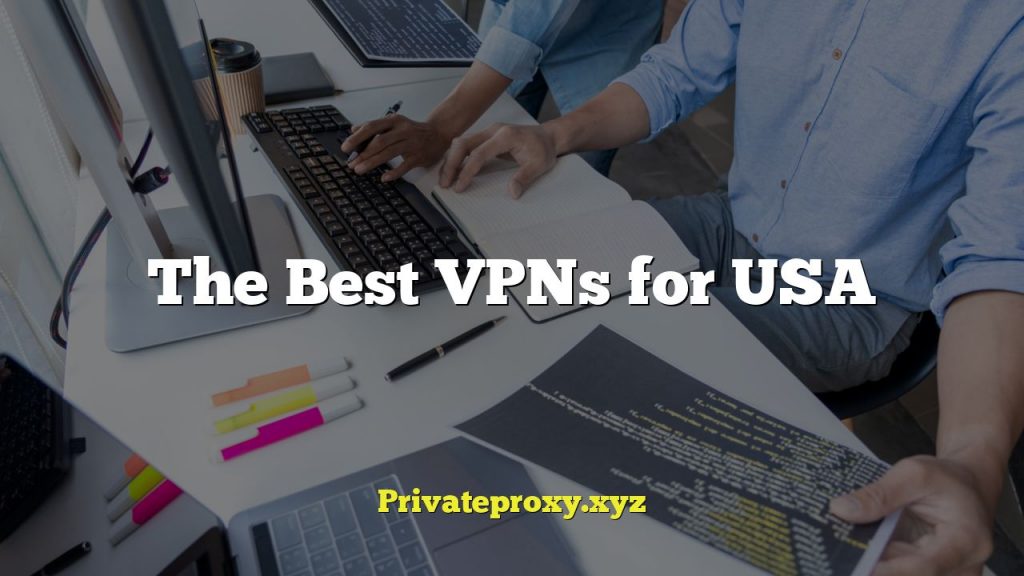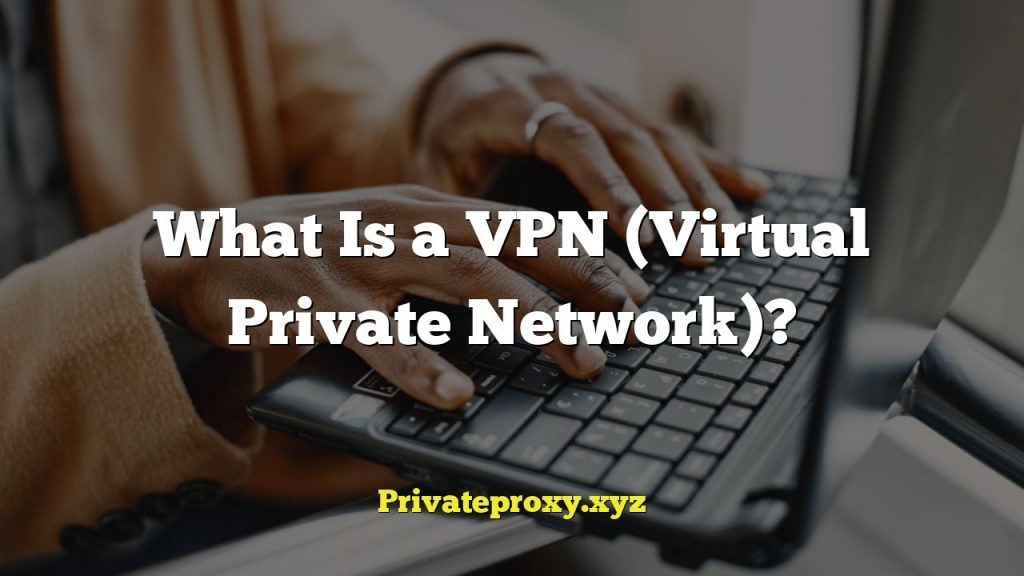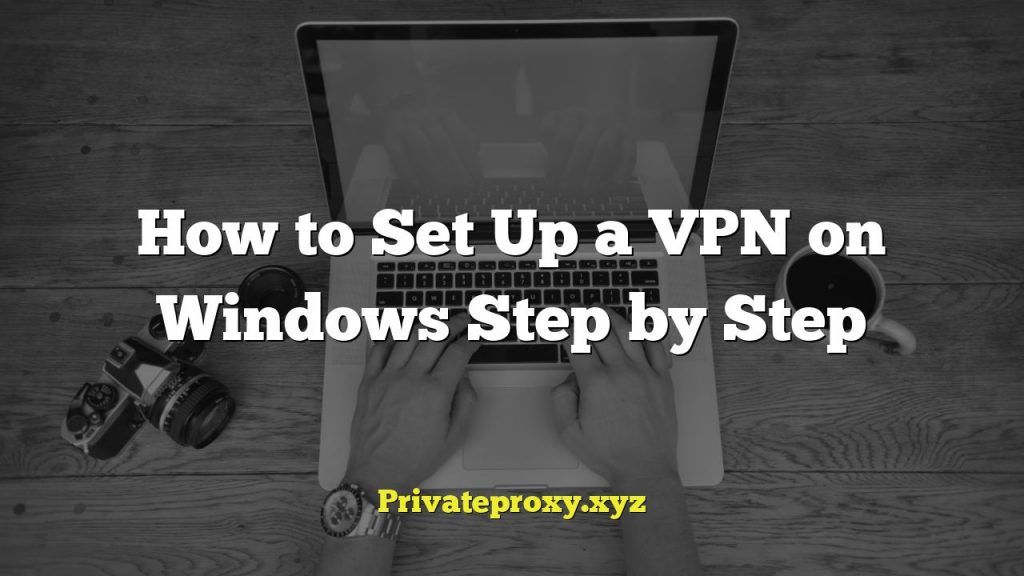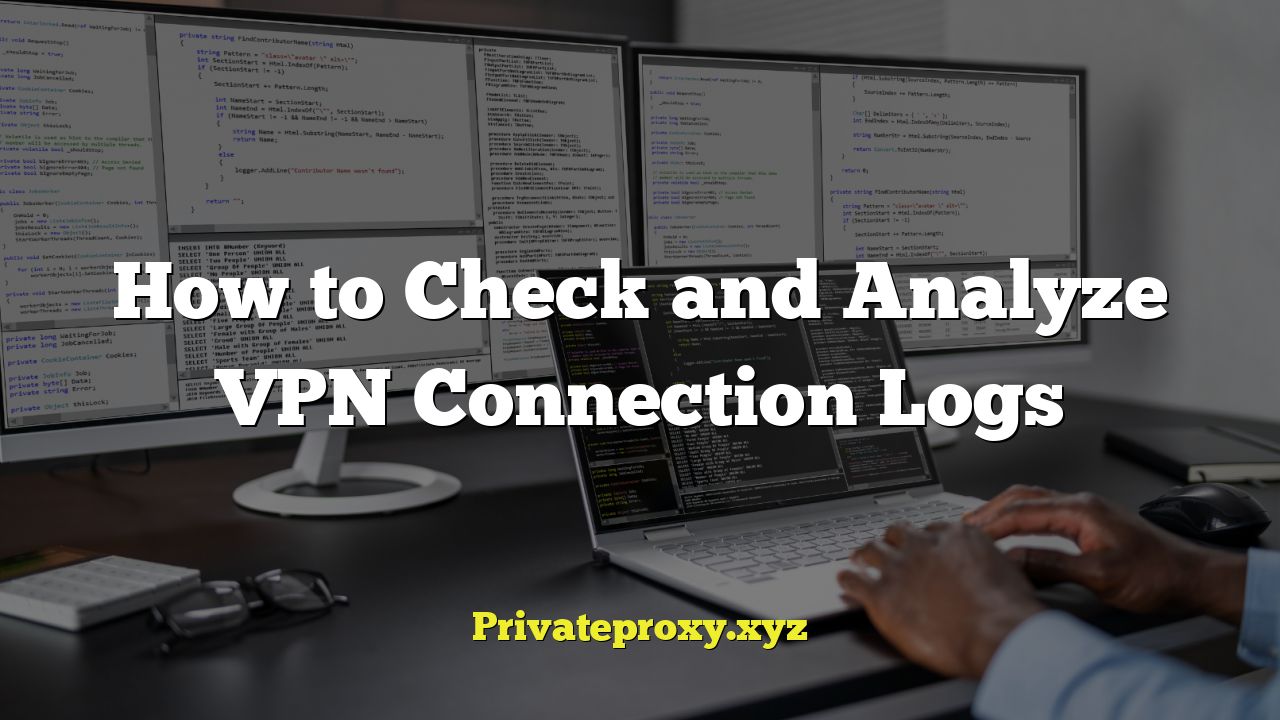
Understanding VPN Connection Logs
VPN connection logs are records of the activity associated with your VPN connection. They contain valuable information about the times you connected, the servers you used, your IP address (both before and after connecting), and potentially, data transfer information. While the specific details recorded vary depending on the VPN provider and the log settings, understanding these logs is crucial for troubleshooting, security auditing, and ensuring your VPN is functioning as expected.
Why VPN Connection Logs Matter
VPN logs can be invaluable for several reasons:
- Troubleshooting Connection Issues: Logs can pinpoint why a connection failed, whether it was a server outage, incorrect credentials, or a firewall issue.
- Security Auditing: Reviewing logs can help detect unauthorized access or suspicious activity on your VPN account.
- Confirming VPN Activity: Logs verify that your device is connecting through the VPN server and masking your IP address as intended.
- Data Usage Monitoring: Some VPN providers include data transfer information in their logs, allowing you to track your usage.
- Legal Compliance: In certain situations, you may need VPN logs to demonstrate compliance with data privacy regulations or legal requests.
Where to Find VPN Connection Logs
The location of VPN connection logs depends on the type of VPN you’re using and the device you’re using it on. Here’s a breakdown:
- VPN Client Software: Most VPN providers offer dedicated client software for various operating systems. The logs are usually stored within the application’s directory or a specific logs folder. Check the software’s settings or documentation to find the exact location.
- Router-Based VPN: If you’ve configured a VPN connection directly on your router, the logs are typically stored on the router itself. Accessing these logs requires logging into your router’s administration panel, often through a web browser. Refer to your router’s manual for instructions on accessing and downloading logs.
- Operating System VPN: Some operating systems allow you to configure VPN connections natively, without a third-party client. The logs for these connections may be stored within the operating system’s system logs. For example, on Windows, you might find relevant information in the Event Viewer. On macOS and Linux, you would likely consult system logs using command-line tools.
- VPN Provider’s Website (rare): Some VPN providers may store limited connection logs on their servers and allow you to access them through your account dashboard on their website. However, providers with strict no-logs policies generally don’t offer this feature.
Accessing and Exporting VPN Logs
Once you’ve located the logs, you need to access and potentially export them for analysis.
Accessing Logs in VPN Client Software
1. Open the VPN Client Software: Launch the VPN application on your device.
2. Navigate to Settings or Preferences: Look for a settings icon (often a gear or cogwheel) or a menu item labeled “Settings,” “Preferences,” or “Options.”
3. Find the Logs Section: Within the settings, search for a section related to “Logs,” “Connection Logs,” or “Diagnostics.”
4. View the Logs: The logs may be displayed directly within the application.
5. Export or Download the Logs: Look for an option to “Export,” “Download,” “Save,” or “Copy to Clipboard” the logs. The file format is usually a text file (.txt) or a comma-separated value file (.csv).
Accessing Logs on a Router
1. Access the Router’s Administration Panel: Open a web browser and enter your router’s IP address in the address bar (usually 192.168.1.1 or 192.168.0.1). You may need to enter your router’s username and password.
2. Navigate to the System Log or Administration Section: Look for a section labeled “System Log,” “Administration,” “Logs,” or similar.
3. Find the VPN Logs: Within the log section, filter or search for entries related to VPN connections. The specific labeling will vary depending on your router’s firmware.
4. Download or Copy the Logs: Most routers allow you to download the system log as a text file. Alternatively, you may be able to copy the log entries directly from the web interface.
Accessing Logs in Operating Systems
Accessing VPN logs directly in operating systems requires familiarity with system administration tools:
* Windows: Use the Event Viewer (search for “Event Viewer” in the Start Menu). Navigate to “Windows Logs” -> “System” and filter by the “RasClient” source or look for events related to your VPN connection.
* macOS: Use the Console application (found in /Applications/Utilities/). Filter by “VPN” or search for entries related to your VPN connection. You can also use the `log` command in the Terminal.
* Linux: System logs are typically stored in `/var/log/syslog` or `/var/log/messages`. Use command-line tools like `grep` to filter for VPN-related entries. For example: `grep vpn /var/log/syslog`.
Understanding VPN Log Entries
VPN log entries can seem cryptic at first glance, but they contain valuable information when you know what to look for. Here’s a breakdown of common log fields and their meanings:
- Timestamp: The date and time when the event occurred. This is crucial for correlating events and identifying patterns.
- Source IP Address: Your device’s public IP address before connecting to the VPN. This is the IP address that the VPN is masking.
- Destination IP Address: The IP address of the VPN server you connected to.
- VPN Server Location: The geographical location of the VPN server (e.g., New York, London, Tokyo).
- Username: The username associated with your VPN account.
- Connection Status: Indicates whether the connection was successful, failed, or disconnected.
- Connection Type/Protocol: The type of VPN protocol used (e.g., OpenVPN, IKEv2, L2TP/IPsec).
- Encryption Algorithm: The encryption algorithm used for the VPN tunnel (e.g., AES-256, AES-128).
- Data Transferred (Upload/Download): The amount of data uploaded and downloaded during the VPN session. This may not always be included in logs.
- Error Messages: If a connection failed, the log will often contain an error message explaining the reason for the failure.
Example Log Entry (Simplified)
`2023-10-27 10:00:00 – Connection Established – Username: exampleuser – Server: New York – Protocol: OpenVPN – Source IP: 192.0.2.1 – Destination IP: 203.0.113.10`
This example shows a successful VPN connection established at 10:00:00 on October 27, 2023. The user “exampleuser” connected to a VPN server in New York using the OpenVPN protocol. Their original IP address was 192.0.2.1, and the VPN server’s IP address is 203.0.113.10.
Analyzing VPN Logs
Analyzing VPN logs involves looking for patterns, anomalies, and errors that can provide insights into your VPN usage and security.
Identifying Connection Issues
If you’re experiencing connection problems, the logs can help pinpoint the cause:
- Repeated Connection Failures: If you see multiple failed connection attempts, it could indicate a problem with your VPN credentials, a server outage, or a firewall issue. Check the error messages for more details.
- Authentication Errors: Errors like “Invalid username or password” or “Authentication failed” suggest that you’re using incorrect credentials. Double-check your username and password and try again.
- Protocol Mismatches: If the logs show that the VPN client is trying to connect using a protocol that’s not supported by the server, you may need to change the protocol settings in your VPN client.
- Firewall Blocks: Error messages related to timeouts or connection refused could indicate that a firewall is blocking the VPN connection. Ensure that your firewall is configured to allow VPN traffic.
Detecting Security Issues
VPN logs can also help detect potential security breaches or unauthorized access:
- Unfamiliar Connection Times: If you see connection logs for times when you weren’t using the VPN, it could indicate that someone else has accessed your account. Change your VPN password immediately and contact your VPN provider.
- Connections from Unusual Locations: If you normally connect to servers in the US, but the logs show connections from China or Russia, it could be a sign of a compromised account.
- Multiple Simultaneous Connections: If your VPN account is only supposed to be used on one device at a time, but the logs show multiple simultaneous connections, it could indicate that someone else is using your account.
- Large Data Transfers at Odd Times: Spike in large data transfers occurring during times you’re not using the VPN can signal unauthorized access or unusual activity.
Verifying VPN Activity
Use logs to confirm the VPN is working as intended:
- IP Address Changes: Check that your source IP address in the logs matches your actual IP address before connecting to the VPN and that the destination IP address matches the IP address of the VPN server. Verify the absence of your actual IP address after the connection is established.
- Connection Timestamps: Confirm that the connection timestamps align with when you expect to be using the VPN.
- Server Locations: Verify that you are connecting to the intended VPN server location.
Using Log Analysis Tools
For more in-depth analysis, consider using log analysis tools. These tools can help you:
- Centralize Log Collection: Collect logs from multiple sources in one place.
- Parse and Structure Logs: Automatically parse log entries and extract relevant information.
- Search and Filter Logs: Quickly search and filter logs based on specific criteria.
- Visualize Log Data: Create charts and graphs to visualize log data and identify trends.
- Set Up Alerts: Receive alerts when specific events occur in the logs.
Some popular log analysis tools include:
* Splunk: A powerful but complex log management and analysis platform.
* ELK Stack (Elasticsearch, Logstash, Kibana): A free and open-source log management and analysis solution.
* Graylog: Another free and open-source log management platform.
* GoAccess: A real-time web log analyzer and interactive viewer that runs in a terminal or through your browser.
Privacy Considerations and “No-Logs” Policies
When dealing with VPN logs, it’s crucial to consider privacy implications.
Understanding VPN Logging Policies
VPN providers have different logging policies:
- No-Logs Policy: Providers with a strict no-logs policy claim not to store any information that could be used to identify your online activity. This includes your IP address, browsing history, and connection timestamps. However, even “no-logs” providers may collect some minimal data, such as the total amount of data transferred or the date of your last connection.
- Limited Logging: Some providers keep limited logs, such as connection timestamps, server locations, and data transfer amounts. They may use this data for troubleshooting, performance monitoring, and preventing abuse.
- Extensive Logging: Other providers may keep more detailed logs, including your IP address, browsing history, and connection content. This is less common, especially among VPN providers that prioritize privacy.
Always carefully review a VPN provider’s privacy policy to understand what data they collect and how they use it.
Interpreting “No-Logs” Claims
Be skeptical of overly broad “no-logs” claims. Even if a VPN provider claims not to log any data, it’s essential to consider whether they could technically do so. For example, if a provider controls its own DNS servers, it could potentially log your DNS queries, even if they claim not to log your browsing history.
Look for VPN providers that have been independently audited to verify their no-logs policies. These audits provide an extra layer of assurance that the provider is adhering to its claims.
Protecting Your Privacy
If you’re concerned about privacy, consider the following tips:
- Choose a Reputable VPN Provider: Select a VPN provider with a strong track record of privacy and security.
- Review the Privacy Policy: Carefully read the VPN provider’s privacy policy to understand their logging practices.
- Use a Strong Password: Choose a strong, unique password for your VPN account.
- Enable Two-Factor Authentication: Enable two-factor authentication to add an extra layer of security to your account.
- Use a Secure DNS Server: Consider using a secure DNS server, such as Cloudflare or Google Public DNS, to protect your DNS queries.
- Regularly Review Your VPN Logs: Periodically review your VPN logs to ensure that everything is working as expected and to detect any suspicious activity.
By understanding VPN connection logs and analyzing them carefully, you can gain valuable insights into your VPN usage, troubleshoot connection problems, detect security issues, and protect your privacy.