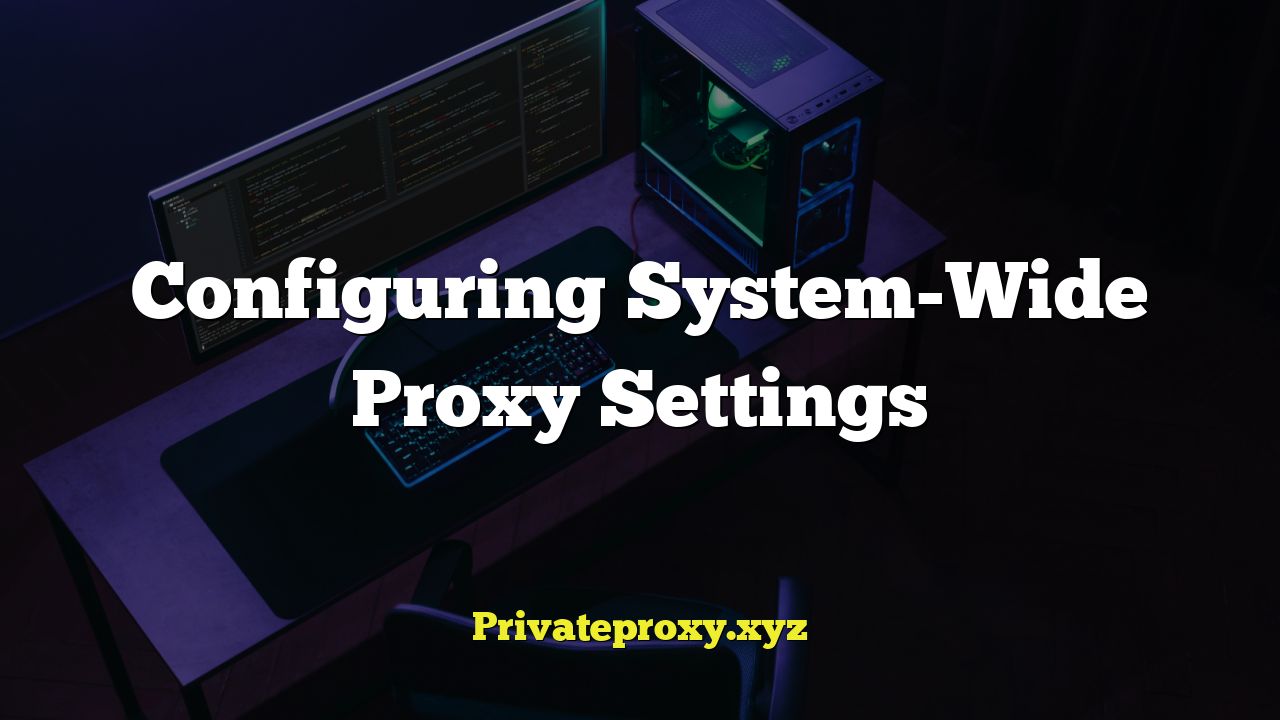
Introduction to System-Wide Proxy Configuration
Configuring system-wide proxy settings is a fundamental aspect of network administration and security. It allows you to route all network traffic from a computer or network through a designated proxy server. This can be essential for various reasons, including:
- Enforcing security policies
- Bypassing geographical restrictions
- Caching web content for improved performance
- Monitoring and logging network activity
This article provides a comprehensive guide to configuring system-wide proxy settings across different operating systems and environments. We will cover the underlying concepts, configuration methods, and troubleshooting tips.
Understanding Proxy Servers
Before diving into the configuration process, it is crucial to understand the role of a proxy server. A proxy server acts as an intermediary between your computer and the internet. Instead of directly connecting to a website, your computer connects to the proxy server, which then requests the website on your behalf. The proxy server then forwards the response back to your computer.
There are several types of proxy servers, each with its own characteristics:
- HTTP Proxy: Handles HTTP traffic, commonly used for web browsing.
- HTTPS Proxy: Handles secure HTTP (HTTPS) traffic, providing encrypted communication.
- SOCKS Proxy: A more versatile proxy protocol that can handle various types of traffic, including HTTP, HTTPS, FTP, and more.
- Transparent Proxy: Intercepts traffic without requiring explicit configuration on the client side. Often used in corporate networks.
- Reverse Proxy: Sits in front of one or more web servers, acting as a gateway for incoming requests. Used for load balancing and security.
When configuring system-wide proxy settings, you’ll typically need the following information:
- Proxy Server Address: The IP address or hostname of the proxy server.
- Proxy Server Port: The port number on which the proxy server is listening for connections.
- Authentication Credentials (if required): Username and password for accessing the proxy server.
Configuring Proxy Settings on Windows
Windows provides several ways to configure system-wide proxy settings.
Using the Settings App
This is the most common and user-friendly method:
- Open the Settings app (Windows key + I).
- Go to “Network & Internet” -> “Proxy”.
- Under “Manual proxy setup,” toggle the “Use a proxy server” switch to “On”.
- Enter the “Address” (proxy server address) and “Port” (proxy server port).
- If the proxy server requires authentication, check the “The proxy server requires authentication” box and enter your username and password.
- You can also specify a list of websites or IP addresses that should bypass the proxy server in the “Don’t use the proxy server for addresses beginning with” field. Use semicolons (;) to separate multiple entries.
- Click “Save”.
Using the Internet Options Control Panel
This method is similar to the Settings app but uses the legacy Control Panel interface:
- Open the Control Panel.
- Go to “Network and Internet” -> “Internet Options”.
- Click on the “Connections” tab.
- Click on the “LAN settings” button.
- In the “Local Area Network (LAN) Settings” dialog, check the “Use a proxy server for your LAN” box.
- Enter the “Address” (proxy server address) and “Port” (proxy server port).
- If the proxy server requires authentication, check the “The proxy server requires authentication” box and enter your username and password.
- You can also specify a list of websites or IP addresses that should bypass the proxy server in the “Bypass proxy server for local addresses” section.
- Click “OK” to close the “Local Area Network (LAN) Settings” dialog.
- Click “OK” to close the “Internet Options” dialog.
Using the netsh Command-Line Tool
The `netsh` command-line tool provides a more advanced way to configure proxy settings:
- Open a Command Prompt as an administrator.
- To set the proxy server:
`netsh winhttp set proxy proxy-server=”proxy_address:port”`
(Replace `proxy_address` and `port` with the actual values). - To set the proxy server with authentication:
`netsh winhttp set proxy proxy-server=”proxy_address:port” bypass-list=”“` and then configure the user credentials using the registry editor (see below for details, this is less common and less secure than other methods). - To reset the proxy settings:
`netsh winhttp reset proxy`
Setting the proxy using `netsh` will affect WinHTTP applications, which are used by some Windows services and applications.
Configuring Proxy Authentication via Registry (Less Secure, Use with Caution)
While not recommended due to security concerns, proxy authentication can be configured through the Windows Registry. This is generally only necessary when other methods are not functioning correctly and should be approached with caution.
- Open the Registry Editor (regedit).
- Navigate to `HKEY_CURRENT_USERSoftwareMicrosoftWindowsCurrentVersionInternet Settings`.
- Create new String values:
- `ProxyUser`: Set the value to the proxy username.
- `ProxyPass`: Set the value to the proxy password.
- WARNING: Storing passwords in the registry is a security risk. Use this method only if absolutely necessary and ensure appropriate security measures are in place to protect the registry. Consider using a more secure authentication method if possible.
Configuring Proxy Settings on macOS
macOS offers a graphical interface and command-line tools for configuring proxy settings.
Using System Preferences
This is the simplest method:
- Open System Preferences.
- Click on “Network”.
- Select the network connection you are using (e.g., Wi-Fi or Ethernet).
- Click on “Advanced…”.
- Click on the “Proxies” tab.
- Select the proxy protocol you want to configure (e.g., “Web Proxy (HTTP)” or “Secure Web Proxy (HTTPS)”).
- Enter the “Server” (proxy server address) and “Port” (proxy server port).
- If the proxy server requires authentication, check the “Proxy server requires password” box and enter your username and password.
- You can also specify a list of websites or IP addresses that should bypass the proxy server in the “Bypass proxy settings for these Hosts & Domains” field. Use commas (,) to separate multiple entries.
- Click “OK”.
- Click “Apply”.
Using the networksetup Command-Line Tool
The `networksetup` command-line tool provides a more powerful way to configure proxy settings:
- Open Terminal.
- To set the HTTP proxy:
`networksetup -setwebproxy “Wi-Fi” proxy_address port`
(Replace “Wi-Fi” with the name of your network interface, `proxy_address` and `port` with the actual values). - To set the HTTPS proxy:
`networksetup -setsecurewebproxy “Wi-Fi” proxy_address port` - To set the SOCKS proxy:
`networksetup -setsocksfirewallproxy “Wi-Fi” proxy_address port` - To enable the proxy:
`networksetup -setwebproxystate “Wi-Fi” on`
`networksetup -setsecurewebproxystate “Wi-Fi” on`
`networksetup -setsocksfirewallproxystate “Wi-Fi” on` - To disable the proxy:
`networksetup -setwebproxystate “Wi-Fi” off`
`networksetup -setsecurewebproxystate “Wi-Fi” off`
`networksetup -setsocksfirewallproxystate “Wi-Fi” off` - To set proxy authentication (if required):
`networksetup -setproxyauthentication “Wi-Fi” username password` (Replace “Wi-Fi”, username, and password). - To reset proxy settings:
`networksetup -setwebproxy “Wi-Fi” “” off`
`networksetup -setsecurewebproxy “Wi-Fi” “” off`
`networksetup -setsocksfirewallproxy “Wi-Fi” “” off`
Configuring Proxy Settings on Linux
Linux distributions typically rely on environment variables for configuring system-wide proxy settings.
Using Environment Variables
This is the most common method:
- Open a terminal.
- Set the `http_proxy` environment variable for HTTP traffic:
`export http_proxy=”http://proxy_address:port”`
(Replace `proxy_address` and `port` with the actual values). - Set the `https_proxy` environment variable for HTTPS traffic:
`export https_proxy=”http://proxy_address:port”` (or `https://proxy_address:port` if the proxy uses HTTPS) - Set the `ftp_proxy` environment variable for FTP traffic (if needed):
`export ftp_proxy=”http://proxy_address:port”` - Set the `no_proxy` environment variable to specify a list of websites or IP addresses that should bypass the proxy server:
`export no_proxy=”localhost,127.0.0.1,your_local_network”` (Use commas to separate multiple entries). - If the proxy server requires authentication, you can include the username and password in the `http_proxy` and `https_proxy` variables:
`export http_proxy=”http://username:password@proxy_address:port”`
`export https_proxy=”http://username:password@proxy_address:port”` (or `https://username:password@proxy_address:port`)
These environment variables are typically set in the shell’s configuration file (e.g., `~/.bashrc`, `~/.zshrc`) to make them persistent across sessions. Add the `export` commands to the end of the file and then either restart your terminal or run `source ~/.bashrc` (or the equivalent file) to apply the changes.
Configuring Proxy Settings for Specific Applications
Some applications might require specific proxy configuration settings. For example:
- APT (Debian/Ubuntu): Edit the `/etc/apt/apt.conf` file and add the following lines:
`Acquire::http::Proxy “http://proxy_address:port”;`
`Acquire::https::Proxy “http://proxy_address:port”;` - YUM (Red Hat/CentOS): Edit the `/etc/yum.conf` file and add the following line:
`proxy=http://proxy_address:port`
Troubleshooting Proxy Settings
If you encounter problems after configuring proxy settings, consider the following troubleshooting steps:
- Verify the Proxy Server Address and Port: Double-check that you have entered the correct proxy server address and port number.
- Check Authentication Credentials: If the proxy server requires authentication, ensure that you have entered the correct username and password.
- Test the Proxy Connection: Use a tool like `curl` or `wget` to test the proxy connection:
`curl -x http://proxy_address:port http://www.example.com`
If the connection is successful, you should see the HTML content of `www.example.com`. - Check the `no_proxy` List: Make sure that the website or IP address you are trying to access is not included in the `no_proxy` list (or equivalent bypass list in other operating systems).
- Restart Your Browser or Application: Some applications might require a restart to pick up the new proxy settings.
- Check Firewall Settings: Ensure that your firewall is not blocking connections to the proxy server.
- Clear Browser Cache: Sometimes, cached data can interfere with proxy settings. Clear your browser’s cache and try again.
- Disable VPN or Other Network Software: VPNs and other network software can sometimes conflict with proxy settings. Try disabling them temporarily to see if it resolves the issue.
- Check Proxy Server Logs: If you have access to the proxy server logs, check them for any error messages related to your connection.
- System-Specific Issues: Investigate operating system-specific quirks. For instance, older Windows versions might require registry tweaks or service restarts for proxy settings to propagate fully. macOS can sometimes have issues with cached network configurations that require a network interface restart.
Security Considerations
Using a proxy server can enhance security, but it’s essential to be aware of potential risks:
- Unencrypted Proxies: Using an unencrypted (HTTP) proxy can expose your traffic to eavesdropping. Always use an HTTPS proxy for sensitive data.
- Malicious Proxies: Be cautious when using public or untrusted proxy servers. They might log your traffic or inject malware.
- Proxy Authentication: Use strong passwords for proxy authentication and avoid storing passwords in plain text.
- SSL/TLS Interception: Some proxies might intercept SSL/TLS traffic, potentially compromising your security. Ensure that the proxy server is properly configured and trusted.
- DNS Leaks: Configure your system to use the proxy server’s DNS resolvers to prevent DNS leaks, which can reveal your actual IP address.
Conclusion
Configuring system-wide proxy settings is a critical task for managing network traffic, enforcing security policies, and improving performance. By understanding the different configuration methods and troubleshooting techniques outlined in this article, you can effectively manage proxy settings across various operating systems and environments. Remember to prioritize security and choose trusted proxy servers to protect your data.


