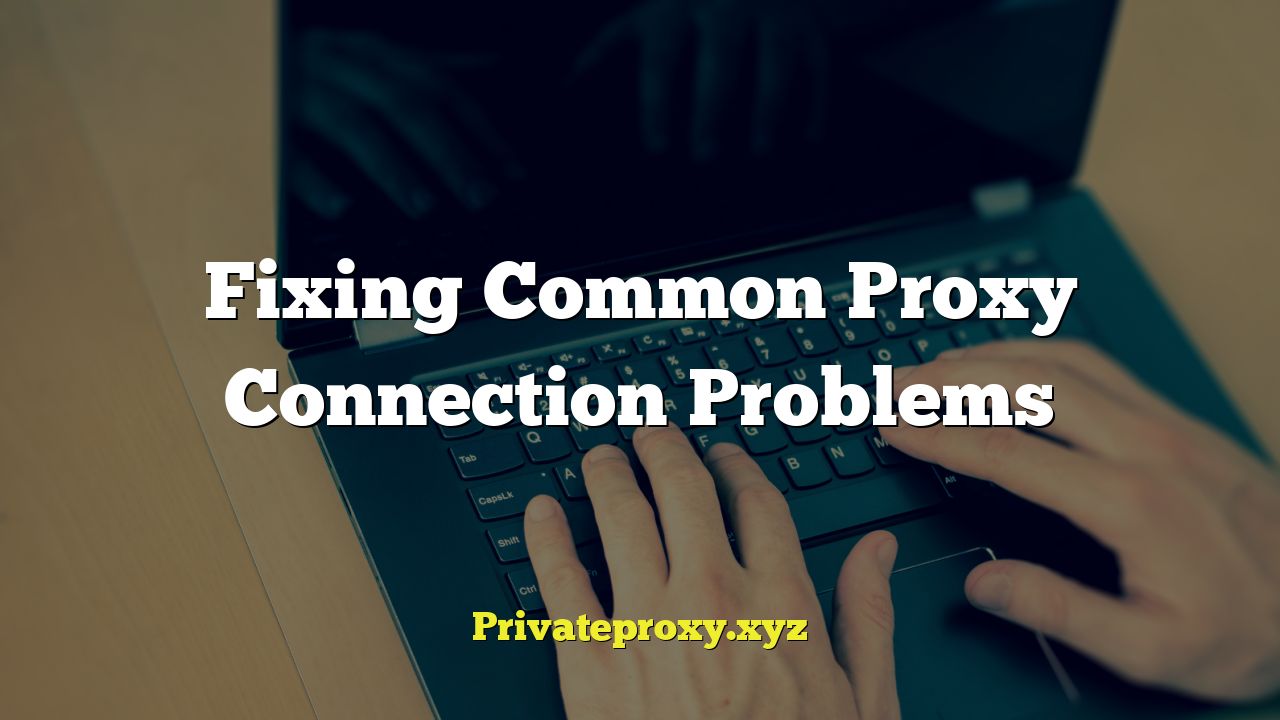
## Fixing Common Proxy Connection Problems
A proxy server acts as an intermediary between your computer and the internet. It receives requests from your computer, forwards them to the appropriate server, and then sends the response back to you. Proxies offer various benefits, including enhanced security, anonymity, and the ability to bypass geographical restrictions. However, setting up and maintaining a proxy connection isn’t always seamless. Users often encounter various issues that prevent them from accessing the internet through their proxy. This article will explore common proxy connection problems and provide practical solutions to resolve them.
## Understanding Proxy Servers and Their Benefits
Before diving into troubleshooting, it’s crucial to understand what proxy servers are and why people use them. A proxy server sits between your computer and the internet, acting as a gateway. When you request a webpage, your request first goes to the proxy server. The proxy server then forwards your request to the web server, receives the response, and then sends it back to you.
Here’s a breakdown of the key benefits of using a proxy server:
- Enhanced Security: Proxies can shield your IP address, making it harder for websites and malicious actors to track your online activity and location.
- Anonymity: By masking your IP address, proxies allow you to browse the internet more anonymously. This can be particularly useful for protecting your privacy.
- Bypassing Geographic Restrictions: Some websites and services are only available in certain regions. Proxies allow you to access these restricted resources by routing your connection through a server located in an allowed region.
- Content Filtering: Organizations, such as schools or workplaces, often use proxies to filter content and restrict access to certain websites.
- Improved Performance: Some proxies can cache frequently accessed content, which can improve website loading times for subsequent visits.
## Common Proxy Connection Problems and Their Solutions
Several factors can contribute to proxy connection problems. Let’s examine some of the most common issues and how to fix them:
### 1. Incorrect Proxy Settings
Incorrectly configured proxy settings are one of the most frequent causes of connection issues. Double-checking and verifying these settings is the first step in troubleshooting.
**Problem:** The proxy server address, port number, or authentication details (username and password) are entered incorrectly in your browser or operating system settings.
**Solution:**
- Verify Proxy Address and Port: Carefully double-check the proxy server address and port number provided by your proxy provider or network administrator. Even a minor typo can prevent a successful connection.
- Check Authentication Credentials: If the proxy server requires authentication, ensure that you’ve entered the correct username and password. Pay attention to case sensitivity and avoid accidentally including spaces.
- Review Browser Settings: Each browser has its own settings for configuring a proxy server. Make sure the proxy settings in your browser match the settings in your operating system. Common browsers like Chrome, Firefox, and Edge have proxy settings under their respective settings menus.
- Operating System Settings: On Windows, proxy settings are usually found in the “Internet Options” control panel. On macOS, they’re located in “System Preferences” under “Network” and then “Advanced” settings for your active network connection.
- Disable Autoconfiguration Scripts (PAC): While PAC files can simplify proxy configuration, they can sometimes cause issues. Try manually configuring the proxy settings instead of using a PAC file.
### 2. Proxy Server is Down or Unavailable
Sometimes the problem isn’t with your settings, but with the proxy server itself. The server might be experiencing technical difficulties, undergoing maintenance, or simply be overloaded.
**Problem:** The proxy server is temporarily or permanently unavailable.
**Solution:**
- Check Proxy Server Status: If you’re using a public proxy server, check its status on websites that monitor proxy server uptime. If you’re using a private proxy, contact your proxy provider or network administrator to inquire about the server’s status.
- Try a Different Proxy Server: If the proxy server is down, try using a different proxy server from your provider (if available) or switch to a different proxy service altogether.
- Wait and Try Again Later: If the proxy server is experiencing temporary issues, wait a few minutes or hours and try connecting again. The server might be back online by then.
### 3. Firewall Issues
Firewalls are designed to protect your computer from unauthorized access. However, they can sometimes interfere with proxy connections by blocking communication with the proxy server.
**Problem:** Your firewall is blocking connections to the proxy server.
**Solution:**
- Check Firewall Settings: Review your firewall settings to ensure that it’s not blocking connections to the proxy server’s port (typically 80, 8080, or 3128).
- Add Proxy Server to Firewall Exceptions: Add the proxy server’s IP address to your firewall’s exception list (also known as the “whitelist”). This will allow communication between your computer and the proxy server.
- Temporarily Disable Firewall (For Testing Purposes Only): As a troubleshooting step, temporarily disable your firewall to see if it’s the cause of the problem. **Important:** Re-enable your firewall immediately after testing.
### 4. Antivirus Software Interference
Similar to firewalls, antivirus software can sometimes interfere with proxy connections.
**Problem:** Your antivirus software is blocking connections to the proxy server.
**Solution:**
- Check Antivirus Settings: Review your antivirus software settings to ensure that it’s not blocking connections to the proxy server.
- Add Proxy Server to Antivirus Exceptions: Add the proxy server’s IP address to your antivirus software’s exception list.
- Temporarily Disable Antivirus (For Testing Purposes Only): Temporarily disable your antivirus software to see if it’s the cause of the problem. **Important:** Re-enable your antivirus software immediately after testing.
### 5. DNS Resolution Problems
DNS (Domain Name System) translates domain names (like google.com) into IP addresses that computers can understand. If your DNS settings are incorrect, you might not be able to connect to the proxy server.
**Problem:** Your computer is unable to resolve the proxy server’s domain name to its IP address.
**Solution:**
- Flush DNS Cache: Your computer stores recently resolved DNS records in a cache. Clearing this cache can sometimes resolve DNS-related issues. On Windows, open Command Prompt and run the command `ipconfig /flushdns`. On macOS, open Terminal and run the command `sudo dscacheutil -flushcache; sudo killall -HUP mDNSResponder`.
- Change DNS Servers: Try using a different DNS server, such as Google Public DNS (8.8.8.8 and 8.8.4.4) or Cloudflare DNS (1.1.1.1 and 1.0.0.1). You can change your DNS settings in your operating system’s network settings.
### 6. Browser Extensions and Add-ons
Some browser extensions or add-ons can interfere with proxy connections. This is especially true for extensions designed to manage or modify network traffic.
**Problem:** A browser extension is conflicting with the proxy settings.
**Solution:**
- Disable Browser Extensions: Disable all browser extensions and then re-enable them one by one to identify the extension that’s causing the problem.
- Check Extension Settings: If you suspect a particular extension is causing the issue, review its settings to see if it’s interfering with proxy connections.
### 7. Proxy Authentication Issues
If your proxy server requires authentication, you might encounter problems if the authentication process fails.
**Problem:** Your proxy server requires authentication, and the authentication process is failing.
**Solution:**
- Double-Check Credentials: Ensure that you’ve entered the correct username and password for the proxy server. Pay attention to case sensitivity.
- Check Proxy Server Logs: If you have access to the proxy server’s logs, check them for authentication errors. This can help you identify the cause of the authentication failure.
- Contact Proxy Provider: If you’re still having trouble authenticating, contact your proxy provider for assistance.
### 8. Network Connectivity Issues
Sometimes, the problem isn’t with the proxy server itself, but with your general internet connection.
**Problem:** You have no internet connection or an unstable network connection.
**Solution:**
- Check Your Internet Connection: Make sure you have a working internet connection. Try accessing a website without using the proxy server to see if the issue is with your internet connection or the proxy server.
- Restart Your Router and Modem: Restarting your router and modem can often resolve network connectivity issues.
- Contact Your Internet Service Provider (ISP): If you’re still having trouble, contact your ISP to inquire about any outages or issues with your internet service.
### 9. Incorrect Proxy Type
Using the wrong type of proxy for the specific task can lead to connection problems. Different proxy types (HTTP, HTTPS, SOCKS) are suited for different purposes.
**Problem:** Using an inappropriate proxy type.
**Solution:**
- Understand Proxy Types: Familiarize yourself with the different types of proxies: HTTP, HTTPS, and SOCKS.
- Choose the Correct Type: Ensure you’re using the appropriate proxy type for the service or website you’re trying to access. HTTPS proxies are typically used for secure websites (those with “https” in the address), while SOCKS proxies are more versatile and can handle various types of traffic.
### 10. Proxy Server Overload
Public proxy servers can sometimes become overloaded with traffic, leading to slow speeds or connection failures.
**Problem:** The proxy server is overloaded with traffic.
**Solution:**
- Use a Less Crowded Proxy: If you’re using a public proxy server, try switching to a different one that’s less crowded.
- Consider a Private Proxy: If you need a reliable connection, consider using a private proxy server, which is dedicated to your use only.
## Advanced Troubleshooting Techniques
If the above solutions don’t resolve your proxy connection problems, you might need to employ more advanced troubleshooting techniques:
### 1. Network Diagnostics Tools
Use network diagnostics tools to analyze your network connection and identify potential problems. Tools like `ping`, `traceroute`, and `nslookup` can help you diagnose connectivity issues, routing problems, and DNS resolution failures.
### 2. Packet Sniffing
Packet sniffing involves capturing and analyzing network traffic. Tools like Wireshark can help you identify communication problems between your computer and the proxy server.
### 3. Consulting Network Logs
Examining network logs on your computer or the proxy server can provide valuable insights into connection problems.
## Preventing Future Proxy Connection Problems
Taking proactive measures can help prevent future proxy connection problems:
- Use a Reputable Proxy Provider: Choose a reliable proxy provider with a good reputation and a history of providing stable and reliable service.
- Regularly Check Proxy Settings: Periodically verify your proxy settings to ensure they’re still correct and up-to-date.
- Keep Software Updated: Keep your operating system, browser, and antivirus software updated to ensure they have the latest security patches and bug fixes.
- Monitor Proxy Server Status: If you’re using a public proxy server, regularly check its status to ensure it’s online and functioning properly.
By understanding the common causes of proxy connection problems and following the troubleshooting steps outlined in this article, you can effectively resolve these issues and maintain a stable and reliable proxy connection. Remember to always prioritize security and privacy when using proxy servers.


