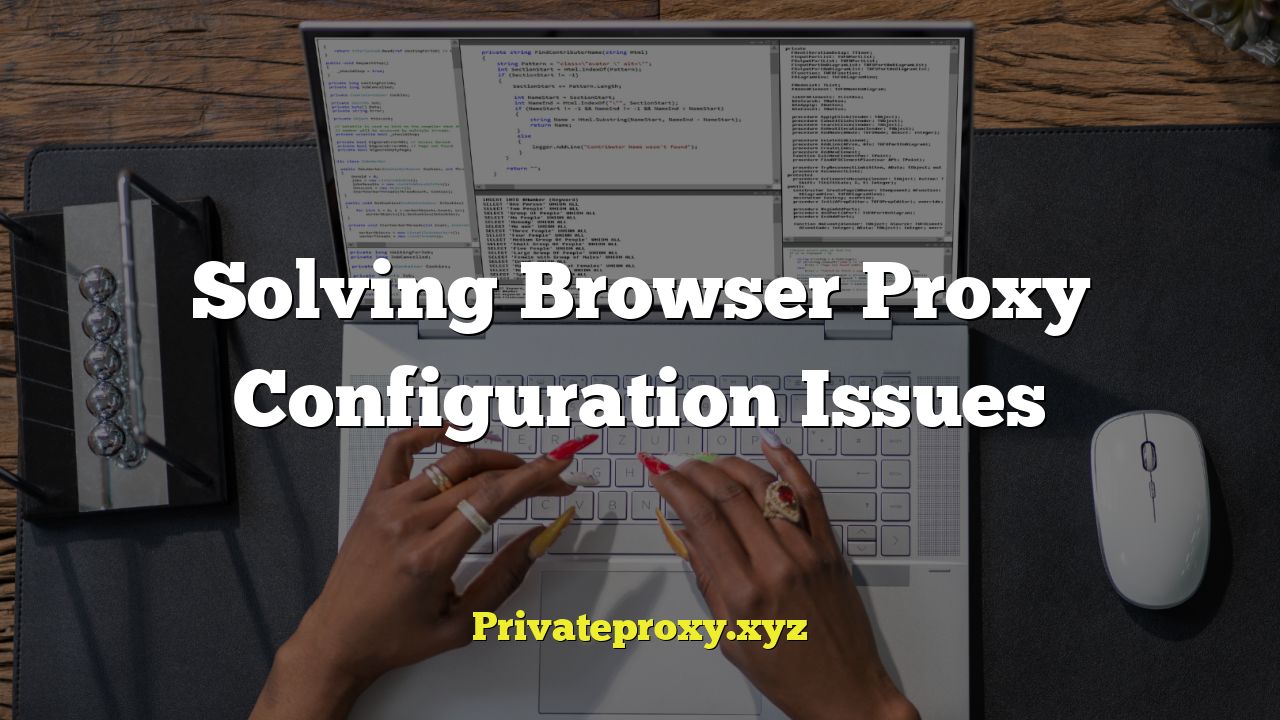
“`html
Understanding Browser Proxy Configuration
- A proxy server acts as an intermediary between your computer and the internet. All your internet traffic goes through the proxy server, which then forwards it to the destination website.
- Proxies are used for various reasons, including:
- Security: Hiding your IP address and providing an extra layer of protection against online threats.
- Content filtering: Blocking access to specific websites or types of content.
- Caching: Storing frequently accessed web pages to improve loading speeds.
- Circumventing geo-restrictions: Accessing content that is blocked in your region.
- Browser proxy settings tell your browser which proxy server to use, if any. When these settings are configured incorrectly, you might experience issues such as:
- Inability to access the internet.
- Slow browsing speeds.
- Error messages related to proxy server connection.
- Website content not displaying correctly.
Common Causes of Browser Proxy Problems
- Incorrect Proxy Settings: This is the most frequent cause. An incorrect IP address, port number, or authentication details can prevent your browser from connecting to the proxy server.
- Proxy Server Downtime: The proxy server itself might be temporarily unavailable due to maintenance or technical issues.
- Firewall Interference: Your firewall might be blocking connections to the proxy server.
- Antivirus Software Conflicts: Some antivirus programs can interfere with proxy settings or block proxy connections.
- Network Issues: Problems with your network connection, such as a faulty router or internet outage, can prevent you from connecting to the proxy server.
- Malware Infections: Certain types of malware can modify proxy settings without your knowledge, redirecting your traffic through malicious servers.
- Conflicting VPN Software: If you are using a VPN alongside a proxy, conflicts can arise if they are not configured correctly.
- Outdated Browser: An outdated browser may not be compatible with certain proxy configurations or security protocols.
- Proxy Authentication Issues: If the proxy requires authentication (username and password), incorrect credentials will prevent access.
- PAC (Proxy Auto-Configuration) File Problems: If you are using a PAC file, errors in the file can lead to connection problems.
Troubleshooting Steps: Verifying Your Proxy Settings
- Locate Your Browser’s Proxy Settings: The location of proxy settings varies depending on the browser you are using. Here’s how to find them in common browsers:
- Google Chrome: Click the three dots in the top-right corner > Settings > System > Open your computer’s proxy settings. This will open your operating system’s proxy settings.
- Mozilla Firefox: Click the three horizontal lines in the top-right corner > Options > General > Network Settings > Settings.
- Microsoft Edge: Click the three dots in the top-right corner > Settings > Proxy. This will open your operating system’s proxy settings.
- Safari (macOS): System Preferences > Network > Select your network connection > Advanced > Proxies.
- Check for Enabled Proxy: Ensure that the proxy server option is enabled if you intend to use a proxy. If you don’t need a proxy, make sure it’s disabled.
- Verify the Proxy Server Address and Port: Double-check that the proxy server address (IP address or hostname) and port number are entered correctly. Any typo can prevent a successful connection. Contact your proxy provider or system administrator to confirm the correct settings.
- Confirm Proxy Authentication Details: If the proxy requires authentication, verify that the username and password are correct. Pay attention to capitalization and special characters.
- Bypass Proxy for Local Addresses: There’s usually an option to “Bypass proxy server for local addresses” or similar wording. Enable this if you need to access resources on your local network without going through the proxy. This is useful for accessing printers or network shares.
Troubleshooting Steps: Diagnosing and Resolving Common Proxy Issues
- Test Your Internet Connection Without the Proxy: Disable the proxy server in your browser settings and try accessing a website. If you can connect without the proxy, the issue is likely related to the proxy server or its configuration.
- Verify the Proxy Server is Online: If you suspect the proxy server is down, try accessing it from another device or network. You can also use online tools to check the proxy server’s status.
- Check Your Firewall Settings: Make sure your firewall is not blocking connections to the proxy server’s IP address and port. You may need to add an exception for the proxy server in your firewall settings. Refer to your firewall documentation for instructions on how to do this.
- Disable Antivirus Software Temporarily: Some antivirus programs can interfere with proxy connections. Temporarily disable your antivirus software and see if that resolves the issue. If it does, you may need to configure your antivirus software to allow connections to the proxy server.
- Clear Browser Cache and Cookies: Corrupted cache or cookies can sometimes interfere with proxy settings. Clear your browser’s cache and cookies and try again. The process varies depending on your browser, but it’s usually found in the browser’s settings or history menu.
- Try a Different Browser: See if the problem persists in a different browser. If it works in another browser, the issue may be specific to your original browser’s configuration or extensions.
- Reset Your Browser Settings: Resetting your browser to its default settings can often resolve proxy-related issues. This will remove any custom configurations, extensions, and potentially conflicting settings. Note that this will also remove your saved passwords and bookmarks, so back them up first.
- Check for Malware: Run a full system scan with your antivirus software to check for malware infections. Malware can modify proxy settings and redirect your traffic through malicious servers.
- Examine the PAC File (if applicable): If you are using a PAC file, open it in a text editor and look for syntax errors or incorrect URLs. PAC files are JavaScript files that define how the browser should use proxy servers. Common errors include typos, missing semicolons, or incorrect conditions.
- Update Your Browser: Make sure you are using the latest version of your browser. Outdated browsers may have compatibility issues with certain proxy configurations or security protocols.
- Restart Your Computer: A simple restart can sometimes resolve temporary network issues that may be affecting your proxy connection.
- Contact Your Proxy Provider or System Administrator: If you are still unable to resolve the issue, contact your proxy provider or system administrator for assistance. They may be able to diagnose the problem and provide specific solutions based on your environment.
Advanced Troubleshooting Techniques
- Using Network Diagnostic Tools: Tools like `ping`, `traceroute`, and `nslookup` can help diagnose network connectivity issues that may be affecting your proxy connection.
- Ping: Tests the reachability of the proxy server. Open a command prompt (Windows) or terminal (macOS/Linux) and type `ping
`. If you get a response, the proxy server is reachable. If you get “Request timed out,” there’s a network connectivity issue. - Traceroute (or Tracert on Windows): Shows the route your traffic takes to reach the proxy server. This can help identify bottlenecks or points of failure along the way. Type `traceroute
` (or `tracert ` on Windows). - Nslookup: Queries the DNS server to resolve the proxy server’s hostname to an IP address. This can help determine if there are DNS resolution issues. Type `nslookup
`. - Analyzing Browser Developer Tools: Most browsers have built-in developer tools that can help you diagnose proxy-related issues. Open the developer tools (usually by pressing F12 or Ctrl+Shift+I) and check the “Network” tab for any errors or slow loading times related to the proxy server.
- Examining System Logs: System logs can provide valuable information about proxy-related errors. The location of system logs varies depending on your operating system.
- Windows: Event Viewer (search for “Event Viewer” in the Start menu).
- macOS: Console application (search for “Console” in Spotlight).
- Linux: System logs are typically located in the `/var/log` directory. Common log files include `syslog` and `auth.log`.
- Using a Proxy Checker Tool: Online proxy checker tools can verify if your proxy is working correctly and identify any issues with its configuration.
- Capturing Network Traffic with Wireshark: Wireshark is a powerful network protocol analyzer that can capture and analyze network traffic. This can be useful for identifying issues with proxy authentication, SSL/TLS handshake, or other network-related problems. It requires some technical expertise to interpret the captured data.
Proxy Auto-Configuration (PAC) Files: In Depth
- What is a PAC File? A Proxy Auto-Configuration (PAC) file is a JavaScript file that instructs web browsers on how to automatically choose an appropriate proxy server for fetching a given URL. It allows you to configure different proxy settings based on the destination URL, rather than using a single proxy server for all traffic.
- PAC File Syntax and Functions: PAC files contain a JavaScript function called `FindProxyForURL(url, host)`. This function takes the URL and hostname as input and returns a string indicating which proxy server to use (or “DIRECT” if no proxy should be used). Common functions used within `FindProxyForURL` include:
- `isPlainHostName(host)`: Returns true if the hostname does not contain a domain name (e.g., “localhost”).
- `dnsDomainIs(host, domain)`: Returns true if the hostname is within the specified domain (e.g., `dnsDomainIs(host, “.example.com”)`).
- `localHostOrDomainIs(host, hostdom)`: Returns true if the hostname matches exactly or is a local host.
- `isResolvable(host)`: Attempts to resolve the hostname to an IP address.
- `isInNet(host, net, mask)`: Returns true if the host’s IP address is within the specified network.
- `shExpMatch(str, shexp)`: Returns true if the string matches the specified shell expression (wildcard pattern).
- `weekdayRange(wd1, wd2, gmt)` and `dateRange()`: Allows proxy settings to be based on the day of the week or date.
- Example PAC File:
- Troubleshooting PAC File Issues:
- Syntax Errors: JavaScript syntax errors in the PAC file can prevent it from working correctly. Use a JavaScript validator to check for errors.
- Incorrect Logic: Ensure that the logic in the `FindProxyForURL` function is correct and that it returns the appropriate proxy settings based on the URL and hostname.
- PAC File Location: Make sure the PAC file is accessible from the browser. The browser needs to be able to download the PAC file. Test by entering the PAC file URL directly into the browser’s address bar.
- Caching Issues: Browsers may cache PAC files, which can lead to outdated proxy settings. Clear your browser’s cache or restart the browser to force it to reload the PAC file.
- PAC File MIME Type: Ensure the web server serving the PAC file is configured to use the correct MIME type (application/x-ns-proxy-autoconfig or application/x-javascript-config).
- Alternative: WPAD (Web Proxy Auto-Discovery): Instead of manually configuring the PAC file URL in each browser, you can use WPAD to automatically discover the PAC file. WPAD relies on DNS and DHCP to locate the PAC file. However, WPAD configuration is beyond the scope of this article.
“`javascript
function FindProxyForURL(url, host) {
if (isPlainHostName(host) ||
shExpMatch(host, “*.local”) ||
isInNet(host, “192.168.1.0”, “255.255.255.0”)) {
return “DIRECT”; // No proxy for local addresses
}
if (dnsDomainIs(host, “.example.com”)) {
return “PROXY proxy1.example.com:8080”; // Use proxy1 for example.com
}
return “PROXY proxy2.example.com:8080; DIRECT”; // Use proxy2, fallback to direct
}
“`
“`


