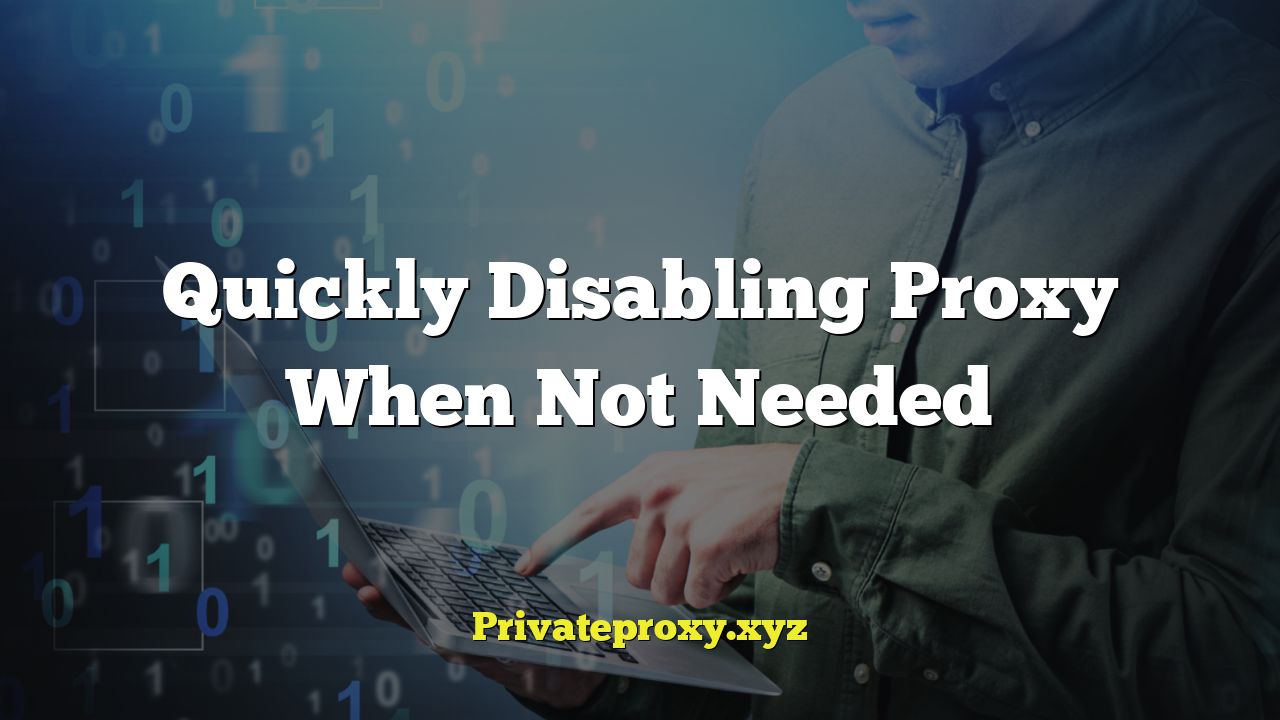
## Quickly Disabling Proxy When Not Needed: A User Guide
Proxies are invaluable tools for enhancing privacy, bypassing geo-restrictions, and improving network security. However, leaving a proxy enabled when it’s not necessary can lead to slower browsing speeds, compatibility issues, and potential security vulnerabilities. This guide provides a comprehensive overview of how to quickly disable proxy settings across various operating systems and browsers, allowing you to optimize your internet experience.
Why Disable Your Proxy?
While proxies offer significant benefits, there are situations where disabling them is crucial for optimal performance and security. Consider these scenarios:
* **Speed Degradation:** Proxy servers, especially free or public ones, can experience heavy traffic, leading to significantly slower browsing speeds compared to a direct connection.
* **Compatibility Issues:** Some websites and applications may not function correctly with a proxy enabled. They might display errors, have broken formatting, or refuse to load entirely.
* **Security Risks (Unreliable Proxies):** Using an untrusted or poorly configured proxy can expose your data to malicious actors. Your traffic might be intercepted, logged, or even manipulated. A direct connection, assuming your network is secure, can sometimes be safer than a questionable proxy.
* **Location-Based Services:** Proxies mask your true location. This can interfere with location-based services like mapping apps, ride-sharing services, and local search results.
* **Troubleshooting Network Problems:** If you’re experiencing network connectivity problems, disabling the proxy is a good first step to determine if the proxy itself is the culprit.
Disabling Proxy Settings on Windows
Windows offers several ways to manage proxy settings, including through the Settings app and the Control Panel.
Via the Settings App (Windows 10/11)
This is the most straightforward method for disabling proxy settings in modern Windows versions.
1. Open the Settings app. You can do this by pressing the Windows key + I, or by searching for “Settings” in the Start menu.
2. Navigate to “Network & Internet” and then select “Proxy” from the left-hand menu.
3. Under the “Manual proxy setup” section, locate the “Use a proxy server” toggle.
4. Switch the “Use a proxy server” toggle to the “Off” position.
5. Close the Settings app. Your proxy settings are now disabled.
Via the Control Panel (All Windows Versions)
The Control Panel provides a more traditional approach to managing proxy settings, which is compatible with older Windows versions.
1. Open the Control Panel. You can search for “Control Panel” in the Start menu.
2. Click on “Network and Internet.”
3. Click on “Internet Options.” This will open the Internet Properties window.
4. Navigate to the “Connections” tab.
5. Click on the “LAN settings” button. This will open the Local Area Network (LAN) Settings window.
6. Under the “Proxy server” section, uncheck the box labeled “Use a proxy server for your LAN.”
7. Click “OK” on the Local Area Network (LAN) Settings window.
8. Click “OK” on the Internet Properties window. Your proxy settings are now disabled.
Using the Command Prompt (Advanced)
For advanced users, the Command Prompt offers a quick way to disable proxy settings using a single command. This method requires administrator privileges.
1. Open the Command Prompt as an administrator. You can search for “Command Prompt” in the Start menu, right-click on the result, and select “Run as administrator.”
2. Type the following command and press Enter:
`netsh winhttp reset proxy`
3. This command resets the WinHTTP proxy settings to their default values, effectively disabling the proxy.
4. Close the Command Prompt.
Disabling Proxy Settings on macOS
macOS provides a user-friendly interface for managing network settings, including proxy configurations.
1. Open System Preferences. You can find it in the Apple menu or in the Dock.
2. Click on “Network.”
3. Select the active network connection from the list on the left (e.g., Wi-Fi or Ethernet).
4. Click on the “Advanced…” button.
5. Navigate to the “Proxies” tab.
6. Uncheck all the boxes under “Select a protocol to configure:” (e.g., Web Proxy (HTTP), Secure Web Proxy (HTTPS), SOCKS Proxy).
7. Click “OK.”
8. Click “Apply.” Your proxy settings are now disabled.
Disabling Proxy Settings in Web Browsers
Most web browsers allow you to configure proxy settings independently of the operating system. This is useful if you only want to use a proxy for specific browsing activities.
Google Chrome
Chrome relies on the operating system’s proxy settings. Therefore, disabling the proxy at the OS level (as described above) will also disable it in Chrome. However, you can verify this:
1. Open Chrome.
2. Click on the three dots in the top-right corner to open the Chrome menu.
3. Select “Settings.”
4. Search for “proxy” in the settings search bar.
5. Click on “Open your computer’s proxy settings.” This will redirect you to the operating system’s proxy settings, where you can verify that the proxy is disabled as described in the Windows or macOS sections above.
Mozilla Firefox
Firefox offers its own proxy settings, allowing for greater flexibility.
1. Open Firefox.
2. Click on the three horizontal lines in the top-right corner to open the Firefox menu.
3. Select “Settings.”
4. Search for “proxy” in the settings search bar.
5. Click on “Settings…” under “Network Settings.” This will open the Connection Settings window.
6. In the Connection Settings window, select “No Proxy.”
7. Click “OK.” Your proxy settings are now disabled in Firefox.
Microsoft Edge
Like Chrome, Edge primarily relies on the operating system’s proxy settings.
1. Open Microsoft Edge.
2. Click on the three dots in the top-right corner to open the Edge menu.
3. Select “Settings.”
4. Search for “proxy” in the settings search bar.
5. Click on “Open your computer’s proxy settings.” This will redirect you to the operating system’s proxy settings, where you can verify that the proxy is disabled as described in the Windows or macOS sections above.
Safari
Safari also uses the operating system’s proxy settings.
1. Open Safari.
2. Open System Preferences (from the Apple menu).
3. Click on “Network.”
4. Select the active network connection.
5. Click on “Advanced…”
6. Go to the “Proxies” tab.
7. Ensure all proxy protocols are unchecked, as described in the macOS section.
Creating Shortcuts for Easy Proxy Toggling (Windows)
For users who frequently switch between using and not using a proxy, creating shortcuts can significantly streamline the process. This involves using batch scripts and placing shortcuts on your desktop.
Creating a Batch Script to Disable the Proxy
1. Open Notepad (or any text editor).
2. Type the following command:
“`
netsh winhttp reset proxy
“`
3. Save the file with a `.bat` extension (e.g., `disable_proxy.bat`). Choose “All Files” as the “Save as type.” Save it to a location you can easily access, such as your desktop.
Creating a Batch Script to Enable the Proxy (Optional – if you also want a quick enable shortcut)
1. You’ll need the proxy address and port number to enable it correctly. Let’s assume the proxy address is `proxy.example.com` and the port is `8080`. Replace these with your actual values.
2. Open Notepad (or any text editor).
3. Type the following command:
“`
netsh winhttp set proxy proxy.example.com:8080
“`
Replace `proxy.example.com:8080` with your actual proxy address and port.
4. Save the file with a `.bat` extension (e.g., `enable_proxy.bat`). Choose “All Files” as the “Save as type.” Save it to a location you can easily access, such as your desktop.
Creating Shortcuts to the Batch Scripts
1. Right-click on the `disable_proxy.bat` file (or `enable_proxy.bat` file).
2. Select “Create shortcut.”
3. Right-click on the newly created shortcut and select “Properties.”
4. Go to the “Shortcut” tab.
5. Click on the “Advanced…” button.
6. Check the box labeled “Run as administrator.” This is necessary because the `netsh` command requires administrator privileges.
7. Click “OK” on the Advanced Properties window.
8. Click “OK” on the shortcut’s Properties window.
9. Repeat steps 1-8 for the `enable_proxy.bat` shortcut if you created one.
Now you have shortcuts on your desktop that you can use to quickly enable or disable the proxy. You may need to allow the scripts to run as administrator when prompted.
Troubleshooting Proxy Issues
If you’re having trouble disabling your proxy, consider the following troubleshooting steps:
* **Restart Your Browser:** Sometimes, a simple restart can resolve lingering proxy configurations within your browser.
* **Clear Browser Cache and Cookies:** Accumulated cache and cookies can sometimes interfere with proxy settings. Clear them from your browser’s settings menu.
* **Check for Conflicting Software:** Certain security software or VPN clients might interfere with proxy settings. Temporarily disable them to see if the issue resolves.
* **Verify System-Wide Proxy Settings:** Ensure that the proxy is disabled at the operating system level, as browsers often rely on these settings.
* **Scan for Malware:** Malware can sometimes hijack proxy settings. Run a full system scan with a reputable antivirus program.
* **Reset Network Settings:** As a last resort, you can reset your network settings to their default configurations. This will remove all custom network configurations, including proxy settings. (Windows only: Settings -> Network & Internet -> Status -> Network reset)
Proxy Auto-Configuration (PAC) Files
If your network uses a Proxy Auto-Configuration (PAC) file, disabling the proxy may require removing or modifying the PAC file URL in your network settings.
1. Follow the steps outlined above for your operating system to access the proxy settings.
2. Look for an option that says “Use automatic configuration script” or similar wording.
3. If there’s a URL listed, either uncheck the box or delete the URL.
4. Save the changes.
Mobile Devices (Android and iOS)
Proxy settings on mobile devices can usually be found within the Wi-Fi settings.
Android
1. Open the “Settings” app.
2. Go to “Wi-Fi.”
3. Long-press on the connected Wi-Fi network and select “Modify network” or “Manage network settings.”
4. Tap “Advanced options” or similar.
5. Under “Proxy,” select “None” or “Manual” and then delete any existing proxy settings. If it is set to “Auto-config,” ensure that there isn’t a PAC URL present.
6. Save the changes.
iOS (iPhone/iPad)
1. Open the “Settings” app.
2. Go to “Wi-Fi.”
3. Tap the “i” icon next to the connected Wi-Fi network.
4. Scroll down to “HTTP Proxy.”
5. Select “Off.”
Conclusion
By understanding how to quickly disable proxy settings, you can ensure optimal performance, avoid compatibility issues, and maintain a secure browsing experience. Whether you’re using Windows, macOS, or a web browser, the methods outlined in this guide provide a comprehensive approach to managing your proxy configurations. Remember to troubleshoot any persistent issues and consider creating shortcuts for easy proxy toggling if you frequently switch between using and not using a proxy.


