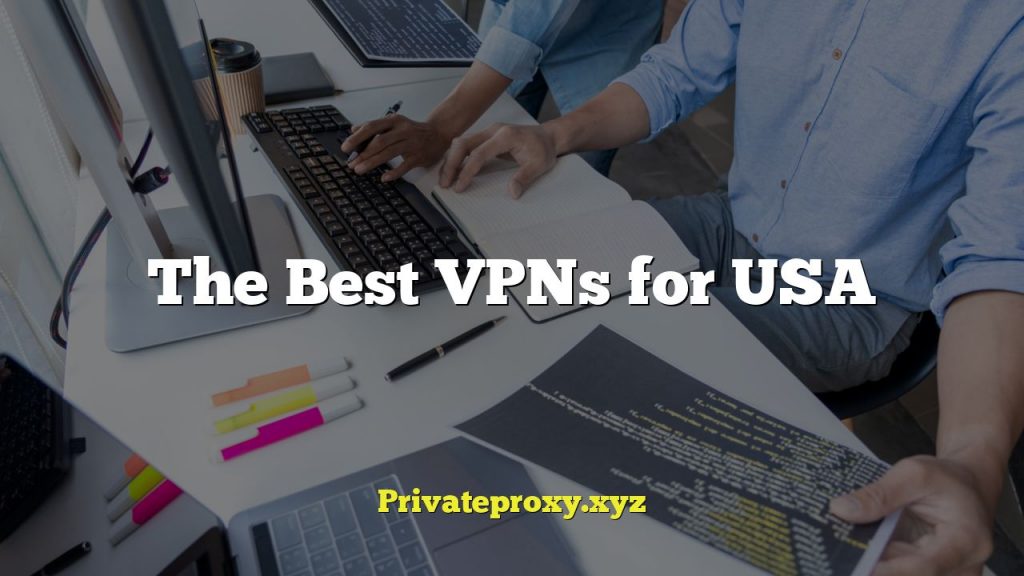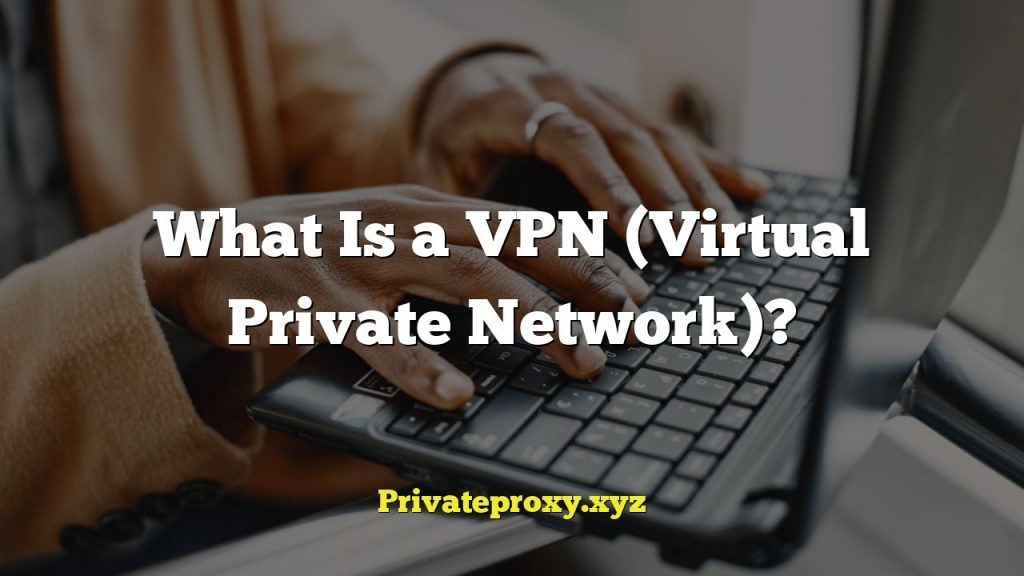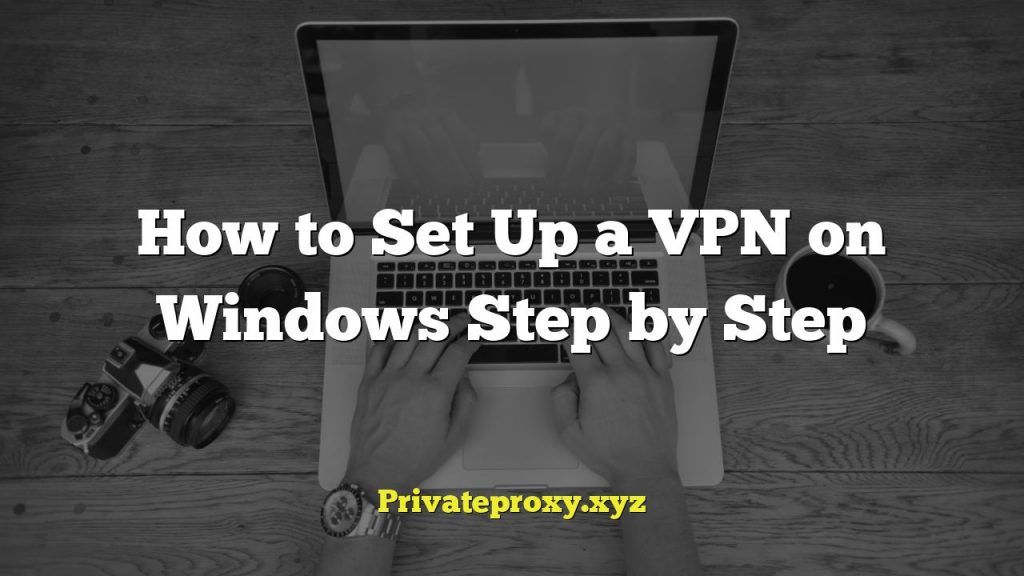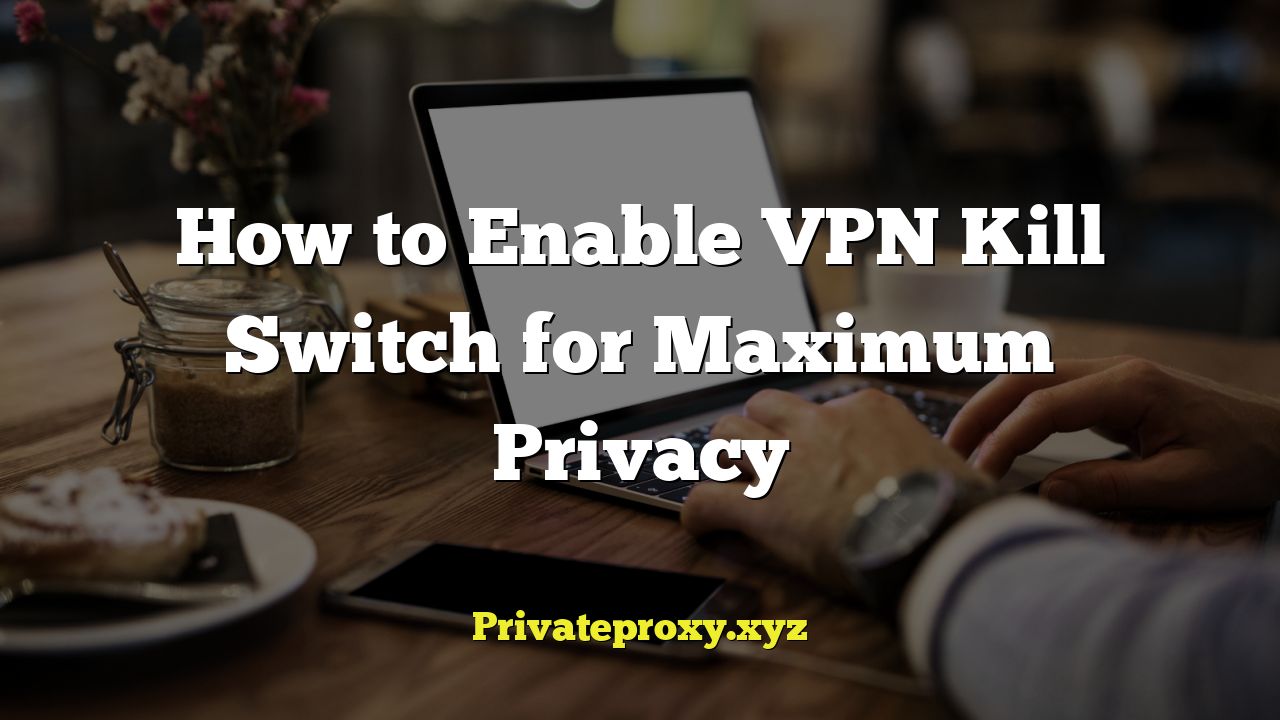
## How to Enable VPN Kill Switch for Maximum Privacy
A Virtual Private Network (VPN) is a crucial tool for enhancing online privacy and security. It encrypts your internet traffic and masks your IP address, making it more difficult for third parties to track your online activities. However, a VPN connection can sometimes drop unexpectedly. When this happens, your real IP address is exposed, potentially compromising your privacy. This is where a VPN kill switch comes into play.
A VPN kill switch is a safety net that automatically blocks your internet connection if your VPN connection drops. This prevents your device from sending or receiving data over an unsecured network, ensuring that your real IP address and online activities remain hidden.
This article will provide a comprehensive guide on how to enable a VPN kill switch for maximum privacy. We’ll cover the different types of kill switches, how they work, and step-by-step instructions for enabling them on various operating systems and devices.
## Understanding VPN Kill Switches
Before diving into the how-to, let’s understand the different types of kill switches and how they function.
### Types of Kill Switches
There are primarily two types of VPN kill switches:
* **Application-Level Kill Switch:** This type of kill switch only blocks internet access for specific applications that you designate. For example, you can configure it to block only your web browser or torrent client if the VPN connection drops. Other applications will continue to function normally. This offers more flexibility as it minimizes disruption to your overall internet usage.
* **System-Level Kill Switch:** This is a more robust type of kill switch that blocks all internet access on your entire device if the VPN connection drops. No applications will be able to access the internet until the VPN connection is restored. This provides the highest level of privacy protection, as it ensures that no data is leaked from any application on your device.
### How a Kill Switch Works
A VPN kill switch works by constantly monitoring your VPN connection. If the connection drops unexpectedly, the kill switch immediately activates a pre-configured rule that blocks all internet traffic or traffic for specific applications. This rule remains in effect until the VPN connection is re-established, at which point the kill switch deactivates the rule, allowing internet traffic to flow normally through the VPN tunnel.
The kill switch uses various techniques to detect VPN connection drops, such as:
* **Monitoring the VPN adapter:** The kill switch monitors the network adapter that the VPN is using. If the adapter is disconnected or becomes inactive, the kill switch is triggered.
* **Pinging the VPN server:** The kill switch periodically pings the VPN server to check if it is still reachable. If the server is unreachable, the kill switch is triggered.
* **Monitoring DNS requests:** The kill switch monitors DNS requests to ensure that they are being routed through the VPN server. If DNS requests are not being routed through the VPN server, the kill switch is triggered.
## Enabling VPN Kill Switch on Different Platforms
The process of enabling a VPN kill switch varies depending on the operating system and VPN client that you are using. Here’s a breakdown of how to enable it on some of the most popular platforms:
### Windows
Most VPN clients for Windows offer a built-in kill switch feature. The process is usually straightforward:
1. **Open your VPN client:** Launch your VPN application.
2. **Access the Settings or Options:** Navigate to the settings or options menu. This is usually located in the menu bar or in a settings icon within the app.
3. **Find the Kill Switch option:** Look for a setting labeled “Kill Switch,” “Network Lock,” or something similar. The exact name may vary depending on the VPN provider.
4. **Enable the Kill Switch:** Toggle the switch or check the box to enable the kill switch.
5. **Choose the Kill Switch Type (if applicable):** Some VPN clients allow you to choose between an application-level and a system-level kill switch. Select the option that best suits your needs.
6. **Optional: Allow LAN traffic (if applicable):** Some kill switches block all internet traffic, including local network (LAN) traffic. If you want to continue accessing devices on your local network even when the VPN connection drops, look for an option to “Allow LAN traffic” or “Bypass LAN.” Enable this option if desired.
7. **Save your changes:** Click “Apply,” “OK,” or “Save” to save your changes.
**Example: Enabling Kill Switch in NordVPN on Windows**
1. Open the NordVPN app.
2. Click on the “Settings” icon (gear icon).
3. Go to the “Kill Switch” tab.
4. Toggle the “Kill Switch” option to the “On” position.
5. You can enable the “App Kill Switch” to close specified applications if the VPN connection drops, or the “Internet Kill Switch” to block all internet access.
### macOS
The process for enabling a kill switch on macOS is similar to Windows.
1. **Open your VPN client:** Launch your VPN application.
2. **Access the Preferences or Settings:** Navigate to the preferences or settings menu. This is usually located in the menu bar under the application name.
3. **Find the Kill Switch option:** Look for a setting labeled “Kill Switch,” “Network Lock,” or something similar.
4. **Enable the Kill Switch:** Toggle the switch or check the box to enable the kill switch.
5. **Choose the Kill Switch Type (if applicable):** Some VPN clients allow you to choose between an application-level and a system-level kill switch.
6. **Optional: Allow LAN traffic (if applicable):** Look for an option to “Allow LAN traffic” if you want to access devices on your local network.
7. **Save your changes:** Click “Apply,” “OK,” or “Save” to save your changes.
**Example: Enabling Kill Switch in ExpressVPN on macOS**
1. Open the ExpressVPN app.
2. Click on the ExpressVPN icon in the menu bar.
3. Select “Preferences.”
4. Go to the “General” tab.
5. Under “Network Lock,” check the box next to “Stop all internet traffic if the VPN disconnects unexpectedly.”
### Linux
Enabling a kill switch on Linux can be more complex, as it often requires using the command line and configuring firewall rules. However, some VPN clients provide a graphical interface for managing the kill switch.
**Using a VPN Client with Built-in Kill Switch:**
If your VPN client offers a built-in kill switch for Linux, follow the instructions provided by the VPN provider. The process is usually similar to Windows and macOS.
**Manual Configuration using Firewall (iptables or ufw):**
If your VPN client doesn’t have a built-in kill switch, you can configure one manually using a firewall like iptables or ufw. This requires a bit of technical knowledge, but it provides a robust solution.
**Using iptables:**
1. **Identify your VPN interface:** Determine the name of the network interface used by your VPN connection (e.g., tun0, tap0). You can find this using the `ifconfig` or `ip addr` command.
2. **Create iptables rules:** Use the following commands to create iptables rules that block all traffic except for traffic to the VPN server:
“`bash
sudo iptables -A OUTPUT -o
sudo iptables -A OUTPUT -d
sudo iptables -A OUTPUT -j DROP
sudo iptables -A INPUT -i
sudo iptables -A INPUT -j DROP
“`
Replace `
3. **Make the rules persistent:** By default, iptables rules are not persistent and will be lost after a reboot. To make them persistent, you can use a tool like `iptables-persistent` (available in most Debian-based distributions).
**Using ufw:**
1. **Enable ufw:** If ufw is not already enabled, enable it using the command `sudo ufw enable`.
2. **Reset ufw:** Reset ufw to its default state using the command `sudo ufw reset`.
3. **Configure ufw rules:** Use the following commands to configure ufw rules that block all traffic except for traffic to the VPN server:
“`bash
sudo ufw default deny outgoing
sudo ufw default deny incoming
sudo ufw allow out on
sudo ufw allow out to
sudo ufw allow in on
sudo ufw enable
“`
Replace `
4. **Verify the rules:** Verify that the rules are correctly configured using the command `sudo ufw status`.
**Important Considerations for Linux:**
* These commands require root privileges, so you will need to use `sudo`.
* Make sure to replace the placeholders with the correct values for your VPN setup.
* These rules will block all traffic except for traffic to the VPN server. This means that you will not be able to access the internet without a VPN connection.
* Be extremely careful when modifying firewall rules, as incorrect rules can prevent you from accessing the internet.
### Android
Most VPN clients for Android offer a built-in kill switch feature, which can be enabled in the app’s settings. However, Android also provides a system-level kill switch that can be enabled in the system settings.
**Using the VPN Client’s Built-in Kill Switch:**
1. **Open your VPN client:** Launch your VPN application.
2. **Access the Settings or Options:** Navigate to the settings or options menu.
3. **Find the Kill Switch option:** Look for a setting labeled “Kill Switch,” “Network Lock,” or something similar.
4. **Enable the Kill Switch:** Toggle the switch or check the box to enable the kill switch.
**Using Android’s System-Level Kill Switch (“Always-on VPN” and “Block connections without VPN”):**
Android offers a system-level kill switch feature that can be used with any VPN client. This feature is called “Always-on VPN” and “Block connections without VPN.”
1. **Go to Settings:** Open the “Settings” app on your Android device.
2. **Go to Network & Internet:** Navigate to “Network & Internet” (the exact name may vary depending on your Android version).
3. **Go to VPN:** Tap on “VPN.”
4. **Select your VPN:** Select the VPN connection you want to use.
5. **Enable “Always-on VPN”:** Toggle the “Always-on VPN” switch to the “On” position.
6. **Enable “Block connections without VPN”:** Toggle the “Block connections without VPN” switch to the “On” position.
This will ensure that all internet traffic is routed through the VPN connection, and that no traffic is allowed if the VPN connection drops.
### iOS (iPhone/iPad)
While iOS doesn’t have a built-in system-level kill switch, some VPN apps provide a kill switch feature within their application.
**Using the VPN Client’s Built-in Kill Switch:**
1. **Open your VPN client:** Launch your VPN application.
2. **Access the Settings or Options:** Navigate to the settings or options menu.
3. **Find the Kill Switch option:** Look for a setting labeled “Kill Switch,” “Network Lock,” or something similar.
4. **Enable the Kill Switch:** Toggle the switch or check the box to enable the kill switch.
**Workaround using Manual Configuration (Less Reliable):**
Since iOS lacks a true system-level kill switch, you can try a manual workaround, but it’s not as reliable as a dedicated kill switch:
1. **Disable Wi-Fi and Cellular Data:** Before connecting to the VPN, disable both Wi-Fi and Cellular Data in your iOS settings.
2. **Connect to the VPN:** Connect to your VPN.
3. **Test the Connection:** Verify that the VPN is working correctly by checking your IP address.
4. **Enable Wi-Fi or Cellular Data:** Re-enable either Wi-Fi or Cellular Data. If the VPN disconnects, the internet connection should also drop, preventing data leakage.
This workaround is not foolproof, as the device may attempt to reconnect to the internet using a different method. A reliable kill switch is best achieved by using a VPN provider that includes the feature within their iOS app.
## Testing Your Kill Switch
After enabling the kill switch, it’s crucial to test it to ensure that it is working correctly. Here’s how to test your kill switch:
1. **Connect to your VPN:** Establish a connection to your VPN server.
2. **Verify your IP address:** Confirm that your IP address is masked by visiting a website like `whatismyip.com`.
3. **Simulate a VPN disconnection:** There are several ways to simulate a VPN disconnection:
* **Disable your Wi-Fi or Cellular Data:** This will abruptly disconnect your internet connection.
* **Close the VPN app:** Force-close the VPN application.
* **Manually disconnect the VPN:** Disconnect the VPN connection within the VPN app.
4. **Check for internet access:** After simulating the disconnection, immediately try to access the internet by opening a web browser or using an application that requires internet access.
5. **Verify that internet access is blocked:** If the kill switch is working correctly, you should not be able to access the internet. You should see an error message indicating that there is no internet connection.
6. **Reconnect to the VPN:** Reconnect to your VPN server.
7. **Verify that internet access is restored:** Once the VPN connection is re-established, you should be able to access the internet again.
If you are able to access the internet while the VPN is disconnected, then the kill switch is not working correctly. You should review your kill switch settings and ensure that they are properly configured. If you are using a manual kill switch configuration, double-check the firewall rules.
## Choosing a VPN with a Reliable Kill Switch
Not all VPNs offer a kill switch, and not all kill switches are created equal. When choosing a VPN, consider the following factors related to the kill switch feature:
* **Availability:** Does the VPN provider offer a kill switch on all of its supported platforms?
* **Reliability:** How reliable is the kill switch? Does it consistently block internet access when the VPN connection drops? Read reviews and test the kill switch yourself.
* **Customization:** Does the VPN allow you to customize the kill switch settings? Can you choose between an application-level and a system-level kill switch? Can you allow LAN traffic?
* **Automatic Reconnect:** Does the VPN automatically attempt to reconnect after a kill switch event? A good implementation will attempt to re-establish the VPN connection seamlessly.
* **Transparency:** Is the provider transparent about how their kill switch works and any potential limitations?
## Troubleshooting Kill Switch Issues
If you are experiencing problems with your kill switch, here are some common troubleshooting tips:
* **Ensure the kill switch is enabled:** Double-check that the kill switch is enabled in your VPN client settings.
* **Check your firewall settings:** If you are using a manual kill switch configuration, ensure that your firewall rules are correctly configured.
* **Disable conflicting software:** Some security software or firewalls may interfere with the kill switch. Try disabling these programs temporarily to see if it resolves the issue.
* **Update your VPN client:** Ensure that you are using the latest version of your VPN client.
* **Contact your VPN provider’s support:** If you are still experiencing problems, contact your VPN provider’s support team for assistance.
## Conclusion
Enabling a VPN kill switch is a crucial step in maximizing your online privacy and security. By automatically blocking your internet connection when your VPN connection drops, a kill switch prevents your real IP address and online activities from being exposed. Whether you’re using Windows, macOS, Linux, Android, or iOS, there are various ways to enable a kill switch, either through your VPN client or through manual configuration. Remember to test your kill switch after enabling it to ensure that it is working correctly. Choosing a VPN provider with a reliable kill switch is also essential for ensuring maximum privacy protection. By following the steps outlined in this article, you can effectively enable a VPN kill switch and enjoy a more secure and private online experience.