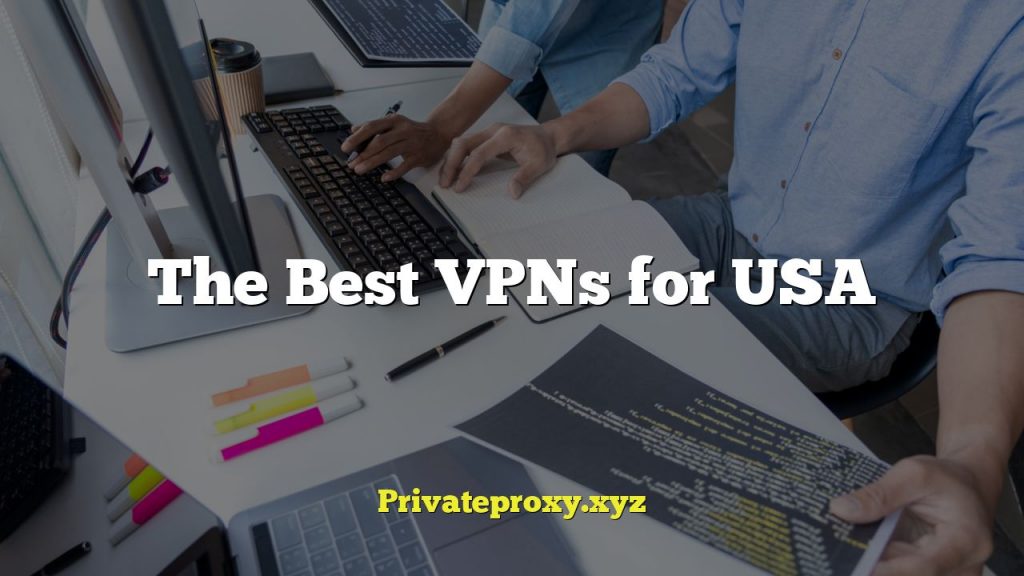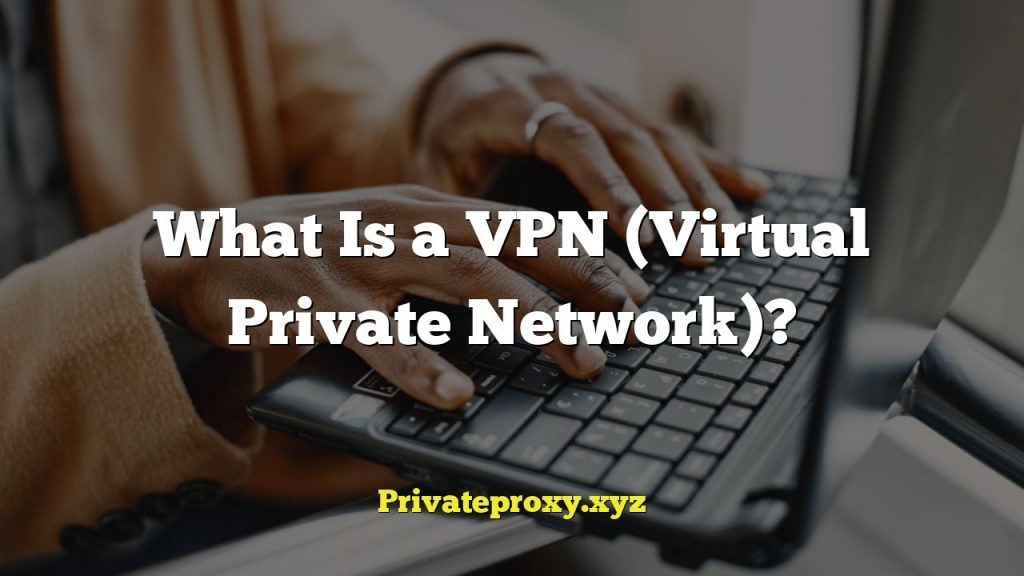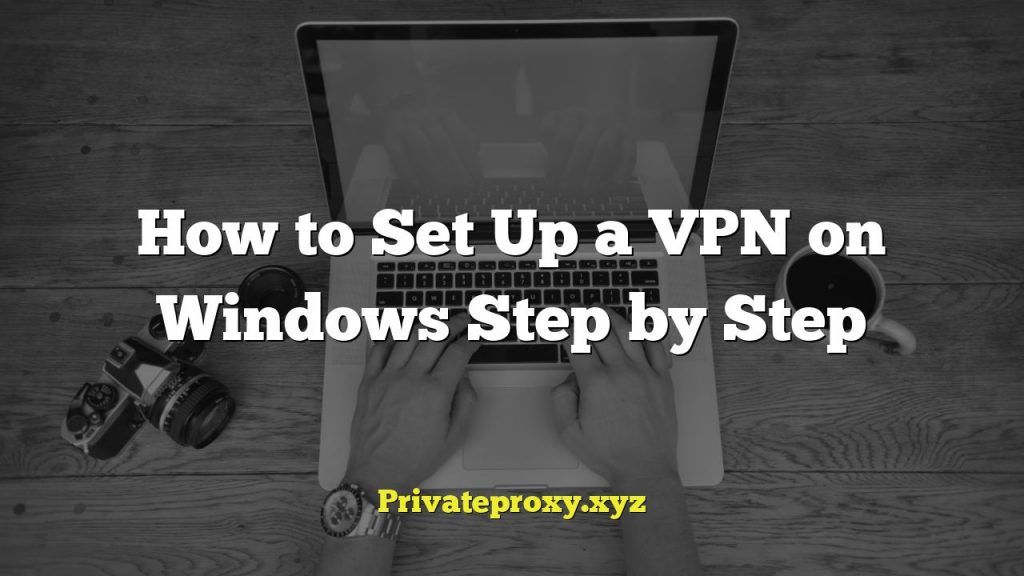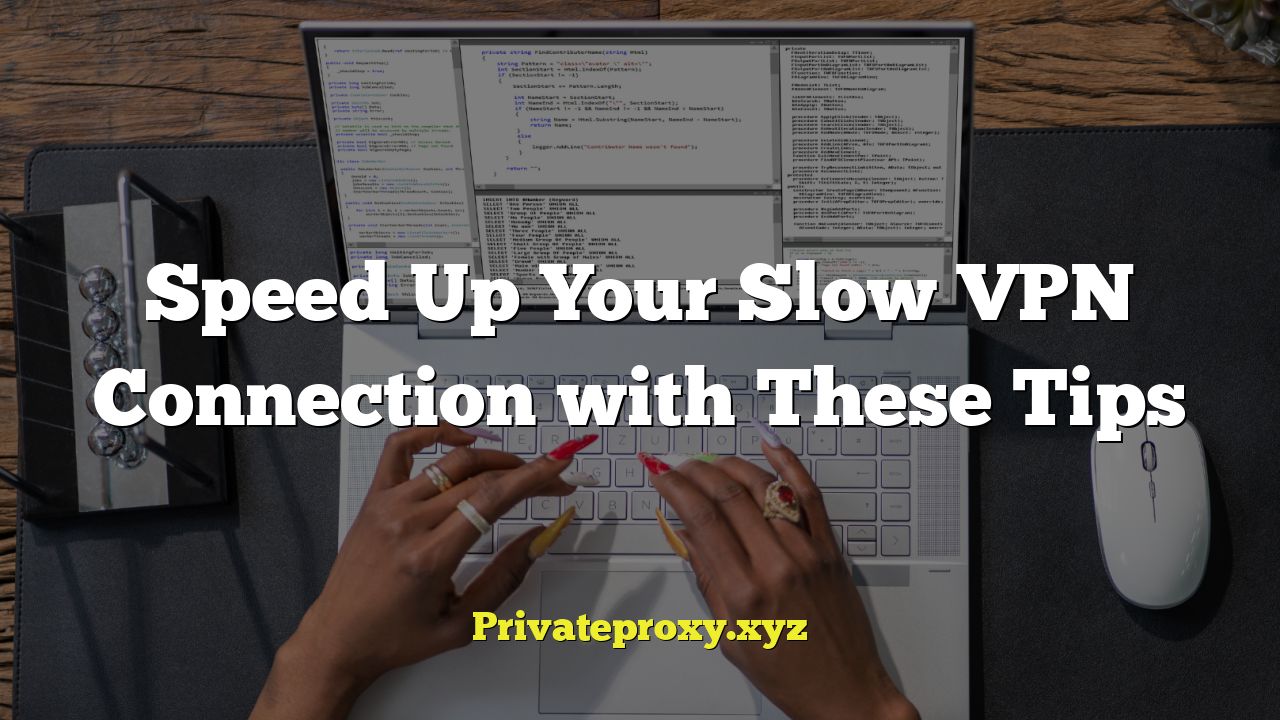
Understanding Why Your VPN Might Be Slow
Before diving into solutions, it’s crucial to understand why your VPN connection might be lagging. Several factors contribute to VPN speed, and identifying the root cause will help you implement the most effective fixes.
* Distance to the VPN Server: The further away you are from the VPN server, the slower your connection will likely be. Data has to travel a greater physical distance, increasing latency and decreasing speed.
* Server Load: Just like any server, VPN servers can become overloaded if too many users are connected simultaneously. This congestion can significantly impact performance.
* VPN Protocol: Different VPN protocols offer varying levels of security and speed. Some protocols are inherently faster than others but may sacrifice some security.
* Encryption Strength: Higher encryption levels provide better security but require more processing power, potentially slowing down your connection.
* Your Internet Connection Speed: Your baseline internet speed is a limiting factor. A VPN can’t magically make your connection faster than its original capacity.
* Your Device’s Processing Power: Encrypting and decrypting data requires processing power. Older or less powerful devices may struggle to handle the overhead, leading to slower speeds.
* Network Congestion: General network congestion, especially during peak hours, can affect VPN performance, as the entire internet infrastructure experiences slowdowns.
* Firewall and Antivirus Interference: Firewalls and antivirus software can sometimes interfere with VPN connections, causing slowdowns or even disconnections.
Choosing the Right VPN Server
Selecting the optimal VPN server is one of the most impactful steps you can take to improve your connection speed.
* Prioritize Proximity: Always choose a server located geographically close to you. Minimize the distance data needs to travel to reduce latency.
* Check Server Load: Many VPN providers display the current load on their servers. Opt for servers with lower usage to avoid congestion. Experiment with different servers in your region to find the fastest one.
* Test Different Servers: Use a speed testing tool (like speedtest.net) to test your connection speed through various servers. This will help you identify the fastest options.
* Consider Server Location for Content: If you’re using a VPN to access content from a specific region, try servers within that region. However, prioritize servers with low latency and load.
* Use the VPN Provider’s Recommendation: Some VPN providers offer a “smart connect” or “recommended server” feature that automatically connects you to the fastest available server based on your location.
Optimizing Your VPN Protocol and Encryption
Different VPN protocols offer different balances of speed and security. Adjusting your protocol and encryption settings can significantly impact your connection.
* Experiment with Protocols:
* WireGuard: Generally considered the fastest and most secure protocol, offering a good balance between speed and encryption. It’s often the best choice for maximizing performance.
* OpenVPN: A popular and highly secure protocol, but can be slower than WireGuard. Consider using it if security is paramount. UDP is usually faster than TCP for OpenVPN.
* IKEv2/IPsec: Another secure and relatively fast protocol, often a good option for mobile devices.
* L2TP/IPsec: Older and less secure than other protocols. Avoid using it unless absolutely necessary, as it’s often slower and less reliable.
* PPTP: A very old protocol that is extremely insecure and should never be used. It is fast, but the security risks outweigh any speed benefits.
* Adjust Encryption Strength:
* Lower Encryption: Some VPN clients allow you to adjust the encryption strength. Lowering the encryption level can improve speed, but it comes at the cost of reduced security. Generally, AES-128 is faster than AES-256. Consider this trade-off carefully.
* Consider a Lightweight VPN:
* If speed is your primary concern and you’re not handling highly sensitive data, a lightweight VPN with minimal encryption might be sufficient. These are often used for streaming or bypassing geo-restrictions.
* Check Your VPN Client Settings:
* Ensure your VPN client is configured to use the optimal protocol and encryption settings for your needs. Consult your VPN provider’s documentation for recommendations.
Improving Your Internet Connection
Your baseline internet speed is a crucial factor in determining your VPN performance. Here are some ways to improve your underlying internet connection.
* Upgrade Your Internet Plan: If your current internet plan is too slow, consider upgrading to a faster plan with higher bandwidth.
* Optimize Your Wi-Fi Connection:
* Use the 5 GHz band: The 5 GHz band generally offers faster speeds and less interference than the 2.4 GHz band.
* Reduce Interference: Keep your router away from walls, metal objects, and other electronic devices that can cause interference.
* Position Your Router Strategically: Place your router in a central location in your home or office to maximize coverage and signal strength.
* Update Your Router’s Firmware: Regularly update your router’s firmware to ensure optimal performance and security.
* Consider a Wi-Fi Extender: If you have a large home or office, a Wi-Fi extender can help improve coverage and signal strength in areas that are far from the router.
* Use a Wired Connection: Whenever possible, use a wired Ethernet connection instead of Wi-Fi for a more stable and faster connection.
* Troubleshoot Your Modem:
* Reboot Your Modem: Regularly reboot your modem to clear any temporary issues and ensure optimal performance.
* Check Your Modem’s Signal Strength: Contact your internet service provider to check your modem’s signal strength and ensure it’s within the acceptable range.
* Consider a New Modem: If your modem is old or outdated, consider upgrading to a newer model that supports faster speeds.
* Limit Bandwidth Usage:
* Close Unnecessary Applications: Close any applications that are using bandwidth in the background, such as file-sharing programs or streaming services.
* Schedule Downloads: Schedule large downloads for off-peak hours when network congestion is lower.
* Contact Your ISP: If you’re consistently experiencing slow internet speeds, contact your internet service provider to troubleshoot the issue.
Adjusting Your Device Settings
Your device’s configuration can also impact VPN performance. Here are some adjustments you can make.
* Close Unnecessary Applications: Close any applications that are consuming processing power in the background, as they can slow down your device and affect VPN performance.
* Update Your Operating System: Keep your operating system up to date with the latest security patches and performance improvements.
* Update Your VPN Client: Regularly update your VPN client to ensure you have the latest features, bug fixes, and performance optimizations.
* Disable Battery Saving Mode: Battery saving mode can limit processing power and network performance, which can negatively impact VPN speeds.
* Check for Malware: Run a malware scan to ensure your device is not infected with malware that could be consuming resources and slowing down your connection.
* Clear Your Cache and Cookies: Clearing your browser’s cache and cookies can improve performance and prevent conflicts with the VPN connection.
* Adjust MTU Size:
* MTU (Maximum Transmission Unit) is the size of the largest packet that can be transmitted over a network. Adjusting the MTU size can sometimes improve VPN performance. Experiment with different MTU sizes to find the optimal setting for your network. You can usually adjust this in your router’s settings. Try values between 1400 and 1500.
Dealing with Firewall and Antivirus Interference
Firewalls and antivirus software can sometimes interfere with VPN connections, causing slowdowns or disconnections.
* Configure Your Firewall:
* Allow VPN Traffic: Ensure that your firewall is configured to allow VPN traffic on the appropriate ports. Consult your VPN provider’s documentation for the specific ports that need to be opened.
* Disable Firewall Temporarily: As a test, temporarily disable your firewall to see if it’s causing the slowdown. If disabling the firewall improves performance, you’ll need to adjust its settings.
* Configure Your Antivirus Software:
* Add VPN Client to Exceptions: Add your VPN client to the list of exceptions in your antivirus software to prevent it from scanning or blocking VPN traffic.
* Disable Antivirus Temporarily: As with the firewall, temporarily disable your antivirus software to see if it’s causing the slowdown. If disabling the antivirus software improves performance, you’ll need to adjust its settings.
* Check for Conflicts: Ensure that your firewall and antivirus software are not conflicting with each other or with the VPN client.
Using Split Tunneling
Split tunneling allows you to route only specific traffic through the VPN while the rest of your traffic uses your regular internet connection. This can significantly improve VPN speeds for activities that don’t require VPN protection.
* Enable Split Tunneling:
* Configure Your VPN Client: Most VPN clients offer a split tunneling feature that allows you to choose which applications or websites should be routed through the VPN.
* Route Only Necessary Traffic: Only route traffic that requires VPN protection, such as accessing geo-restricted content or protecting sensitive data.
* Exclude Trusted Websites: Exclude trusted websites and applications from the VPN tunnel to improve performance.
* Examples of Split Tunneling Use Cases:
* Streaming Services: Route streaming traffic through the VPN to access geo-restricted content, while keeping other traffic on your regular internet connection.
* Online Gaming: Exclude online gaming traffic from the VPN to reduce latency and improve performance.
* Local Network Access: Exclude local network traffic from the VPN to access devices on your home or office network.
Troubleshooting Common VPN Issues
If you’ve tried the above tips and are still experiencing slow VPN speeds, here are some common issues and their solutions.
* DNS Leaks:
* Check for DNS Leaks: Use a DNS leak test tool to ensure that your DNS requests are being routed through the VPN server and not through your ISP.
* Configure DNS Settings: Configure your device to use the VPN provider’s DNS servers or a public DNS server like Google DNS or Cloudflare DNS.
* IP Address Leaks:
* Check for IP Address Leaks: Use an IP address leak test tool to ensure that your IP address is being masked by the VPN server.
* Enable Kill Switch: Enable the kill switch feature in your VPN client to prevent your IP address from being exposed if the VPN connection drops.
* Connection Drops:
* Check Your Internet Connection: Ensure that your internet connection is stable and not experiencing intermittent drops.
* Try a Different Server: Try connecting to a different VPN server to see if the issue is specific to a particular server.
* Contact Your VPN Provider: Contact your VPN provider for assistance if you’re consistently experiencing connection drops.
* Protocol Conflicts:
* Experiment with Different Protocols: Try switching to a different VPN protocol to see if it resolves the issue.
* Check Your Firewall Settings: Ensure that your firewall is not blocking the VPN protocol you’re using.
Considering a Different VPN Provider
If you’ve exhausted all other options and are still experiencing slow VPN speeds, it might be time to consider switching to a different VPN provider.
* Research Different Providers: Research different VPN providers and compare their speed, security, and features.
* Read Reviews: Read reviews from other users to get an idea of their experiences with different VPN providers.
* Look for Speed Tests: Look for speed tests conducted by independent reviewers to compare the performance of different VPN providers.
* Consider Free Trials: Take advantage of free trials offered by different VPN providers to test their speed and performance before committing to a subscription.
* Factors to Consider When Choosing a VPN Provider:
* Server Locations: Choose a provider with a wide range of server locations, especially in regions that are close to you.
* Server Load: Choose a provider that monitors server load and provides information about server usage.
* Protocol Support: Choose a provider that supports a variety of VPN protocols, including WireGuard, OpenVPN, and IKEv2/IPsec.
* Encryption Strength: Choose a provider that offers strong encryption, but also allows you to adjust the encryption level if needed.
* Privacy Policy: Choose a provider with a clear and transparent privacy policy that outlines how your data is collected and used.
* Logging Policy: Choose a provider that has a strict no-logs policy, meaning that they do not track or store your browsing activity.
By systematically addressing these factors, you can significantly improve your VPN connection speed and enjoy a faster, more secure online experience.