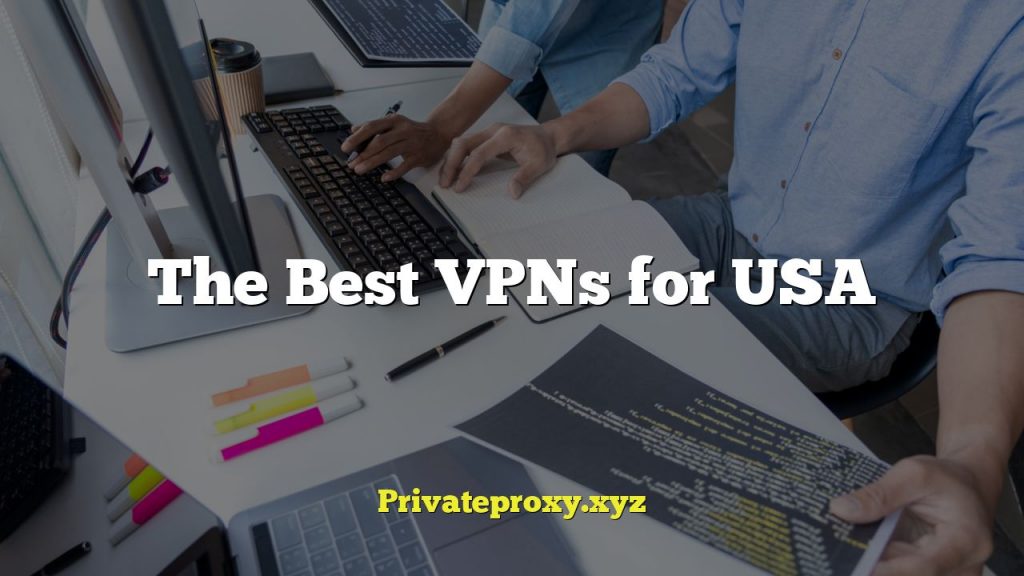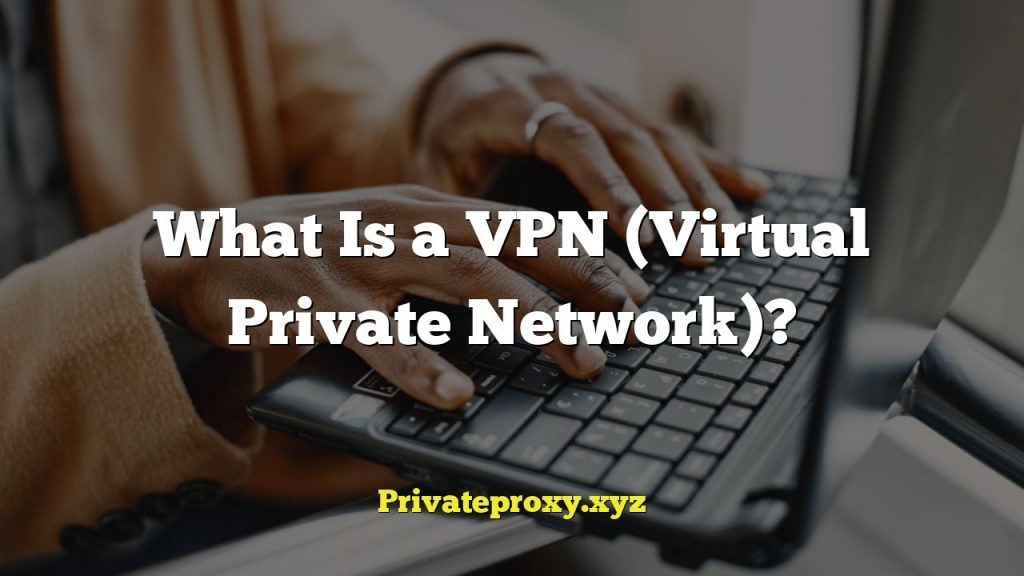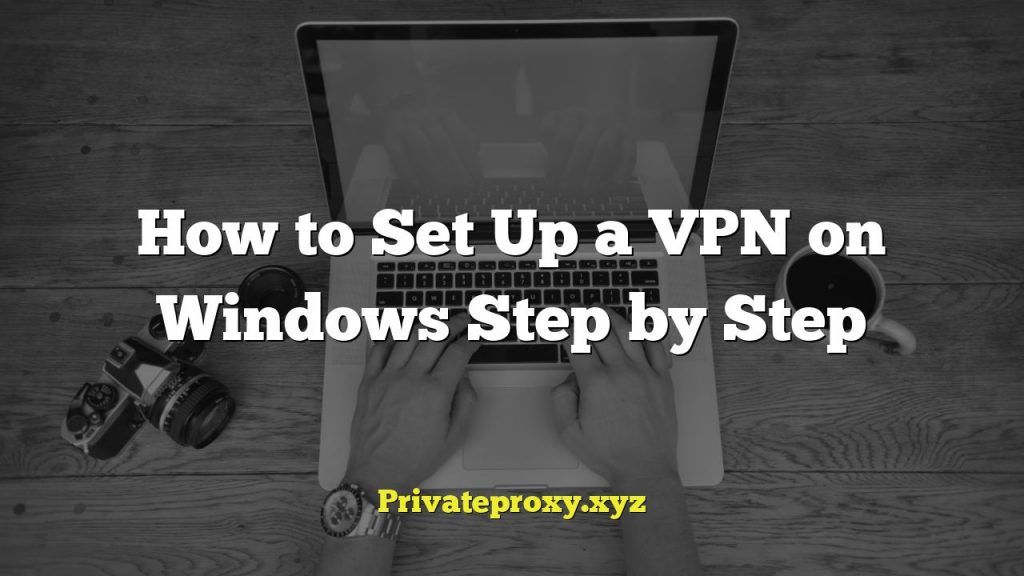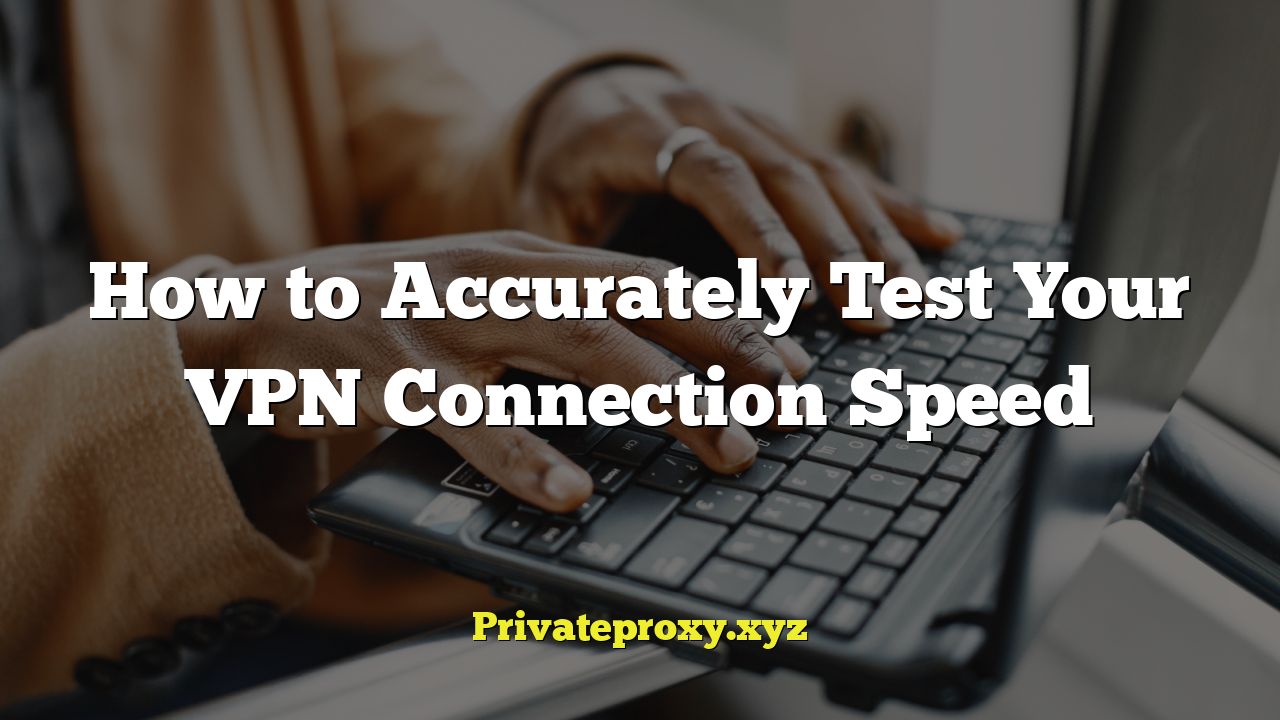
## How to Accurately Test Your VPN Connection Speed
Choosing a Virtual Private Network (VPN) often boils down to balancing security and speed. No one wants a VPN that grinds their internet connection to a halt. Understanding how to accurately test your VPN speed is crucial for selecting the right provider and ensuring you’re getting the performance you’re paying for. This guide will walk you through the process, covering various factors that influence speed, reliable testing methods, and ways to troubleshoot potential issues.
## Understanding Factors Affecting VPN Speed
Before diving into testing, it’s essential to understand the elements that impact your VPN connection speed. Many variables contribute, and recognizing them can help you interpret test results and optimize your VPN experience.
* **Distance to VPN Server:** The physical distance between your device and the VPN server plays a significant role. Data travels slower over longer distances, introducing latency.
* **VPN Server Load:** A server overloaded with users will naturally perform slower. Think of it like a highway during rush hour.
* **VPN Protocol:** Different VPN protocols have varying speed and security tradeoffs. Some, like WireGuard, are known for their speed, while others, like OpenVPN, prioritize security.
* **Encryption Level:** Higher encryption levels offer more robust security but can also decrease speed due to the increased processing power required.
* **Your Base Internet Speed:** Your underlying internet connection speed is the foundation. A VPN can’t magically make a slow connection faster.
* **Hardware Limitations:** Your device’s processing power and network card can also limit VPN performance, especially with high encryption levels.
* **VPN Provider’s Network Infrastructure:** The quality and capacity of the VPN provider’s network backbone directly influence speeds.
* **Firewall and Antivirus Software:** These programs can sometimes interfere with VPN connections, slowing them down.
* **Wireless Interference:** If you’re using Wi-Fi, interference from other devices or physical obstructions can impact your connection speed.
* **ISP Throttling:** Some Internet Service Providers (ISPs) may throttle VPN traffic, intentionally slowing it down.
## Establishing a Baseline: Testing Your Internet Speed Without a VPN
The first step is to establish a baseline – determining your internet speed without the VPN connected. This will give you a reference point for comparison.
* **Choose a Reliable Speed Test Tool:** Several reputable online speed test tools are available, such as:
* Speedtest by Ookla
* Fast.com (Netflix’s speed test)
* Google’s Speed Test
* **Disable Your VPN:** Ensure your VPN is completely disconnected before running the test. Close the VPN application entirely rather than just disconnecting.
* **Close Unnecessary Applications:** Close any applications that might be consuming bandwidth, such as streaming services, file downloads, or online games.
* **Connect Via Ethernet (If Possible):** For the most accurate results, connect your computer directly to your router using an Ethernet cable. Wi-Fi can introduce variability.
* **Run Multiple Tests:** Run the speed test several times (at least three), spaced a few minutes apart, and record the results. This helps account for fluctuations in your internet connection.
* **Record the Results:** Note down the download speed, upload speed, and ping (latency) for each test. Calculate the average download speed, upload speed, and ping from these results. This will be your baseline.
## Testing Your VPN Connection Speed: Methodology and Tools
Now that you have a baseline, you can test your VPN connection speed. The following steps outline a thorough and accurate testing process.
* **Connect to Different VPN Servers:**
* **Choose Servers Near You:** Start by connecting to VPN servers in your geographical region. These should generally offer the best speeds.
* **Experiment with Distant Servers:** Test servers in different countries to assess speed degradation over distance.
* **Note Server Locations:** Keep track of the server locations you are testing, as this information will be crucial for analyzing results.
* **Use the Same Speed Test Tool:** Use the same speed test tool you used for your baseline test to ensure consistent comparisons.
* **Close Unnecessary Applications (Again):** As before, close any applications that might be consuming bandwidth.
* **Connect Via Ethernet (If Possible):** Using an Ethernet cable, if possible, minimizes Wi-Fi interference and provides more consistent results.
* **Run Multiple Tests Per Server:** Run the speed test several times (at least three) for each server location, spaced a few minutes apart.
* **Record the Results for Each Server:** Record the download speed, upload speed, and ping for each server and each test.
* **Calculate Averages:** Calculate the average download speed, upload speed, and ping for each server location.
* **Test Different VPN Protocols:** Most VPN applications allow you to switch between different VPN protocols. Test the speed using different protocols (e.g., WireGuard, OpenVPN UDP, OpenVPN TCP, IKEv2) to see which performs best for you. Record the results for each protocol.
* **Consider Different Times of Day:** Internet speeds can fluctuate depending on the time of day due to network congestion. Perform tests at different times to get a more comprehensive understanding of your VPN’s performance.
* **Document Your Findings:** Create a spreadsheet or document to record all your test results, including server locations, protocols, download speeds, upload speeds, pings, and times of day.
## Interpreting Your VPN Speed Test Results
Once you’ve gathered your test data, it’s time to analyze the results and draw conclusions.
* **Compare VPN Speeds to Your Baseline:** Compare the average download speeds, upload speeds, and pings you obtained while connected to the VPN to your baseline speeds without the VPN. This will give you a clear picture of the speed impact of using the VPN.
* **Analyze Server Location Impact:** Observe how speed varies based on the distance to the VPN server. You should generally see lower speeds as the distance increases.
* **Evaluate Protocol Performance:** Compare the performance of different VPN protocols. WireGuard often offers the best speeds, but OpenVPN might be more reliable in some situations.
* **Identify Consistently Slow Servers:** Identify any servers that consistently perform poorly. Avoid using these servers in the future.
* **Understand Acceptable Speed Degradation:** It’s normal to experience some speed reduction when using a VPN due to encryption and routing overhead. A drop of 10-30% is often considered acceptable, but this depends on your baseline speed and your tolerance for speed loss.
* **Look for Inconsistencies:** Note any large variations in speed for the same server location. This could indicate server instability or network congestion.
* **Consider Ping (Latency):** Pay attention to ping, which measures the time it takes for data to travel between your device and the server. Higher ping values can lead to noticeable delays, especially in online games or interactive applications.
* **Upload Speed Significance:** While download speed is often the primary concern, upload speed is also important, especially for activities like video conferencing, file sharing, and online gaming.
## Troubleshooting VPN Speed Issues
If you’re experiencing slow VPN speeds, there are several troubleshooting steps you can take to improve performance.
* **Try a Different Server:** The simplest solution is often to connect to a different VPN server. Choose a server that is closer to your location or has a lower server load.
* **Switch VPN Protocols:** Experiment with different VPN protocols to see if one offers better performance for you.
* **Restart Your Device and Router:** A simple restart can often resolve temporary network issues.
* **Check Your Internet Connection:** Ensure your internet connection is stable and performing as expected. Run a speed test without the VPN connected to verify your baseline speed.
* **Disable Firewall and Antivirus Software (Temporarily):** Temporarily disable your firewall and antivirus software to see if they are interfering with the VPN connection. If this improves speed, you may need to adjust the settings of your security software to allow VPN traffic. Remember to re-enable your security software afterward.
* **Update Your VPN Software:** Make sure you’re using the latest version of your VPN software. Updates often include performance improvements and bug fixes.
* **Change DNS Servers:** Try using different DNS servers, such as Google Public DNS (8.8.8.8 and 8.8.4.4) or Cloudflare DNS (1.1.1.1 and 1.0.0.1). This can sometimes improve browsing speed.
* **Close Unnecessary Applications:** Close any applications that are consuming bandwidth in the background.
* **Contact Your VPN Provider’s Support:** If you’ve tried all of the above steps and are still experiencing slow speeds, contact your VPN provider’s support team. They may be able to provide specific troubleshooting advice or identify issues on their end.
* **Consider a Different VPN Provider:** If you consistently experience slow speeds with a particular VPN provider, it may be time to consider switching to a different provider with a better network infrastructure.
* **Check for ISP Throttling:** Some ISPs may throttle VPN traffic. If you suspect this is happening, try using a different VPN protocol or contacting your ISP to inquire about their policies.
* **Adjust MTU Size:** Modifying the Maximum Transmission Unit (MTU) size can sometimes improve VPN performance. This is a more advanced troubleshooting step, and you should research the optimal MTU size for your network configuration before making changes.
## Advanced Testing Techniques
For users who want to delve deeper into VPN speed testing, here are some advanced techniques.
* **Use Command-Line Tools:** Tools like `ping`, `traceroute`, and `iperf3` can provide more detailed information about network performance and latency.
* **Monitor Resource Usage:** Use your device’s resource monitor to track CPU and memory usage while the VPN is connected. High resource usage can indicate a bottleneck that is slowing down your connection.
* **Test with Different Devices:** Test the VPN speed on different devices (e.g., computer, smartphone, tablet) to see if the performance varies. This can help identify hardware limitations.
* **Analyze Packet Loss:** Use packet loss monitoring tools to detect any packet loss occurring during the VPN connection. Packet loss can significantly impact performance.
* **Automate Testing:** Use scripting to automate the speed testing process, allowing you to gather data more efficiently and over longer periods of time.
By understanding the factors that affect VPN speed, following a systematic testing methodology, and implementing troubleshooting techniques, you can accurately assess your VPN connection speed and optimize your online experience.