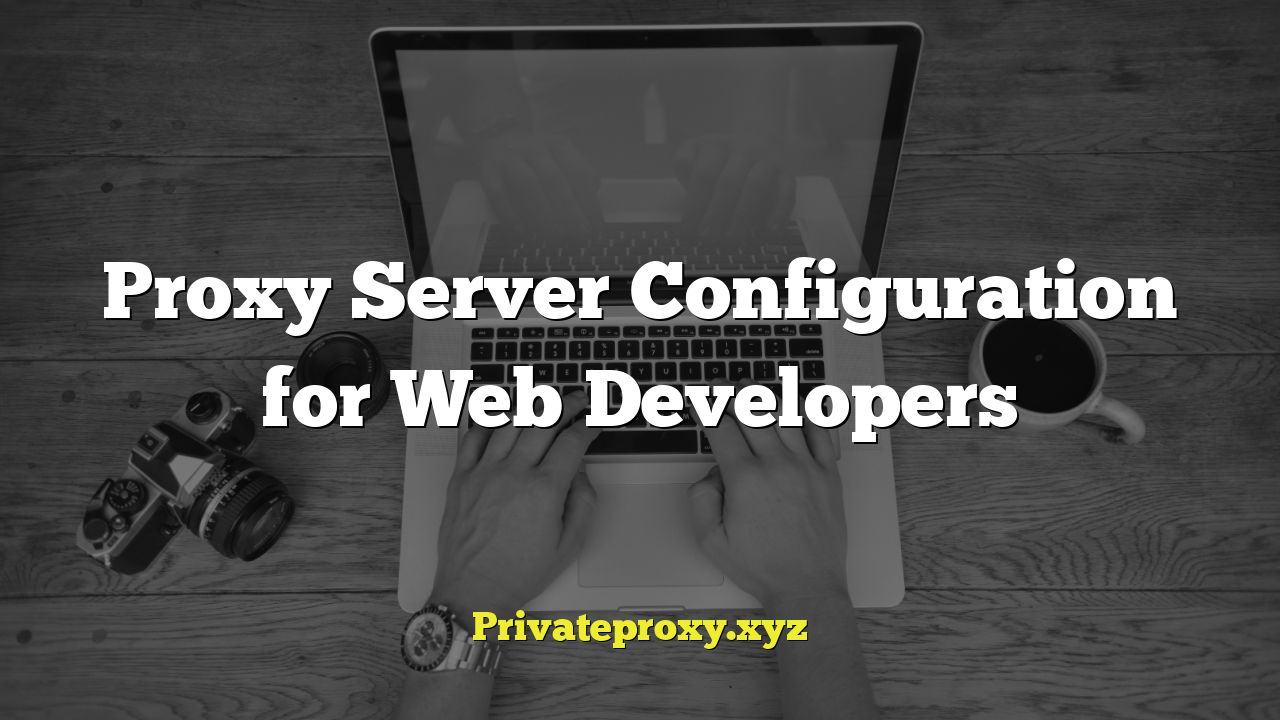
Understanding Proxy Servers: An Introduction for Web Developers
A proxy server acts as an intermediary between your computer and the internet. Instead of connecting directly to a website, your requests are routed through the proxy server. This server then fetches the resources from the web server on your behalf and delivers them back to you. While end-users might use proxies for privacy or accessing region-locked content, web developers leverage them for a variety of critical tasks. Understanding proxy server configuration is crucial for effective testing, debugging, and development in diverse environments.
Why Web Developers Need Proxy Servers
Proxy servers offer web developers a multitude of benefits, making them indispensable tools in the development lifecycle:
- **Local Development Testing:** Mimic different network conditions, such as slower connections or specific geographic locations, without actually changing your environment.
- **Debugging and Network Analysis:** Intercept and inspect HTTP/HTTPS traffic to diagnose issues with API calls, data transfer, and website performance.
- **Security Testing:** Simulate attacks and vulnerabilities to evaluate the robustness of web applications against threats like cross-site scripting (XSS) or SQL injection.
- **Content Caching Simulation:** Test the effectiveness of caching mechanisms to optimize website loading times and reduce server load.
- **Accessing Restricted Resources:** Bypass firewalls or access resources that are only available from specific IP addresses.
- **Multi-Environment Testing:** Seamlessly switch between development, staging, and production environments without constant configuration changes.
- **Collaboration and Sharing:** Facilitate collaboration by allowing multiple developers to work with a consistent configuration and shared resources.
Types of Proxy Servers Relevant to Web Development
Different types of proxy servers cater to specific needs and offer varying levels of functionality. Choosing the right type is critical for optimal performance and security.
- **HTTP Proxy:** Handles HTTP traffic. Commonly used for basic web browsing and caching.
- **HTTPS Proxy:** Handles encrypted HTTPS traffic. Crucial for secure communication and protecting sensitive data. Often involves SSL/TLS interception.
- **SOCKS Proxy:** A more versatile proxy protocol that supports various types of traffic, including HTTP, HTTPS, and FTP. Can be useful for tunneling connections and bypassing firewalls.
- **Transparent Proxy:** Intercepts traffic without requiring client-side configuration. Often used in corporate networks or ISPs for caching and filtering. Less common in development due to its lack of control.
- **Reverse Proxy:** Sits in front of web servers and handles incoming requests from clients. Used for load balancing, security, and caching. Often used in production environments.
Configuring Proxy Servers: A Practical Guide
Configuring a proxy server depends on your operating system, browser, and the specific tools you are using for web development. Here’s a breakdown of common configuration methods:
Operating System Level Configuration
Configuring a proxy at the operating system level affects all applications that use the system’s network settings.
Windows
1. **Settings App:** Open the Settings app (Windows key + I).
2. **Network & Internet:** Click on “Network & Internet”.
3. **Proxy:** Select “Proxy” from the left-hand menu.
4. **Manual Proxy Setup:** Toggle the “Use a proxy server” option to “On”.
5. **Address and Port:** Enter the proxy server address and port number.
6. **Exceptions (Optional):** Specify websites or IP addresses that should bypass the proxy.
7. **Save:** Click “Save”.
macOS
1. **System Preferences:** Open System Preferences (from the Apple menu).
2. **Network:** Click on “Network”.
3. **Select Network Interface:** Choose the network interface you are using (e.g., Wi-Fi or Ethernet).
4. **Advanced:** Click on the “Advanced…” button.
5. **Proxies Tab:** Select the “Proxies” tab.
6. **Configure Proxy:** Check the boxes for the desired proxy protocols (e.g., “Web Proxy (HTTP)” or “Secure Web Proxy (HTTPS)”).
7. **Address and Port:** Enter the proxy server address and port number for each selected protocol.
8. **Bypass List (Optional):** Specify websites or IP addresses that should bypass the proxy.
9. **Apply Changes:** Click “OK” and then “Apply”.
Linux (Command Line)
The method varies depending on the distribution and desktop environment. A common approach involves setting environment variables:
“`bash
export http_proxy=”http://proxy_address:port”
export https_proxy=”https://proxy_address:port”
export no_proxy=”localhost,127.0.0.1,.local”
“`
These variables need to be set in your shell environment (e.g., `.bashrc`, `.zshrc`) to persist across sessions. Remember to replace `proxy_address` and `port` with the actual proxy server details. The `no_proxy` variable specifies a comma-separated list of hosts or domains that should bypass the proxy.
Browser-Specific Configuration
Most web browsers allow you to configure proxy settings independently of the operating system.
Chrome
Chrome typically uses the operating system’s proxy settings. However, you can use extensions to manage proxy settings within Chrome.
Firefox
1. **Options:** Open Firefox Options (Preferences).
2. **Search:** Type “proxy” in the search bar.
3. **Settings:** Click on “Settings…” under “Network Settings”.
4. **Configure Proxy:** Choose one of the following options:
* “No proxy”: Disables proxy usage.
* “Use system proxy settings”: Uses the operating system’s proxy settings.
* “Manual proxy configuration”: Allows you to specify the proxy server address and port for different protocols.
* “Auto-detect proxy settings for this network”: Attempts to automatically detect proxy settings using Web Proxy Auto-Discovery (WPAD).
5. **Address and Port:** Enter the proxy server address and port number for each protocol if using manual configuration.
6. **No Proxy For:** Specify websites or IP addresses that should bypass the proxy.
7. **OK:** Click “OK” to save the settings.
Safari
Safari typically uses the operating system’s proxy settings (macOS). You can configure these settings as described in the macOS section above.
IDE and Development Tool Configuration
Many Integrated Development Environments (IDEs) and development tools also support proxy configurations.
Visual Studio Code
Visual Studio Code respects the `http_proxy` and `https_proxy` environment variables. You can also configure proxy settings within VS Code’s settings.json file:
“`json
{
“http.proxy”: “http://proxy_address:port”,
“https.proxy”: “https://proxy_address:port”,
“http.proxyStrictSSL”: false // Set to true for strict SSL validation
}
“`
Node.js (npm and yarn)
You can configure proxy settings for npm and yarn using environment variables or command-line options.
**Environment Variables:**
“`bash
export npm_config_proxy=”http://proxy_address:port”
export npm_config_https_proxy=”https://proxy_address:port”
export yarn_config_proxy=”http://proxy_address:port”
export yarn_config_https_proxy=”https://proxy_address:port”
“`
**Command-Line Options:**
“`bash
npm config set proxy http://proxy_address:port
npm config set https-proxy https://proxy_address:port
yarn config set proxy http://proxy_address:port
yarn config set https-proxy https://proxy_address:port
“`
Git
Git can be configured to use a proxy server for accessing remote repositories.
“`bash
git config –global http.proxy http://proxy_address:port
git config –global https.proxy https://proxy_address:port
#Unset proxy
git config –global –unset http.proxy
git config –global –unset https.proxy
“`
Proxy Chains
Proxy chains allow you to route your traffic through multiple proxy servers in sequence, enhancing anonymity or bypassing complex network restrictions. Tools like `proxychains` (Linux) or similar alternatives can be used to achieve this. The configuration involves creating a configuration file (e.g., `proxychains.conf`) that lists the proxy servers in the desired order.
Common Proxy Server Configuration Tools
Several tools simplify the process of configuring and managing proxy servers.
- **Fiddler:** A free web debugging proxy tool that allows you to inspect HTTP/HTTPS traffic, set breakpoints, and modify requests and responses. Excellent for debugging web applications.
- **Charles Proxy:** A paid HTTP proxy, HTTP monitor, and reverse proxy that allows you to view all of the HTTP and SSL / HTTPS traffic between your machine and the Internet. Features like throttling bandwidth and simulating different network conditions are invaluable.
- **Burp Suite:** A comprehensive web application security testing platform that includes a proxy server for intercepting and modifying HTTP/HTTPS traffic. Used primarily for security audits and penetration testing.
- **mitmproxy:** An open-source interactive HTTPS proxy that allows you to inspect, modify, and replay HTTP traffic. It offers a command-line interface and a web-based interface.
- **Proxyman:** A native macOS app that intercepts, inspects, and manipulates HTTP/HTTPS traffic. Similar in functionality to Charles Proxy and Fiddler.
Practical Examples of Proxy Server Usage in Web Development
Here are some specific scenarios where proxy server configuration proves beneficial:
- **Testing API Integrations:** Simulate different API responses (e.g., error codes, rate limits) to test the resilience of your application.
- **Debugging CORS Issues:** Inspect the HTTP headers to identify and resolve Cross-Origin Resource Sharing (CORS) problems.
- **Simulating Mobile Networks:** Throttling bandwidth to emulate slow mobile connections and optimize website performance for mobile devices.
- **Geolocation Testing:** Access content that is only available from specific geographic locations to verify that your website is functioning correctly in different regions. This is invaluable for internationalization testing.
- **Security Audits:** Intercepting and analyzing HTTP/HTTPS traffic to identify potential security vulnerabilities.
- **Caching Strategy Validation:** Monitor cache headers and response times to ensure that your caching strategy is working effectively.
- **Troubleshooting Authentication:** Debugging authentication flows and token handling by inspecting HTTP requests and responses.
Troubleshooting Common Proxy Server Issues
Encountering issues with proxy server configurations is not uncommon. Here are some troubleshooting tips:
- **Verify Proxy Settings:** Double-check the proxy server address, port number, and protocol (HTTP, HTTPS, SOCKS) in your configuration.
- **Check Authentication:** Ensure that you have entered the correct username and password if the proxy server requires authentication.
- **Bypass List:** Verify that the website or IP address you are trying to access is not included in the bypass list (no proxy list).
- **Firewall Rules:** Make sure that your firewall is not blocking connections to the proxy server.
- **Proxy Server Availability:** Confirm that the proxy server is running and accessible.
- **DNS Resolution:** Check that your DNS settings are correctly resolving the proxy server’s address.
- **SSL/TLS Certificates:** If you are using an HTTPS proxy, ensure that the SSL/TLS certificates are valid and trusted.
- **Clear Browser Cache:** Clear your browser’s cache and cookies to resolve potential caching issues.
- **Restart Browser/Application:** Restarting your browser or application can sometimes resolve temporary configuration problems.
- **Consult Proxy Server Logs:** Examine the proxy server’s logs for error messages or other clues about the issue.
Security Considerations When Using Proxy Servers
While proxy servers offer numerous benefits, it’s essential to be aware of potential security risks:
- **Data Interception:** Proxies, especially free or untrusted ones, can intercept and log your traffic, potentially exposing sensitive data like passwords or personal information.
- **Man-in-the-Middle Attacks:** Malicious proxies can perform man-in-the-middle attacks by intercepting and modifying your traffic.
- **Malware Injection:** Proxies can inject malware into your traffic, infecting your computer or compromising your data.
- **Logging and Monitoring:** Organizations that provide proxy services might log your browsing activity, raising privacy concerns.
- **Compromised Credentials:** Using a proxy with weak security can expose your credentials to attackers.
To mitigate these risks:
- **Use Reputable Proxies:** Only use proxy servers from trusted providers.
- **Enable Encryption:** Always use HTTPS proxies for sensitive traffic to encrypt your data.
- **Verify Certificates:** Check the validity of SSL/TLS certificates to prevent man-in-the-middle attacks.
- **Use VPNs:** Consider using a Virtual Private Network (VPN) in conjunction with a proxy server for enhanced security and privacy.
- **Regularly Update Software:** Keep your operating system, browser, and other software up to date to patch security vulnerabilities.
- **Be Cautious of Free Proxies:** Exercise caution when using free proxy services, as they may have questionable security practices.


