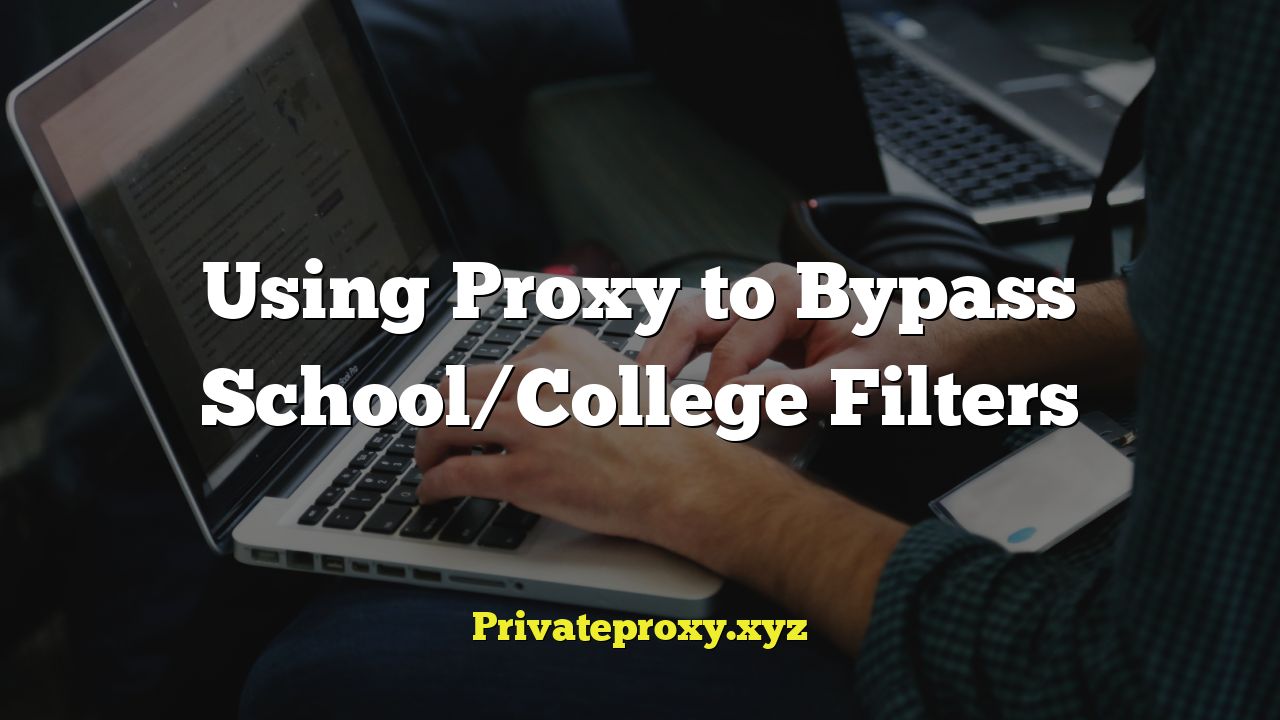
Understanding School and College Internet Filters
Schools and colleges implement internet filters to create a safe and productive learning environment. These filters block access to certain websites and online content deemed inappropriate, distracting, or potentially harmful. The specific criteria used to determine what’s blocked vary depending on the institution’s policies and the filtering software employed.
Why Institutions Use Internet Filters
- Prevent access to inappropriate content (pornography, violence, hate speech).
- Reduce distractions during class time (social media, gaming).
- Protect students from cyberbullying and online predators.
- Maintain network security by preventing malware and phishing attacks.
- Comply with legal requirements such as the Children’s Internet Protection Act (CIPA) in the United States.
- Conserve bandwidth and optimize network performance.
Common Filtering Techniques
- URL Filtering: Blocking websites based on their domain name or URL.
- Keyword Filtering: Blocking content containing specific words or phrases.
- Content Filtering: Analyzing the content of websites to determine if they violate filtering policies.
- Application Filtering: Blocking access to specific applications, such as gaming apps or social media apps.
- DNS Filtering: Preventing access to websites by blocking their corresponding DNS entries.
- Port Filtering: Blocking specific network ports used by certain applications.
- IP Address Blocking: Blocking access to websites based on their IP address.
What is a Proxy Server?
A proxy server acts as an intermediary between your computer and the internet. When you use a proxy server, your internet traffic is routed through the proxy server’s IP address, masking your own IP address and location. This can be used for various purposes, including bypassing internet filters, enhancing privacy, and accessing geo-restricted content.
How Proxy Servers Work
- You send a request to access a website.
- Your request is routed to the proxy server.
- The proxy server forwards your request to the target website.
- The target website sends the response to the proxy server.
- The proxy server forwards the response to your computer.
Types of Proxy Servers
- HTTP Proxies: Designed for web traffic (HTTP and HTTPS). They are suitable for browsing websites.
- SOCKS Proxies: More versatile and can handle various types of traffic, including web traffic, email, and file transfers.
- Transparent Proxies: These proxies don’t hide your IP address from the destination server. They are often used by organizations for content filtering and monitoring.
- Anonymous Proxies: These proxies hide your IP address, making it more difficult to track your online activity.
- Elite Proxies (Highly Anonymous Proxies): These proxies not only hide your IP address but also mask the fact that you are using a proxy server.
- Residential Proxies: These proxies use IP addresses assigned to real residential locations, making them appear more legitimate and less likely to be blocked.
- Datacenter Proxies: These proxies use IP addresses assigned to data centers. They are typically faster than residential proxies but are also more likely to be detected and blocked.
Using Proxies to Bypass School/College Filters
While using proxies to bypass school or college filters can provide access to blocked content, it’s crucial to understand the potential consequences and ethical considerations. Circumventing network security measures may violate the institution’s policies and could result in disciplinary action.
Methods for Bypassing Filters with Proxies
- Web-Based Proxies: These are websites that act as proxy servers. You enter the URL of the blocked website into the web-based proxy, and it will retrieve and display the content for you.
- Proxy Browser Extensions: These browser extensions allow you to easily switch between different proxy servers without manually configuring your browser settings.
- Manual Proxy Configuration: You can manually configure your browser or operating system to use a specific proxy server.
- Virtual Private Networks (VPNs): While not strictly proxies, VPNs encrypt your internet traffic and route it through a remote server, effectively masking your IP address and bypassing filters.
Step-by-Step Guide to Using a Web-Based Proxy
- Find a Web-Based Proxy: Search online for “free web proxy” or “online proxy.” Be cautious and choose reputable websites, as some proxies may contain malware or track your activity.
- Enter the Blocked URL: In the proxy website’s address bar, enter the URL of the website you want to access.
- Browse Anonymously: The proxy website will retrieve the content and display it to you, hiding your IP address from the target website.
Step-by-Step Guide to Configuring a Proxy in Your Browser (Example: Chrome)
- Find a Proxy Server Address and Port: Obtain a working proxy server address and port number. Many websites list free proxy servers, but their reliability and speed may vary.
- Open Chrome Settings: Click on the three dots in the top right corner of Chrome and select “Settings.”
- Search for Proxy Settings: In the settings search bar, type “proxy.”
- Open Your Computer’s Proxy Settings: Click on “Open your computer’s proxy settings.” This will open your operating system’s proxy settings.
- Enter Proxy Details: Enable the “Use a proxy server” option and enter the proxy server address and port number.
- Save Changes: Save the changes and close the proxy settings window.
- Test the Proxy: Try accessing a blocked website to see if the proxy is working correctly.
Step-by-Step Guide to Using a Proxy Browser Extension (Example: Proxy SwitchyOmega)
- Install the Extension: Search for “Proxy SwitchyOmega” in the Chrome Web Store or Firefox Add-ons and install the extension.
- Configure the Extension: Open the extension settings by clicking on its icon in the browser toolbar.
- Add a New Proxy Profile: Click on “New Profile” and enter a name for the profile (e.g., “My Proxy”).
- Select Proxy Type: Choose the type of proxy server (e.g., HTTP, SOCKS5).
- Enter Proxy Details: Enter the proxy server address and port number.
- Save the Profile: Save the profile.
- Activate the Proxy: Click on the extension icon and select the newly created proxy profile to activate the proxy.
Risks and Considerations
Security Risks
- Malware and Viruses: Some proxy servers may contain malware or viruses that can infect your computer.
- Data Logging: Many free proxy servers log your browsing activity, compromising your privacy.
- Man-in-the-Middle Attacks: Unencrypted proxy connections can be vulnerable to man-in-the-middle attacks, where attackers intercept and steal your data.
- Compromised Credentials: Entering sensitive information (usernames, passwords) while using a proxy can expose your credentials to malicious actors.
Ethical Considerations
- Violation of School/College Policies: Bypassing internet filters may violate the institution’s policies and could result in disciplinary action.
- Fair Use of Network Resources: Using proxies to bypass filters can consume excessive bandwidth and impact network performance for other users.
- Circumventing Security Measures: Bypassing security measures can undermine the institution’s efforts to protect students and the network from online threats.
Legal Implications
- Violation of Copyright Laws: Accessing copyrighted content through a proxy server may still be illegal.
- Circumventing Geo-Restrictions: Using proxies to access geo-restricted content may violate the terms of service of certain websites or streaming services.
Alternatives to Bypassing Filters
Before resorting to bypassing filters, consider exploring legitimate alternatives to access the information you need.
- Requesting Access: If you need access to a specific website for educational purposes, you can request that the IT department unblock it.
- Using Alternative Resources: Explore alternative websites or resources that provide similar information and are not blocked by the filter.
- Offline Access: Download or print the information you need beforehand if you anticipate limited internet access.
- Using Mobile Data: If allowed, use your mobile data plan to access the internet outside the school/college network.
- Communicating with Instructors: Discuss your needs with your instructors to find alternative ways to access required materials.
Best Practices for Using Proxies (If Necessary)
If you decide to use a proxy server, follow these best practices to minimize risks and protect your privacy.
- Choose a Reputable Proxy Service: Select a well-known and trusted proxy service with a good reputation for security and privacy.
- Use HTTPS Connections: Ensure that the proxy server supports HTTPS encryption to protect your data from interception.
- Avoid Free Proxies: Free proxy servers are often unreliable and may log your activity or contain malware. Consider using a paid proxy service for better security and performance.
- Use a VPN: A VPN provides a more secure and private connection than a proxy server by encrypting all of your internet traffic.
- Regularly Clear Your Browser Data: Clear your browsing history, cookies, and cache to remove any traces of your online activity.
- Use a Strong Password: Use a strong and unique password for your proxy account and other online accounts.
- Be Aware of Your Surroundings: Be mindful of who can see your screen when browsing sensitive content.
Conclusion
Using proxies to bypass school or college internet filters can provide access to blocked content, but it comes with significant risks and ethical considerations. Understanding the filtering techniques used by your institution, the types of proxy servers available, and the potential consequences of bypassing filters is crucial. Before resorting to proxies, consider exploring legitimate alternatives and, if you choose to use a proxy, follow best practices to minimize risks and protect your privacy. Remember that bypassing security measures may violate the institution’s policies and could result in disciplinary action.


