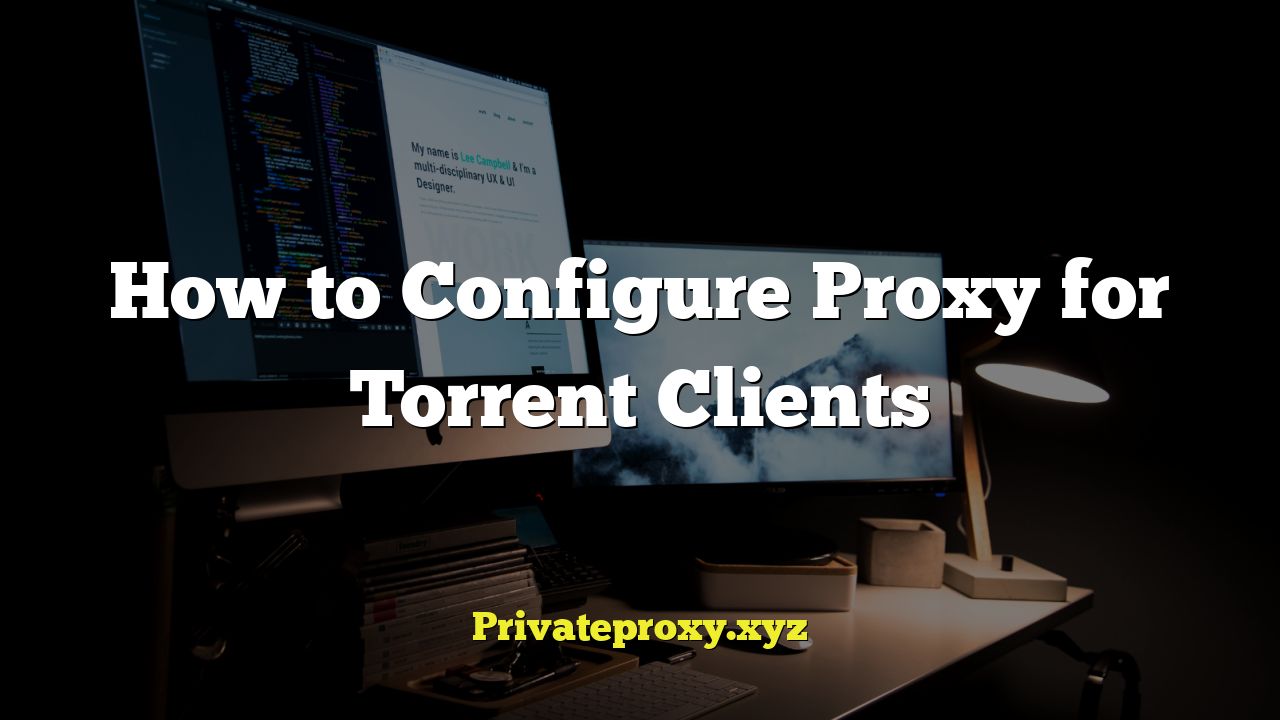
## How to Configure a Proxy for Torrent Clients
Configuring a proxy for your torrent client adds a layer of privacy and can help you bypass geographical restrictions or ISP throttling. A proxy acts as an intermediary between your computer and the internet, masking your IP address and routing your traffic through a different server. This guide will walk you through the process of setting up a proxy with popular torrent clients like qBittorrent, Transmission, and uTorrent, and address related topics like types of proxies, finding suitable proxies, and troubleshooting common issues.
## Understanding Proxies and Torrenting
Before diving into the configuration process, it’s crucial to understand how proxies work in the context of torrenting and the different types of proxies available.
### What is a Proxy Server?
A proxy server is essentially a computer that sits between your device and the internet. When you request data from a website or service, your request is first sent to the proxy server. The proxy server then forwards the request to the intended destination on your behalf. The response from the destination is routed back through the proxy server to your device.
### Benefits of Using a Proxy with Torrent Clients
Using a proxy with your torrent client offers several advantages:
- Privacy: Your real IP address is hidden from other peers in the torrent swarm, making it more difficult to track your activity.
- Bypassing Restrictions: A proxy can help you bypass geographical restrictions imposed by content providers or government censorship.
- ISP Throttling: Some ISPs throttle torrent traffic. Using a proxy can sometimes circumvent this throttling, as your ISP only sees traffic to the proxy server, not the torrent traffic itself.
- Security (Potentially): A proxy can offer some degree of added security, but this heavily depends on the proxy provider’s security measures and practices.
### Types of Proxies
There are several types of proxies, each offering different levels of security and performance. The most common types include:
- HTTP/HTTPS Proxies: These proxies are designed for web traffic (HTTP and HTTPS protocols). While they can work with some torrent clients, they are generally not recommended for torrenting because they don’t support the UDP protocol, which is important for efficient torrenting.
- SOCKS Proxies: SOCKS (Socket Secure) proxies are more versatile than HTTP proxies. They can handle any type of traffic, including TCP and UDP, making them ideal for torrenting. SOCKS5 is the most secure and recommended version.
- VPNs (Virtual Private Networks): While technically not proxies, VPNs provide similar functionality by routing all your internet traffic through an encrypted tunnel to a VPN server. VPNs offer stronger security and privacy compared to proxies, but they can also be more expensive.
### Choosing the Right Proxy for Torrenting
For torrenting, a SOCKS5 proxy is generally the best option. Here’s why:
- UDP Support: SOCKS5 proxies support UDP, which allows for faster and more efficient torrenting.
- Authentication: SOCKS5 proxies usually require authentication (username and password), providing an extra layer of security.
- Versatility: SOCKS5 proxies can handle any type of traffic, ensuring compatibility with your torrent client.
## Finding a Reliable Proxy Provider
Finding a reliable proxy provider is crucial for ensuring your privacy and security. Here are some factors to consider when choosing a provider:
- Reputation: Look for providers with a good reputation and positive reviews. Research user feedback to understand the provider’s reliability and performance.
- Logs Policy: Choose a provider with a strict no-logs policy. This ensures that your activity is not tracked or recorded.
- Location: Consider the location of the proxy server. A server closer to your physical location will generally provide better performance.
- Speed and Bandwidth: Opt for a provider that offers high-speed connections and unlimited bandwidth. Torrenting can be bandwidth-intensive, so you’ll need a proxy that can handle the load.
- Security Measures: Check if the provider implements security measures like encryption and protection against DDoS attacks.
- Price: Proxy services vary in price. Compare different providers and choose one that fits your budget while meeting your requirements.
Some popular proxy providers include:
- Proxy-Seller
- Soax
- Smartproxy
- NetNut
**Disclaimer:** This list is not exhaustive, and you should always do your own research before choosing a proxy provider.
## Configuring Proxies in Popular Torrent Clients
This section provides step-by-step instructions on how to configure a proxy in qBittorrent, Transmission, and uTorrent.
### Configuring a Proxy in qBittorrent
qBittorrent is a free and open-source torrent client that supports SOCKS5 proxies. Here’s how to configure a proxy in qBittorrent:
1. Open qBittorrent: Launch the qBittorrent application on your computer.
2. Access Options: Go to Tools > Options. This will open the qBittorrent settings window.
3. Navigate to Connection Settings: In the Options window, click on the “Connection” tab.
4. Proxy Server Settings: In the “Proxy Server” section, configure the following settings:
- Type: Select “SOCKS5” from the “Type” dropdown menu.
- Host: Enter the proxy server address provided by your proxy provider (e.g., `proxy.example.com`).
- Port: Enter the proxy server port number provided by your proxy provider (e.g., `1080`).
- Authentication: If your proxy requires authentication, check the “Use proxy authentication” box.
- Username: Enter your proxy username.
- Password: Enter your proxy password.
5. Apply and Restart: Click “Apply” and then “OK” to save the settings. Restart qBittorrent for the changes to take effect.
6. Check “Use proxy for peer connections”: In the same “Connection” tab, make sure the box next to “Use proxy for peer connections” is checked. This will ensure all torrent traffic is routed through the proxy.
7. Optional: Check “Disable connections not supported by proxies”: It is a good idea to check this box, as it prevents any connections that aren’t utilizing the proxy. This protects your actual IP from being revealed if the proxy were to fail for some reason.
### Configuring a Proxy in Transmission
Transmission is a lightweight and open-source torrent client that is popular for its simplicity and ease of use. Here’s how to configure a proxy in Transmission:
1. Open Transmission: Launch the Transmission application on your computer.
2. Access Preferences: Go to Transmission > Preferences (or Edit > Preferences on Windows). This will open the Transmission settings window.
3. Navigate to the Privacy Tab: In the Preferences window, click on the “Privacy” tab.
4. Proxy Server Settings: In the “Privacy” section, configure the following settings:
- Proxy Type: Choose “SOCKS5 Proxy” from the “Proxy type” dropdown menu.
- Address: Enter the proxy server address provided by your proxy provider (e.g., `proxy.example.com`).
- Port: Enter the proxy server port number provided by your proxy provider (e.g., `1080`).
- Authentication: If your proxy requires authentication, check the “Use authentication” box.
- Username: Enter your proxy username.
- Password: Enter your proxy password.
5. Enable Proxy: Check the “Use proxy” box to enable the proxy server.
6. Apply and Restart: Close the Preferences window. Transmission will automatically save the settings. Restart Transmission for the changes to take effect.
7. Check “Require encryption”: It’s a good idea to enable encryption on Transmission, as this is another measure that will protect you, should your proxy fail.
### Configuring a Proxy in uTorrent
uTorrent is a popular torrent client known for its small size and feature-rich interface. Here’s how to configure a proxy in uTorrent:
1. Open uTorrent: Launch the uTorrent application on your computer.
2. Access Options: Go to Options > Preferences. This will open the uTorrent settings window.
3. Navigate to Connection Settings: In the Preferences window, click on the “Connection” tab.
4. Proxy Server Settings: In the “Proxy Server” section, configure the following settings:
- Type: Select “SOCKS5” from the “Type” dropdown menu.
- Proxy: Enter the proxy server address provided by your proxy provider (e.g., `proxy.example.com`).
- Port: Enter the proxy server port number provided by your proxy provider (e.g., `1080`).
- Authentication: If your proxy requires authentication, check the “Authentication” box.
- Username: Enter your proxy username.
- Password: Enter your proxy password.
5. Enable Proxy: Check the boxes for “Use proxy for connections,” “Use proxy for peer-to-peer connections,” and “Use proxy for hostname lookups.”
6. Apply and Restart: Click “Apply” and then “OK” to save the settings. Restart uTorrent for the changes to take effect.
## Testing Your Proxy Configuration
After configuring your proxy in your torrent client, it’s essential to test the configuration to ensure it’s working correctly. Here are some methods to test your proxy:
### Checking Your IP Address
1. Disable Proxy: Disable the proxy in your torrent client settings and restart the client.
2. Find Your Real IP Address: Visit a website like `whatismyip.com` to find your real IP address.
3. Enable Proxy: Enable the proxy in your torrent client settings and restart the client.
4. Check Your IP Address Again: Visit the same website (`whatismyip.com`) again. If the proxy is working correctly, the IP address displayed should be different from your real IP address. It should be the IP address of the proxy server.
### Using a Torrent IP Checker
There are torrents specifically designed to display your IP address to you.
1. Download IP Checking Torrent: Search for a torrent called something similar to “IP Leak Test Torrent”. There are many options available, but be sure to download from a trusted source.
2. Add Torrent to Client: Add the torrent to your torrent client.
3. View Peers: Once the torrent starts, view the list of peers. You should see your IP address listed. If the proxy is working, it should display the IP address of the proxy server, not your real IP address.
4. Disable Proxy and Verify: Disable the proxy in your torrent client and restart the client. Repeat steps 2 and 3 to verify that your real IP address is now displayed.
### Monitoring Network Traffic
You can use network monitoring tools like Wireshark to analyze your network traffic and confirm that all torrent traffic is being routed through the proxy server. This method is more advanced and requires some technical knowledge.
## Troubleshooting Common Proxy Issues
If you encounter problems with your proxy configuration, here are some common issues and troubleshooting steps:
- Incorrect Proxy Settings: Double-check that you have entered the correct proxy server address, port number, username, and password in your torrent client settings.
- Proxy Server Down: The proxy server may be temporarily down or experiencing technical issues. Contact your proxy provider to check the server status.
- Firewall Issues: Your firewall may be blocking connections to the proxy server. Configure your firewall to allow outgoing connections to the proxy server on the specified port.
- Antivirus Software: Your antivirus software may be interfering with the proxy connection. Temporarily disable your antivirus software to see if it resolves the issue. If it does, add an exception for your torrent client or the proxy server in your antivirus settings.
- DNS Leaks: Even with a proxy, your DNS requests may still be revealing your real IP address. Use a DNS leak test tool (available online) to check for DNS leaks. Configure your torrent client or operating system to use a public DNS server (e.g., Google DNS or Cloudflare DNS) to prevent DNS leaks.
- Proxy Not Supported: Some torrent clients may not fully support all types of proxies. Ensure that your torrent client supports SOCKS5 proxies, as this is the recommended type for torrenting.
## Security Considerations
While using a proxy can enhance your privacy, it’s important to understand the limitations and potential security risks.
- No Guarantee of Anonymity: A proxy server does not guarantee complete anonymity. Your proxy provider may still have access to your traffic logs. Choose a provider with a strict no-logs policy to minimize this risk.
- Compromised Proxies: A compromised proxy server can be used to monitor your traffic or inject malware into your downloads. Use reputable proxy providers and keep your torrent client and operating system up to date with the latest security patches.
- Encryption: While a SOCKS5 proxy provides a degree of security, it does not encrypt your traffic by default. Consider using a VPN for stronger encryption and privacy protection.
- HTTPS Traffic: Even with a proxy, websites that use HTTPS encryption will still be able to see that you are connecting to them, although they won’t see your real IP address.
By understanding the benefits, limitations, and security considerations of using a proxy, you can make informed decisions and protect your privacy while torrenting.


