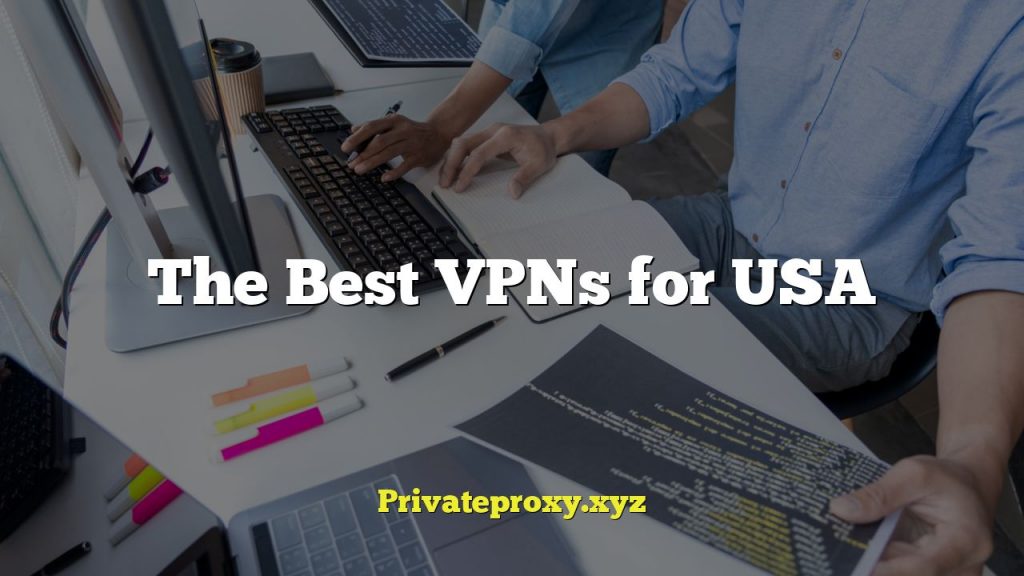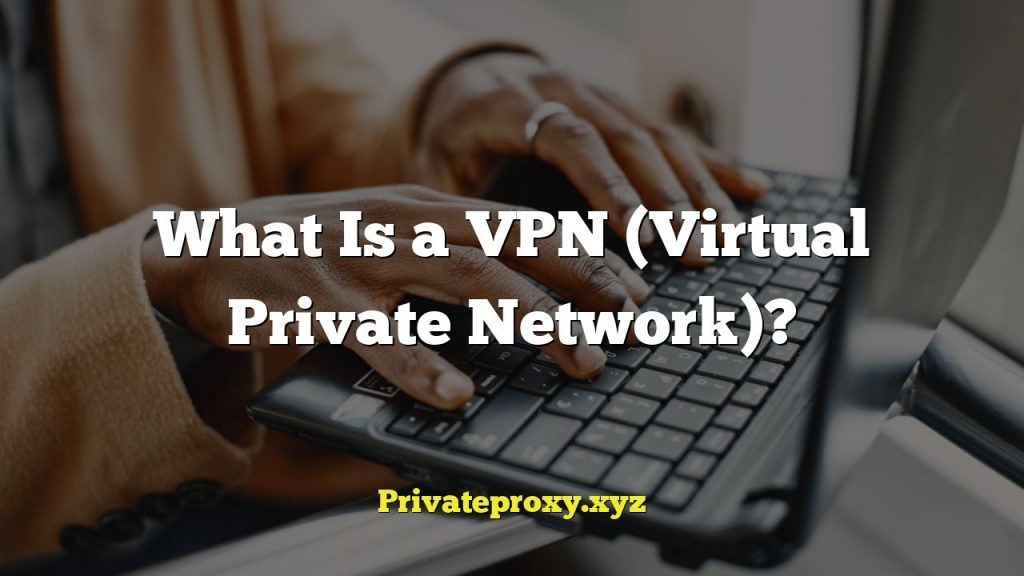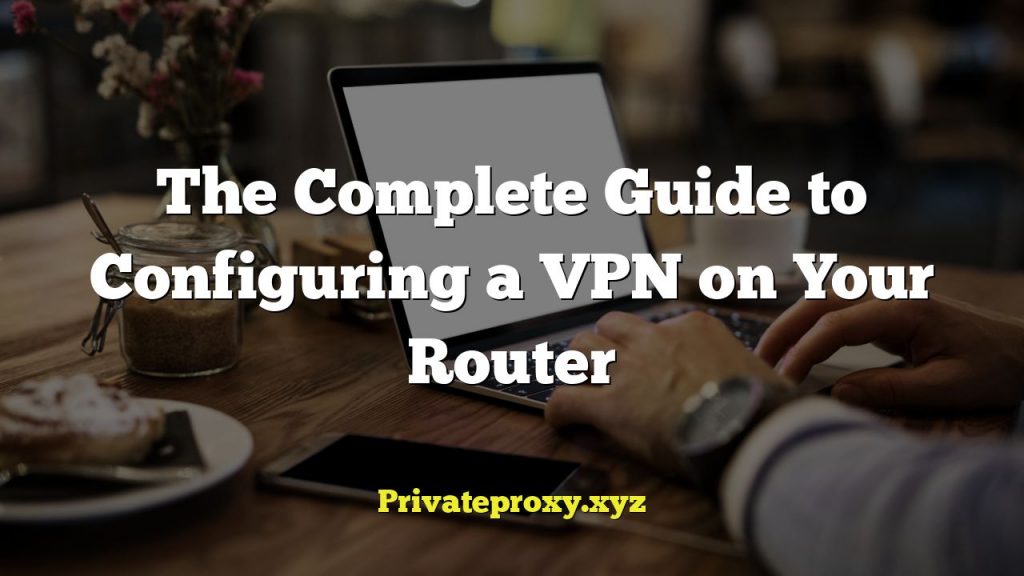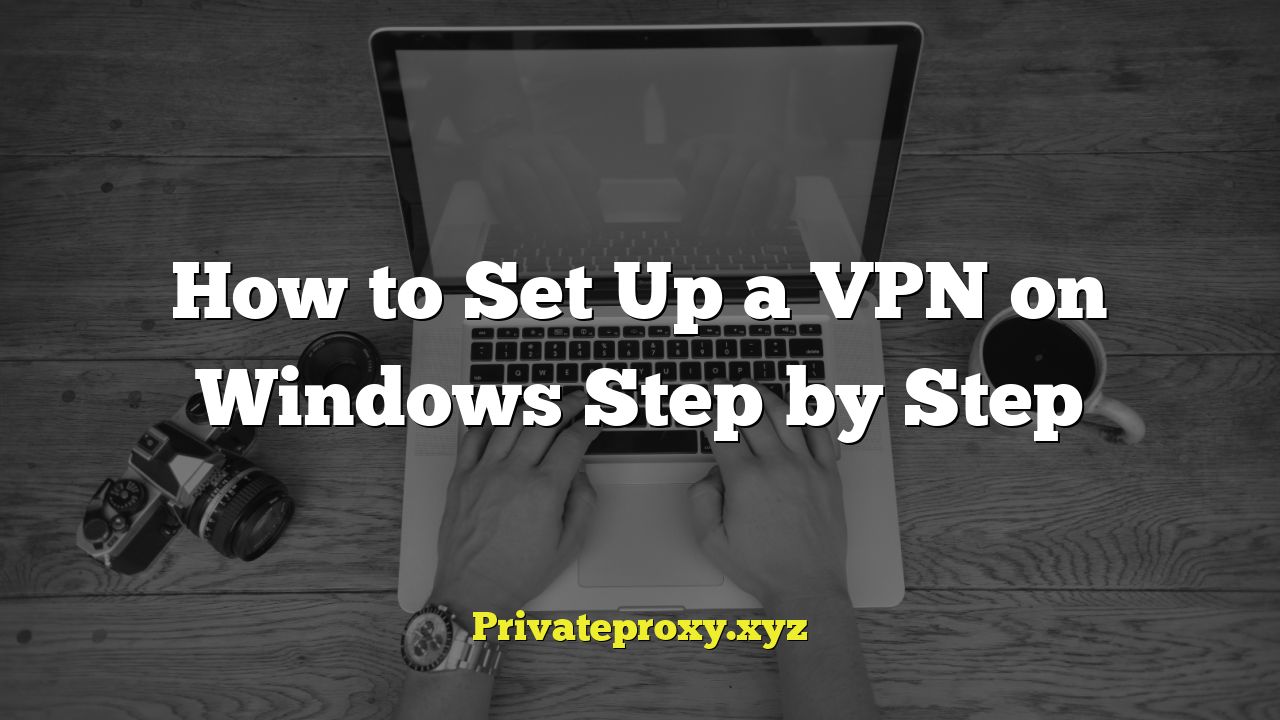
How to Set Up a VPN on Windows: A Step-by-Step Guide
A Virtual Private Network (VPN) creates a secure, encrypted connection over a less secure network, like the internet. This is extremely valuable for protecting your privacy, bypassing geographical restrictions, and securing your data when using public Wi-Fi. This guide provides a comprehensive, step-by-step approach to setting up a VPN on your Windows computer.
Understanding VPNs and Their Benefits
Before diving into the setup process, let’s clarify what a VPN does and why you might want to use one. At its core, a VPN encrypts your internet traffic and masks your IP address. Here’s a breakdown of the key benefits:
- Enhanced Privacy: Your internet service provider (ISP) and other entities can track your online activities. A VPN hides your IP address and encrypts your traffic, making it difficult for them to monitor you.
- Improved Security: When using public Wi-Fi hotspots, your data is vulnerable to hackers. A VPN encrypts your connection, protecting your sensitive information from eavesdropping.
- Bypassing Geo-Restrictions: Some content is only available in certain regions. A VPN allows you to connect to servers in different countries, giving you access to geo-restricted content.
- Secure Remote Access: Many businesses use VPNs to allow employees to securely access company networks and resources from remote locations.
- Circumventing Censorship: In countries with internet censorship, a VPN can help you bypass restrictions and access blocked websites and services.
Choosing a VPN Provider
Selecting the right VPN provider is crucial. Consider the following factors:
- Security: Look for a provider that uses strong encryption protocols (e.g., AES-256) and has a strict no-logs policy, meaning they don’t track or store your online activity.
- Speed: A good VPN shouldn’t significantly slow down your internet connection. Read reviews and test the speed of different servers before committing.
- Server Locations: Choose a provider with servers in locations that are relevant to your needs. For example, if you want to access content from the UK, ensure the provider has UK servers.
- Price: VPN pricing varies considerably. Compare plans and features to find one that fits your budget. Free VPNs often come with limitations, such as data caps, slower speeds, and less security.
- Customer Support: Reliable customer support is essential if you encounter any issues. Look for providers that offer 24/7 support via live chat or email.
- Platform Compatibility: Ensure the VPN provider offers apps for all your devices, including Windows, macOS, iOS, and Android.
- User Reviews: Read reviews from other users to get an idea of the provider’s reliability and performance.
Some popular and reputable VPN providers include:
- NordVPN
- Surfshark
- ExpressVPN
- CyberGhost
- Private Internet Access (PIA)
Installing the VPN Application
Once you’ve chosen a VPN provider, the next step is to download and install their application on your Windows computer.
- Visit the Provider’s Website: Go to the official website of your chosen VPN provider.
- Download the Windows App: Look for the download link for the Windows app. It’s usually located in the “Downloads,” “Apps,” or “Products” section of the website.
- Run the Installer: Once the download is complete, locate the installer file (usually an .exe file) and double-click it to run the installation process.
- Follow the On-Screen Instructions: The installer will guide you through the installation process. Typically, you’ll need to accept the terms and conditions, choose an installation location, and click “Install.”
- Launch the VPN App: After the installation is complete, the VPN app should launch automatically. If not, you can find it in your Start menu or on your desktop.
Configuring the VPN Connection
After installing the application, you’ll need to configure your VPN connection.
- Log In: Open the VPN app and log in using the credentials you created when you signed up for the service.
- Select a Server: Most VPN apps have a map or a list of server locations. Choose a server location based on your needs. If you want to bypass geo-restrictions, select a server in the country where the content is available. If you prioritize speed, choose a server that is geographically close to you.
- Connect to the VPN: Click the “Connect” button or a similar button to establish a VPN connection. The app will display a status message indicating that you are connected.
- Verify Your Connection: Once connected, you can verify that your IP address has changed by visiting a website like whatismyip.com. This website will show your new IP address, which should be the IP address of the VPN server you are connected to.
Manually Setting Up a VPN Connection on Windows
While using a dedicated VPN app is generally the easiest and most convenient option, you can also manually configure a VPN connection on Windows. This might be necessary if your VPN provider doesn’t offer a native app or if you prefer to use the built-in Windows VPN client. Note: You’ll need specific VPN server details (server address, VPN type, and authentication information) from your provider.
- Open Settings: Click the Start button and then click the Settings icon (gear icon). Alternatively, press the Windows key + I to open Settings.
- Go to Network & Internet: In the Settings window, click on “Network & Internet.”
- Select VPN: In the left-hand menu, click on “VPN.”
- Add a VPN Connection: Click the “Add a VPN connection” button.
- Enter VPN Details:
- VPN provider: Select “Windows (built-in).”
- Connection name: Enter a descriptive name for your VPN connection (e.g., “My VPN”).
- Server name or address: Enter the server address provided by your VPN provider. This is usually a hostname or an IP address.
- VPN type: Select the VPN protocol supported by your provider. Common protocols include:
- IKEv2: A secure and modern protocol, often preferred for its speed and stability.
- L2TP/IPsec: A more established protocol, but can be slower than IKEv2.
- PPTP: An older protocol that is generally considered less secure. Avoid using PPTP unless absolutely necessary.
- SSTP: A secure protocol that uses SSL/TLS encryption, making it suitable for bypassing firewalls.
- Type of sign-in info: Select the authentication method required by your VPN provider. Common options include:
- User name and password: Enter the username and password provided by your VPN provider.
- Certificate: If your provider uses certificate-based authentication, you will need to install the certificate on your computer.
- Smart card: For organizations that use smart cards for authentication.
- User name (optional): If you selected “User name and password” as the sign-in info type, enter your username.
- Password (optional): If you selected “User name and password” as the sign-in info type, enter your password.
- Remember my sign-in info: Check this box if you want Windows to remember your username and password for the VPN connection.
- Save the Connection: Click the “Save” button.
Connecting to a Manually Configured VPN
After setting up the VPN connection, you can connect to it as follows:
- Open Settings: Click the Start button and then click the Settings icon (gear icon). Alternatively, press the Windows key + I to open Settings.
- Go to Network & Internet: In the Settings window, click on “Network & Internet.”
- Select VPN: In the left-hand menu, click on “VPN.”
- Select the VPN Connection: Click on the name of the VPN connection you created.
- Click Connect: Click the “Connect” button.
- Enter Credentials (if prompted): If prompted, enter your username and password.
- Verify Your Connection: Once connected, you can verify that your IP address has changed by visiting a website like whatismyip.com. This website will show your new IP address, which should be the IP address of the VPN server you are connected to.
Troubleshooting Common VPN Issues
Even with careful setup, you may encounter occasional issues. Here are some common problems and solutions:
- Connection Issues:
- Check your internet connection: Ensure you have a stable internet connection before attempting to connect to the VPN.
- Verify your VPN credentials: Double-check that you are using the correct username and password.
- Try a different server: The server you are trying to connect to may be down or experiencing issues. Try connecting to a different server.
- Restart your computer: Sometimes, a simple restart can resolve connection issues.
- Check your firewall settings: Your firewall may be blocking the VPN connection. Ensure that the VPN app or the VPN protocol you are using is allowed through your firewall.
- Slow Speeds:
- Choose a server closer to you: Servers that are geographically closer to you typically offer faster speeds.
- Try a different VPN protocol: Some protocols are faster than others. Experiment with different protocols to see if you can improve your speed. IKEv2 is generally faster than L2TP/IPsec or PPTP.
- Close unnecessary applications: Running bandwidth-intensive applications can slow down your VPN connection. Close any applications that you are not using.
- Upgrade your VPN plan: Some VPN providers offer faster speeds on higher-tier plans.
- DNS Leaks:
- Enable DNS leak protection: Most VPN apps have a built-in DNS leak protection feature. Make sure this feature is enabled.
- Manually configure DNS settings: You can manually configure your DNS settings to use the DNS servers provided by your VPN provider.
- IP Address Leaks:
- Verify your IP address: Use a website like whatismyip.com to verify that your IP address is being hidden by the VPN.
- Enable the VPN kill switch: A kill switch automatically disconnects you from the internet if the VPN connection drops, preventing your real IP address from being exposed.
Using the Kill Switch Feature
The kill switch is a vital security feature that automatically disconnects your internet connection if the VPN connection drops unexpectedly. This prevents your real IP address and unencrypted data from being exposed.
- Locate the Kill Switch Setting: Most VPN applications have a kill switch feature in their settings. The location of the setting may vary depending on the VPN provider. Look for options like “Kill Switch,” “Network Lock,” or “Internet Kill Switch.”
- Enable the Kill Switch: Toggle the switch to enable the kill switch.
- Test the Kill Switch: To test the kill switch, connect to the VPN and then manually disconnect the VPN connection. Your internet connection should be immediately cut off.
Conclusion
Setting up a VPN on Windows is a straightforward process that can significantly enhance your online privacy and security. Whether you choose to use a dedicated VPN app or manually configure a connection, following these steps will help you establish a secure and protected internet connection. Remember to choose a reputable VPN provider, configure your settings carefully, and troubleshoot any issues that may arise. Regularly verify your connection and keep your VPN app up to date to ensure you are always protected.