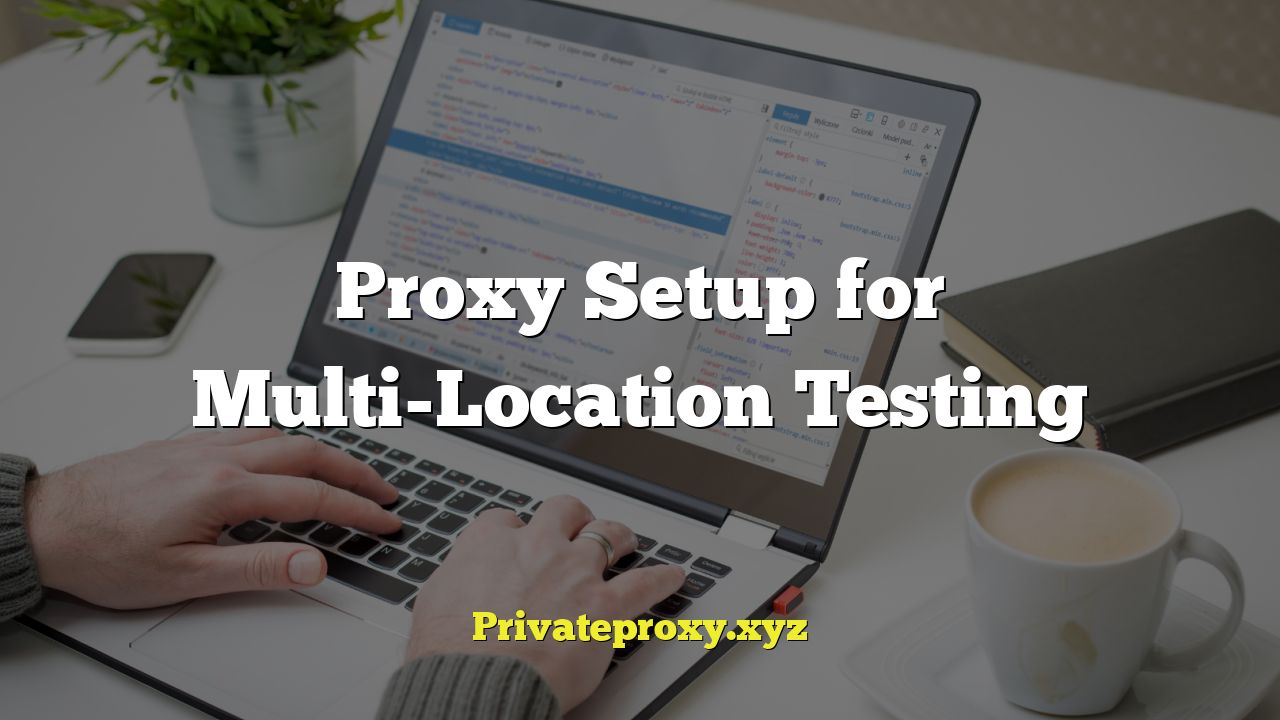
Proxy Setup for Multi-Location Testing
Multi-location testing is a crucial aspect of modern software and web development. It ensures that your application functions correctly and provides a consistent user experience across different geographical regions. This involves verifying performance, localization, and accessibility from various locations worldwide. However, simulating real-world user conditions from diverse locations can be challenging. This is where proxy servers come into play.
Understanding the Need for Multi-Location Testing
Before diving into the specifics of proxy setup, it’s essential to understand why multi-location testing is necessary.
- Performance Testing: Network latency, server proximity, and infrastructure differences can significantly impact application performance. Testing from multiple locations helps identify bottlenecks and optimize delivery for specific regions.
- Localization Testing: Ensuring correct language display, date/time formats, currency symbols, and other region-specific content is crucial for user acceptance. Multi-location testing validates the accuracy of localization efforts.
- Content Delivery Network (CDN) Verification: CDNs distribute content across multiple servers globally to improve performance. Multi-location testing verifies that the CDN is routing requests correctly and serving content from the optimal server location.
- Regulatory Compliance: Some regions have specific legal requirements regarding data privacy, content restrictions, and accessibility. Multi-location testing helps ensure compliance with these regulations.
- Website Availability and Reliability: Testing from different locations can identify regional outages or connectivity issues that might not be apparent from a single location.
- Simulating User Behavior: Users in different geographical areas may interact with your application in different ways. Multi-location testing allows you to observe and analyze these variations.
What are Proxy Servers and How Do They Help?
A proxy server acts as an intermediary between your device (or testing environment) and the internet. When you send a request through a proxy server, your IP address is masked, and the request appears to originate from the proxy server’s location. This allows you to simulate user access from various geographical regions without physically being present there.
- IP Address Masking: Hides your actual IP address and uses the proxy server’s IP address.
- Location Spoofing: Makes it appear as though you are accessing the internet from the proxy server’s location.
- Bypassing Geo-Restrictions: Allows access to content or services that are restricted to specific geographical regions.
- Improved Security: Adds a layer of security by hiding your IP address from websites and online services.
- Caching: Some proxy servers cache frequently accessed content, which can improve performance by reducing latency.
Types of Proxy Servers for Testing
Different types of proxy servers offer varying levels of anonymity, security, and performance. Choosing the right type of proxy server is crucial for effective multi-location testing.
- HTTP Proxies: Primarily used for web browsing. They handle HTTP and HTTPS traffic. They are relatively easy to set up but offer limited anonymity.
- HTTPS (SSL/TLS) Proxies: Encrypt traffic between your device and the proxy server, providing better security than HTTP proxies. They are suitable for testing secure web applications.
- SOCKS Proxies: More versatile than HTTP proxies and can handle any type of traffic, including HTTP, HTTPS, FTP, and SMTP. They offer better anonymity and are suitable for testing a wider range of applications and protocols.
- Residential Proxies: Use IP addresses assigned to real residential users. This makes them less likely to be detected and blocked by websites compared to datacenter proxies. They are ideal for tasks that require high anonymity and are less prone to being flagged as suspicious.
- Datacenter Proxies: Use IP addresses assigned to data centers. They are generally faster and more reliable than residential proxies but are also more likely to be detected and blocked by websites. They are suitable for tasks that do not require high anonymity.
- Rotating Proxies: Automatically rotate IP addresses at regular intervals. This makes it more difficult for websites to track your activity and reduces the risk of being blocked. They are useful for tasks that involve a large number of requests or scraping data from websites.
Setting Up Proxy Servers for Multi-Location Testing
The process of setting up proxy servers for multi-location testing varies depending on the tools and technologies you are using. Here’s a general overview of the steps involved:
1. Choosing a Proxy Provider
Selecting a reliable proxy provider is essential. Consider factors such as:
- Geographical Coverage: Ensure the provider offers proxies in the locations you need to test from.
- Proxy Type: Choose the appropriate proxy type (HTTP, HTTPS, SOCKS, residential, datacenter) based on your testing requirements.
- Speed and Reliability: Look for providers with fast and reliable proxy servers.
- Anonymity: Choose a provider that offers high anonymity to avoid detection and blocking.
- Pricing: Compare pricing plans and choose one that fits your budget.
- Customer Support: Ensure the provider offers responsive and helpful customer support.
Popular proxy providers include:
- Smartproxy
- Bright Data
- Oxylabs
- NetNut
- SOAX
2. Obtaining Proxy Credentials
After choosing a proxy provider, you will need to obtain proxy credentials, which typically include:
- Proxy Server Address (Hostname or IP Address): The address of the proxy server.
- Proxy Port Number: The port number used by the proxy server.
- Username (if required): Your username for authenticating with the proxy server.
- Password (if required): Your password for authenticating with the proxy server.
The proxy provider will usually provide these credentials through their dashboard or API.
3. Configuring Proxy Settings in Your Testing Environment
You can configure proxy settings in various testing environments, including web browsers, testing frameworks, and command-line tools.
Web Browser Configuration
Most web browsers allow you to configure proxy settings through their settings menu. Here’s how to do it in some popular browsers:
Google Chrome
- Go to Settings > Advanced > System > Open your computer’s proxy settings.
- This will open the system’s proxy settings.
- Configure the proxy settings according to your proxy credentials.
Mozilla Firefox
- Go to Options > General > Network Settings > Settings.
- Choose “Manual proxy configuration” and enter the proxy server address, port number, username, and password (if required).
Safari
- Go to System Preferences > Network > Select your network connection > Advanced > Proxies.
- Configure the proxy settings according to your proxy credentials.
Testing Framework Configuration
Many testing frameworks, such as Selenium, Cypress, and Puppeteer, provide options for configuring proxy settings. Here’s how to do it in some popular frameworks:
Selenium
You can configure proxy settings in Selenium using the Proxy class:
from selenium import webdriver
from selenium.webdriver.common.proxy import Proxy
from selenium.webdriver.common.proxy import ProxyType
proxy = Proxy()
proxy.proxy_type = ProxyType.MANUAL
proxy.http_proxy = "your_proxy_address:your_proxy_port"
proxy.ssl_proxy = "your_proxy_address:your_proxy_port"
capabilities = webdriver.DesiredCapabilities.CHROME
proxy.add_to_capabilities(capabilities)
driver = webdriver.Chrome(desired_capabilities=capabilities)
driver.get("https://www.example.com")
Cypress
You can configure proxy settings in Cypress using the proxyServer configuration option:
// cypress.config.js
module.exports = {
e2e: {
setupNodeEvents(on, config) {
// implement node event listeners here
},
proxyServer: 'http://your_proxy_address:your_proxy_port',
},
};
Puppeteer
You can configure proxy settings in Puppeteer using the --proxy-server command-line argument:
const puppeteer = require('puppeteer');
(async () => {
const browser = await puppeteer.launch({
args: ['--proxy-server=http://your_proxy_address:your_proxy_port'],
});
const page = await browser.newPage();
await page.goto('https://www.example.com');
await browser.close();
})();
Command-Line Tool Configuration
You can configure proxy settings for command-line tools such as curl and wget using environment variables:
For Linux/macOS:
export http_proxy=http://your_proxy_address:your_proxy_port
export https_proxy=http://your_proxy_address:your_proxy_port
curl https://www.example.com
For Windows:
set http_proxy=http://your_proxy_address:your_proxy_port
set https_proxy=http://your_proxy_address:your_proxy_port
curl https://www.example.com
4. Verifying the Proxy Setup
After configuring the proxy settings, it’s essential to verify that the proxy server is working correctly. You can do this by visiting a website that displays your IP address, such as https://www.whatismyip.com. The IP address displayed should match the IP address of the proxy server.
Best Practices for Multi-Location Testing with Proxies
To ensure the effectiveness of multi-location testing with proxies, consider the following best practices:
- Use Residential Proxies: Residential proxies are less likely to be detected and blocked than datacenter proxies, especially for tasks that require high anonymity.
- Rotate Proxies Regularly: Rotating IP addresses helps avoid detection and blocking, especially when making a large number of requests.
- Monitor Proxy Performance: Monitor the speed and reliability of your proxy servers and switch to a different proxy if performance degrades.
- Use a Proxy Manager: A proxy manager can help you manage and rotate proxies more efficiently.
- Implement Error Handling: Implement error handling in your testing scripts to handle situations where a proxy server is unavailable or blocked.
- Respect Website Terms of Service: Be mindful of website terms of service and avoid activities that could be considered abusive or harmful.
- Combine with Real Device Testing: While proxies are useful for simulating different locations, real device testing is still important for verifying compatibility and performance on actual devices.
- Automate Testing: Automate your multi-location testing process to ensure consistent and repeatable results.
- Consider Time Zones: When testing applications that rely on time zones, ensure your proxy server is configured to the correct time zone.
- Test with Different Browsers: Test your application with different browsers to ensure compatibility and consistent behavior across different platforms.
Challenges and Considerations
While proxy servers are a valuable tool for multi-location testing, there are some challenges and considerations to keep in mind:
- Proxy Detection and Blocking: Websites and online services are becoming increasingly sophisticated at detecting and blocking proxy servers.
- Proxy Performance: Proxy servers can introduce latency and reduce performance, especially if they are located far away from your testing environment.
- Proxy Cost: Proxy services can be expensive, especially for residential proxies and high-bandwidth usage.
- Proxy Reliability: Proxy servers can be unreliable and prone to downtime, which can disrupt your testing process.
- Ethical Considerations: Using proxy servers to bypass geo-restrictions or scrape data from websites without permission may be unethical or illegal.
Conclusion
Multi-location testing is essential for ensuring that your application functions correctly and provides a consistent user experience across different geographical regions. Proxy servers are a valuable tool for simulating user access from various locations without physically being present there. By understanding the different types of proxy servers, setting them up correctly, and following best practices, you can effectively leverage proxy servers to improve the quality and reliability of your application.


