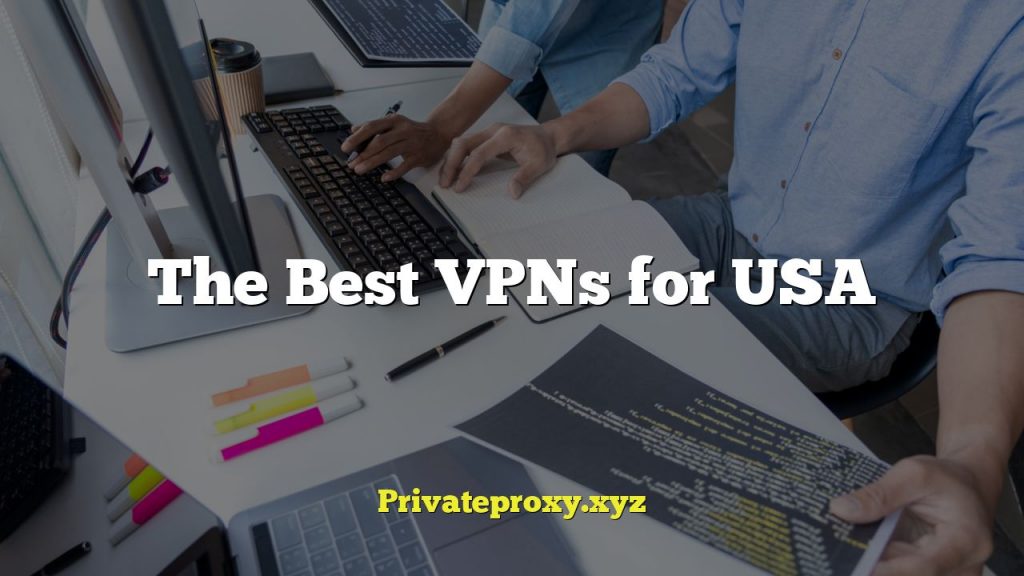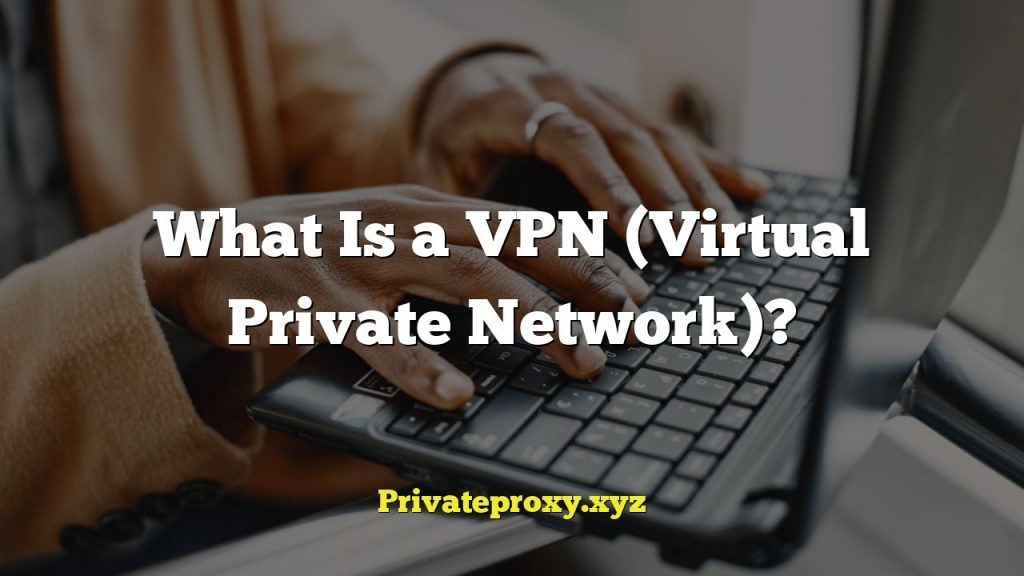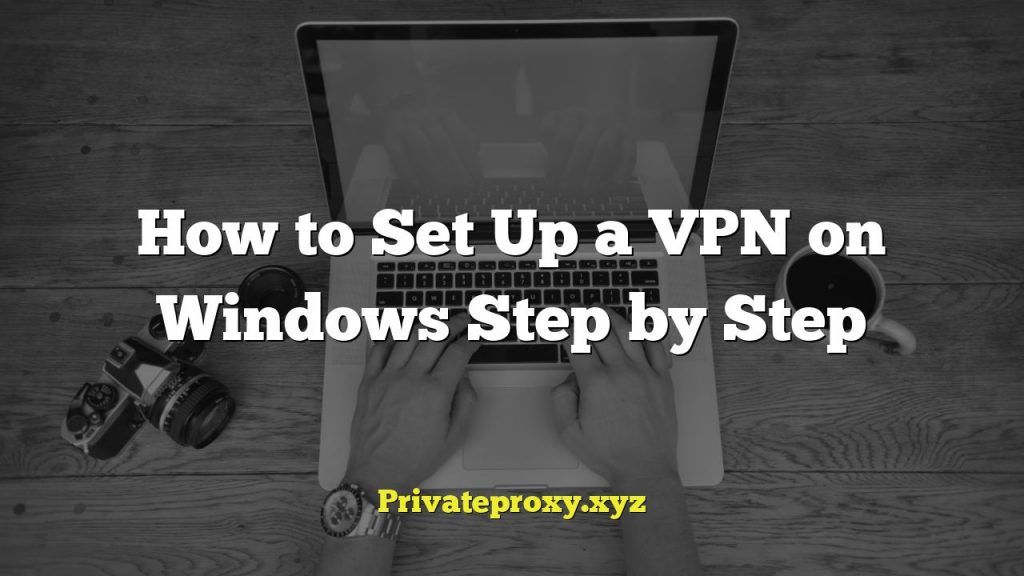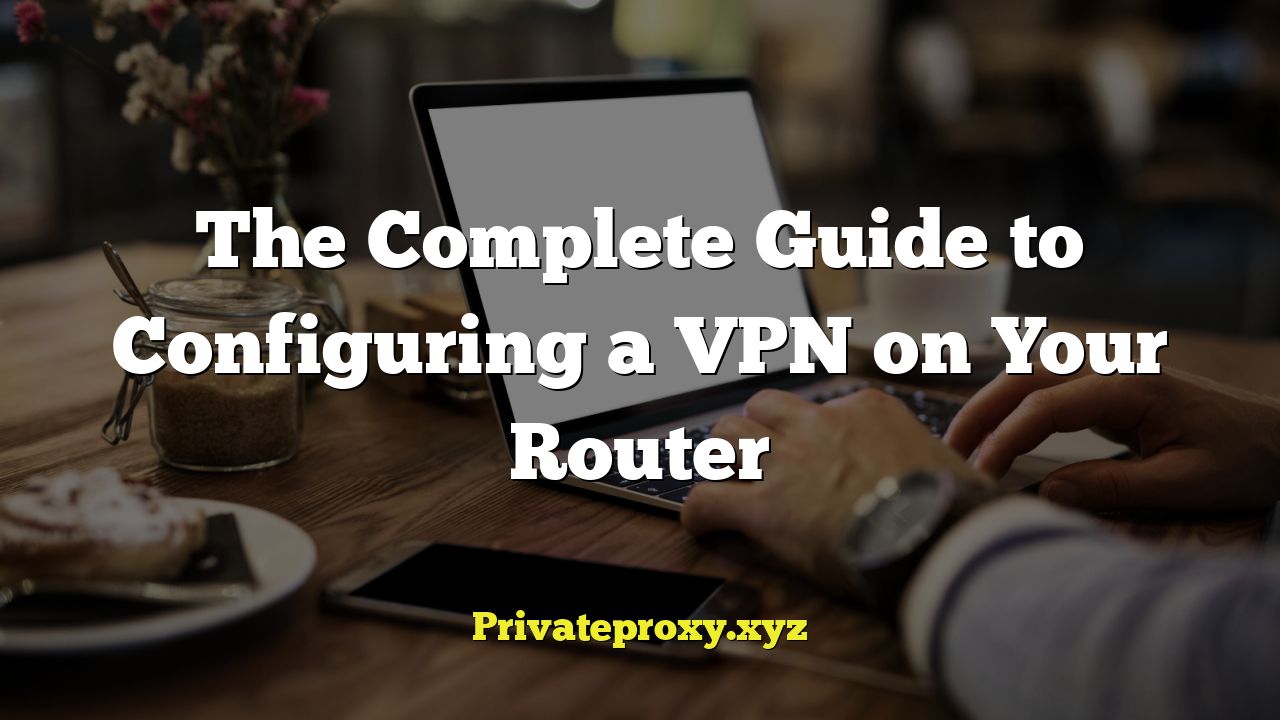
Understanding VPNs and Routers
A Virtual Private Network (VPN) creates a secure, encrypted connection over a less secure network, such as the internet. When configured on your router, it protects all devices connected to that router, offering comprehensive privacy and security without the need to install VPN software on each individual device. This is particularly useful for devices that don’t natively support VPNs, like smart TVs, game consoles, or IoT devices.
Connecting to a VPN through your router masks your IP address, making it harder to track your online activity. It also encrypts your data, protecting it from eavesdropping and potential interception by malicious actors.
Routers act as gateways between your local network and the internet. Configuring a VPN directly on your router means all traffic passing through the router is automatically protected by the VPN. This simplifies security management and ensures all devices are shielded consistently. However, it’s crucial to understand the limitations and implications of router-based VPNs before proceeding. Performance can be affected, and not all routers support VPN configuration directly.
Benefits of Router-Based VPNs
Using a VPN on your router offers several advantages:
- Comprehensive Protection: All devices connected to your network are automatically protected by the VPN.
- Simplified Management: No need to install and manage VPN software on each individual device.
- Enhanced Security for IoT Devices: Secures devices that may not have native VPN support.
- Consistent Security: Ensures all devices are protected consistently.
- Bypass Geo-Restrictions: Access region-locked content on all connected devices.
Drawbacks and Considerations
While router-based VPNs offer significant benefits, it’s important to be aware of the potential drawbacks:
- Performance Impact: The encryption process can slow down your internet speed, especially with older routers.
- Router Compatibility: Not all routers support VPN configuration directly.
- Complexity: Setting up a VPN on a router can be technically challenging.
- Potential Instability: Incorrect configuration can lead to network instability.
- Limited Control: You might have less control over individual device VPN settings compared to using dedicated VPN software.
Choosing the Right Router
Not all routers are created equal when it comes to VPN compatibility. Here’s what to consider:
- VPN Client Support: Ensure the router supports VPN client functionality, specifically OpenVPN or WireGuard, which are common and secure protocols.
- Processor Power: A powerful processor is crucial for handling the encryption overhead without significantly impacting internet speed. Look for routers with dual-core or quad-core processors.
- Memory (RAM): Sufficient RAM is necessary for smooth operation, especially with VPN enabled. 256MB or more is recommended.
- Firmware: Consider routers that support open-source firmware like DD-WRT, Tomato, or OpenWrt. These firmware options often offer more advanced VPN configuration options and greater flexibility.
- User Reviews: Research user reviews to gauge the router’s performance and reliability with VPN enabled.
Selecting a VPN Provider
Choosing the right VPN provider is just as important as selecting the right router. Consider the following:
- Security Protocols: Opt for providers that support OpenVPN or WireGuard protocols, known for their strong security.
- Server Locations: Choose a provider with servers in locations that meet your needs for bypassing geo-restrictions or improving connection speeds.
- Logging Policy: Select a provider with a strict no-logs policy to ensure your online activity is not tracked or stored.
- Speed and Reliability: Look for providers known for their fast and reliable connections. Read reviews and test different providers if possible.
- Customer Support: Ensure the provider offers responsive and helpful customer support in case you encounter any issues.
- Price: Compare pricing plans from different providers and choose one that fits your budget.
Preparing for Configuration
Before you start configuring your VPN on your router, gather the necessary information and prepare your network:
- Router Model: Identify the exact model number of your router.
- VPN Credentials: Obtain your VPN username, password, and server address from your VPN provider.
- VPN Configuration File: Download the OpenVPN configuration file (.ovpn) or WireGuard configuration file from your VPN provider. This file contains the necessary settings for connecting to their servers.
- Router Admin Credentials: Know your router’s username and password for accessing its administration interface.
- Network Diagram: Create a basic diagram of your network to understand how your devices are connected and how the VPN will affect them.
- Backup: Back up your router’s current configuration in case you need to revert to it later.
Step-by-Step Configuration Guide (Using OpenVPN)
This section provides a general guide using OpenVPN as an example. The exact steps may vary depending on your router’s firmware.
- Access Your Router’s Administration Interface: Open a web browser and enter your router’s IP address (usually 192.168.1.1 or 192.168.0.1). Enter your router’s username and password.
- Navigate to the VPN Settings: Look for a section labeled “VPN,” “VPN Client,” or “Advanced Settings.” The exact location will depend on your router’s firmware.
- Enable VPN Client: Enable the VPN client functionality. This might involve toggling a switch or checking a box.
- Add a New VPN Connection: Click on “Add,” “Create,” or a similar button to create a new VPN connection profile.
- Configure the Connection:
- Connection Name: Enter a descriptive name for the connection (e.g., “MyVPN”).
- VPN Type: Select “OpenVPN” as the VPN type.
- Server Address: Enter the server address provided by your VPN provider. This is often a domain name or an IP address.
- Port: Enter the port number used by the VPN server (usually 1194).
- Username: Enter your VPN username.
- Password: Enter your VPN password.
- Authentication Mode: Select the appropriate authentication mode (e.g., “TLS”).
- Encryption Cipher: Choose the encryption cipher recommended by your VPN provider (e.g., AES-256-CBC).
- Import OpenVPN Configuration File: Some routers allow you to upload the .ovpn configuration file directly. If so, upload the file you downloaded from your VPN provider. This will automatically populate many of the settings.
- Custom Configuration: If your router doesn’t support importing the .ovpn file, you might need to manually enter the contents of the file into a custom configuration field. Open the .ovpn file with a text editor and copy the relevant settings, such as the ‘remote’, ‘tls-auth’, ‘cipher’, and ‘auth-digest’ values.
- TLS Authentication Key: If your .ovpn file includes a
section, copy the key into the appropriate field.
- Apply and Activate the Connection: Click “Apply,” “Save,” or a similar button to save the connection settings. Then, activate the VPN connection. This might involve clicking a “Connect” button or toggling a switch.
- Verify the Connection: Check your router’s status page to see if the VPN connection is established. Look for an IP address that matches the VPN server’s location. You can also use a website like “whatismyipaddress.com” to verify that your IP address has changed.
Configuration using DD-WRT Firmware
DD-WRT is a popular open-source firmware that offers extensive VPN configuration options. Here’s a guide to setting up OpenVPN on DD-WRT:
- Flash DD-WRT: If your router doesn’t already have DD-WRT installed, you’ll need to flash it with DD-WRT firmware. This process varies depending on your router model. Consult the DD-WRT documentation for specific instructions.
- Access DD-WRT Interface: Open a web browser and enter your router’s IP address (usually 192.168.1.1). Enter your DD-WRT username and password.
- Navigate to VPN Services: Go to “Services” -> “VPN.”
- Enable OpenVPN Client: Under the “OpenVPN Client” section, enable “Start OpenVPN Client.”
- Configure the Connection:
- Server IP/Name: Enter the server address provided by your VPN provider.
- Port: Enter the port number used by the VPN server.
- Tunnel Device: Select “TUN.”
- Tunnel Protocol: Select “UDP” or “TCP,” depending on your VPN provider’s recommendations.
- Encryption Cipher: Choose the encryption cipher recommended by your VPN provider.
- Hash Algorithm: Choose the hash algorithm recommended by your VPN provider.
- User Pass Authentication: Enable this option.
- Username: Enter your VPN username.
- Password: Enter your VPN password.
- Use TLS Authentication: Enable this option if your .ovpn file contains a
section. - TLS Auth Key: Copy the TLS authentication key from your .ovpn file into the “TLS Auth Key” field.
- Additional Config: This is where you can add any custom configuration options from your .ovpn file that are not explicitly supported by the DD-WRT interface. For example, you might need to add lines like `remote-cert-tls server` or `auth-digest sha256`.
- Static Key: If your .ovpn file contains a static key, copy the key into the “Static Key” field.
- Save and Apply: Click “Save” and then “Apply Settings.”
- Verify the Connection: Check the DD-WRT status page to see if the VPN connection is established. You can also use a website like “whatismyipaddress.com” to verify that your IP address has changed.
Configuration using Tomato Firmware
Tomato is another popular open-source firmware that offers a user-friendly interface for configuring VPNs. Here’s a guide to setting up OpenVPN on Tomato:
- Flash Tomato: If your router doesn’t already have Tomato installed, you’ll need to flash it with Tomato firmware. This process varies depending on your router model. Consult the Tomato documentation for specific instructions.
- Access Tomato Interface: Open a web browser and enter your router’s IP address (usually 192.168.1.1). Enter your Tomato username and password.
- Navigate to VPN Tunneling: Go to “VPN Tunneling” -> “OpenVPN Client.”
- Enable OpenVPN Client: Enable the “Start with WAN” option to automatically connect to the VPN when the router boots up.
- Configure the Connection:
- Interface Type: Select “TUN.”
- Protocol: Select “UDP” or “TCP,” depending on your VPN provider’s recommendations.
- Server Address: Enter the server address provided by your VPN provider.
- Port: Enter the port number used by the VPN server.
- Firewall: Select “Automatic.”
- Authorization Mode: Select “TLS.”
- Username: Enter your VPN username.
- Password: Enter your VPN password.
- Extra HMAC authorization (TLS-Auth): Select “Outbound.”
- Custom Configuration: Add any custom configuration options from your .ovpn file to the “Custom Configuration” box. This might include lines like `remote-cert-tls server`, `auth-digest sha256`, or `cipher AES-256-CBC`.
- Static Key: Copy the contents of the `
` block from your .ovpn file into the “Static Key” field.
- Save and Apply: Click “Save” and then “Apply.”
- Verify the Connection: Check the Tomato status page to see if the VPN connection is established. You can also use a website like “whatismyipaddress.com” to verify that your IP address has changed.
Troubleshooting Common Issues
If you encounter problems during or after the configuration process, here are some common issues and solutions:
- Connection Problems:
- Incorrect Credentials: Double-check your VPN username and password.
- Incorrect Server Address: Verify the server address with your VPN provider.
- Firewall Issues: Ensure your router’s firewall is not blocking VPN traffic.
- DNS Leaks: Configure your router to use your VPN provider’s DNS servers to prevent DNS leaks.
- MTU Issues: Try adjusting the MTU (Maximum Transmission Unit) size in your router’s settings. A smaller MTU size can sometimes resolve connection problems.
- Slow Speeds:
- Server Distance: Connect to a server closer to your physical location.
- Router Performance: Use a router with a more powerful processor.
- Encryption Overhead: Try using a less demanding encryption cipher.
- VPN Protocol: Experiment with different VPN protocols (e.g., TCP vs. UDP).
- Inconsistent Connection:
- Router Firmware: Update your router’s firmware to the latest version.
- Interference: Minimize wireless interference by changing the Wi-Fi channel.
- VPN Provider: Contact your VPN provider for assistance.
- DNS Leakage:
- Manually configure DNS: Ensure that your router is configured to use the DNS servers provided by your VPN provider. This is often found in the DHCP settings or VPN settings of your router.
- Test your connection: Use a DNS leak test website to confirm if your DNS requests are being routed through your VPN.
Advanced Configuration Options
For more advanced users, here are some additional configuration options to consider:
- Policy-Based Routing: Configure your router to route traffic from specific devices or applications through the VPN while routing other traffic directly to the internet. This can be useful for selectively protecting certain devices or applications.
- Kill Switch: Enable a kill switch to automatically disconnect your internet connection if the VPN connection drops. This prevents your data from being exposed if the VPN fails.
- Port Forwarding: Configure port forwarding to allow specific applications to receive incoming connections through the VPN.
- DNS over HTTPS (DoH): Enable DoH to encrypt your DNS queries and prevent them from being intercepted.
- WireGuard: Consider using WireGuard, a newer VPN protocol known for its speed and security. If your router and VPN provider support it.
Conclusion
Configuring a VPN on your router can provide comprehensive privacy and security for all your connected devices. While the process can be technically challenging, the benefits of enhanced security and simplified management are well worth the effort. By carefully selecting the right router and VPN provider, following the configuration steps outlined in this guide, and troubleshooting any issues that arise, you can create a secure and private network for your home or office. Remember to prioritize security, performance, and ease of use when making your choices.