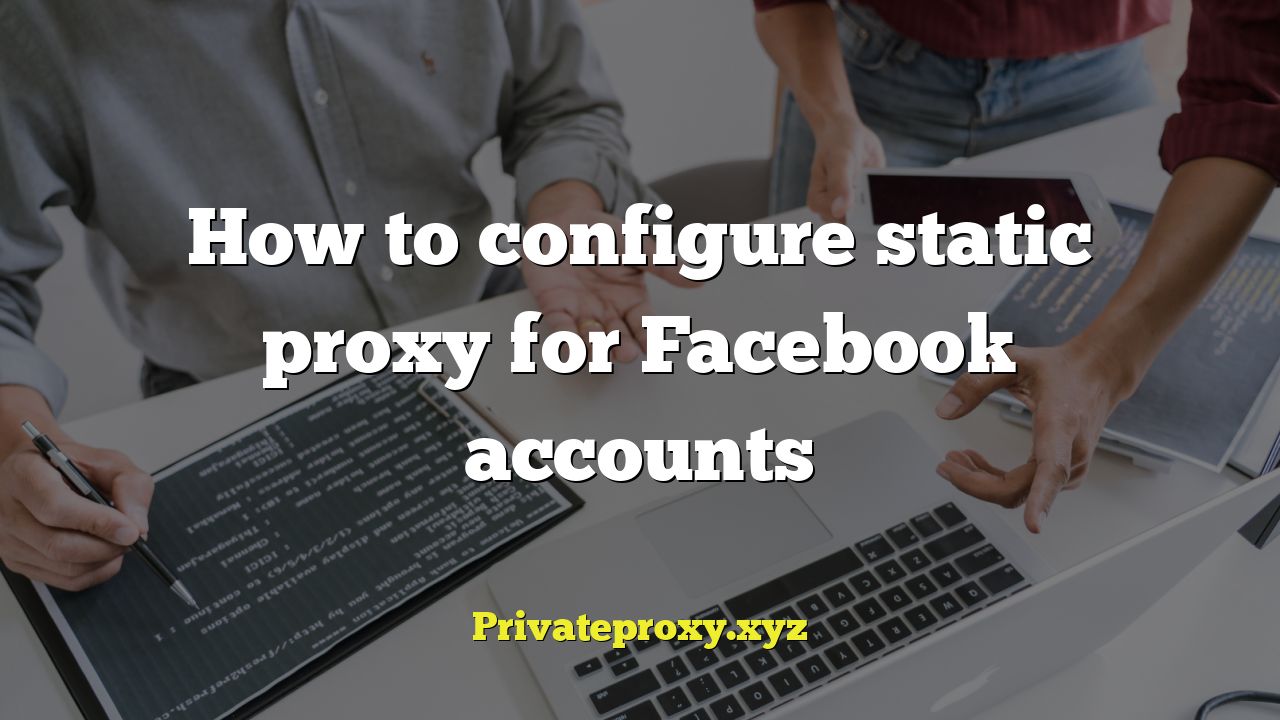
How to Configure a Static Proxy for Facebook Accounts
Managing multiple Facebook accounts can be a challenge, especially when concerned about privacy and security. Facebook’s algorithms are designed to detect suspicious activity, such as multiple accounts originating from the same IP address. To circumvent this and maintain a low profile, using static proxies is a common and effective strategy. This article provides a detailed guide on how to configure a static proxy for your Facebook accounts.
Understanding Static Proxies
Before diving into the configuration process, it’s crucial to understand what a static proxy is and why it’s beneficial for managing Facebook accounts. A proxy server acts as an intermediary between your computer and the internet. When you use a proxy, your internet traffic is routed through the proxy server, masking your actual IP address.
Static proxies, unlike rotating proxies, provide you with a dedicated IP address that remains consistent over time. This consistency is important for avoiding suspicion from Facebook, as your account activity will consistently appear to originate from the same location. This makes it seem more like a single user accessing the account regularly.
Benefits of Using Static Proxies for Facebook
- Enhanced Privacy: Masks your real IP address, preventing Facebook from tracking your location.
- Account Security: Reduces the risk of account bans due to suspicious activity.
- Location Control: Allows you to access Facebook from different geographical locations, bypassing geographical restrictions.
Choosing the Right Static Proxy Provider
Selecting a reliable proxy provider is paramount. Look for providers that offer:
- Dedicated IP Addresses: Ensures you’re the only user accessing the proxy IP.
- High Uptime: Guarantees consistent access to your Facebook accounts.
- Good Bandwidth: Allows for smooth browsing and media uploading.
- Secure Protocols (HTTPS/SOCKS5): Encrypts your data for added security.
- Customer Support: Provides assistance when you encounter issues.
Reputable providers often offer different types of proxies, such as residential proxies and datacenter proxies. Residential proxies use IP addresses assigned to real users, making them appear more legitimate and less likely to be flagged by Facebook. Datacenter proxies, on the other hand, are typically faster but can be more easily detected.
Gathering Proxy Information
Once you’ve chosen a proxy provider and purchased a static proxy, you’ll receive the necessary information for configuration. This typically includes:
- IP Address: The IP address of the proxy server.
- Port Number: The port number used by the proxy server.
- Username (if required): Your username for authentication.
- Password (if required): Your password for authentication.
Keep this information secure and accessible, as you’ll need it for the following configuration steps.
Configuring the Proxy in Your Browser
The easiest way to configure a static proxy for Facebook is through your web browser. The steps may vary slightly depending on the browser you’re using, but the general process is similar.
Configuring Proxy in Chrome
- Open Chrome Settings: Click on the three dots in the top-right corner and select “Settings.”
- Search for “Proxy”: In the search bar, type “proxy” and click on “Open your computer’s proxy settings.” This will open your operating system’s proxy settings.
- Manual Proxy Setup (Windows): In the “Manual proxy setup” section, toggle the switch to “On.”
- Enter Proxy Details (Windows): Enter the IP address and port number of your static proxy in the respective fields. If your proxy requires authentication, click on “Save” and then open the settings again. You will be prompted for your username and password when you attempt to access the internet.
- Manual Proxy Setup (macOS): Click on “Proxies” tab. Check the “Web Proxy (HTTP)” and “Secure Web Proxy (HTTPS)” boxes. Enter the IP address and port number of your static proxy in the respective fields. If your proxy requires authentication, check the “Proxy server requires password” box and enter your username and password.
- Save Settings: Click “OK” and then “Apply” to save your changes.
Configuring Proxy in Firefox
- Open Firefox Settings: Click on the three horizontal lines in the top-right corner and select “Options.”
- Search for “Proxy”: In the search bar, type “proxy” and click on “Settings…” in the “Network Settings” section.
- Configure Proxy Settings: Select “Manual proxy configuration.”
- Enter Proxy Details: Enter the IP address and port number of your static proxy in the “HTTP Proxy” and “SSL Proxy” fields.
- Authentication (if required): If your proxy requires authentication, check the box “Use this proxy server for all protocols.” Enter your username and password in the respective fields.
- Save Settings: Click “OK” to save your changes.
Configuring Proxy Using Proxy Extensions
Another convenient way to manage proxies is through browser extensions. These extensions allow you to easily switch between different proxies without having to change your browser’s global proxy settings. Some popular proxy extensions include:
- Proxy SwitchyOmega (Chrome, Firefox)
- FoxyProxy Standard (Firefox, Chrome)
- SetupVPN (Chrome, Firefox)
To use a proxy extension, follow these steps:
- Install the Extension: Search for the extension in your browser’s extension store and install it.
- Configure the Extension: Open the extension’s settings and add a new proxy profile.
- Enter Proxy Details: Enter the IP address, port number, username, and password (if required) of your static proxy.
- Activate the Proxy: Select the proxy profile in the extension to activate the proxy.
Configuring Proxy for Mobile Devices
If you’re accessing Facebook on your mobile device, you can also configure a static proxy. The process varies depending on your operating system.
Configuring Proxy on Android
Android doesn’t offer system-wide proxy settings for all apps. However, you can configure proxies for Wi-Fi networks.
- Connect to a Wi-Fi Network: Connect to the Wi-Fi network you want to use with the proxy.
- Access Wi-Fi Settings: Go to “Settings” > “Wi-Fi” and long-press on the connected Wi-Fi network.
- Modify Network: Select “Modify network.”
- Show Advanced Options: Check the “Show advanced options” box.
- Proxy Settings: Select “Manual” in the “Proxy” dropdown menu.
- Enter Proxy Details: Enter the IP address and port number of your static proxy in the “Hostname” and “Port” fields.
- Save Settings: Save your changes.
Note: Some apps may bypass these settings. Using a dedicated app designed for proxying all traffic (like ProxyDroid, which requires root access) may be a more robust solution.
Configuring Proxy on iOS (iPhone/iPad)
- Connect to a Wi-Fi Network: Connect to the Wi-Fi network you want to use with the proxy.
- Access Wi-Fi Settings: Go to “Settings” > “Wi-Fi” and tap on the “i” icon next to the connected Wi-Fi network.
- Configure Proxy: Scroll down to the “HTTP PROXY” section and select “Manual.”
- Enter Proxy Details: Enter the IP address and port number of your static proxy in the “Server” and “Port” fields.
- Authentication (if required): If your proxy requires authentication, turn on the “Authentication” switch and enter your username and password.
- Save Settings: Go back to the Wi-Fi settings to save your changes.
Verifying Your Proxy Configuration
After configuring the proxy, it’s essential to verify that it’s working correctly. You can do this by visiting a website that displays your IP address, such as WhatIsMyIP.com. The IP address displayed should be the IP address of your static proxy, not your actual IP address.
If the IP address is not the proxy IP, double-check your configuration settings and ensure that the proxy is active. You may also want to try clearing your browser’s cache and cookies, as old data can sometimes interfere with the proxy connection.
Troubleshooting Common Issues
Even with careful configuration, you may encounter issues when using static proxies. Here are some common problems and solutions:
- Proxy Connection Refused: This usually indicates that the proxy server is down or that you’ve entered the wrong IP address or port number. Double-check your proxy details and contact your proxy provider if the issue persists.
- Slow Connection Speed: This can be caused by a slow proxy server or a poor internet connection. Try switching to a different proxy server or improving your internet connection.
- Authentication Errors: This means that your username or password is incorrect. Double-check your credentials and try again.
- Website Not Loading: This can happen if the proxy server is blocked by the website or if the website is not compatible with the proxy server. Try using a different proxy server or contacting your proxy provider.
Maintaining Account Security
Using a static proxy is just one step in maintaining the security of your Facebook accounts. Here are some additional tips:
- Use Strong Passwords: Use a strong, unique password for each of your Facebook accounts.
- Enable Two-Factor Authentication: This adds an extra layer of security to your accounts.
- Be Careful What You Share: Avoid sharing sensitive information on Facebook.
- Monitor Your Account Activity: Regularly check your account activity for suspicious activity.
Conclusion
Configuring a static proxy for your Facebook accounts is a valuable step in enhancing your privacy and security. By following the steps outlined in this article, you can effectively mask your IP address and reduce the risk of account bans. Remember to choose a reliable proxy provider, carefully configure your proxy settings, and regularly monitor your accounts for suspicious activity. With the right approach, you can manage your Facebook accounts with confidence and peace of mind.


