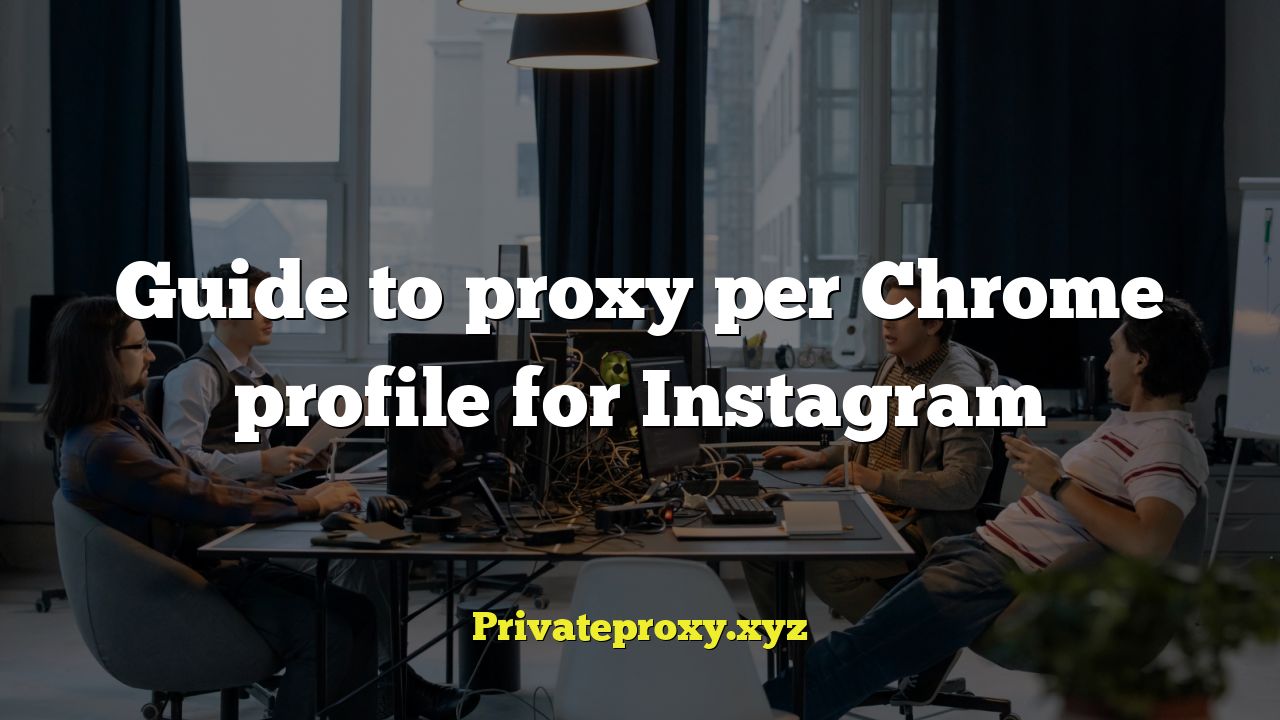
body {
font-family: Arial, sans-serif;
line-height: 1.6;
margin: 20px;
}
h2 {
color: #333;
margin-top: 30px;
margin-bottom: 10px;
}
ul {
list-style-type: disc;
margin-left: 20px;
}
li {
margin-bottom: 5px;
}
a {
color: #007bff;
text-decoration: none;
}
a:hover {
text-decoration: underline;
}
code {
background-color: #f4f4f4;
padding: 2px 5px;
border-radius: 3px;
font-family: monospace;
}
Introduction: Level Up Your Instagram Game with Proxies
Managing multiple Instagram accounts can be a daunting task, especially when trying to avoid detection and potential bans. One effective strategy is to use proxies in conjunction with Chrome profiles. This approach allows you to isolate each Instagram account within its own dedicated environment, effectively masking its IP address and mimicking a unique user. This guide will walk you through the process of setting up proxies per Chrome profile for Instagram, ensuring a safer and more efficient multi-account management experience.
Why Use Proxies with Chrome Profiles for Instagram?
Instagram has strict rules against using bots and engaging in automated activities that violate their terms of service. They actively monitor IP addresses and user behavior to detect and penalize accounts that exhibit suspicious activity. Using a single IP address for multiple Instagram accounts raises red flags and significantly increases the risk of account suspension or permanent ban. By assigning a dedicated proxy to each Chrome profile, you can:
- Mask Your IP Address: Each Instagram account appears to originate from a different location, making it harder for Instagram to link them together.
- Bypass Geographic Restrictions: Access content and engage with users in specific regions, even if you’re not physically located there.
- Reduce the Risk of Account Bans: Minimize the chances of being flagged for suspicious activity by using diverse IP addresses.
- Automate Tasks Safely: Implement automation tools more safely by distributing the workload across multiple proxies and accounts.
Choosing the Right Type of Proxy
Selecting the appropriate type of proxy is crucial for Instagram. Not all proxies are created equal, and some are better suited for specific tasks than others. Here’s a breakdown of the most common types:
- Dedicated Proxies: These proxies are exclusively assigned to you, providing the highest level of security and reliability. They are typically more expensive than shared proxies but offer superior performance and minimize the risk of being blacklisted.
- Shared Proxies: As the name suggests, shared proxies are used by multiple users simultaneously. They are more affordable but can be less reliable due to potential overuse and higher chances of being detected.
- Rotating Proxies: These proxies automatically change the IP address at regular intervals, making it harder to track your online activity. They are a good option for tasks that require a high degree of anonymity.
- Residential Proxies: These proxies use IP addresses assigned to real residential users, making them virtually undetectable. They are the most expensive option but offer the highest level of anonymity and are ideal for sensitive tasks like managing multiple Instagram accounts.
- Datacenter Proxies: These originate from data centers. They’re faster and cheaper than residential proxies, but Instagram is better at identifying and blocking them.
For Instagram, residential proxies are generally recommended due to their high level of anonymity and low detection rate. However, if budget is a major concern, dedicated proxies can also be a viable option.
Setting Up Chrome Profiles
Before configuring proxies, you need to create separate Chrome profiles for each Instagram account you want to manage. This ensures that each account operates in its own isolated environment, preventing cookies and browsing data from interfering with each other.
- Open Google Chrome.
- Click on your profile icon in the top-right corner.
- Click on “Add”.
- Choose a name and picture for the new profile.
- Click “Add”.
- Repeat steps 2-5 for each Instagram account.
Configuring Proxies in Chrome Profiles
There are several ways to configure proxies in Chrome profiles. You can use browser extensions, command-line arguments, or system-level settings. Browser extensions are the easiest and most convenient option for most users.
Using a Proxy Extension
Several Chrome extensions allow you to easily manage proxies for each profile. Some popular options include:
- Proxy SwitchyOmega
- FoxyProxy Standard
- Proxy Switcher
Here’s how to configure a proxy using Proxy SwitchyOmega:
- Install Proxy SwitchyOmega from the Chrome Web Store.
- Open the extension settings.
- Create a new profile by clicking on “New Profile”.
- Give the profile a name (e.g., “Instagram Account 1”).
- Select the proxy protocol (e.g., HTTP, SOCKS5).
- Enter the proxy server address and port number.
- If required, enter the proxy username and password.
- Click “Apply changes”.
- Repeat steps 3-8 for each Chrome profile, assigning a different proxy to each one.
- Select the appropriate proxy profile from the Proxy SwitchyOmega icon in the toolbar when using each Instagram account.
Alternative Methods for Proxy Configuration
While proxy extensions are generally the easiest approach, you can also configure proxies using Chrome’s command-line arguments or system-level network settings. These methods are more advanced and require a deeper understanding of networking concepts.
Command-Line Arguments
You can launch Chrome with specific command-line arguments to force it to use a particular proxy. This method is useful for scripting and automation.
Example:
chrome.exe --proxy-server="http://your_proxy_address:your_proxy_port" --user-data-dir="C:ChromeProfilesProfile1"
Replace your_proxy_address and your_proxy_port with the actual proxy address and port number. The --user-data-dir argument specifies the directory where Chrome will store the profile data. This ensures that each profile uses its own proxy settings.
System-Level Settings
You can also configure proxies at the operating system level. However, this will affect all applications that use the system’s network settings, not just Chrome. Therefore, this method is not recommended for managing multiple Instagram accounts with different proxies.
Verifying Your Proxy Configuration
After configuring the proxy, it’s essential to verify that it’s working correctly. You can use online tools to check your IP address and ensure that it matches the proxy’s IP address. Some popular options include:
- WhatIsMyIP.com
- IPLocation.net
- WhatsMyIPAddress.com
Simply visit one of these websites while using a Chrome profile with a configured proxy. The displayed IP address should match the IP address of the proxy you’re using.
Best Practices for Managing Instagram Accounts with Proxies
Using proxies and Chrome profiles is just one piece of the puzzle. To effectively manage multiple Instagram accounts and avoid detection, it’s important to follow these best practices:
- Use High-Quality Proxies: Invest in reliable and reputable proxy providers that offer residential or dedicated proxies.
- Warm Up Your Accounts: Don’t immediately start engaging in aggressive activities. Gradually increase your activity over time to mimic natural user behavior.
- Vary Your Activity: Avoid performing the same actions repeatedly. Mix up your likes, comments, follows, and DMs.
- Use Realistic User Agents: Rotate user agents to further mask your identity and mimic different devices and browsers.
- Avoid Automation Bots That Violate Terms: If using automation, carefully choose tools that mimic human behavior and stay within Instagram’s limits.
- Maintain Unique Content: Ensure each account has unique profile information, content, and posting patterns.
- Monitor Account Health: Regularly check your accounts for any signs of suspension or warning messages.
Troubleshooting Common Issues
Even with careful configuration, you may encounter some common issues when using proxies with Chrome profiles for Instagram. Here are some potential problems and their solutions:
- Proxy Connection Errors: Check your proxy settings, ensure the proxy server is online, and verify your username and password.
- Slow Loading Speeds: The proxy server may be overloaded or located far from your physical location. Try using a different proxy server or upgrading your proxy plan.
- Account Suspensions: You may be engaging in activities that violate Instagram’s terms of service. Review your activity and reduce your engagement levels.
- Proxy Blacklisting: The proxy IP address may have been blacklisted by Instagram. Switch to a different proxy server or request a new IP address from your proxy provider.
- Chrome Profile Conflicts: Ensure that each Chrome profile is completely isolated and doesn’t share cookies or browsing data with other profiles.
Choosing a Proxy Provider
Selecting the right proxy provider is crucial for the success of your Instagram strategy. Here are some factors to consider when choosing a provider:
- Proxy Type: Choose residential or dedicated proxies for optimal anonymity and reliability.
- Proxy Location: Select proxies that are geographically relevant to your target audience.
- Proxy Speed: Ensure that the proxy server offers fast and reliable connection speeds.
- Proxy Rotation: Opt for rotating proxies if you need a high degree of anonymity.
- Price: Compare pricing plans and choose a provider that fits your budget.
- Customer Support: Look for a provider that offers responsive and helpful customer support.
- Reputation: Research the provider’s reputation and read reviews from other users.
Conclusion: Mastering Multi-Account Instagram Management
Using proxies with Chrome profiles is a powerful strategy for managing multiple Instagram accounts safely and efficiently. By masking your IP address and isolating each account within its own dedicated environment, you can significantly reduce the risk of detection and account bans. However, it’s important to remember that this is just one piece of the puzzle. To truly master multi-account Instagram management, you need to combine technical expertise with a solid understanding of Instagram’s rules and guidelines. By following the best practices outlined in this guide, you can increase your chances of success and achieve your Instagram marketing goals.


