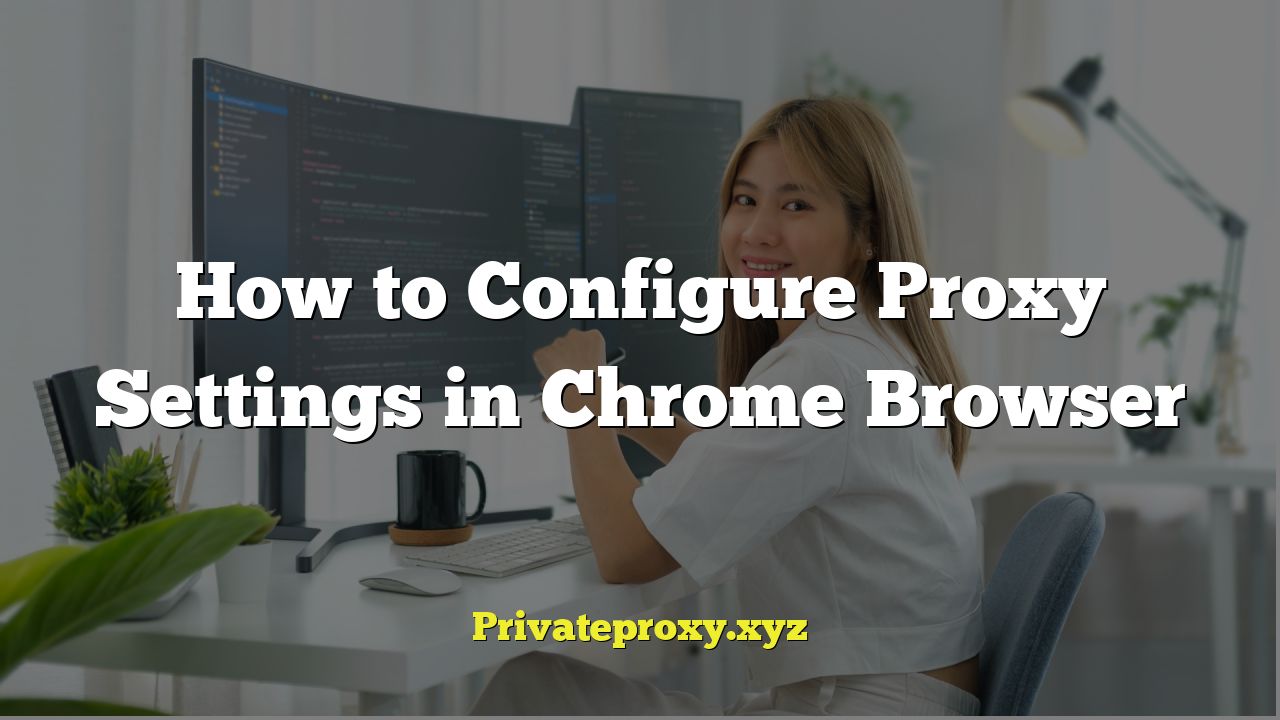
## How to Configure Proxy Settings in Chrome Browser
Navigating the internet anonymously or bypassing geographical restrictions often requires utilizing proxy servers. Chrome, being a widely used browser, offers several methods to configure proxy settings. This article will guide you through the various ways to configure proxy settings in Chrome, covering different scenarios and operating systems.
## Understanding Proxy Servers
A proxy server acts as an intermediary between your computer and the internet. When you use a proxy, your web requests are first sent to the proxy server, which then forwards them to the destination server. The response from the destination server is then sent back to the proxy server, which in turn sends it to your computer. This process offers several advantages:
* **Anonymity:** Your IP address is masked, making it harder to track your online activities.
* **Bypassing Restrictions:** Access websites blocked in your region or network.
* **Improved Security:** Some proxies offer enhanced security features like malware scanning.
* **Caching:** Proxy servers can cache frequently accessed content, improving browsing speed.
## Methods to Configure Proxy Settings in Chrome
Chrome relies on the operating system’s network settings for proxy configurations. Therefore, setting a proxy in Chrome generally involves modifying the operating system’s network settings. However, extensions and command-line arguments also provide alternative methods. We’ll cover these methods in detail:
### 1. Configuring Proxy Settings Through Operating System Settings
This is the most common and straightforward method. The steps differ slightly depending on your operating system.
#### a. Windows
1. **Accessing Internet Options:**
* Open the Control Panel. You can search for “Control Panel” in the Windows search bar.
* Click on “Network and Internet.”
* Click on “Internet Options.”
* Alternatively, you can search for “inetcpl.cpl” in the Windows search bar and open it directly.
2. **Proxy Settings:**
* In the Internet Options window, go to the “Connections” tab.
* Click on “LAN settings.”
3. **Configuring the Proxy Server:**
* In the “Local Area Network (LAN) Settings” window, check the box that says “Use a proxy server for your LAN.”
* Enter the proxy server’s address in the “Address” field. This will be something like `proxy.example.com` or an IP address like `192.168.1.100`.
* Enter the port number in the “Port” field. Common ports are 80, 8080, 3128, etc.
* If you don’t want to use the proxy server for local addresses (e.g., within your local network), check the box that says “Bypass proxy server for local addresses.”
4. **Authentication (If Required):**
* If the proxy server requires authentication (username and password), you’ll be prompted to enter these credentials when you first access a website.
5. **Saving the Settings:**
* Click “OK” in the “Local Area Network (LAN) Settings” window.
* Click “OK” in the “Internet Options” window.
#### b. macOS
1. **Accessing Network Preferences:**
* Click on the Apple menu () in the top-left corner of the screen.
* Select “System Preferences.”
* Click on “Network.”
2. **Selecting Your Network Interface:**
* In the Network window, select the network interface you are using (e.g., Wi-Fi or Ethernet) from the list on the left.
3. **Advanced Settings:**
* Click on the “Advanced…” button.
4. **Proxies Tab:**
* In the Advanced window, go to the “Proxies” tab.
5. **Configuring the Proxy Server:**
* Check the box next to the type of proxy server you want to use (e.g., “Web Proxy (HTTP),” “Secure Web Proxy (HTTPS),” “SOCKS Proxy”).
* Enter the proxy server’s address in the “Server” field.
* Enter the port number in the “Port” field.
* If the proxy server requires authentication, enter your username and password in the “Username” and “Password” fields.
6. **Excluding Domains (Optional):**
* You can specify domains that should bypass the proxy server in the “Bypass Proxy Settings for These Hosts & Domains” field. Separate multiple entries with commas. This is useful for accessing local resources or specific websites without routing them through the proxy.
7. **Applying the Settings:**
* Click “OK” in the Advanced window.
* Click “Apply” in the Network window.
#### c. Linux (GNOME Desktop Environment)
1. **Accessing System Settings:**
* Click on the system menu (usually in the top-right corner of the screen).
* Select “Settings.”
2. **Network Settings:**
* In the Settings window, click on “Network.”
3. **Network Proxy:**
* Click on the gear icon next to your connected network (Wi-Fi or Ethernet).
* Select the “Proxy” tab.
4. **Configuring the Proxy Server:**
* Choose the appropriate proxy configuration method:
* **Manual:** Allows you to specify the HTTP, HTTPS, and SOCKS proxy servers individually. Enter the address and port for each type of proxy server you want to use.
* **Automatic:** Uses a Proxy Auto-Configuration (PAC) file to determine the proxy settings. Enter the URL of the PAC file in the “Configuration URL” field.
5. **Authentication (If Required):**
* If the proxy server requires authentication, you’ll be prompted to enter your username and password when you first access a website.
6. **Applying the Settings:**
* Close the Network window. The settings are usually applied automatically.
### 2. Using Chrome Extensions
Several Chrome extensions simplify the process of managing proxy settings. These extensions often provide a user-friendly interface for switching between different proxy configurations quickly.
* **Proxy SwitchyOmega:** This is one of the most popular and versatile proxy management extensions. It allows you to create multiple proxy profiles, define rules for when to use each profile, and switch between them easily.
1. **Installation:** Install Proxy SwitchyOmega from the Chrome Web Store.
2. **Configuration:** Click on the Proxy SwitchyOmega icon in the Chrome toolbar.
3. **Creating a New Profile:** Click on “New profile…”
4. **Setting Proxy Details:** Give the profile a name, choose the proxy protocol (HTTP, HTTPS, SOCKS), enter the proxy server address and port, and configure any necessary authentication details.
5. **Switching Profiles:** Click on the Proxy SwitchyOmega icon and select the profile you want to use.
* **Proxy Switcher:** A simpler alternative to Proxy SwitchyOmega, allowing for quick switching between predefined proxy servers.
1. **Installation:** Install Proxy Switcher from the Chrome Web Store.
2. **Configuration:** Add proxy servers by entering their address, port, and protocol in the extension’s settings.
3. **Switching Proxies:** Click on the Proxy Switcher icon and select the desired proxy server.
* **Other Proxy Extensions:** Many other proxy extensions are available in the Chrome Web Store, each with its own features and interface. Experiment with different extensions to find one that suits your needs.
### 3. Using Command-Line Arguments
You can also configure proxy settings in Chrome by using command-line arguments when launching the browser. This method is useful for creating shortcuts with specific proxy configurations or for scripting proxy settings.
* **Launching Chrome with Proxy Settings:**
* Open the command prompt (Windows) or terminal (macOS/Linux).
* Use the following command to launch Chrome with a specific proxy server:
“`
chrome.exe –proxy-server=”proxy_address:port”
“`
Replace `proxy_address` with the proxy server’s address (e.g., `192.168.1.100` or `proxy.example.com`) and `port` with the proxy server’s port number (e.g., `8080`).
* For example:
“`
chrome.exe –proxy-server=”192.168.1.100:8080″
“`
* **Other Useful Command-Line Arguments:**
* `–proxy-bypass-list=”
“`
chrome.exe –proxy-server=”192.168.1.100:8080″ –proxy-bypass-list=”*.example.com,127.0.0.1″
“`
* `–no-proxy-server`: Disables the use of any proxy server.
* `–proxy-pac-url=”
* **Creating a Shortcut:**
* On Windows, you can create a shortcut to Chrome and add the command-line arguments to the shortcut’s target field.
* Right-click on the Chrome shortcut.
* Select “Properties.”
* In the “Target” field, add the command-line arguments after the path to chrome.exe. For example:
“`
“C:Program FilesGoogleChromeApplicationchrome.exe” –proxy-server=”192.168.1.100:8080″
“`
### 4. Configuring Proxy Authentication
If your proxy server requires authentication (username and password), you’ll need to provide these credentials when prompted by Chrome. The prompt usually appears the first time you try to access a website after setting the proxy.
* **Entering Credentials:** When the authentication prompt appears, enter your username and password in the appropriate fields and click “OK.”
* **Saving Credentials:** You may be given the option to save your credentials. If you choose to save them, Chrome will automatically authenticate with the proxy server in the future. Be mindful of the security implications of saving passwords.
* **Managing Saved Passwords:** You can manage saved proxy passwords in Chrome’s settings:
1. Open Chrome settings (chrome://settings/).
2. Click on “Autofill” and then “Passwords.”
3. You can view, edit, or remove saved proxy passwords in this section.
* **Troubleshooting Authentication Issues:**
* Double-check the username and password for typos.
* Ensure the proxy server is configured to accept your credentials.
* Clear Chrome’s browsing data (cookies and cached images and files) as old credentials might be causing conflicts.
## Troubleshooting Proxy Configuration Issues
Sometimes, configuring proxy settings can lead to issues such as:
* **”No Internet” Error:** This often indicates that the proxy server is not reachable or is misconfigured.
* **Slow Browsing Speed:** This can be caused by a slow or overloaded proxy server.
* **Website Not Loading:** The proxy server might be blocking access to the website.
* **Authentication Errors:** Incorrect username or password.
Here are some troubleshooting steps you can take:
* **Verify Proxy Settings:** Double-check that the proxy server address and port number are entered correctly.
* **Test Proxy Connectivity:** Use a tool like `ping` or `traceroute` to check if you can reach the proxy server.
* **Try a Different Proxy Server:** If possible, try using a different proxy server to see if the issue is with the original proxy server.
* **Disable the Proxy:** Temporarily disable the proxy server to see if the issue is related to the proxy configuration.
* **Clear Chrome’s Cache and Cookies:** Clear your browsing data to resolve potential conflicts.
* **Check Firewall Settings:** Ensure that your firewall is not blocking traffic to or from the proxy server.
* **Contact Proxy Provider:** If you are using a paid proxy service, contact their support team for assistance.
## Conclusion
Configuring proxy settings in Chrome can be achieved through various methods, each offering different levels of flexibility and convenience. By understanding these methods and the associated troubleshooting steps, you can effectively manage your proxy configurations and enjoy the benefits of anonymous browsing and bypassing geographical restrictions. Remember to choose a reputable proxy provider and be aware of the security implications of using proxy servers.


