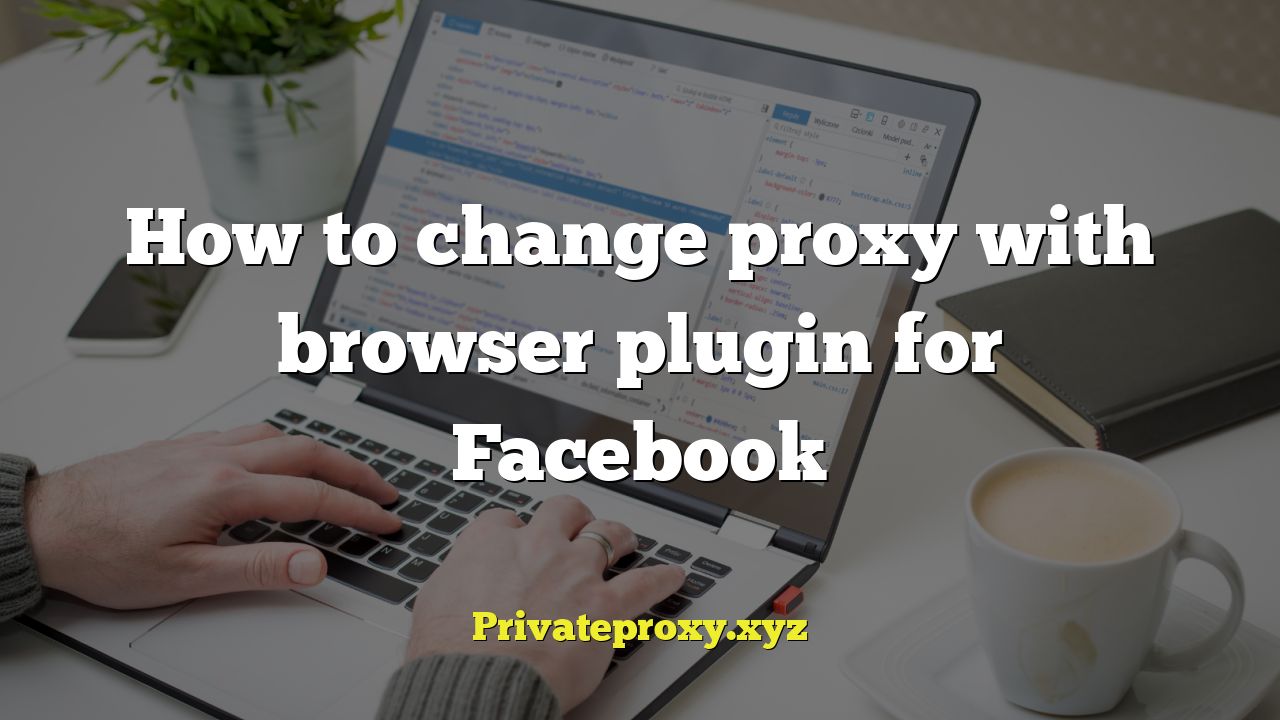
body {
font-family: Arial, sans-serif;
line-height: 1.6;
margin: 20px;
}
h1, h2 {
color: #333;
}
h2 {
margin-top: 30px;
}
p {
margin-bottom: 15px;
}
ul {
list-style-type: disc;
margin-left: 20px;
}
li {
margin-bottom: 5px;
}
code {
background-color: #f0f0f0;
padding: 2px 5px;
border-radius: 3px;
}
How to Change Proxy with a Browser Plugin for Facebook
Accessing Facebook through a proxy server can be useful for various reasons, including bypassing geographical restrictions, enhancing privacy, or accessing the platform from networks with specific access policies. Using a browser plugin to manage proxy settings provides a convenient and user-friendly way to achieve this. This article will guide you through the process of selecting, installing, configuring, and troubleshooting proxy plugins for Facebook.
Why Use a Proxy for Facebook?
Before diving into the technical aspects, it’s important to understand why you might want to use a proxy server with Facebook. Here are some common reasons:
- Bypassing Geo-Restrictions: Facebook, like many other online services, may restrict access to certain content or features based on your geographic location. A proxy server located in a different region can help you circumvent these restrictions.
- Enhancing Privacy: A proxy server acts as an intermediary between your computer and the Facebook servers. It masks your real IP address, making it more difficult for Facebook (and other websites) to track your online activity.
- Accessing Facebook from Restricted Networks: Some schools, workplaces, or government institutions may block access to Facebook. A proxy server can help you bypass these restrictions, allowing you to access the platform.
- Improving Security: Although not a primary security measure, a proxy can add a layer of indirection that may make it slightly harder for malicious actors to target your specific IP address.
Choosing the Right Proxy Plugin
Numerous proxy plugins are available for popular browsers like Chrome, Firefox, and Safari. Choosing the right one depends on your specific needs and preferences. Here are some factors to consider:
- Ease of Use: Look for a plugin with a simple and intuitive interface that allows you to easily configure and switch between different proxy servers.
- Security and Privacy: Choose a plugin from a reputable developer with a strong track record of protecting user privacy. Read reviews and check the plugin’s privacy policy before installing it.
- Supported Protocols: Ensure that the plugin supports the proxy protocols you need, such as HTTP, HTTPS, SOCKS4, and SOCKS5. SOCKS5 is generally preferred for its enhanced security and speed.
- Features: Some plugins offer advanced features like proxy rotation, automatic proxy selection, and whitelisting/blacklisting specific websites. Consider whether these features are important to you.
- Cost: Many proxy plugins are free, but some offer premium features for a subscription fee. Evaluate whether the added features are worth the cost.
Popular Proxy Plugins for Browsers
Here are a few popular proxy plugins that are widely used and generally well-regarded:
- Proxy SwitchyOmega (Chrome, Firefox): A powerful and versatile plugin that allows you to manage multiple proxy profiles and switch between them easily. It supports various protocols and offers advanced features like automatic proxy switching based on URL patterns.
- FoxyProxy (Chrome, Firefox): Another popular option that provides similar functionality to Proxy SwitchyOmega. It’s known for its user-friendly interface and comprehensive feature set.
- Proxy Toggle (Chrome): A simple and lightweight plugin that allows you to quickly enable or disable a proxy server with a single click. It’s a good option if you only need basic proxy functionality.
Installing and Configuring a Proxy Plugin
The process of installing and configuring a proxy plugin is generally straightforward. Here’s a step-by-step guide:
- Choose a Proxy Plugin: Select a plugin that meets your needs and is compatible with your browser.
- Install the Plugin: Go to the browser’s extension store (e.g., Chrome Web Store, Firefox Add-ons) and search for the plugin. Click the “Install” or “Add to Browser” button to install it.
- Access the Plugin Settings: Once the plugin is installed, you should see an icon in your browser’s toolbar. Click on the icon to access the plugin’s settings.
- Configure Proxy Settings: The plugin’s settings will allow you to configure the proxy server’s address, port, and protocol. You’ll need to obtain this information from your proxy provider or administrator.
- Enter Proxy Details: Enter the proxy server’s address (e.g.,
192.168.1.100), port number (e.g.,8080), and protocol (e.g., HTTP, SOCKS5) into the corresponding fields. - Authentication (if required): If the proxy server requires authentication, enter your username and password.
- Save the Configuration: Save the proxy configuration. The plugin should now be configured to use the specified proxy server.
- Enable the Proxy: Enable the proxy server in the plugin’s settings. This will route all your browser traffic through the proxy server.
- Test the Proxy: Verify that the proxy server is working correctly by visiting a website like
whatismyip.com. Your IP address should now be the IP address of the proxy server.
Finding a Reliable Proxy Server
Finding a reliable proxy server is crucial for ensuring a smooth and secure browsing experience. You can either use a free proxy server or a paid proxy service. Here’s a comparison of the two options:
- Free Proxy Servers:
- Pros: Free to use, readily available.
- Cons: Often unreliable, slow, and potentially insecure. May be overloaded with users, leading to poor performance. May also be used for malicious purposes, such as data theft or malware distribution.
- Paid Proxy Services:
- Pros: More reliable, faster, and more secure than free proxies. Offer dedicated IP addresses, which are less likely to be blocked by websites. Provide better customer support and more advanced features.
- Cons: Require a subscription fee.
If you’re concerned about privacy and security, it’s generally recommended to use a paid proxy service. Look for reputable providers that offer dedicated IP addresses, strong encryption, and a clear privacy policy. Before subscribing to a service, read reviews and compare different providers to find the best option for your needs.
Configuring Proxy Settings Directly in Your Browser (Alternative Method)
While browser plugins offer a convenient way to manage proxy settings, you can also configure proxy settings directly in your browser’s settings. This method is less flexible than using a plugin, but it can be useful if you only need to use a single proxy server.
The steps for configuring proxy settings in your browser vary depending on the browser you’re using. Here are the general steps for Chrome, Firefox, and Safari:
Chrome
- Go to Chrome’s settings (
chrome://settings). - Search for “proxy” in the settings search bar.
- Click on “Open your computer’s proxy settings.” This will open your operating system’s network settings.
- Configure the proxy settings according to your operating system’s instructions.
Firefox
- Go to Firefox’s settings (
about:preferences). - Search for “proxy” in the settings search bar.
- Click on “Settings…” in the “Network Settings” section.
- Choose “Manual proxy configuration” and enter the proxy server’s address, port, and protocol.
- Click “OK” to save the settings.
Safari
- Go to System Preferences -> Network.
- Select your network connection (e.g., Wi-Fi or Ethernet).
- Click on “Advanced…”
- Go to the “Proxies” tab.
- Select the proxy protocol you want to use (e.g., Web Proxy (HTTP), Secure Web Proxy (HTTPS), or SOCKS Proxy).
- Enter the proxy server’s address and port.
- Click “OK” to save the settings.
Troubleshooting Proxy Issues
Sometimes, you may encounter issues when using a proxy server. Here are some common problems and how to troubleshoot them:
- Website Not Loading: If you can’t access any websites, it could be due to a problem with the proxy server. Check that the proxy server is online and that you’ve entered the correct address, port, and protocol. Try a different proxy server to see if that resolves the issue.
- Slow Connection Speed: A slow proxy server can significantly impact your browsing speed. Try a different proxy server or upgrade to a paid proxy service for better performance.
- Proxy Server Blocked: Some websites may block traffic from known proxy servers. Try using a different proxy server or a proxy server with dedicated IP addresses.
- Authentication Issues: If the proxy server requires authentication, double-check that you’ve entered the correct username and password. Contact your proxy provider if you’re still having trouble.
- Plugin Conflicts: Some browser plugins may conflict with proxy plugins. Try disabling other plugins to see if that resolves the issue.
Security Considerations
While proxy servers can enhance privacy, it’s important to be aware of the security risks involved. Here are some security considerations to keep in mind:
- Choose a Reputable Proxy Provider: Only use proxy servers from reputable providers with a strong track record of protecting user privacy. Avoid free proxy servers that may be used for malicious purposes.
- Use HTTPS Proxy: When possible, use an HTTPS proxy server to encrypt your traffic and prevent eavesdropping.
- Be Wary of Logging: Some proxy servers may log your browsing activity. Read the proxy provider’s privacy policy to understand how your data is being used.
- Use a VPN for Enhanced Security: For maximum security and privacy, consider using a VPN (Virtual Private Network) instead of or in conjunction with a proxy server. A VPN encrypts all your internet traffic and routes it through a secure server.
Conclusion
Using a browser plugin to change your proxy settings for Facebook can be a convenient and effective way to bypass restrictions, enhance privacy, or access the platform from restricted networks. By carefully selecting a reputable proxy plugin, configuring the settings correctly, and understanding the security considerations involved, you can enjoy a safe and secure browsing experience. Remember to always prioritize your privacy and security when using proxy servers, and consider using a VPN for enhanced protection.


