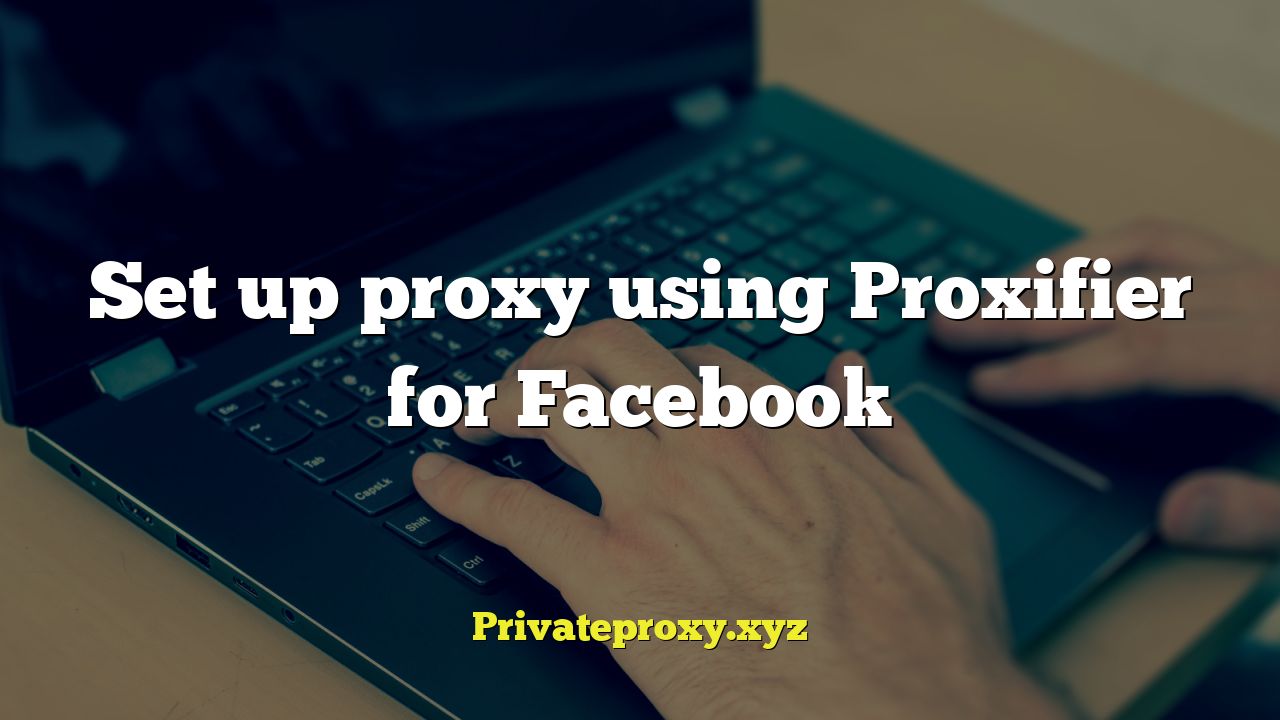
Introduction: Why Use a Proxy with Proxifier for Facebook?
In today’s digital landscape, privacy and security are paramount, especially when engaging with popular platforms like Facebook. While Facebook offers its own security measures, they might not always be sufficient for users with specific needs or concerns. Using a proxy server, in conjunction with a tool like Proxifier, can significantly enhance your online experience on Facebook by offering increased privacy, bypassing geo-restrictions, and even managing multiple accounts more effectively. This article will guide you through the process of setting up a proxy for Facebook using Proxifier, explaining the benefits and providing step-by-step instructions.
Understanding Proxies and Proxifier
Before diving into the configuration process, let’s clarify what proxies are and how Proxifier works.
A proxy server acts as an intermediary between your computer and the internet. Instead of directly connecting to Facebook’s servers, your traffic is routed through the proxy server first. This provides several advantages:
- IP Address Masking: Your real IP address is hidden, replaced by the proxy server’s IP address, making it harder to track your location and activity.
- Geo-restriction Bypassing: If Facebook content is blocked in your region, a proxy server located in a different region can circumvent these restrictions.
- Increased Security: Some proxies offer additional security features like encryption, protecting your data from eavesdropping.
Proxifier is a versatile tool that allows you to route all network connections through a proxy server. Unlike some applications that have built-in proxy settings, Proxifier works at the system level, meaning that any application that connects to the internet, including your web browser and Facebook desktop application, will be routed through the proxy you configure. This offers a centralized and comprehensive solution for managing your proxy settings.
Benefits of Using a Proxy with Facebook
Employing a proxy server with Proxifier offers several advantages for Facebook users:
- Enhanced Privacy: Protect your real IP address and location from being tracked by Facebook or other third parties.
- Accessing Blocked Content: Bypass geo-restrictions and access Facebook content that might be unavailable in your region.
- Managing Multiple Accounts: Use different proxies for different Facebook accounts to avoid detection and potential bans.
Consider a scenario where you manage multiple Facebook business pages. Using different proxies for each page can help prevent Facebook from associating them and potentially flagging your accounts for suspicious activity. Or, if you’re traveling to a country where Facebook is restricted, a proxy server can provide access to the platform.
Setting Up Proxifier for Facebook: A Step-by-Step Guide
Here’s a detailed guide on how to configure Proxifier to work with Facebook:
1. Download and Install Proxifier
First, you need to download Proxifier from the official website (proxifier.com). Make sure to download the version compatible with your operating system (Windows or macOS). Install the application following the on-screen instructions.
2. Obtain a Proxy Server
You’ll need a working proxy server to use with Proxifier. There are various types of proxies available, including:
- HTTP Proxies: Basic proxies that forward HTTP requests.
- HTTPS Proxies: Encrypted proxies that offer a higher level of security.
- SOCKS Proxies: More versatile proxies that can handle various types of traffic, including HTTP, HTTPS, and FTP.
You can find free proxy servers online, but be cautious as they can be unreliable and potentially insecure. Consider using a reputable paid proxy service for better performance and security. When choosing a proxy, consider the location, speed, and security protocols offered.
3. Configure Proxifier with Your Proxy Server
Open Proxifier after installation. Go to “Profile” -> “Proxy Servers…” A new window will appear. Click on the “Add…” button to add your proxy server details.
Enter the following information:
- Address: The IP address or hostname of your proxy server.
- Port: The port number used by the proxy server.
- Protocol: Select the appropriate protocol (HTTP, HTTPS, or SOCKS).
If your proxy server requires authentication, enable the “Enable Authentication” option and enter your username and password. Click “OK” to save the proxy server settings. Proxifier will ask if you want to use this proxy server for all connections. Select “Yes”.
4. Configure Proxification Rules (Optional)
Proxifier allows you to define rules to control which applications are routed through the proxy. By default, Proxifier might route all traffic through the proxy, which might not be desirable. To configure proxification rules specifically for Facebook:
Go to “Profile” -> “Proxification Rules…”. In this window, you can create rules based on application names or specific ports.
To route only Facebook-related traffic through the proxy, you can create a rule based on the Facebook application’s executable file (e.g., “facebook.exe” on Windows). Add a new rule, specify the application executable, and select the proxy server you configured. Alternatively, you can identify the specific ports used by Facebook and create rules based on those ports.
5. Test Your Proxy Connection
After configuring Proxifier, it’s essential to test your connection to ensure it’s working correctly. You can do this by visiting a website like “whatismyipaddress.com” to verify that your IP address is being masked by the proxy server. Alternatively, Proxifier itself shows the traffic through the proxy server in its main window.
6. Configure Your Web Browser (If Using Facebook in a Browser)
If you primarily use Facebook through a web browser, ensure that your browser’s proxy settings are disabled or set to “Use System Proxy Settings.” Proxifier will handle the proxy routing for your browser.
7. Launch Facebook and Verify
Launch the Facebook desktop application or access Facebook through your web browser. Monitor Proxifier’s main window to see if the traffic is being routed through the proxy server. You should see connections being established through the configured proxy. If you encounter any issues, double-check your proxy server settings and proxification rules.
Troubleshooting Common Issues
Setting up a proxy with Proxifier might not always be straightforward. Here are some common issues and their solutions:
- Connection Errors: Ensure that your proxy server is active and that the IP address and port are correct. Check your firewall settings to ensure that Proxifier is not being blocked.
- Slow Connection Speed: The speed of your proxy server can significantly impact your browsing experience. Choose a proxy server with good performance or consider upgrading to a paid service.
- Facebook Not Loading: Verify that your proxification rules are correctly configured and that Facebook traffic is being routed through the proxy. Try clearing your browser’s cache and cookies.
Advanced Configurations
Proxifier offers several advanced features that can further enhance your proxy setup:
Chaining Proxies
Proxifier allows you to chain multiple proxies together, providing an extra layer of anonymity and security. This can be useful if you want to route your traffic through several different locations.
DNS Resolution
By default, Proxifier resolves domain names using your local DNS server. To further protect your privacy, you can configure Proxifier to resolve domain names through the proxy server. This prevents your ISP from tracking the websites you visit.
Custom Rules
Proxifier allows for very specific custom rules, using application names, IP addresses, port numbers, or even combinations of those. Using these rules, you can precisely define what traffic should go through the proxy, and what should go directly through the internet connection.
Conclusion
Using Proxifier with a proxy server can significantly enhance your privacy, security, and accessibility on Facebook. By following the steps outlined in this article, you can configure Proxifier to route your Facebook traffic through a proxy server, masking your IP address, bypassing geo-restrictions, and managing multiple accounts more effectively. Remember to choose a reliable proxy server and to configure Proxifier correctly to ensure a seamless and secure experience. Regular monitoring of Proxifier’s logs will further help maintain a smooth connection and swiftly address any issues that may arise.


