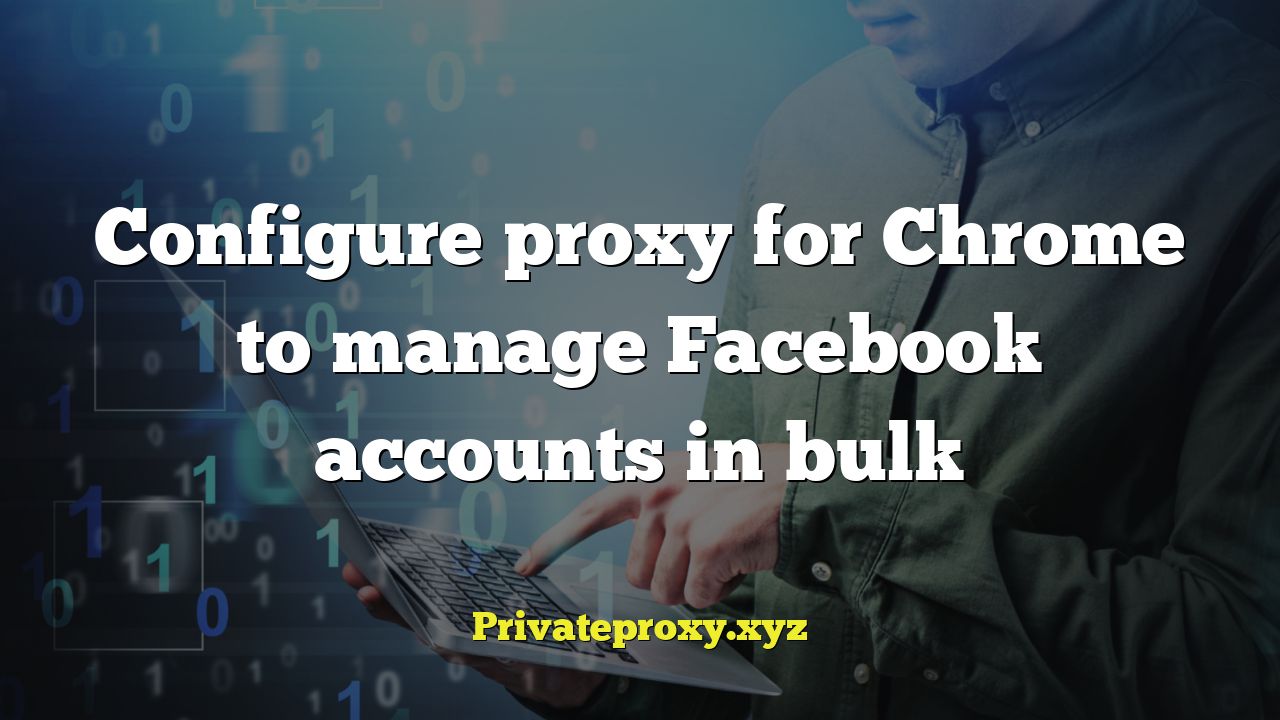
Introduction: Managing Multiple Facebook Accounts with Proxies
Managing multiple Facebook accounts simultaneously can be a powerful strategy for businesses and marketers aiming to broaden their reach, conduct market research, or manage different aspects of their online presence. However, Facebook’s strict policies against multiple accounts per individual can lead to account suspensions or bans if not handled correctly. This is where proxies become essential. Proxies act as intermediaries between your computer and Facebook’s servers, masking your real IP address and making it appear as if each account is accessing Facebook from a different location. This article provides a comprehensive guide on how to configure proxies for Chrome to manage Facebook accounts in bulk, minimizing the risk of detection and maximizing your operational efficiency.
Understanding the Need for Proxies
Before diving into the configuration process, it’s crucial to understand why proxies are necessary for managing multiple Facebook accounts. Facebook uses various methods to identify and prevent users from operating multiple accounts. These methods include:
- IP address tracking: Facebook logs the IP address of each user accessing its platform. Multiple accounts originating from the same IP address raise suspicion.
- Browser fingerprinting: Facebook analyzes browser configurations, installed plugins, and other data to create a unique fingerprint for each user.
- Cookies and cached data: These files store information about your browsing activity, which can link multiple accounts together.
By using proxies, you can circumvent these detection methods and create a more secure environment for managing multiple Facebook accounts. Each proxy provides a unique IP address, making it appear as if each account is being accessed from a different device and location. This significantly reduces the risk of account suspensions or bans.
Types of Proxies for Facebook Account Management
Not all proxies are created equal. Choosing the right type of proxy is crucial for successful Facebook account management. Here’s a breakdown of the most common types of proxies and their suitability for this purpose:
- Dedicated Proxies (Private Proxies): These proxies are exclusively used by a single user, providing the highest level of security and reliability. They are ideal for managing sensitive Facebook accounts or accounts that require frequent access.
- Shared Proxies: These proxies are shared among multiple users, making them more affordable but also less reliable. The performance of shared proxies can be affected by the activity of other users, and there’s a higher risk of being blocked by Facebook due to shared IP addresses.
- Rotating Proxies: These proxies automatically change the IP address at regular intervals, making it difficult for Facebook to track your activity. They offer a good balance between security and cost-effectiveness.
- Residential Proxies: These proxies use IP addresses assigned to real residential internet service providers (ISPs), making them appear as legitimate users. They are the most difficult type of proxy to detect and are highly recommended for managing Facebook accounts.
- Datacenter Proxies: These proxies use IP addresses from data centers, making them easier to detect than residential proxies. While they are generally faster and more affordable, they are less suitable for managing Facebook accounts due to the higher risk of being blocked.
For managing multiple Facebook accounts, dedicated residential proxies or rotating residential proxies are generally the best options. While they are more expensive than shared or datacenter proxies, the increased security and reliability they provide are well worth the investment.
Configuring Proxies in Chrome for Facebook
There are several ways to configure proxies in Chrome for managing Facebook accounts. Here’s a step-by-step guide to the most common methods:
Using Chrome Extensions
Chrome extensions offer a convenient and user-friendly way to manage proxies. Several extensions are available in the Chrome Web Store that allow you to easily switch between different proxy servers. Here are some popular options:
- Proxy SwitchyOmega: A powerful and versatile proxy management extension that allows you to create and manage multiple proxy profiles.
- FoxyProxy Standard: A popular proxy management extension that supports HTTP, HTTPS, and SOCKS proxies.
- Proxy Switcher: A simple and easy-to-use proxy management extension.
To configure a proxy using a Chrome extension, follow these steps:
- Install the desired proxy management extension from the Chrome Web Store.
- Open the extension’s settings.
- Create a new proxy profile for each Facebook account you want to manage.
- Enter the proxy server address, port number, username (if required), and password (if required) for each profile.
- Save the profile.
- To switch between proxies, simply select the desired profile from the extension’s menu.
Using Chrome’s Built-in Proxy Settings
Chrome also has built-in proxy settings that you can use to configure proxies. However, this method is less flexible than using a Chrome extension, as it only allows you to configure a single proxy for all Chrome traffic. To configure a proxy using Chrome’s built-in settings, follow these steps:
- Open Chrome’s settings menu by clicking on the three dots in the upper-right corner of the browser window.
- Select “Settings” from the menu.
- In the search bar, type “proxy.”
- Click on “Open your computer’s proxy settings.”
- In the system’s proxy settings, manually configure your proxy. The specific steps will vary depending on your operating system. You will typically need to enter the proxy server address, port number, username (if required), and password (if required).
- Save the settings.
To switch between different proxies using this method, you will need to manually change the proxy settings each time. This can be time-consuming and inconvenient if you are managing multiple Facebook accounts.
Using a Multibrowser
Multibrowser tools such as GoLogin or Multilogin allow you to create independent browser profiles, each with its own cookies, cache, and proxy settings. This approach is ideal for managing multiple Facebook accounts, as it provides the highest level of isolation and security. To use a multibrowser, follow these steps:
- Download and install a multibrowser tool.
- Create a new browser profile for each Facebook account you want to manage.
- Configure a unique proxy for each profile.
- Log in to Facebook using each profile.
Multibrowsers provide a clean environment for each Facebook account, preventing cross-account tracking and reducing the risk of account suspensions or bans.
Best Practices for Managing Facebook Accounts with Proxies
Configuring proxies is only one part of the equation. To effectively manage multiple Facebook accounts, it’s essential to follow these best practices:
- Warm up your accounts: Before engaging in any aggressive marketing activities, gradually warm up your accounts by liking pages, joining groups, and posting relevant content. This will make your accounts appear more legitimate and less likely to be flagged as spam.
- Use different browsers and user agents: To further reduce the risk of detection, use different browsers (e.g., Chrome, Firefox, Safari) and user agents for each Facebook account.
- Avoid repetitive actions: Facebook’s algorithms are designed to detect automated behavior. Avoid performing the same actions repeatedly, such as liking the same posts or joining the same groups.
- Monitor your accounts regularly: Keep a close eye on your accounts for any signs of suspicious activity, such as unusual login attempts or account warnings.
- Rotate your proxies regularly: Change your proxies regularly to prevent Facebook from tracking your activity.
Troubleshooting Common Proxy Issues
When configuring and using proxies, you may encounter some common issues. Here are some troubleshooting tips:
- Proxy connection errors: Verify that the proxy server address, port number, username, and password are correct. Also, check your internet connection and ensure that the proxy server is online.
- Slow connection speeds: Slow connection speeds can be caused by overloaded proxy servers or poor internet connectivity. Try switching to a different proxy server or upgrading your internet plan.
- Facebook blocks: If Facebook blocks your proxy server, try switching to a different proxy server or using a more reliable proxy provider. Also, make sure that you are following best practices for managing Facebook accounts with proxies.
Conclusion: Safe and Effective Facebook Account Management with Proxies
Managing multiple Facebook accounts in bulk requires careful planning and execution. By understanding the need for proxies, choosing the right type of proxy, and following best practices, you can effectively manage your accounts while minimizing the risk of detection and account suspensions. Remember to prioritize security and reliability when selecting a proxy provider, and always monitor your accounts for any signs of suspicious activity. With the right approach, proxies can be a powerful tool for businesses and marketers looking to expand their reach and engage with their target audience on Facebook.


