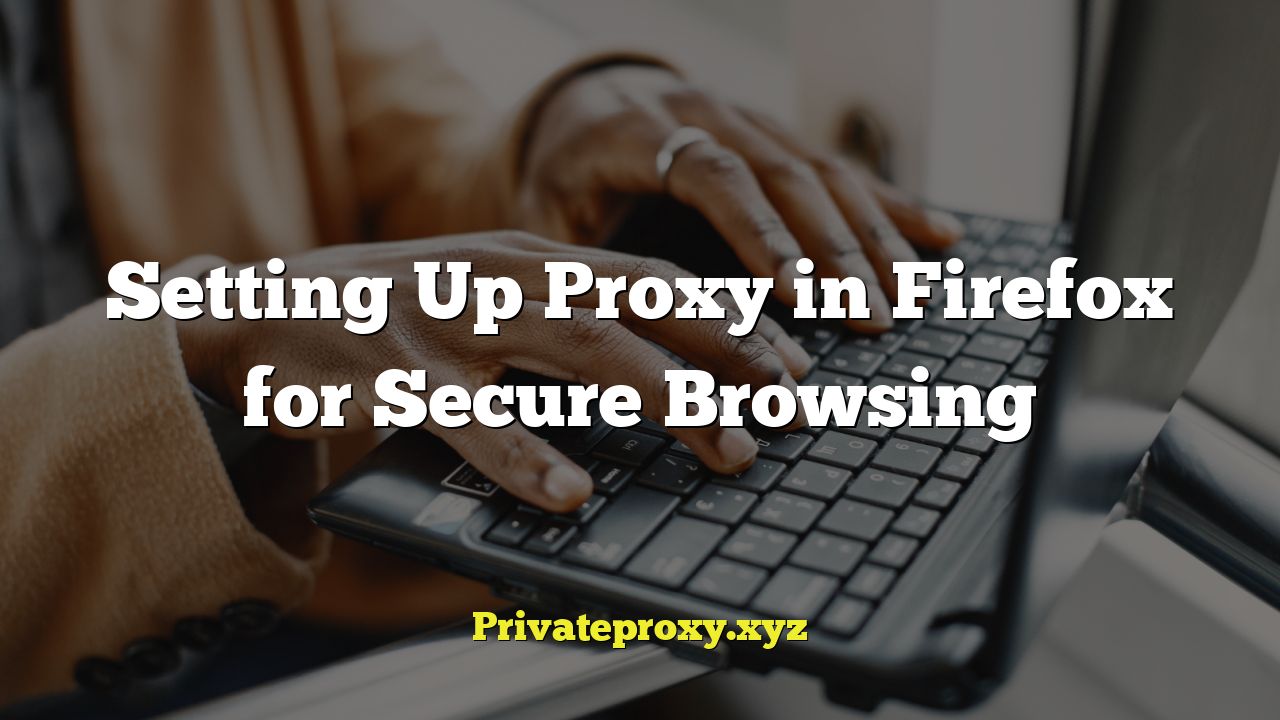
Setting Up Proxy in Firefox for Secure Browsing
Proxies serve as intermediaries between your computer and the internet, offering enhanced security and privacy benefits. By routing your internet traffic through a proxy server, your real IP address is masked, making it difficult for websites and trackers to identify your location and browsing activity. Firefox provides a straightforward way to configure proxy settings, allowing you to tailor your browsing experience to your specific needs. This article will guide you through the process of setting up a proxy in Firefox, exploring different proxy types, and troubleshooting common issues.
Understanding Proxy Types
Before diving into the configuration process, it’s essential to understand the different types of proxies available and their respective advantages and disadvantages.
- HTTP Proxy: Primarily used for web traffic, handling HTTP and HTTPS protocols. It’s a common type and relatively easy to set up.
- SOCKS Proxy: A more versatile proxy that can handle various types of traffic, including web browsing, email, and file transfers. SOCKS proxies generally offer better security and bypass restrictions more effectively than HTTP proxies.
- SSL Proxy (HTTPS Proxy): Provides an encrypted connection between your computer and the proxy server, enhancing security. An HTTP proxy using HTTPS to connect to the origin server.
- Transparent Proxy: Doesn’t hide your IP address and is often used for caching content and monitoring internet usage. It is typically used by ISPs or organizations.
- Anonymous Proxy: Hides your IP address but may not encrypt your traffic. It provides a basic level of anonymity.
- Elite Proxy (Highly Anonymous Proxy): Hides your IP address and doesn’t identify itself as a proxy server, providing the highest level of anonymity.
Choosing the right proxy type depends on your specific requirements. For general web browsing and increased privacy, an HTTP or SOCKS proxy is usually sufficient. For enhanced security, an SSL proxy is recommended. If complete anonymity is your goal, an elite proxy is the best option.
Configuring Proxy Settings in Firefox
Firefox provides a user-friendly interface for configuring proxy settings. Here’s a step-by-step guide:
- Open Firefox Options: Click on the menu button (three horizontal lines) in the top-right corner of the Firefox window. Select “Settings” from the dropdown menu.
- Navigate to Network Settings: In the Settings tab, scroll down to the “Network Settings” section or search for “Proxy” in the search bar. Click on the “Settings…” button next to “Configure how Firefox connects to the Internet.”
- Configure Proxy Settings: The “Connection Settings” dialog box will appear. Here, you have several options:
- No Proxy: Select this option if you don’t want to use a proxy server.
- Auto-detect proxy settings for this network: Firefox will automatically detect and configure proxy settings based on your network configuration.
- Use system proxy settings: Firefox will use the proxy settings configured in your operating system.
- Manual proxy configuration: This option allows you to manually enter the proxy server address and port number for different protocols (HTTP, SSL, FTP, SOCKS).
- Automatic proxy configuration URL: Use a PAC (Proxy Auto-Configuration) file to automatically configure proxy settings.
- Manual Proxy Configuration (Detailed): If you choose “Manual proxy configuration,” you’ll need to enter the following information:
- HTTP Proxy: Enter the hostname or IP address of the HTTP proxy server and the port number.
- SSL Proxy: Enter the hostname or IP address of the SSL proxy server and the port number. This is used for HTTPS connections.
- SOCKS Host: Enter the hostname or IP address of the SOCKS proxy server and the port number. You can select the SOCKS version (SOCKS v4 or SOCKS v5). SOCKS v5 is generally recommended as it supports authentication.
- FTP Proxy: Enter the hostname or IP address of the FTP proxy server and the port number. This is used for FTP connections.
- No Proxy for: Enter a list of websites or IP addresses that you want to bypass the proxy server. Separate multiple entries with commas. This is useful for accessing local network resources or websites that don’t work well with proxies.
- Automatic Proxy Configuration URL (Detailed): If you choose “Automatic proxy configuration URL,” you’ll need to enter the URL of the PAC file. A PAC file is a JavaScript file that defines how web browsers should automatically choose a proxy server for accessing a given URL. PAC files are often used in corporate environments to manage proxy settings for a large number of users.
- Save Changes: After entering the proxy settings, click “OK” to save the changes.
Finding a Reliable Proxy Server
Finding a reliable proxy server is crucial for ensuring optimal performance and security. Here are some resources and considerations:
- Free Proxy Lists: Many websites offer free proxy lists, but these proxies are often unreliable, slow, and potentially insecure. Exercise caution when using free proxies.
- Paid Proxy Services: Paid proxy services offer more reliable and faster proxies, as well as better security and customer support. Some popular paid proxy services include Smartproxy, Oxylabs, and Bright Data.
- Web Search: You can find proxy servers by performing a web search for “free proxy list” or “paid proxy service.”
- Proxy Checker Tools: Use online proxy checker tools to verify the functionality and anonymity of a proxy server before using it. These tools can check if the proxy is working, if it’s leaking your IP address, and if it’s identifying itself as a proxy.
- Security Considerations: Always choose proxy servers from reputable providers and avoid proxies that require you to install software or extensions, as these may contain malware.
- Location: Choose a proxy server located geographically close to your actual location or the target website for better performance.
Benefits of Using a Proxy in Firefox
Using a proxy in Firefox offers several benefits, including:
- Enhanced Privacy: Hides your real IP address, making it difficult for websites and trackers to identify your location and browsing activity.
- Improved Security: Protects your computer from malware and other online threats by acting as a buffer between your computer and the internet.
- Bypassing Restrictions: Allows you to access websites and content that may be blocked in your region or by your ISP.
- Content Caching: Some proxies cache frequently accessed content, which can improve browsing speed.
- Load Balancing: Distributes network traffic across multiple servers, preventing overload and ensuring optimal performance.
- Access Geo-Restricted Content: By using a proxy server in a different country, you can access content that is only available in that region.
Troubleshooting Common Proxy Issues
Despite the straightforward setup process, you may encounter some issues while using a proxy in Firefox. Here are some common problems and their solutions:
- Unable to Connect to Proxy Server:
- Check Proxy Settings: Double-check that you have entered the correct proxy server address and port number in Firefox’s settings.
- Verify Proxy Server Status: Ensure that the proxy server is online and working properly. You can use an online proxy checker tool to verify its status.
- Firewall Interference: Your firewall may be blocking the connection to the proxy server. Temporarily disable your firewall to see if that resolves the issue. If it does, you’ll need to configure your firewall to allow connections to the proxy server.
- Incorrect Proxy Type: Make sure you’re using the correct proxy type (HTTP, SOCKS, SSL) for the type of traffic you’re trying to send through the proxy.
- Slow Browsing Speed:
- Proxy Server Location: Choose a proxy server located geographically close to your actual location or the target website for better performance.
- Proxy Server Load: The proxy server may be overloaded with traffic. Try using a different proxy server or upgrading to a paid proxy service.
- Network Congestion: Network congestion can also cause slow browsing speeds. Try accessing the internet at a different time of day.
- Website Not Loading Properly:
- Cache Issues: Clear your browser’s cache and cookies to ensure that you’re loading the latest version of the website.
- Proxy Server Compatibility: Some websites may not be compatible with certain proxy servers. Try using a different proxy server.
- No Proxy for: Check the “No Proxy for” list in Firefox’s proxy settings to ensure that the website is not being excluded from the proxy.
- Proxy Authentication Required:
- Enter Credentials: If the proxy server requires authentication, you’ll be prompted to enter your username and password. Make sure you enter the correct credentials.
- Save Credentials: Firefox can save your proxy credentials so that you don’t have to enter them every time you connect.
- Proxy Leaking Your IP Address:
- Use Proxy Checker: Use an online proxy checker tool to verify that the proxy server is not leaking your IP address.
- Choose Reputable Provider: Choose a proxy server from a reputable provider that offers strong security and anonymity features.
While Firefox’s built-in proxy settings are sufficient for most users, proxy extensions offer additional features and convenience. These extensions allow you to quickly switch between different proxy servers, manage proxy settings more easily, and access advanced features such as proxy chaining and traffic encryption.
Some popular proxy extensions for Firefox include:
- FoxyProxy Standard: A popular extension that allows you to easily switch between different proxy servers based on URL patterns.
- Proxy SwitchyOmega: A powerful and versatile proxy management extension with advanced features such as proxy chaining and automatic proxy switching.
- AutoProxy: Automatically switches between direct connection and proxy based on predefined rules.
To install a proxy extension, simply search for it in the Firefox Add-ons store and click “Add to Firefox.” Once installed, you can configure the extension’s settings to manage your proxy connections.
Testing Your Proxy Connection
After configuring your proxy settings, it’s crucial to test your connection to ensure that the proxy is working correctly and that your IP address is being masked. Here’s how you can test your proxy connection:
- Check Your IP Address: Visit a website that displays your IP address, such as “whatismyipaddress.com” or “iplocation.net.” Your IP address should be the IP address of the proxy server, not your real IP address.
- Browse Websites: Browse a few websites to see if they load correctly. If the websites load without any issues, the proxy is likely working properly.
- Use a Proxy Checker Tool: Use an online proxy checker tool to verify that the proxy is working, that it’s not leaking your IP address, and that it’s identifying itself as a proxy.
If your IP address is not being masked, or if you encounter any issues while browsing websites, double-check your proxy settings and try using a different proxy server.
Conclusion
Setting up a proxy in Firefox is a relatively simple process that can significantly enhance your online privacy and security. By understanding the different types of proxies, configuring Firefox’s proxy settings correctly, and testing your connection, you can ensure that your internet traffic is being routed through a secure and anonymous proxy server. Remember to choose a reliable proxy server, troubleshoot common issues, and consider using proxy extensions for added convenience and features.


