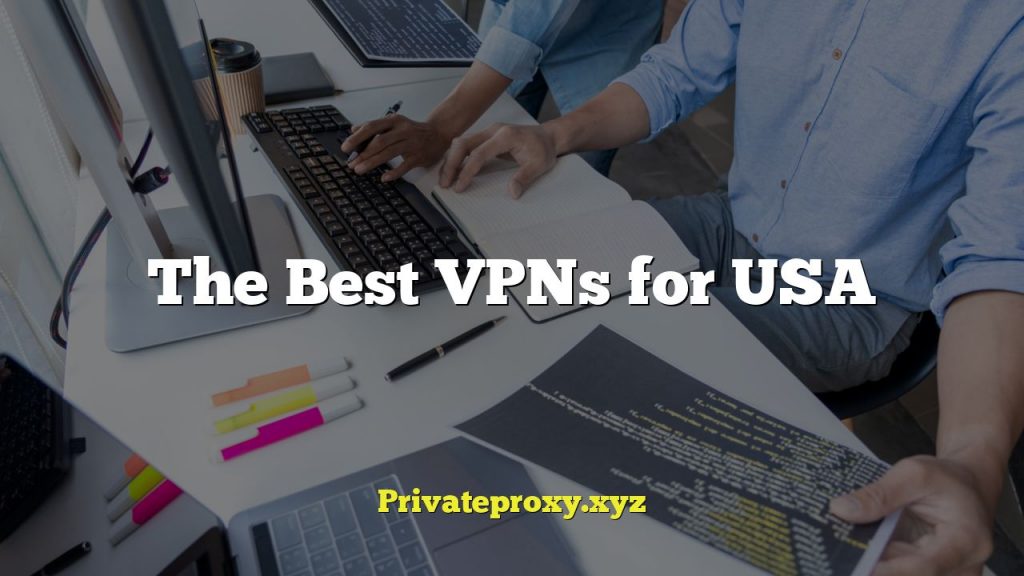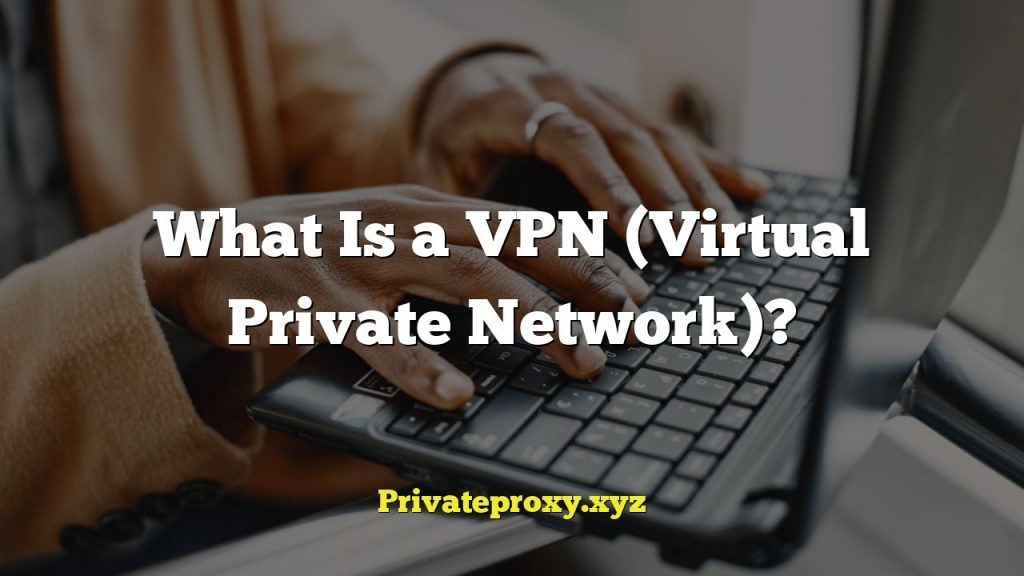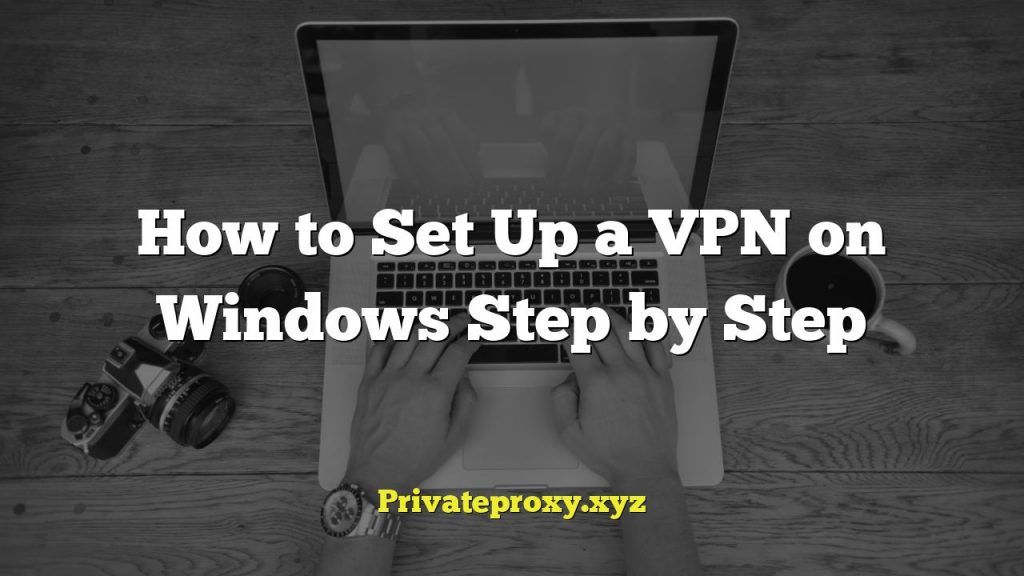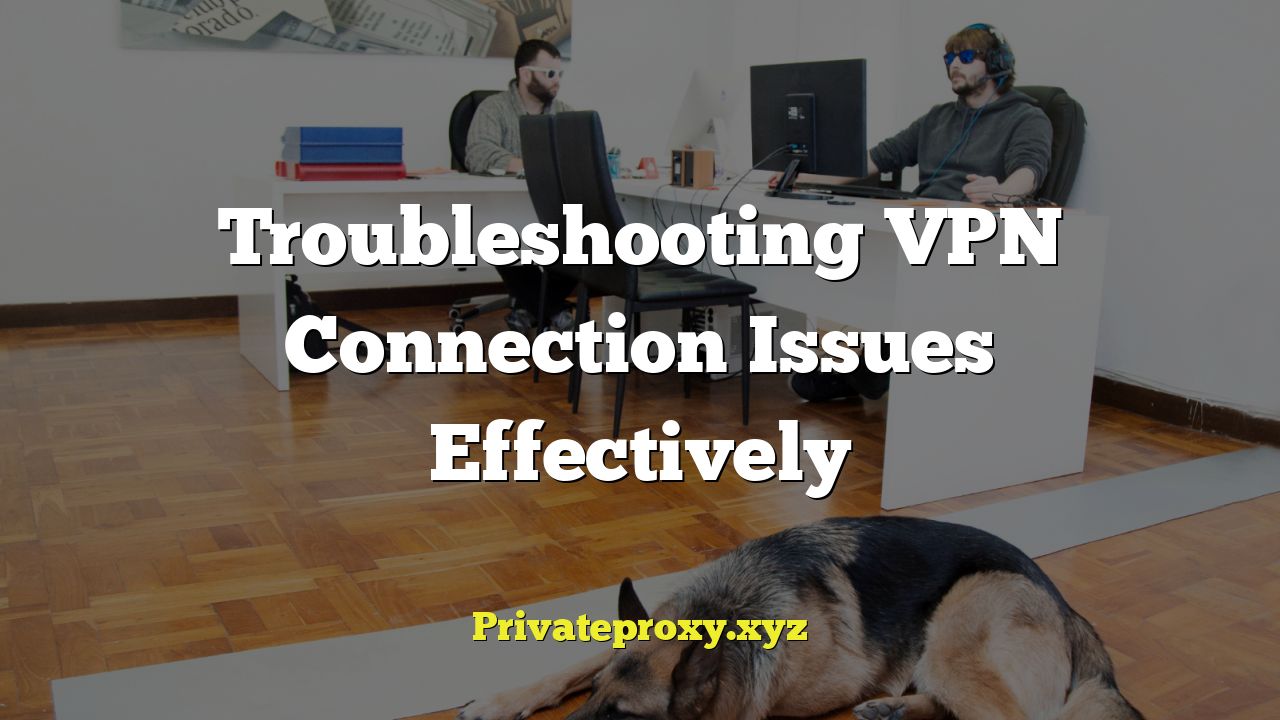
“`html
Understanding VPN Connection Issues
VPNs (Virtual Private Networks) provide a secure and private connection to the internet, masking your IP address and encrypting your data. However, connection issues can arise, disrupting your online activities. Identifying the root cause is the first step towards effective troubleshooting. Common issues include:
- Slow connection speeds
- Inability to connect to the VPN server
- Frequent disconnections
- DNS leaks
- IP address leaks
- Compatibility problems with specific applications or websites
Basic Troubleshooting Steps
Before diving into more complex solutions, perform these fundamental checks:
- Verify your internet connection: Ensure your internet connection is stable and working correctly. Try accessing a website without the VPN to confirm.
- Restart your device: A simple restart can often resolve temporary glitches and software conflicts.
- Restart your modem/router: Rebooting your network equipment can refresh the connection and resolve network-related issues.
- Check VPN server status: The VPN provider’s website or app usually displays server status. Look for announcements of maintenance or outages affecting your chosen server.
- Update your VPN client: Ensure you are using the latest version of the VPN client software. Updates often include bug fixes and performance improvements.
Advanced Troubleshooting Techniques
If the basic steps don’t resolve the issue, consider these more advanced techniques:
Changing VPN Server Location
- Distance matters: Connect to a server closer to your physical location. Shorter distances generally result in lower latency and faster speeds.
- Server load: Servers with high usage can experience congestion and slower speeds. Try connecting to a less crowded server.
- Testing different servers: Experiment with different server locations to identify any specific server-related issues.
Adjusting VPN Protocols
VPN protocols determine how your data is encrypted and transmitted. Different protocols offer varying levels of security and speed.
- OpenVPN: A widely used and secure protocol, known for its reliability and compatibility. Consider using both TCP and UDP versions of OpenVPN. TCP is more reliable but can be slower, while UDP is faster but may be less reliable.
- IKEv2/IPsec: Another secure and fast protocol, often preferred for mobile devices due to its stability when switching between networks.
- WireGuard: A newer protocol designed for speed and efficiency, often offering better performance than OpenVPN and IKEv2. However, it may not be supported by all VPN providers or devices.
- L2TP/IPsec: An older protocol that is generally less secure and slower than OpenVPN and IKEv2. It’s often blocked by firewalls and not recommended for general use.
- PPTP: A very old protocol with significant security vulnerabilities. Avoid using PPTP unless absolutely necessary and only for non-sensitive data.
- How to change protocol: Most VPN clients allow you to select the desired protocol in the settings menu. Experiment with different protocols to find the best balance of speed and security for your needs.
Firewall and Antivirus Interference
Firewalls and antivirus software can sometimes interfere with VPN connections.
- Firewall rules: Ensure your firewall is not blocking the VPN client or the VPN protocol being used. You may need to create exceptions or allow rules for the VPN application and port numbers.
- Antivirus settings: Some antivirus programs may flag VPN software as suspicious. Temporarily disable your antivirus software (with caution) to see if it resolves the connection issue. If so, add the VPN client to the antivirus’s exclusion list.
- Windows Firewall: Specifically, check Windows Firewall settings. Allow the VPN application through the firewall.
DNS Leak Prevention
A DNS leak occurs when your DNS requests are not routed through the VPN server, potentially revealing your actual IP address.
- VPN client settings: Many VPN clients have built-in DNS leak protection features. Enable these features in the client settings.
- Manual DNS configuration: Configure your device to use the VPN provider’s DNS servers manually. You can find the DNS server addresses on the VPN provider’s website.
- Third-party DNS servers: Consider using reputable third-party DNS servers like Cloudflare (1.1.1.1 and 1.0.0.1) or Google Public DNS (8.8.8.8 and 8.8.4.4). Configure these in your network adapter settings.
- Testing for leaks: Use online DNS leak test tools (e.g., dnsleaktest.com) to verify that your DNS requests are being routed through the VPN server.
IP Address Leak Prevention
An IP address leak means your real IP is visible despite using a VPN. This often happens due to WebRTC.
- Disable WebRTC: WebRTC (Web Real-Time Communication) can sometimes reveal your real IP address, even when using a VPN. Disable WebRTC in your browser settings. Most browsers offer extensions to disable WebRTC.
- Browser privacy settings: Ensure your browser’s privacy settings are configured to prevent IP address leaks. Use privacy-focused browsers like Brave or Tor Browser.
- Always On VPN: Some VPN clients offer an “Always On” feature that automatically reconnects to the VPN if the connection drops, preventing accidental IP address leaks.
- Check your IP address: Use online IP address checking tools (e.g., whatismyip.com) to verify that your IP address is being masked by the VPN. Do this with the VPN on and off to compare.
MTU (Maximum Transmission Unit) Adjustment
The MTU is the largest packet size that can be transmitted over a network. Incorrect MTU settings can cause connection problems.
- Default MTU: The default MTU for Ethernet networks is typically 1500 bytes. However, VPNs often require a smaller MTU due to the added overhead of encryption.
- Finding the optimal MTU: Use the “ping” command with the “-f” (do not fragment) and “-l” (packet size) options to find the optimal MTU. For example, in Windows Command Prompt: `ping google.com -f -l 1472`. Adjust the packet size until you find the largest size that doesn’t fragment. Add 28 bytes for the ICMP header to get the optimal MTU.
- Changing the MTU: You can change the MTU in your network adapter settings. In Windows, go to Network Connections, right-click on your network adapter, select Properties, then Configure. Go to the Advanced tab and find the “MTU” or “Jumbo Packet” setting. Enter the optimal MTU value you determined earlier.
- Caution: Incorrect MTU settings can cause network connectivity problems. Proceed with caution and document your original MTU settings before making changes.
VPN Client Reinstallation
A corrupted VPN client installation can cause various issues.
- Uninstall the VPN client: Completely uninstall the VPN client from your device. Use the uninstaller provided by the VPN provider or the operating system’s uninstall utility.
- Remove residual files: After uninstalling, check for any remaining files or folders associated with the VPN client. Delete these files to ensure a clean reinstallation. Look in the Program Files and AppData folders.
- Download the latest version: Download the latest version of the VPN client from the VPN provider’s website.
- Reinstall the client: Reinstall the VPN client, following the instructions provided by the VPN provider.
- Reconfigure settings: After reinstalling, reconfigure the VPN client settings, including your login credentials, server preferences, and protocol settings.
Router Compatibility and Configuration
Some routers may not be fully compatible with VPNs or may require specific configurations.
- Router firmware: Ensure your router is running the latest firmware. Firmware updates often include bug fixes and performance improvements that can improve VPN compatibility.
- Router VPN support: Some routers have built-in VPN client functionality. Check your router’s manual to see if it supports VPN client configuration. This allows you to connect your entire network to the VPN without needing to install VPN software on each device.
- Port forwarding: In some cases, you may need to configure port forwarding on your router to allow VPN traffic to pass through. Consult your VPN provider’s documentation for the specific ports that need to be forwarded.
- Router firewalls: Ensure your router’s firewall is not blocking VPN traffic. You may need to create exceptions or allow rules for the VPN application and protocol.
- MTU settings (router): Some routers allow you to configure the MTU settings. If you are experiencing MTU-related issues, adjust the MTU on your router as well as on your device.
Contacting VPN Support
If you have exhausted all other troubleshooting steps, contact the VPN provider’s customer support.
- Gather information: Before contacting support, gather as much information as possible about the issue, including the error messages you are receiving, the steps you have already taken, and your device and operating system details.
- Support channels: Most VPN providers offer multiple support channels, such as email, live chat, and phone support. Choose the channel that is most convenient for you.
- Be specific: Clearly explain the issue you are experiencing and the steps you have already taken to resolve it. Providing detailed information will help the support team diagnose the problem and provide effective solutions.
- Follow instructions: Carefully follow the instructions provided by the support team. They may ask you to perform additional troubleshooting steps or provide them with diagnostic information.
Investigate Potential Network Restrictions
In some environments, like workplaces or schools, network administrators might intentionally block VPN traffic.
- Network Policies: Inquire about the network usage policies. See if VPN usage is permitted.
- Port Blocking: Network administrators frequently block common VPN ports (like 1723 for PPTP or 500, 4500 for IPsec). Using OpenVPN on port 443 (HTTPS) may bypass this.
- Deep Packet Inspection (DPI): Advanced network devices use DPI to recognize and block VPN traffic even when standard ports are changed. This is harder to circumvent. Tools designed to obfuscate VPN traffic may help, but are not always effective and might violate network usage policies.
- Alternative Networks: If possible, try connecting via a different network to see if the issue persists, pointing to a problem with the current network.
“`