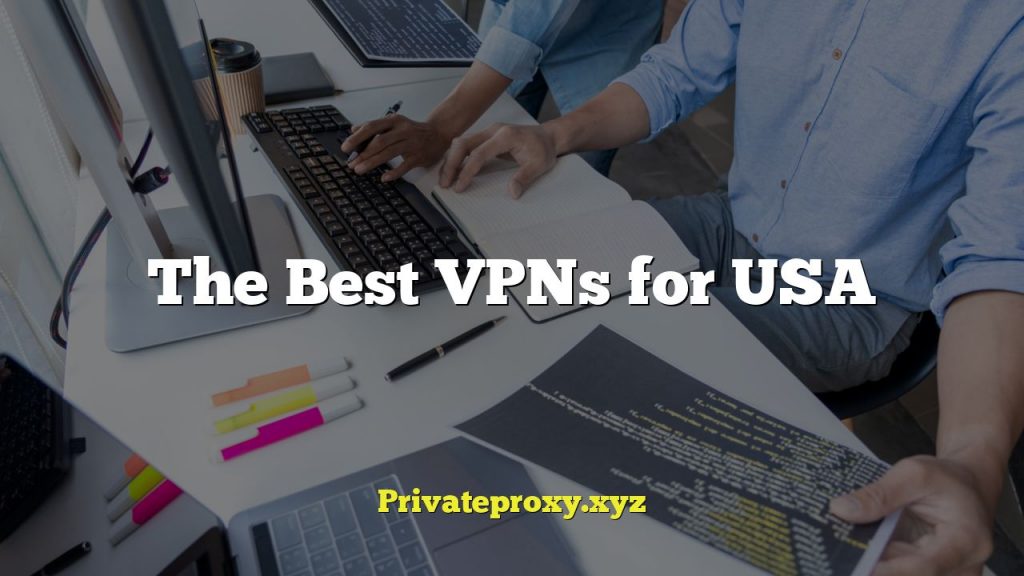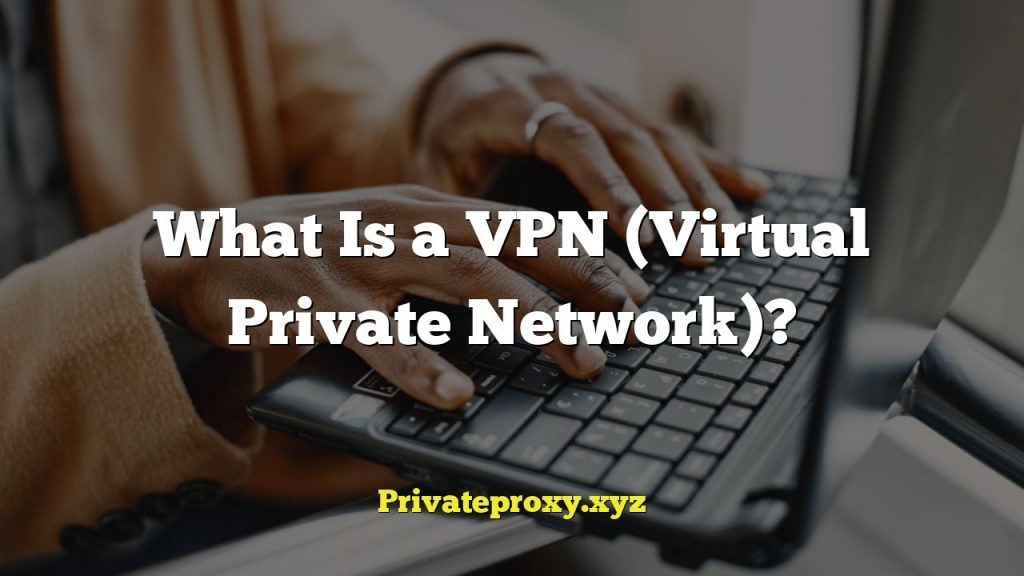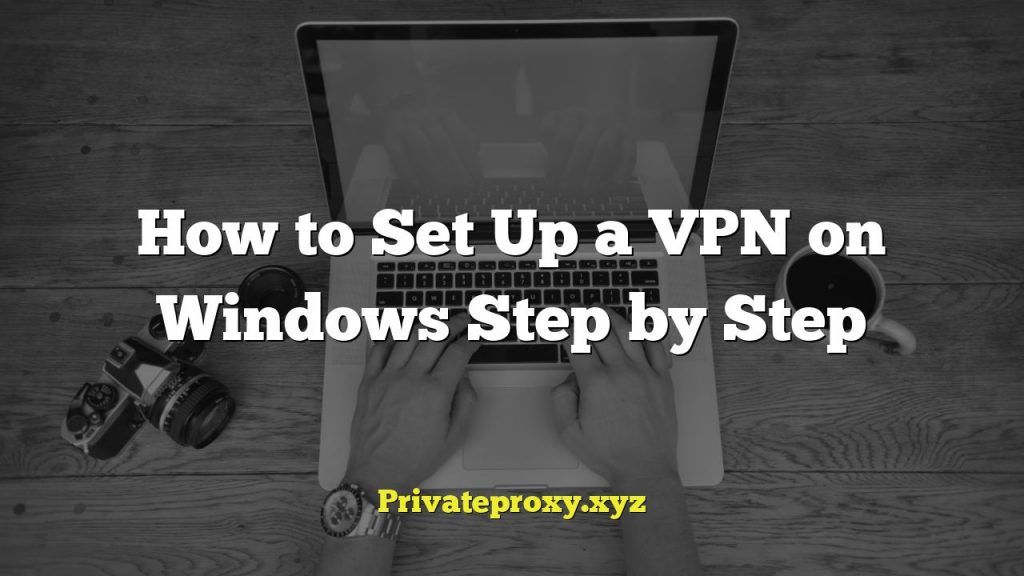Understanding DNS Leaks and VPNs
A Virtual Private Network (VPN) is a tool designed to create a secure and encrypted connection between your device and the internet. This protects your online privacy by masking your IP address and encrypting your data, making it harder for third parties to track your online activity. However, even with a VPN active, your DNS (Domain Name System) requests might still be routed through your Internet Service Provider (ISP) instead of the VPN’s DNS servers. This is known as a DNS leak, and it compromises your privacy.
DNS is essentially the internet’s phonebook. When you type a website address (e.g., google.com) into your browser, your computer needs to find the corresponding IP address (e.g., 142.250.184.142) of that website. This lookup is performed by DNS servers. Normally, when you connect to a VPN, all your internet traffic, including DNS requests, should be routed through the VPN’s encrypted tunnel and resolved by the VPN’s DNS servers. This prevents your ISP from knowing which websites you are visiting.
A DNS leak occurs when your DNS requests are sent to your ISP’s DNS servers, even though you’re connected to a VPN. This means your ISP can still see the websites you’re visiting, defeating the purpose of using a VPN for privacy.
Why DNS Leaks Happen
Several factors can contribute to DNS leaks, even when using a VPN:
- Operating System Settings: Your operating system might be configured to use specific DNS servers, overriding the VPN’s settings.
- Browser Settings: Some browsers have built-in DNS resolution mechanisms or extensions that might bypass the VPN tunnel.
- VPN Software Configuration: The VPN software itself might not be configured correctly to prevent DNS leaks. Some VPNs may not properly redirect all DNS requests.
- IPv6 Leaks: If your system is configured for IPv6 and your VPN only supports IPv4, your IPv6 DNS requests might leak.
- Transparent Proxies: Some ISPs use transparent proxies that intercept and redirect DNS requests, regardless of your VPN settings.
- Smart DNS: Services designed to bypass geographical restrictions can sometimes cause DNS leaks if not properly configured with a VPN.
Identifying DNS Leaks
Before attempting to fix a DNS leak, you need to determine if one exists. Several online tools can help you test for DNS leaks:
- DNSLeakTest.com: This is a widely used and reliable tool for detecting DNS leaks. It provides both standard and extended tests. The extended test performs more queries and is generally more accurate.
- BrowserLeaks.com: This website offers a range of privacy tests, including a DNS leak test.
- Perfect Privacy DNS Leak Test: Another reputable online tool for identifying DNS leaks.
To perform a DNS leak test:
- Connect to your VPN.
- Visit one of the DNS leak test websites mentioned above.
- Run the standard or extended test.
- Examine the results. If the results show your ISP’s DNS servers or a location different from your VPN server’s location, you have a DNS leak. If the results show DNS servers belonging to your VPN provider and located in the same region as your VPN server, your DNS is likely secure.
Fixing DNS Leaks: Step-by-Step Solutions
Addressing DNS leaks requires a systematic approach. Here’s a comprehensive guide to resolving common DNS leak issues:
1. Check Your VPN Software Settings
Most VPN applications offer built-in features to prevent DNS leaks. Ensure these features are enabled:
- Enable DNS Leak Protection: Look for a setting labeled “DNS Leak Protection,” “Prevent DNS Leaks,” or something similar in your VPN’s settings. Make sure it is enabled.
- Use VPN’s DNS Servers: The VPN software should be configured to use its own DNS servers. Verify that this setting is selected.
- Automatic Connection on Startup: Configure your VPN to automatically connect when your computer starts. This ensures that your connection is always protected.
- Kill Switch: Enable the kill switch feature. A kill switch automatically disconnects your internet connection if the VPN connection drops, preventing unprotected traffic from leaking.
2. Configure Operating System DNS Settings
Even with VPN software configured correctly, your operating system’s DNS settings might be overriding the VPN’s settings. Manually configure your operating system to use specific DNS servers. You can use your VPN provider’s DNS servers (if they offer them) or public DNS servers like those provided by Cloudflare or Google.
For Windows:
- Go to Control Panel > Network and Internet > Network and Sharing Center.
- Click on “Change adapter settings.”
- Right-click on your active network adapter (e.g., Ethernet or Wi-Fi) and select “Properties.”
- Select “Internet Protocol Version 4 (TCP/IPv4)” and click “Properties.”
- Select “Use the following DNS server addresses.”
- Enter your preferred DNS server addresses. For example:
- Cloudflare: 1.1.1.1 and 1.0.0.1
- Google Public DNS: 8.8.8.8 and 8.8.4.4
- Repeat steps 4-6 for “Internet Protocol Version 6 (TCP/IPv6)” if IPv6 is enabled.
- Click “OK” to save the changes.
- Clear your DNS cache by opening Command Prompt as administrator and typing `ipconfig /flushdns` and pressing Enter.
For macOS:
- Go to System Preferences > Network.
- Select your active network connection (e.g., Wi-Fi or Ethernet) and click “Advanced.”
- Click the “DNS” tab.
- Click the “+” button to add new DNS servers.
- Enter your preferred DNS server addresses (e.g., Cloudflare or Google Public DNS).
- Click “OK” to save the changes.
- Clear your DNS cache by opening Terminal and typing `sudo dscacheutil -flushcache; sudo killall -HUP mDNSResponder` and pressing Enter. You may be prompted for your administrator password.
For Linux:
The method for configuring DNS settings in Linux varies depending on the distribution and network manager you are using. However, a common approach involves editing the `/etc/resolv.conf` file. Note that changes made directly to this file may be overwritten by network manager. It’s generally recommended to configure DNS settings through your network manager’s GUI or configuration files.
For example, using NetworkManager, you can edit the connection settings:
- Open the Network Manager GUI (usually accessible from the system tray).
- Edit your active connection.
- Go to the “IPv4 Settings” (or “IPv6 Settings” if configuring IPv6).
- Change the “Method” to “Automatic (DHCP) addresses only.”
- Enter your preferred DNS server addresses in the “DNS servers” field, separated by commas.
- Save the changes and reconnect to the network.
Alternatively, you can edit the NetworkManager configuration file directly. The location of this file depends on your distribution, but it’s often found in `/etc/NetworkManager/system-connections/`.
3. Disable IPv6
If your VPN doesn’t support IPv6, disable it to prevent IPv6 DNS leaks. While IPv6 is the latest version of the Internet Protocol, many VPNs still primarily support IPv4. If IPv6 is enabled and your VPN isn’t configured for it, your IPv6 DNS requests may bypass the VPN tunnel.
For Windows:
- Go to Control Panel > Network and Internet > Network and Sharing Center.
- Click on “Change adapter settings.”
- Right-click on your active network adapter (e.g., Ethernet or Wi-Fi) and select “Properties.”
- Uncheck the box next to “Internet Protocol Version 6 (TCP/IPv6).”
- Click “OK” to save the changes.
- Restart your computer.
For macOS:
Disabling IPv6 in macOS is more complex and can potentially cause issues with certain applications. It is generally not recommended to disable IPv6 entirely. Instead, configure IPv6 to “Link-local only” which effectively disables global IPv6 connectivity while still allowing local IPv6 communication. Open Terminal and execute the following command:
“`
networksetup -setv6off Wi-Fi
“`
(Replace “Wi-Fi” with your actual network interface name if necessary, e.g., “Ethernet”). To re-enable IPv6:
“`
networksetup -setv6automatic Wi-Fi
“`
For Linux:
Disabling IPv6 can be done by modifying the `sysctl.conf` file. Open the file `/etc/sysctl.conf` as root and add the following lines:
“`
net.ipv6.conf.all.disable_ipv6 = 1
net.ipv6.conf.default.disable_ipv6 = 1
net.ipv6.conf.lo.disable_ipv6 = 1
“`
Then, run the command `sudo sysctl -p` to apply the changes. To re-enable IPv6, remove these lines from `/etc/sysctl.conf` and run `sudo sysctl -p`.
4. Clear Browser Cache and Disable WebRTC
Your browser’s cache can sometimes store old DNS records that bypass the VPN. Clear your browser’s cache and cookies regularly. Additionally, WebRTC (Web Real-Time Communication) can potentially reveal your real IP address, even when using a VPN. Disable WebRTC in your browser or use a browser extension designed to prevent WebRTC leaks.
Clearing Browser Cache:
The process for clearing browser cache varies depending on the browser. In Chrome, you can go to Settings > Privacy and security > Clear browsing data. In Firefox, go to Options > Privacy & Security > Clear Data.
Disabling WebRTC:
* Firefox: Type `about:config` in the address bar, search for `media.peerconnection.enabled`, and set it to `false`.
* Chrome: Chrome does not offer a built-in option to disable WebRTC. You can use a browser extension like “WebRTC Control” or “WebRTC Network Limiter.”
5. Flush DNS Cache
Flushing your DNS cache removes any cached DNS records, forcing your computer to retrieve fresh records from the DNS server.
For Windows:
Open Command Prompt as administrator and type `ipconfig /flushdns` and press Enter.
For macOS:
Open Terminal and type `sudo dscacheutil -flushcache; sudo killall -HUP mDNSResponder` and press Enter. You may be prompted for your administrator password.
For Linux:
The command to flush DNS cache varies depending on the distribution and the DNS service being used. Common commands include:
* `sudo systemd-resolve –flush-caches` (for systems using systemd-resolved)
* `sudo /etc/init.d/networking restart` (on some older systems)
* `sudo invoke-rc.d dns-clean start` (on Debian-based systems)
6. Check for Transparent Proxies
Some ISPs use transparent proxies that intercept and redirect DNS requests, even when you are using a VPN. Detecting transparent proxies can be difficult. You might need to contact your ISP to inquire about their use of transparent proxies. If your ISP uses a transparent proxy, you may need to use a VPN provider that offers obfuscation features or supports TCP connections on port 443 (HTTPS) to bypass the proxy.
7. Test Different VPN Protocols
VPN protocols affect how your data is encrypted and transmitted. Some protocols are more susceptible to DNS leaks than others. Experiment with different VPN protocols (e.g., OpenVPN, WireGuard, IKEv2) in your VPN software settings to see if a different protocol resolves the DNS leak. OpenVPN is generally considered a reliable protocol, but WireGuard offers improved speed and security in some cases.
8. Contact Your VPN Provider
If you have tried all the above steps and are still experiencing DNS leaks, contact your VPN provider’s support team. They may have specific solutions or recommendations for your operating system and VPN configuration. They can also investigate whether there are any issues with their DNS servers or network infrastructure.
Regularly Monitoring for DNS Leaks
Even after implementing these fixes, it’s crucial to regularly monitor for DNS leaks. Run a DNS leak test periodically (e.g., once a week) to ensure your VPN is still effectively protecting your DNS requests. Updates to your operating system, browser, or VPN software can sometimes introduce new vulnerabilities or change default settings, potentially leading to DNS leaks. By regularly testing, you can quickly identify and address any new DNS leak issues.
By following these steps, you can significantly reduce the risk of DNS leaks and ensure that your VPN is effectively protecting your online privacy. Remember that online security is an ongoing process, and vigilance is key to maintaining your privacy in an ever-evolving digital landscape.