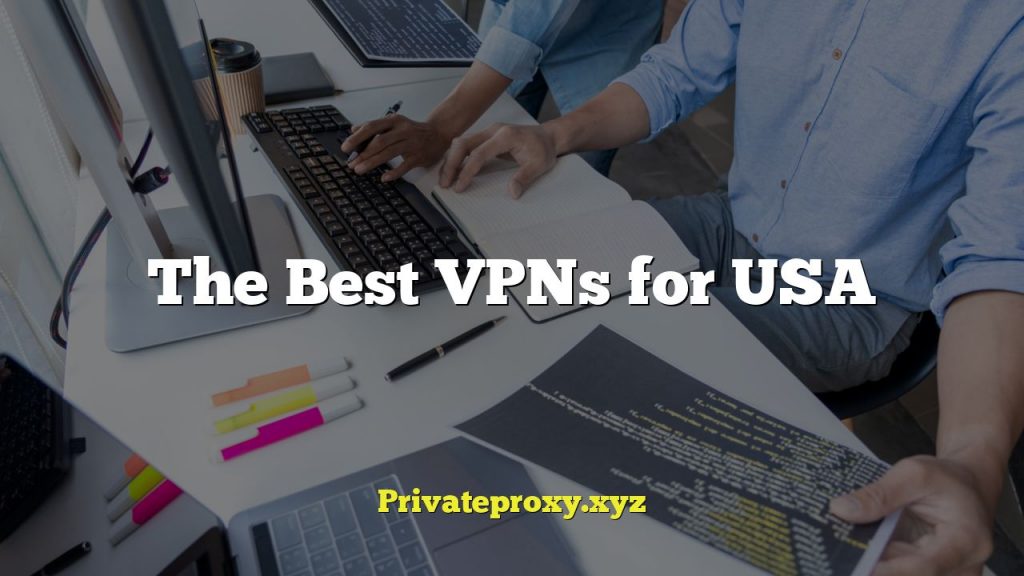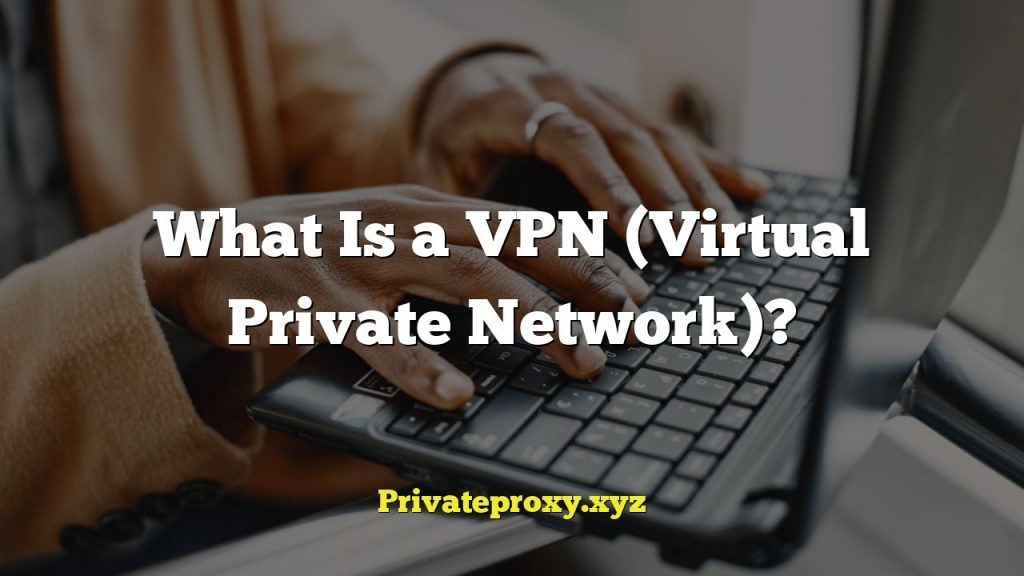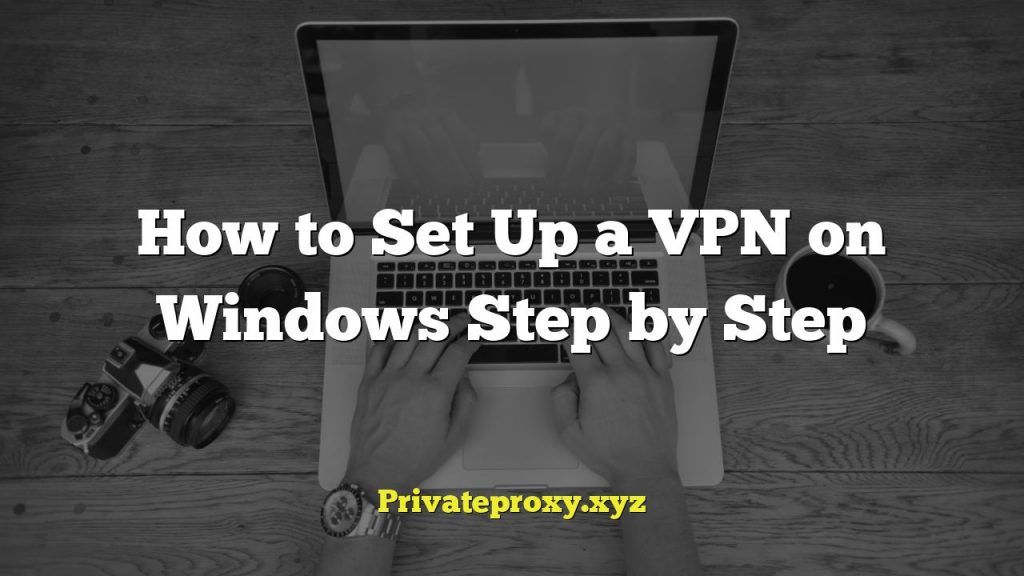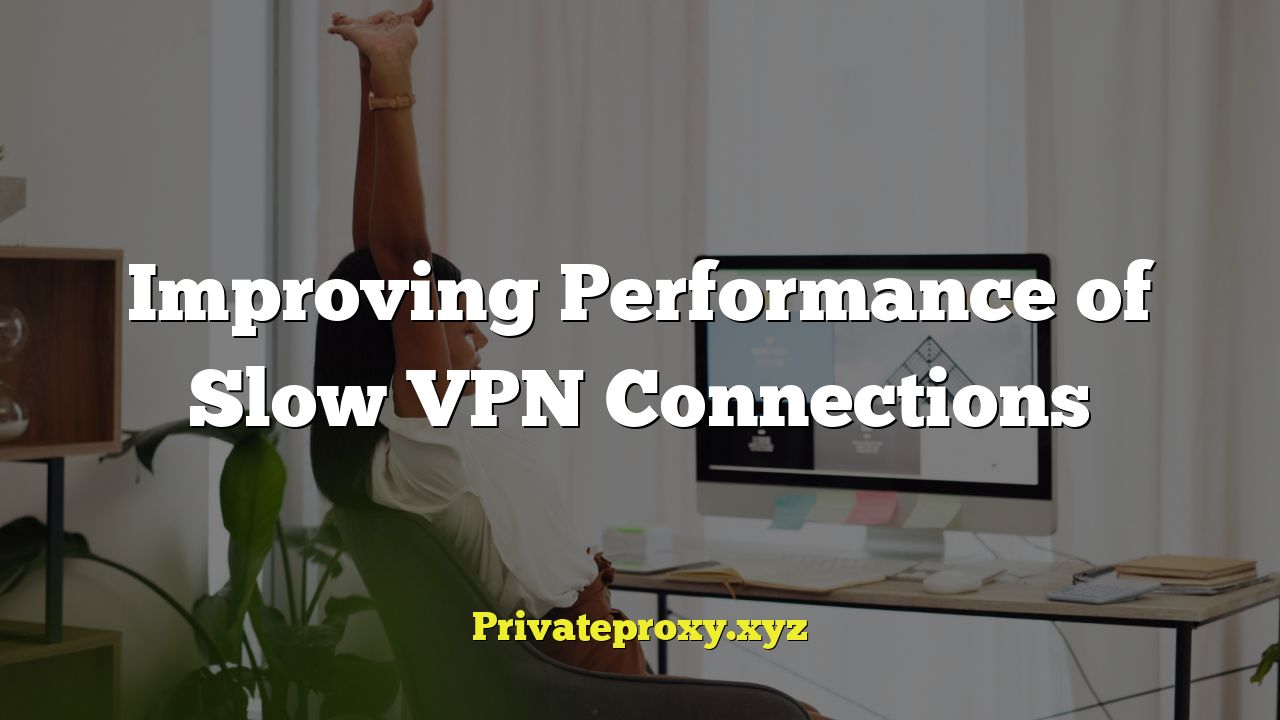
## Understanding VPN Slowdowns
A Virtual Private Network (VPN) is a crucial tool for enhancing online privacy and security, allowing users to access geo-restricted content, and protect sensitive data on public Wi-Fi networks. However, many users experience frustratingly slow VPN connection speeds. Understanding the underlying causes of these slowdowns is the first step towards improving performance. Several factors contribute to VPN performance issues, ranging from server distance and encryption protocols to local network conditions and device capabilities. Identifying the bottleneck will enable you to implement the most effective solutions.
## Diagnosing the Cause of Slow VPN Speeds
Before implementing any fixes, accurately diagnose the root cause of your slow VPN connection. This involves testing different aspects of your setup and isolating the variable causing the problem.
### Testing Your Baseline Speed
* Conduct a speed test *without* the VPN connected. Several online speed test tools (e.g., Speedtest.net, Fast.com) provide accurate measurements of your internet download and upload speeds. Record these baseline speeds for comparison.
### Testing VPN Server Locations
* Connect to different VPN server locations. Speed can vary significantly based on the server’s geographical proximity to your location and the server’s load. Test servers in your own country and then try servers in other countries. Note the speed differences.
### Comparing VPN Protocols
* Experiment with different VPN protocols. Common protocols include OpenVPN (UDP and TCP), IKEv2/IPsec, WireGuard, and L2TP/IPsec. Each protocol offers different levels of security and speed. Test each protocol your VPN provider offers to determine which one provides the best performance for your specific network.
### Checking Your Router and Modem
* Restart your router and modem. This is a simple but often effective troubleshooting step. It clears temporary glitches and resets network connections.
### Examining Device Performance
* Close unnecessary applications and background processes. These can consume bandwidth and processing power, impacting VPN performance.
* Ensure your device’s operating system and VPN software are up-to-date. Updates often include performance improvements and bug fixes.
### Considering Network Congestion
* Test your connection during off-peak hours. Internet traffic fluctuates throughout the day. Peak hours can result in slower speeds due to network congestion, which will affect VPN speeds.
### Bypassing the VPN Temporarily
* Temporarily disable the VPN and test your internet speed. If the speed is significantly faster without the VPN, the problem likely lies with the VPN connection itself.
## Solutions for Improving VPN Performance
Once you have a better understanding of the causes of your slow VPN connection, you can implement targeted solutions to improve performance.
### Choosing a Faster VPN Server
* Select a server closer to your physical location. Data has to travel a shorter distance, reducing latency and improving speed. Most VPN providers offer a list of server locations with ping times. Choose servers with lower ping times.
* Choose a server with a lower load. VPN servers can become congested, especially during peak hours. VPN providers typically display server load information. Select servers with fewer users connected.
### Optimizing VPN Protocol Settings
* Use WireGuard if available. WireGuard is a newer, more efficient protocol that generally offers faster speeds than older protocols like OpenVPN.
* Experiment with OpenVPN UDP and TCP. UDP (User Datagram Protocol) is generally faster but less reliable than TCP (Transmission Control Protocol). If you’re experiencing connection stability issues with UDP, try TCP. However, TCP can be slower due to its error-checking mechanisms.
* Adjust the MTU (Maximum Transmission Unit) size. The MTU size is the largest packet size that can be transmitted over a network. Experimenting with slightly smaller MTU sizes can sometimes improve VPN speed. You can typically adjust the MTU size in your router settings or through advanced VPN client configurations. The ideal MTU can vary, but starting at 1400 is often recommended.
### Adjusting Encryption Settings
* Lower encryption levels (if supported). Some VPN providers allow you to adjust the encryption level. Higher encryption levels provide greater security but can also slow down your connection. If speed is a priority, consider lowering the encryption level. However, be aware that this will reduce the level of security.
* AES-256 vs. AES-128: AES-128 is faster, but AES-256 is more secure. Choose the best balance for your needs.
### Improving Your Local Network
* Upgrade your router and modem. Older routers and modems may not be able to handle the demands of a VPN connection. Upgrading to newer, faster models can significantly improve performance.
* Switch to a wired connection. Wi-Fi connections are often slower and less stable than wired Ethernet connections. If possible, connect your device directly to your router using an Ethernet cable.
* Optimize your Wi-Fi network. If you must use Wi-Fi, ensure your router is positioned in a central location and free from obstructions. Use a Wi-Fi analyzer app to identify and avoid congested Wi-Fi channels. Consider using a Wi-Fi extender to improve coverage in areas with weak signal strength.
### Adjusting DNS Settings
* Change your DNS server. By default, you’re likely using your ISP’s DNS servers, which may not be the fastest or most reliable. Switching to a public DNS server like Google DNS (8.8.8.8 and 8.8.4.4) or Cloudflare DNS (1.1.1.1 and 1.0.0.1) can sometimes improve browsing speed.
* Use your VPN provider’s DNS server. Some VPN providers offer their own DNS servers that are optimized for privacy and security.
### Firewall and Antivirus Interference
* Configure your firewall and antivirus software. Sometimes, firewalls and antivirus software can interfere with VPN connections. Temporarily disable your firewall or antivirus software to see if it improves your VPN speed. If it does, configure your firewall or antivirus software to allow VPN traffic.
### Split Tunneling
* Utilize split tunneling. Split tunneling allows you to route only specific traffic through the VPN while allowing other traffic to use your regular internet connection. This can significantly improve performance for activities that don’t require VPN protection, such as streaming video or browsing social media. Most VPN clients offer a split tunneling feature.
### Choosing the Right VPN Provider
* Select a reputable VPN provider with a large server network. A VPN provider with a larger server network is more likely to have servers that are close to your location and have sufficient bandwidth to handle your traffic.
* Read reviews and compare VPN providers. Research different VPN providers and read reviews to find one that offers good performance and reliability. Pay attention to user reviews that specifically mention speed and stability.
* Consider a paid VPN service. Free VPN services often have slower speeds and data caps due to limited resources and higher user loads. Paid VPN services typically offer faster speeds, more server locations, and better customer support.
### Checking VPN App Settings
* Disable features you don’t need. Some VPN apps have extra features, such as ad blocking or malware scanning, that can consume resources and slow down your connection. Disable these features if you don’t need them.
* Adjust app settings. Explore the settings within your VPN application. There may be options related to connection behavior, data transfer, or power management. Some users find enabling “small packets” in the settings helps improve speed.
## Advanced Troubleshooting Steps
If you’ve tried the above solutions and are still experiencing slow VPN speeds, you may need to explore some more advanced troubleshooting steps. These steps require a higher level of technical knowledge and caution.
### Analyzing Network Traffic with Wireshark
* Use Wireshark to analyze network traffic. Wireshark is a network packet analyzer that allows you to capture and analyze network traffic in real-time. This can help you identify bottlenecks and other performance issues. This requires a strong understanding of network protocols.
### Examining VPN Client Logs
* Review VPN client logs. VPN clients typically generate logs that contain information about the connection process, errors, and other events. Examining these logs can help you identify problems that are causing slow speeds.
### Testing with Different Devices
* Test your VPN connection on different devices. This can help you determine if the problem is specific to a particular device.
### Contacting Your VPN Provider’s Support
* Contact your VPN provider’s customer support. They may be able to provide you with specific troubleshooting steps or identify issues on their end.
### Considering VPN Speed Tests Specific to the Provider
* Many reputable VPN providers have speed test tools on their website or within their applications, specific to their server infrastructure. Utilizing these tools can provide a more accurate representation of the potential performance you can expect.
By systematically diagnosing the cause of slow VPN speeds and implementing the appropriate solutions, you can significantly improve your VPN connection performance and enjoy a faster, more secure online experience. Remember to document your changes and test your connection speed after each adjustment to determine what is most effective for your specific network and needs.