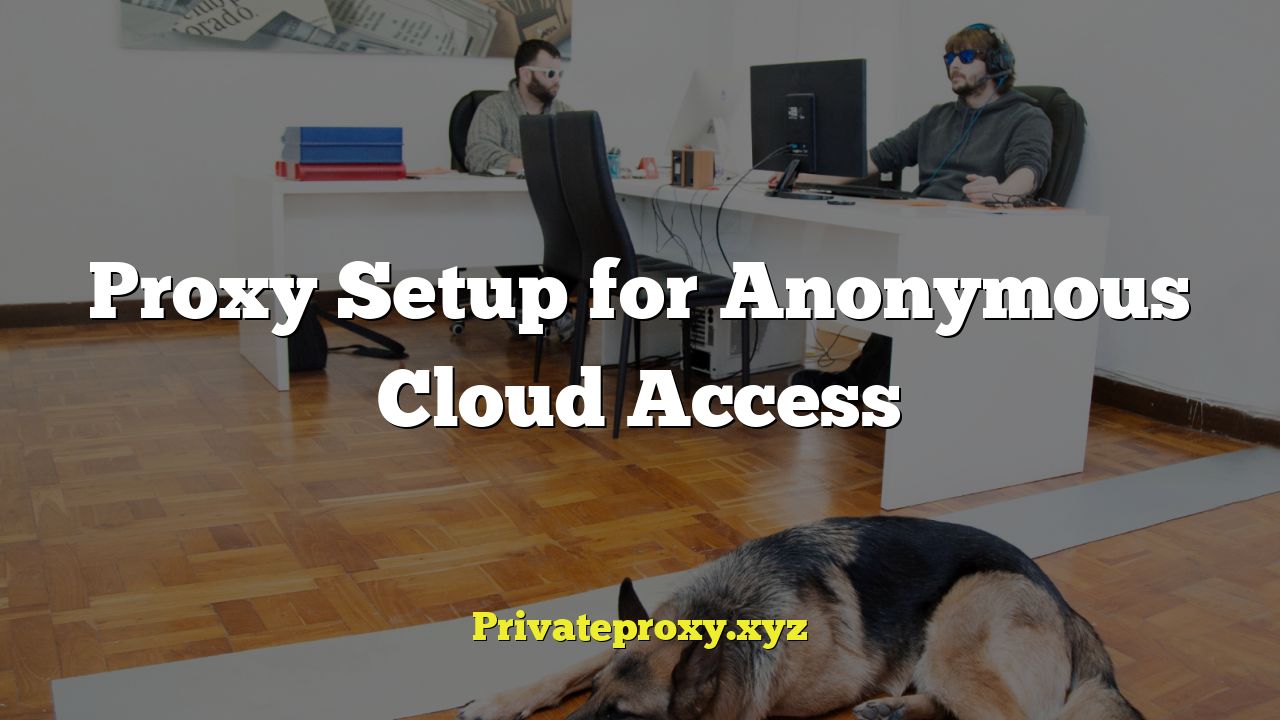
“`html
Introduction to Anonymous Cloud Access
Gaining anonymous access to cloud services is a growing concern for individuals and organizations seeking to protect their privacy and security. Cloud computing offers tremendous benefits, including scalability, cost-effectiveness, and accessibility. However, direct access to cloud resources can expose your IP address and location, potentially compromising your anonymity. Utilizing proxies can effectively mask your identity and allow you to interact with cloud services anonymously. This article will explore the intricacies of setting up proxies for anonymous cloud access, covering various types of proxies, setup procedures, and best practices.
Understanding Proxy Servers
A proxy server acts as an intermediary between your device and the internet. Instead of connecting directly to a cloud service, your traffic is routed through the proxy server. The cloud service then sees the IP address of the proxy server, not your own. This provides a layer of anonymity and enhances privacy. Different types of proxies offer varying levels of security and performance.
Types of Proxies
- HTTP Proxies: Designed primarily for web traffic, HTTP proxies handle requests for web pages and other HTTP resources. They are relatively simple to set up but offer limited security. They typically don’t encrypt traffic, making them vulnerable to interception.
- HTTPS Proxies (SSL/TLS Proxies): These proxies encrypt traffic between your device and the proxy server, offering a more secure connection. They are suitable for accessing sensitive data and preventing eavesdropping. However, the proxy server itself can still see the unencrypted data between the proxy and the cloud service, if that connection is not also encrypted with HTTPS.
- SOCKS Proxies: SOCKS proxies are more versatile than HTTP proxies, handling any type of network traffic, including HTTP, FTP, and email. SOCKS5 proxies, in particular, offer enhanced security features like authentication and UDP support, making them a better choice for anonymous cloud access.
- Transparent Proxies: These proxies intercept your traffic without your explicit configuration. They are often used by organizations to monitor and control internet usage but do not provide anonymity. Your original IP address may still be visible.
- Anonymous Proxies: These proxies hide your IP address but identify themselves as proxies. While they provide some anonymity, they may not be suitable for situations requiring high levels of privacy.
- Elite/High Anonymity Proxies: These proxies completely hide your IP address and do not identify themselves as proxies. They offer the highest level of anonymity and are ideal for sensitive tasks.
Choosing the Right Proxy Type
The choice of proxy type depends on your specific needs and the level of anonymity required. For basic web browsing, an HTTP or HTTPS proxy may suffice. For more sensitive tasks, such as accessing cloud storage or transferring confidential data, a SOCKS5 or elite anonymity proxy is recommended. Consider the following factors when choosing a proxy:
- Security: Does the proxy encrypt traffic? Does it support authentication?
- Anonymity: Does the proxy hide your IP address and identify itself as a proxy?
- Performance: What is the speed and reliability of the proxy server?
- Cost: Are you willing to pay for a premium proxy service, or are you looking for a free option?
- Location: Consider the geographical location of the proxy server relative to the cloud service you are accessing.
Setting up Proxies for Cloud Services
Setting up a proxy for cloud access involves configuring your device or application to route traffic through the proxy server. The specific steps vary depending on the operating system, application, and proxy type.
Operating System Level Proxy Configuration
Most operating systems allow you to configure proxy settings globally, affecting all applications that use the system’s network settings.
Windows
1. Open the Settings app.
2. Go to Network & Internet > Proxy.
3. Under Manual proxy setup, enable “Use a proxy server.”
4. Enter the proxy server address and port number.
5. If required, enable “The proxy server requires authentication” and enter your username and password.
6. Click Save.
macOS
1. Open System Preferences.
2. Go to Network.
3. Select your network connection (e.g., Wi-Fi or Ethernet) and click Advanced.
4. Go to the Proxies tab.
5. Select the proxy type (e.g., Web Proxy (HTTP) or Secure Web Proxy (HTTPS) or SOCKS Proxy).
6. Enter the proxy server address and port number.
7. If required, enable “Proxy server requires password” and enter your username and password.
8. Click OK and Apply.
Linux
Proxy settings in Linux can be configured through environment variables or system-wide settings.
* Environment Variables: Set the `http_proxy`, `https_proxy`, and `ftp_proxy` environment variables. For example:
“`bash
export http_proxy=”http://proxy_address:port”
export https_proxy=”http://proxy_address:port”
export ftp_proxy=”http://proxy_address:port”
“`
To use a proxy requiring authentication:
“`bash
export http_proxy=”http://username:password@proxy_address:port”
export https_proxy=”http://username:password@proxy_address:port”
export ftp_proxy=”http://username:password@proxy_address:port”
“`
* System-Wide Settings: Configuration varies depending on the desktop environment (e.g., GNOME, KDE). Typically, you can find proxy settings in the system settings or network manager.
Application-Specific Proxy Configuration
Some applications allow you to configure proxy settings independently of the operating system. This is useful if you only want to route traffic from a specific application through the proxy.
Web Browsers
Most web browsers, such as Chrome, Firefox, and Safari, have built-in proxy settings.
* Chrome: Chrome uses the system’s proxy settings. To configure proxy settings specifically for Chrome, you can use extensions like “Proxy SwitchyOmega.”
* Firefox:
1. Open Firefox settings.
2. Search for “proxy” or go to General > Network Settings > Settings.
3. Select “Manual proxy configuration.”
4. Enter the proxy server address and port number for HTTP, HTTPS, and SOCKS proxies.
5. If required, enter your username and password.
6. Click OK.
Cloud Storage Clients
Cloud storage clients like Dropbox, Google Drive, and OneDrive often have proxy settings within their configuration panels. Refer to the client’s documentation for specific instructions. Typically, you’ll find an option in the settings menu to specify a proxy server address, port, username, and password.
Command-Line Tools
For command-line tools like `curl` or `wget`, you can use the `-x` or `–proxy` option to specify the proxy server:
“`bash
curl -x http://proxy_address:port https://example.com
wget –proxy=http://proxy_address:port https://example.com
“`
For proxies requiring authentication:
“`bash
curl -x http://username:password@proxy_address:port https://example.com
wget –proxy=http://username:password@proxy_address:port https://example.com
“`
Finding and Selecting Proxy Servers
Finding reliable and trustworthy proxy servers can be challenging. There are many free proxy lists available online, but these proxies are often unreliable, slow, and potentially insecure. Paid proxy services generally offer better performance, security, and reliability.
Free Proxy Lists
* Pros: Free of charge, readily available.
* Cons: Unreliable, slow, insecure, often overloaded, may contain malware.
When using free proxies, exercise extreme caution and avoid transmitting sensitive information. Regularly check the proxy’s status and performance, as they can change frequently.
Paid Proxy Services
* Pros: Reliable, fast, secure, dedicated IP addresses, better customer support.
* Cons: Costly.
Paid proxy services offer various options, including shared proxies, dedicated proxies, and rotating proxies. Dedicated proxies provide the best performance and security, as you are the only user of the IP address. Rotating proxies automatically change the IP address at regular intervals, further enhancing anonymity.
Testing Proxy Server Anonymity
After setting up a proxy, it is essential to verify that it is working correctly and providing the desired level of anonymity. Use online tools like:
- WhatIsMyIPAddress.com: Shows your public IP address and location. Verify that it matches the proxy server’s IP address.
- IPLocation.net: Provides detailed information about your IP address, including the ISP and geographical location.
- Whoer.net: Analyzes your browser and IP address to identify potential information leaks.
- BrowserLeaks.com: Offers a range of tests to check for privacy vulnerabilities, such as WebRTC leaks and DNS leaks.
Best Practices for Anonymous Cloud Access
To maximize anonymity and security when accessing cloud services through proxies, follow these best practices:
- Use HTTPS: Always access cloud services using HTTPS to encrypt traffic between your device and the cloud server.
- Choose a Reputable Proxy Provider: Select a paid proxy service with a proven track record of reliability and security.
- Enable Proxy Authentication: Use proxies that require authentication to prevent unauthorized access.
- Use a VPN in Conjunction with a Proxy: A VPN encrypts all your internet traffic, providing an extra layer of security and anonymity. Connect to the VPN server first, then configure your proxy settings.
- Disable WebRTC: WebRTC can leak your real IP address even when using a proxy. Disable WebRTC in your browser settings or use a browser extension to block it.
- Use a Secure DNS Server: Configure your device to use a secure DNS server, such as Cloudflare DNS (1.1.1.1) or Google Public DNS (8.8.8.8), to prevent DNS leaks.
- Regularly Clear Browser Cookies and Cache: Cookies and cached data can reveal information about your browsing history and identity. Clear them regularly.
- Use a Privacy-Focused Browser: Consider using a privacy-focused browser like Brave or Tor Browser, which offer built-in privacy features and security enhancements. Tor provides the highest level of anonymity by routing traffic through multiple relays.
- Keep Your Software Up to Date: Regularly update your operating system, browser, and other software to patch security vulnerabilities.
- Monitor Proxy Performance: Regularly check the speed and reliability of your proxy server. If the performance degrades, consider switching to a different proxy.
- Avoid Free Public Wi-Fi: Free public Wi-Fi networks are often insecure and can be easily intercepted. Use a VPN when connecting to public Wi-Fi.
- Consider a Firewall: Using a firewall can help block unauthorized access to your computer and protect it from malware.
Troubleshooting Proxy Issues
If you encounter problems while using a proxy, consider the following troubleshooting steps:
- Verify Proxy Settings: Double-check that you have entered the correct proxy server address, port number, username, and password.
- Check Proxy Status: Use an online proxy checker to verify that the proxy server is online and working correctly.
- Clear Browser Cache and Cookies: Corrupted cache and cookies can sometimes interfere with proxy settings.
- Disable Browser Extensions: Some browser extensions may conflict with proxy settings. Try disabling extensions one by one to identify the culprit.
- Check Firewall Settings: Ensure that your firewall is not blocking traffic to the proxy server.
- Test with a Different Browser: Try accessing the cloud service with a different browser to rule out browser-specific issues.
- Restart Your Device: A simple restart can often resolve network connectivity problems.
- Contact Proxy Provider Support: If you are using a paid proxy service, contact their support team for assistance.
Conclusion
Setting up proxies for anonymous cloud access is a valuable technique for protecting your privacy and security. By understanding the different types of proxies, configuring your devices and applications correctly, and following best practices, you can effectively mask your identity and interact with cloud services anonymously. However, remember that no method is foolproof, and it’s crucial to stay informed about the latest security threats and best practices. Always prioritize security, choose reputable proxy providers, and regularly test your setup to ensure that it is working correctly. Regularly review and update your security measures to adapt to evolving threats and maintain a high level of anonymity.
“`


