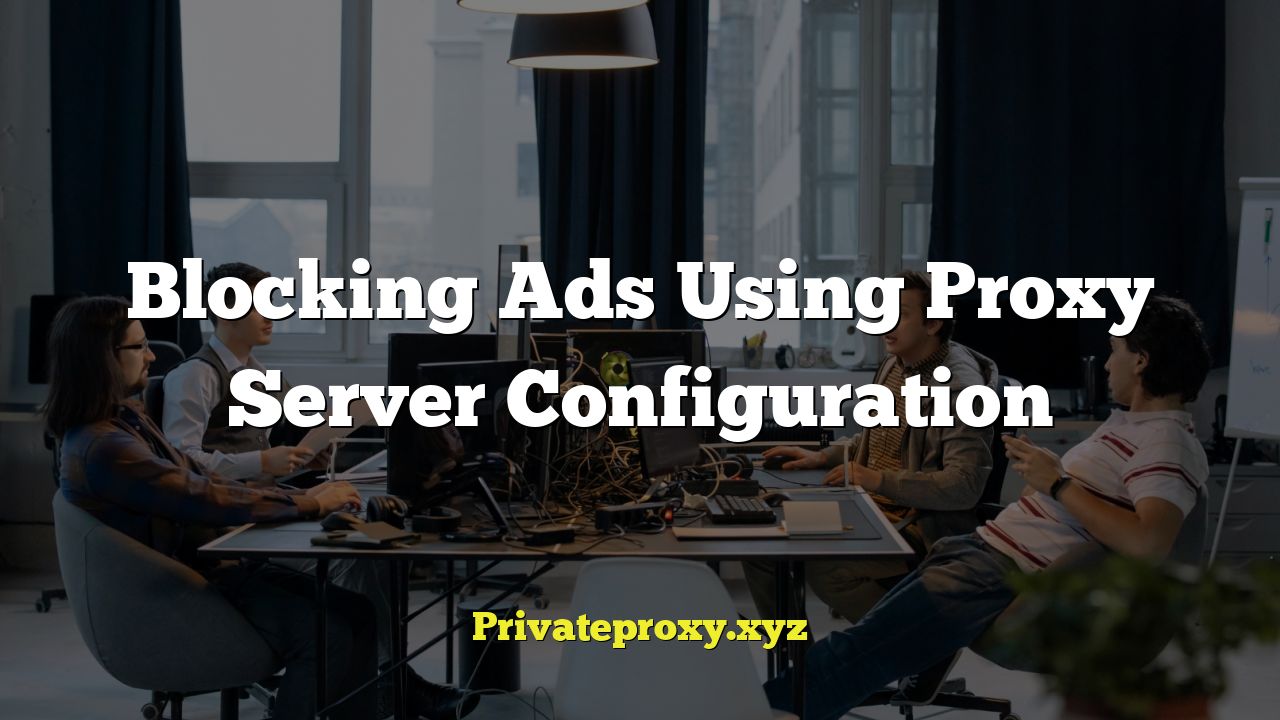
## Blocking Ads Using Proxy Server Configuration
Ad blocking has become an integral part of the modern internet experience. Users are increasingly seeking ways to avoid intrusive advertisements that can slow down browsing, consume bandwidth, and compromise privacy. While browser extensions are a popular solution, configuring a proxy server offers a more comprehensive and often more efficient approach to ad blocking. This article explores how to use proxy server configurations to effectively block ads, covering various methods, tools, and considerations.
## Understanding Proxy Servers and Ad Blocking
Before diving into specific configurations, it’s crucial to understand the basics of proxy servers and how they facilitate ad blocking.
A proxy server acts as an intermediary between your computer and the websites you visit. When you request a webpage, your request is first sent to the proxy server, which then forwards the request to the destination server. The response from the destination server is then routed back through the proxy server to your computer.
This intermediary role allows the proxy server to inspect, modify, and filter the traffic passing through it. This capability is what enables ad blocking. By configuring the proxy server to identify and block requests to known ad servers, you can prevent advertisements from loading on your browser.
## Methods for Ad Blocking Using Proxy Servers
Several methods can be employed to block ads using proxy server configurations. These range from simple host file modifications to more sophisticated filtering using dedicated proxy software.
### Host File Modification
The host file is a simple text file on your computer that maps domain names to IP addresses. By adding entries that redirect known ad server domains to a non-routable IP address (e.g., 127.0.0.1 or 0.0.0.0), you can effectively block those domains.
**How it Works:**
When your browser tries to access a domain listed in the host file, it will use the specified IP address instead of performing a DNS lookup. If the domain is redirected to 127.0.0.1, the connection will be directed to your own computer, effectively blocking the request.
**Advantages:**
* Simple to implement.
* No additional software required.
* Effective for blocking known ad domains.
**Disadvantages:**
* Requires manual updates to the host file.
* Can be cumbersome to manage a large list of ad domains.
* Doesn’t offer advanced filtering options.
**Implementation Steps:**
1. **Locate the Host File:**
* Windows: `C:WindowsSystem32driversetchosts`
* macOS/Linux: `/etc/hosts`
2. **Edit the Host File:** You’ll need administrator privileges to modify the file. Open it with a text editor like Notepad (Windows) or TextEdit (macOS).
3. **Add Ad Server Domains:** Add lines in the following format:
`127.0.0.1 adserver.example.com`
`127.0.0.1 anotheradserver.com`
4. **Save the File:** Save the changes to the host file. You may need to flush your DNS cache for the changes to take effect. On Windows, use the command `ipconfig /flushdns` in the command prompt. On macOS, use the command `sudo dscacheutil -flushcache; sudo killall -HUP mDNSResponder` in the terminal.
### Using a Dedicated Ad Blocking Proxy Server
A more robust solution is to use a dedicated proxy server software designed for ad blocking. These solutions often offer more advanced filtering capabilities and automatic updates.
**Popular Options:**
* **Privoxy:** A free and open-source web proxy with advanced filtering capabilities. It can be configured to block ads, trackers, and other unwanted content.
* **Squid:** A popular caching proxy server that can be configured to block ads using access control lists (ACLs).
* **AdGuard Home:** A network-wide ad blocker that can be installed on a Raspberry Pi or other home server. It acts as a DNS server and blocks ad requests at the DNS level.
**Advantages:**
* Automatic updates of ad blocking rules.
* Advanced filtering options, such as regular expressions and content filtering.
* Centralized ad blocking for all devices on your network (AdGuard Home).
* Caching capabilities that can improve browsing speed.
**Disadvantages:**
* Requires more technical knowledge to configure and maintain.
* May introduce a slight performance overhead.
* Requires a dedicated server or computer to run the proxy software.
**Privoxy Configuration Example:**
1. **Install Privoxy:** Download and install Privoxy from the official website (www.privoxy.org).
2. **Configure Privoxy:** The main configuration file is usually located at `/etc/privoxy/config` (Linux) or in the Privoxy installation directory (Windows).
3. **Enable Ad Blocking Filters:** Privoxy uses filter files to define the rules for blocking ads. You can enable and customize these filters in the configuration file. Commonly used filter lists include EasyList and other ad blocking lists. Edit the `config` file and uncomment the `filter` entries to enable the pre-configured filters.
4. **Customize Filters (Optional):** You can create your own custom filter files to block specific domains or content. This requires knowledge of regular expressions.
5. **Configure Your Browser:** Configure your browser to use Privoxy as its proxy server. The default port for Privoxy is 8118.
**AdGuard Home Configuration Example:**
1. **Install AdGuard Home:** Download and install AdGuard Home from the official website (adguard.com/en/adguard-home/overview.html). This is often installed on a Raspberry Pi.
2. **Configure AdGuard Home:** Access the AdGuard Home web interface through your browser. Follow the setup instructions to configure the DNS settings.
3. **Add Filter Lists:** Add ad blocking filter lists to AdGuard Home through the web interface. Commonly used lists include EasyList and AdGuard Base filter.
4. **Configure Your Devices:** Configure your devices to use AdGuard Home as their DNS server. This can be done in your router settings or on each individual device.
### Proxy Auto-Configuration (PAC) Files
Proxy Auto-Configuration (PAC) files are JavaScript files that define which proxy server your browser should use for different URLs. This allows you to selectively route traffic through a proxy server for ad blocking, while still accessing other websites directly.
**How it Works:**
The PAC file contains a JavaScript function called `FindProxyForURL(url, host)`. This function is called for every URL that your browser tries to access. The function returns a string that specifies the proxy server to use or the keyword `DIRECT` to bypass the proxy.
**Advantages:**
* Flexible and customizable.
* Allows selective proxying of traffic.
* Can be updated remotely.
**Disadvantages:**
* Requires knowledge of JavaScript.
* Can be complex to configure.
* Requires a web server to host the PAC file.
**Example PAC File:**
“`javascript
function FindProxyForURL(url, host) {
// List of ad server domains
var adDomains = [
“adserver.example.com”,
“anotheradserver.com”,
“ads.example.net”
];
// Check if the host matches any of the ad domains
for (var i = 0; i < adDomains.length; i++) {
if (shExpMatch(host, adDomains[i])) {
return "PROXY 127.0.0.1:8118"; // Use Privoxy on localhost port 8118
}
}
// Otherwise, connect directly
return "DIRECT";
}
```
**Implementation Steps:**
1. **Create a PAC File:** Create a JavaScript file with the `FindProxyForURL` function. Adjust the `adDomains` list to include the ad servers you want to block. Modify the `PROXY` line to reflect your proxy server’s address and port.
2. **Host the PAC File:** Upload the PAC file to a web server. You can use a simple web server like Python's built-in HTTP server or a more robust web server like Apache or Nginx.
3. **Configure Your Browser:** In your browser settings, configure the proxy settings to use the PAC file. Enter the URL of the PAC file (e.g., `http://yourserver.com/proxy.pac`).
## Considerations and Best Practices
When implementing ad blocking using proxy server configurations, consider the following:
* **Performance Impact:** Proxy servers can introduce a slight performance overhead, especially if they are running on a slow or overloaded server.
* **Compatibility:** Some websites may not work correctly with proxy servers, especially those that use HTTPS or require authentication.
* **Maintenance:** Regularly update your ad blocking lists and proxy server software to ensure effective ad blocking.
* **Privacy:** Be aware of the privacy implications of using a proxy server. Choose a reputable proxy server provider that respects your privacy. For local installations such as Privoxy or AdGuard Home, this is less of a concern.
* **False Positives:** Ad blocking filters can sometimes block legitimate content. Review your filter lists and customize them to avoid false positives.
* **HTTPS Filtering:** Blocking HTTPS traffic requires a more complex setup involving certificate authorities and SSL bumping. This can introduce security risks and should be done with caution. Using DNS-based blocking such as that provided by AdGuard Home mitigates some of these issues.
## Tools and Resources
Several tools and resources can help you implement ad blocking using proxy server configurations:
* **EasyList:** A popular ad blocking filter list for various ad blockers.
* **AdGuard Base Filter:** A comprehensive ad blocking filter list maintained by AdGuard.
* **Privoxy:** A free and open-source web proxy with advanced filtering capabilities.
* **Squid:** A popular caching proxy server.
* **AdGuard Home:** A network-wide ad blocker.
* **Online Ad Blocking Test Sites:** These sites allow you to test if your ad blocking configuration is working correctly.
## Conclusion
Blocking ads using proxy server configurations offers a powerful and comprehensive approach to improving your internet experience. While the implementation can be more complex than using browser extensions, the benefits of centralized ad blocking, advanced filtering options, and potentially improved performance make it a worthwhile endeavor. By understanding the different methods available and considering the best practices outlined in this article, you can effectively block ads and enjoy a cleaner, faster, and more private browsing experience.


