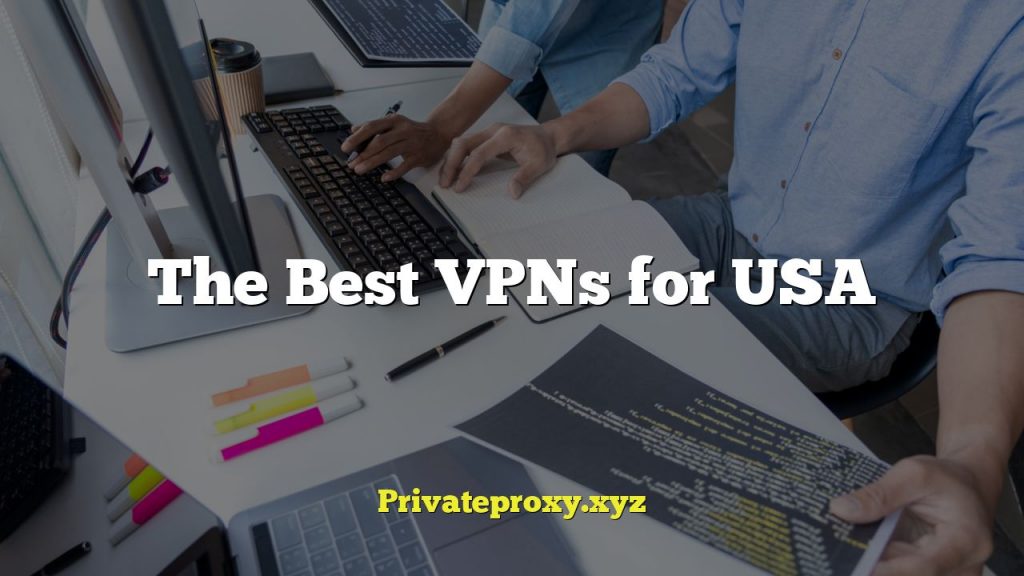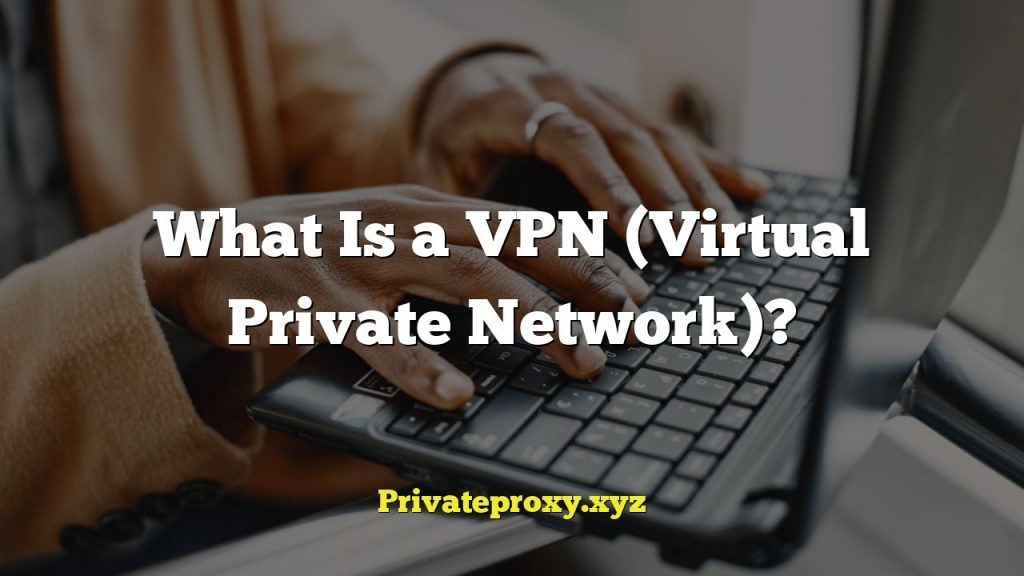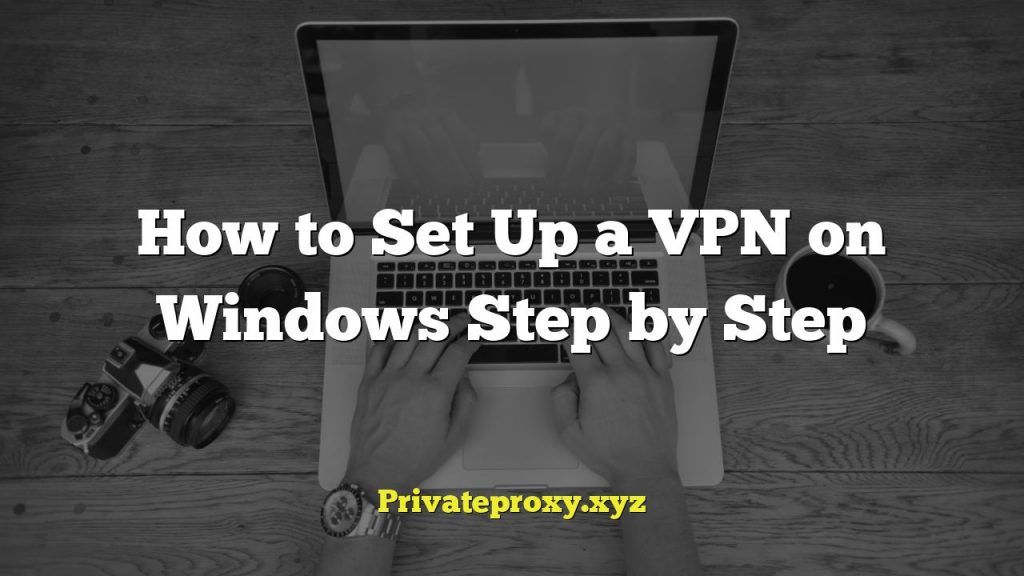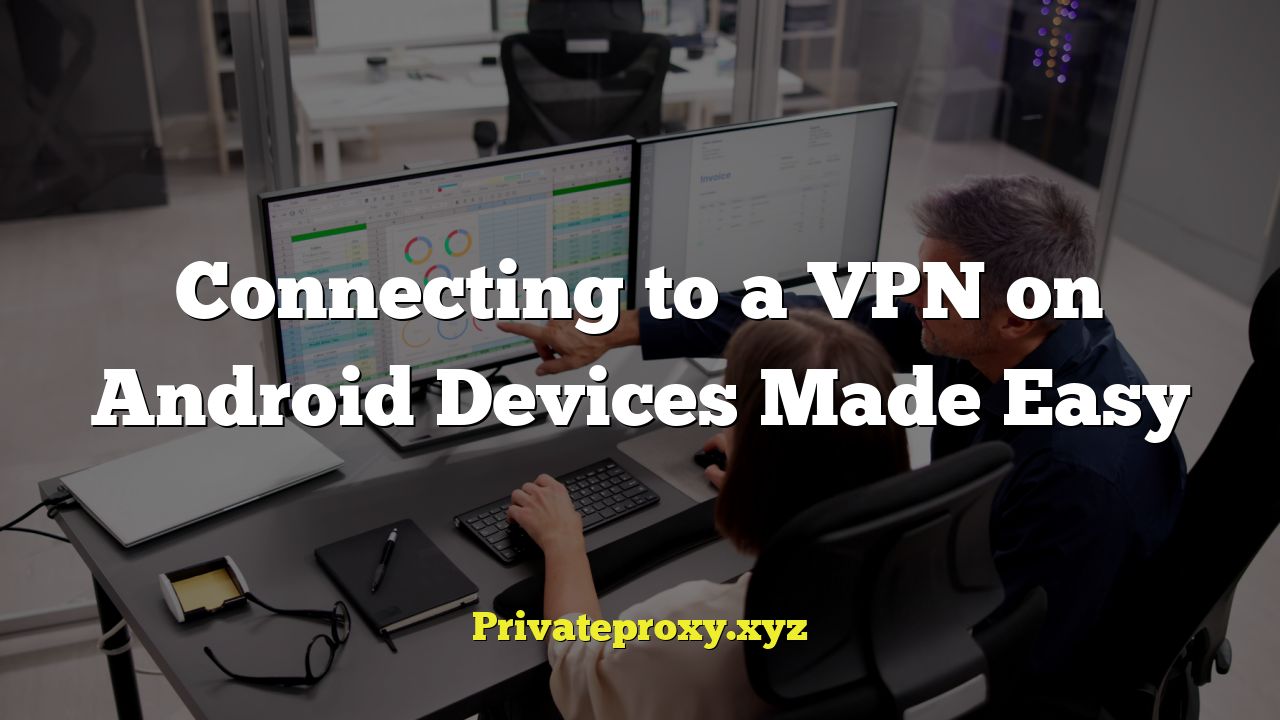
Understanding VPNs and Their Benefits
A Virtual Private Network (VPN) creates a secure, encrypted connection over a less secure network, like the public internet. Think of it as a private tunnel for your data. When you connect to a VPN, your internet traffic is routed through a VPN server, masking your IP address and encrypting your data, making it more difficult for anyone to intercept or monitor your online activity.
Here’s a breakdown of the key benefits:
- Enhanced Security on Public Wi-Fi: Public Wi-Fi hotspots are often unsecured, making them vulnerable to hackers. A VPN encrypts your data, protecting your passwords, financial information, and other sensitive data from being intercepted.
- Circumventing Geo-Restrictions: VPNs allow you to connect to servers in different countries, giving you access to content that might be blocked in your region. This is useful for streaming services, accessing news websites, or using social media platforms that might be restricted.
- Privacy and Anonymity: By masking your IP address and encrypting your traffic, a VPN makes it harder for websites, advertisers, and even your internet service provider (ISP) to track your online activities.
- Secure File Sharing: VPNs provide a secure connection for downloading and sharing files, protecting you from potential surveillance or legal issues related to copyright infringement.
- Bypassing Censorship: In countries with strict internet censorship, VPNs can be used to access blocked websites and social media platforms, allowing users to exercise their right to freedom of information.
Choosing the Right VPN Provider for Your Android Device
Selecting a reliable VPN provider is crucial for ensuring your online security and privacy. Not all VPNs are created equal, and some may even log your data or contain malware. Here are some factors to consider when choosing a VPN for your Android device:
- Reputation and Trustworthiness: Research the VPN provider’s reputation and read reviews from other users. Look for providers with a proven track record of security and privacy.
- Logging Policy: A strict no-logs policy is essential. This means the VPN provider doesn’t collect or store any information about your online activities, such as your browsing history, IP address, or connection timestamps. Carefully review the provider’s privacy policy to understand their data handling practices.
- Server Locations: Choose a VPN provider with servers in multiple locations worldwide. This allows you to bypass geo-restrictions and access content from different countries.
- Encryption Protocols: Ensure the VPN provider uses strong encryption protocols, such as OpenVPN, IKEv2/IPsec, or WireGuard. These protocols provide a secure and reliable connection.
- Speed and Performance: A good VPN should offer fast connection speeds and minimal impact on your internet performance. Look for providers with optimized servers and efficient routing.
- Ease of Use: The VPN app should be user-friendly and easy to navigate, especially on a mobile device like an Android phone or tablet.
- Customer Support: Choose a VPN provider with responsive and helpful customer support. This is important in case you encounter any issues or need assistance with setup or troubleshooting.
- Price and Payment Options: VPN prices vary depending on the provider and the features offered. Consider your budget and choose a plan that meets your needs. Look for providers that offer a free trial or money-back guarantee.
- Android App Features: Check if the Android app offers features like a kill switch (which automatically disconnects you from the internet if the VPN connection drops), split tunneling (which allows you to choose which apps use the VPN), and auto-connect options.
Installing a VPN App on Your Android Device
Once you’ve chosen a VPN provider, the next step is to install their app on your Android device. Here’s how:
- Download the VPN App: Go to the Google Play Store and search for the VPN provider’s app. Make sure you download the official app from a reputable source to avoid downloading malware or fake apps.
- Install the App: Tap the “Install” button and wait for the app to download and install on your device.
- Grant Permissions: When you first open the app, it will likely ask for certain permissions, such as access to your network connections. Grant the necessary permissions to allow the app to function properly.
Connecting to a VPN Using the App
Connecting to a VPN using the provider’s app is usually straightforward:
- Open the VPN App: Launch the app from your home screen or app drawer.
- Log In: Enter your username and password to log in to your VPN account.
- Select a Server: Choose a server location from the list of available servers. You can usually sort servers by country, region, or latency (ping time). For optimal speed, choose a server that is geographically close to you. If you want to bypass geo-restrictions, choose a server in the country where the content is available.
- Connect to the VPN: Tap the “Connect” button to establish a VPN connection. The app will usually display a status indicator to show that you are connected to the VPN.
- Verify the Connection: To verify that your VPN connection is working, you can use a website like whatismyipaddress.com to check your IP address. The IP address displayed should be the IP address of the VPN server, not your actual IP address.
Configuring VPN Settings on Your Android Device (Manual Setup)
While using the provider’s app is the easiest way to connect to a VPN, you can also configure a VPN connection manually in your Android device’s settings. This method is useful if your VPN provider doesn’t have a dedicated app or if you prefer to configure the connection yourself. Keep in mind that manual setup may require more technical knowledge.
- Obtain VPN Configuration Details: You will need to obtain the following information from your VPN provider:
- Server address (hostname or IP address)
- VPN protocol (e.g., L2TP/IPsec PSK, PPTP, IKEv2/IPsec)
- Pre-shared key (PSK) or username and password (depending on the protocol)
- DNS server addresses (optional)
- Open Android Settings: Go to your Android device’s settings menu.
- Navigate to Network & Internet: The exact wording may vary depending on your Android version, but look for a section related to network connections.
- Select VPN: Tap on the “VPN” option. If you don’t see it directly, it may be under “Advanced” or “More connections.”
- Add a VPN Profile: Tap the “+” button or the “Add VPN” option (the wording may vary).
- Enter VPN Details: Fill in the required information:
- Name: Enter a descriptive name for your VPN connection (e.g., “My VPN”).
- Type: Select the appropriate VPN protocol from the dropdown menu (e.g., L2TP/IPsec PSK).
- Server address: Enter the server address provided by your VPN provider.
- IPSec pre-shared key (for L2TP/IPsec PSK): Enter the pre-shared key provided by your VPN provider.
- Username (if required): Enter your VPN username.
- Password (if required): Enter your VPN password.
- DNS servers (optional): If your VPN provider provides DNS server addresses, enter them in the appropriate fields.
- Save the VPN Profile: Tap the “Save” button to save the VPN profile.
- Connect to the VPN: Tap on the VPN profile you just created to connect. You may be prompted to enter your username and password again.
- Verify the Connection: As before, check your IP address using a website like whatismyipaddress.com to ensure that you are connected to the VPN server.
Troubleshooting Common VPN Connection Issues on Android
Sometimes, you may encounter problems when connecting to a VPN on your Android device. Here are some common issues and how to troubleshoot them:
- Connection Problems:
- Incorrect Credentials: Double-check that you have entered your username and password correctly.
- Incorrect Server Address: Verify that you have entered the correct server address from your VPN provider.
- Firewall Issues: Make sure your firewall is not blocking VPN traffic. You may need to configure your firewall to allow VPN connections.
- Internet Connection Problems: Ensure that you have a stable internet connection. Try restarting your Wi-Fi router or mobile data.
- VPN Protocol Issues: Try switching to a different VPN protocol in your VPN settings (if applicable).
- Slow Connection Speeds:
- Server Distance: Choose a server that is geographically closer to you for faster speeds.
- Server Load: Try connecting to a different server with a lower load.
- VPN Protocol: Some VPN protocols are faster than others. Try switching to a different protocol.
- Internet Connection Speed: Your VPN speed is limited by your underlying internet connection speed.
- VPN Disconnecting Frequently:
- Weak Wi-Fi Signal: Ensure that you have a strong Wi-Fi signal.
- Mobile Data Issues: If you are using mobile data, make sure you have a strong signal and sufficient data allowance.
- App Interference: Some apps may interfere with VPN connections. Try closing other apps running in the background.
- VPN App Bugs: Update your VPN app to the latest version, as updates often include bug fixes.
- IP Address Leak:
- Check for IP Leaks: Use a website like ipleak.net to check for IP address leaks.
- Enable Kill Switch: If your VPN app has a kill switch feature, enable it to prevent your IP address from being exposed if the VPN connection drops.
- DNS Leak: Check for DNS leaks and configure your device to use the VPN provider’s DNS servers.
- VPN Not Working with Specific Apps:
- Split Tunneling: If your VPN app has split tunneling, use it to exclude the problematic app from the VPN connection.
- Proxy Settings: Check the app’s proxy settings and make sure they are not interfering with the VPN connection.
- App Compatibility: Some apps may not be compatible with VPNs. Contact the app developer for assistance.
Best Practices for Using a VPN on Your Android Device
To maximize your security and privacy when using a VPN on your Android device, follow these best practices:
- Always Connect to a VPN on Public Wi-Fi: Public Wi-Fi hotspots are inherently insecure, so always connect to a VPN when using them.
- Enable the Kill Switch: If your VPN app has a kill switch feature, enable it to automatically disconnect you from the internet if the VPN connection drops.
- Use Strong Encryption: Choose a VPN provider that uses strong encryption protocols, such as OpenVPN, IKEv2/IPsec, or WireGuard.
- Keep Your VPN App Updated: Regularly update your VPN app to the latest version to ensure you have the latest security patches and bug fixes.
- Be Aware of Phishing Scams: Be cautious of phishing scams that try to trick you into revealing your personal information. Never click on suspicious links or download attachments from unknown sources.
- Review Your VPN Provider’s Privacy Policy: Regularly review your VPN provider’s privacy policy to understand how they handle your data.
- Use a Strong Password: Use a strong, unique password for your VPN account.
- Consider a Paid VPN Service: While free VPNs are available, they often come with limitations and may not be as secure as paid VPN services. Consider investing in a reputable paid VPN service for better security and performance.
- Test Your VPN Connection Regularly: Periodically test your VPN connection to ensure that it is working properly and that your IP address is being masked.
- Enable Two-Factor Authentication (2FA): If your VPN provider offers 2FA, enable it for added security.