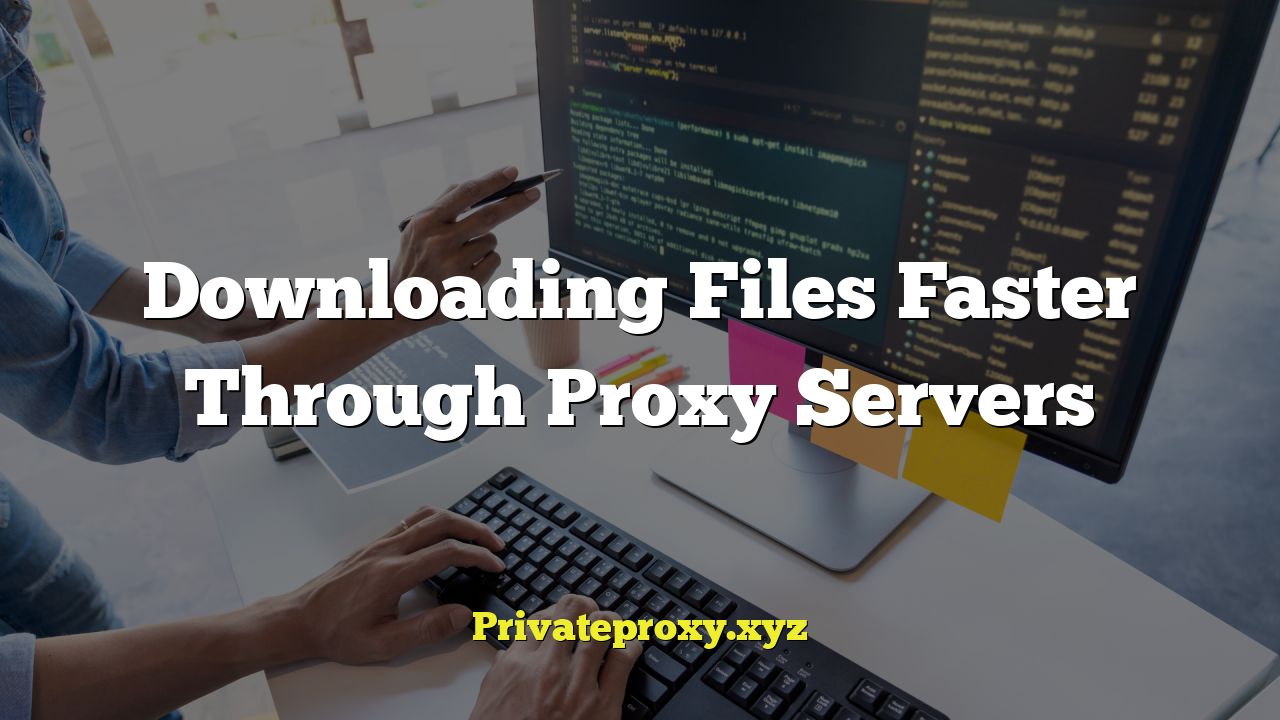
“`html
Understanding Proxy Servers
Proxy servers act as intermediaries between your computer and the internet. Instead of directly connecting to a website or server to download a file, your request is routed through the proxy server. This server then retrieves the file on your behalf and sends it back to you. Think of it as a middleman handling the transaction.
- Caching: Many proxy servers cache frequently accessed files. If another user has recently downloaded the same file through the same proxy server, it might already be stored. This allows you to retrieve the file much faster since it’s being served from the proxy’s local storage instead of the original source.
- Load Balancing: Proxy servers can distribute requests across multiple servers, preventing any single server from becoming overloaded. This can lead to faster download speeds by avoiding bottlenecks.
- Bypassing Geographic Restrictions: In some cases, certain files or services might be restricted based on your geographic location. A proxy server located in a different region can circumvent these restrictions, allowing you to download the file.
- Content Filtering: Some organizations use proxy servers to filter content, blocking access to certain websites or file types. While this is primarily for security or policy enforcement, it can sometimes inadvertently impact download speeds.
How Proxy Servers Can Speed Up Downloads
While not always guaranteed, using a proxy server can significantly improve download speeds in specific scenarios. The benefits typically stem from the proxy’s ability to reduce latency, optimize network traffic, and leverage caching mechanisms.
- Reduced Latency: Latency refers to the delay between sending a request and receiving a response. A proxy server closer to the download source than your own computer can reduce this delay, leading to faster download initiation and overall speeds.
- Optimized Network Traffic: Proxy servers can compress data, remove unnecessary headers, and prioritize traffic, resulting in more efficient data transfer. This is particularly beneficial on networks with limited bandwidth.
- Caching Popular Files: As mentioned earlier, caching is a major advantage. If the file you’re downloading is popular and already cached on the proxy server, the download will be considerably faster than retrieving it from the original server.
- Bypassing Congested Networks: In some instances, the network path between your computer and the download server might be congested. A proxy server can potentially route your request through a less congested path, improving download speeds.
Types of Proxy Servers and Their Impact on Download Speeds
Different types of proxy servers offer varying levels of performance and security. Understanding these differences is crucial for choosing a proxy that can effectively improve your download speeds.
- HTTP Proxies: These are the most common type of proxy server, primarily used for web browsing. They can cache web pages and other static content, potentially speeding up downloads of files embedded within websites.
- HTTPS Proxies (SSL Proxies): These proxies encrypt the traffic between your computer and the proxy server, providing enhanced security. However, the encryption process can sometimes slightly reduce download speeds compared to HTTP proxies.
- SOCKS Proxies: SOCKS proxies are more versatile than HTTP proxies and can handle a wider range of traffic, including downloads from FTP servers and other protocols. They generally offer better performance for non-web-based downloads.
- Transparent Proxies: These proxies operate invisibly, without requiring any configuration on your part. They are often used by ISPs or organizations to monitor and control internet traffic. They may or may not improve download speeds, depending on their configuration and purpose.
- Anonymous Proxies: These proxies hide your IP address, providing anonymity. However, some anonymous proxies can be slow and unreliable, potentially hindering download speeds.
- Elite Proxies (Highly Anonymous Proxies): These offer the highest level of anonymity and are less likely to log your activity. However, they can be more difficult to find and may not always provide the fastest download speeds.
Choosing the Right Proxy Server for Faster Downloads
Selecting the optimal proxy server is essential for maximizing download speeds. Consider the following factors when making your choice:
- Proximity to the Download Source: A proxy server located geographically closer to the server hosting the file is likely to offer faster download speeds due to reduced latency.
- Server Load and Bandwidth: A proxy server with a high server load and limited bandwidth will likely result in slower downloads. Look for proxies with ample resources.
- Proxy Type: As mentioned earlier, the type of proxy server can impact performance. SOCKS proxies are generally preferred for non-web-based downloads, while HTTP or HTTPS proxies can be suitable for web-based downloads.
- Reliability and Uptime: A proxy server that frequently goes offline or experiences downtime will be unreliable and disrupt your downloads. Choose a proxy with a proven track record of stability.
- Security and Privacy: While speed is important, don’t compromise on security. Opt for a proxy server that employs encryption and protects your privacy. Avoid free proxies that may log your activity or inject malware.
- Testing Proxy Speed: Before committing to a proxy server, test its speed using online speed test tools. This will help you determine if it actually improves your download speeds.
Configuring Your System to Use a Proxy Server
Once you’ve chosen a proxy server, you need to configure your system or applications to use it. The specific steps vary depending on your operating system and software.
- Operating System Configuration (Windows):
- Open the Control Panel and navigate to Internet Options.
- Go to the Connections tab and click on LAN Settings.
- Check the “Use a proxy server for your LAN” box.
- Enter the proxy server’s address and port number.
- Click OK to save the changes.
- Operating System Configuration (macOS):
- Open System Preferences and click on Network.
- Select your network connection (e.g., Wi-Fi or Ethernet).
- Click on Advanced.
- Go to the Proxies tab.
- Choose the type of proxy server (e.g., Web Proxy (HTTP) or Secure Web Proxy (HTTPS)).
- Enter the proxy server’s address and port number.
- Click OK to save the changes.
- Web Browser Configuration (Chrome):
- Open Chrome settings and search for “proxy.”
- Click on “Open your computer’s proxy settings.”
- This will open your operating system’s proxy settings, where you can configure the proxy server as described above.
- Web Browser Configuration (Firefox):
- Open Firefox settings and search for “proxy.”
- Click on “Settings” next to “Configure how Firefox connects to the Internet.”
- Select “Manual proxy configuration.”
- Enter the proxy server’s address and port number for the desired protocol (e.g., HTTP Proxy or SOCKS Host).
- Click OK to save the changes.
- Download Manager Configuration: Many download managers allow you to configure proxy settings within the application itself. Refer to the download manager’s documentation for specific instructions.
Potential Drawbacks and Risks of Using Proxy Servers
While proxy servers can offer benefits, it’s important to be aware of the potential drawbacks and risks.
- Security Risks: Using untrusted proxy servers can expose your data to security risks. Malicious proxies can log your activity, intercept your data, or inject malware into your downloads.
- Privacy Concerns: Some proxy servers log your IP address and browsing activity, compromising your privacy. Choose a proxy server with a strong privacy policy and a reputation for protecting user data.
- Slower Speeds: Not all proxy servers improve download speeds. A slow or overloaded proxy server can actually decrease your download speeds.
- Connection Instability: Some proxy servers are unreliable and may experience frequent downtime, disrupting your downloads.
- Compatibility Issues: Certain websites or applications may not work correctly with proxy servers.
- Legal Issues: In some cases, using a proxy server to bypass geographic restrictions or download copyrighted material may be illegal.
Troubleshooting Common Proxy Server Issues
If you encounter problems while using a proxy server, here are some common troubleshooting steps:
- Verify Proxy Settings: Double-check that you have entered the correct proxy server address and port number in your system or application settings.
- Check Proxy Server Status: Ensure that the proxy server is online and functioning properly. You can use online tools to check the status of a proxy server.
- Clear Browser Cache and Cookies: Sometimes, cached data or cookies can interfere with proxy server functionality. Clear your browser’s cache and cookies to resolve the issue.
- Disable Browser Extensions: Some browser extensions can conflict with proxy server settings. Try disabling extensions one by one to identify the culprit.
- Firewall Issues: Your firewall may be blocking the connection to the proxy server. Configure your firewall to allow traffic to the proxy server’s address and port number.
- Try a Different Proxy Server: If you’re still experiencing problems, try using a different proxy server. The original proxy server may be experiencing issues or may not be compatible with your system or application.
- Contact Proxy Server Support: If you’re using a paid proxy service, contact their support team for assistance.
Alternatives to Proxy Servers for Faster Downloads
While proxy servers can be helpful, several other methods can also improve download speeds.
- Using a Download Manager: Download managers can split large files into multiple segments and download them simultaneously, potentially increasing download speeds. They also often offer features like resume interrupted downloads.
- Optimizing Your Internet Connection: Ensure that your internet connection is properly configured and that you have sufficient bandwidth for your downloads.
- Closing Unnecessary Applications: Close any applications that are consuming bandwidth in the background, such as streaming services or file-sharing programs.
- Choosing a Faster Download Source: If possible, download files from a server that is known to be fast and reliable.
- Using a Content Delivery Network (CDN): CDNs distribute content across multiple servers located around the world, allowing users to download files from a server closer to their location. This can significantly improve download speeds, especially for users in different geographic regions.
“`


