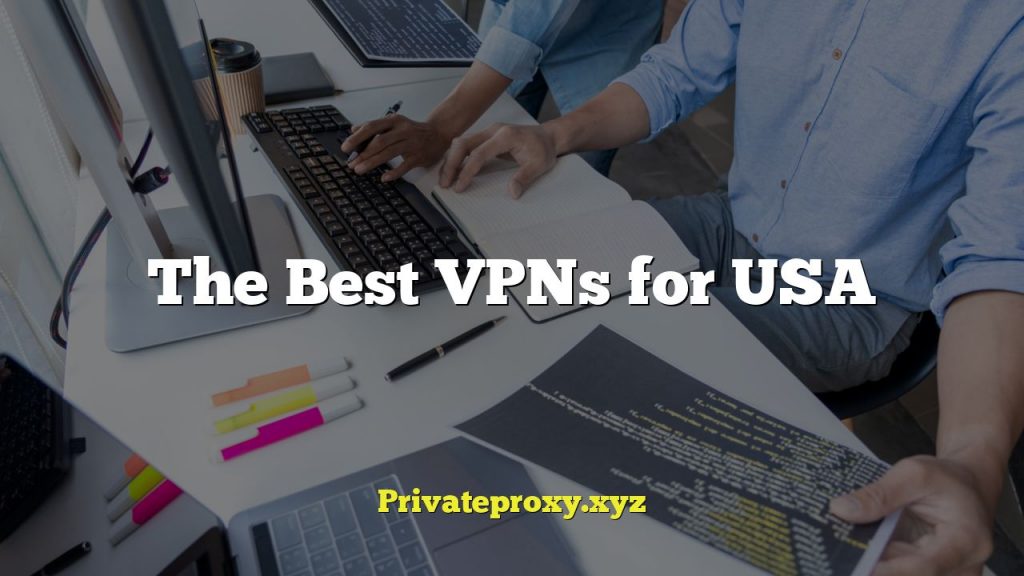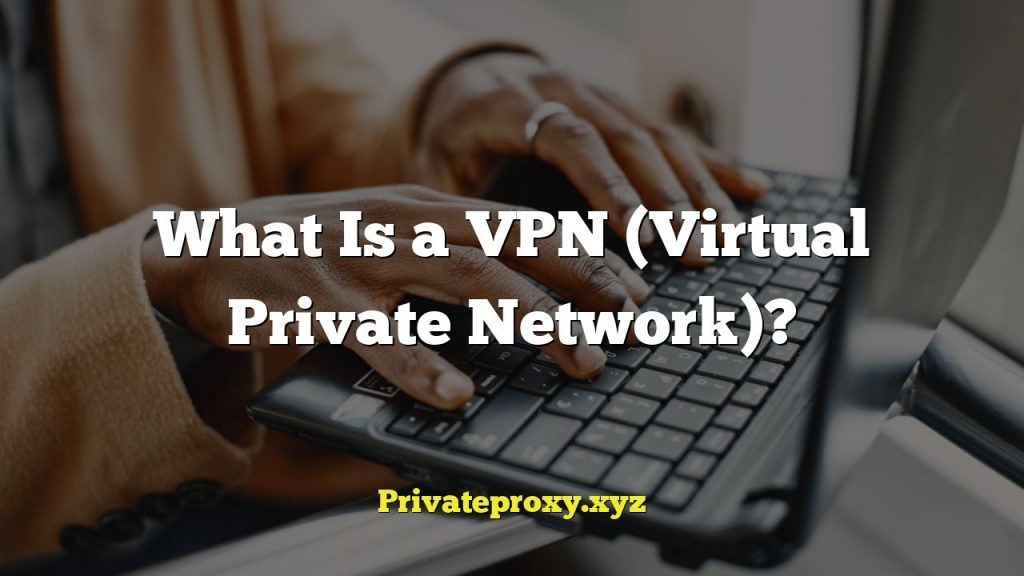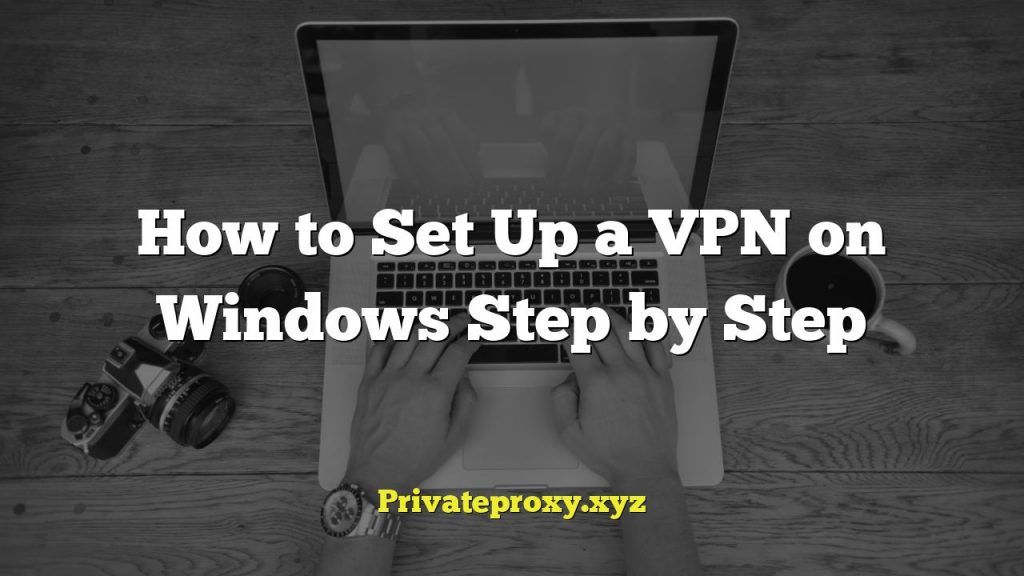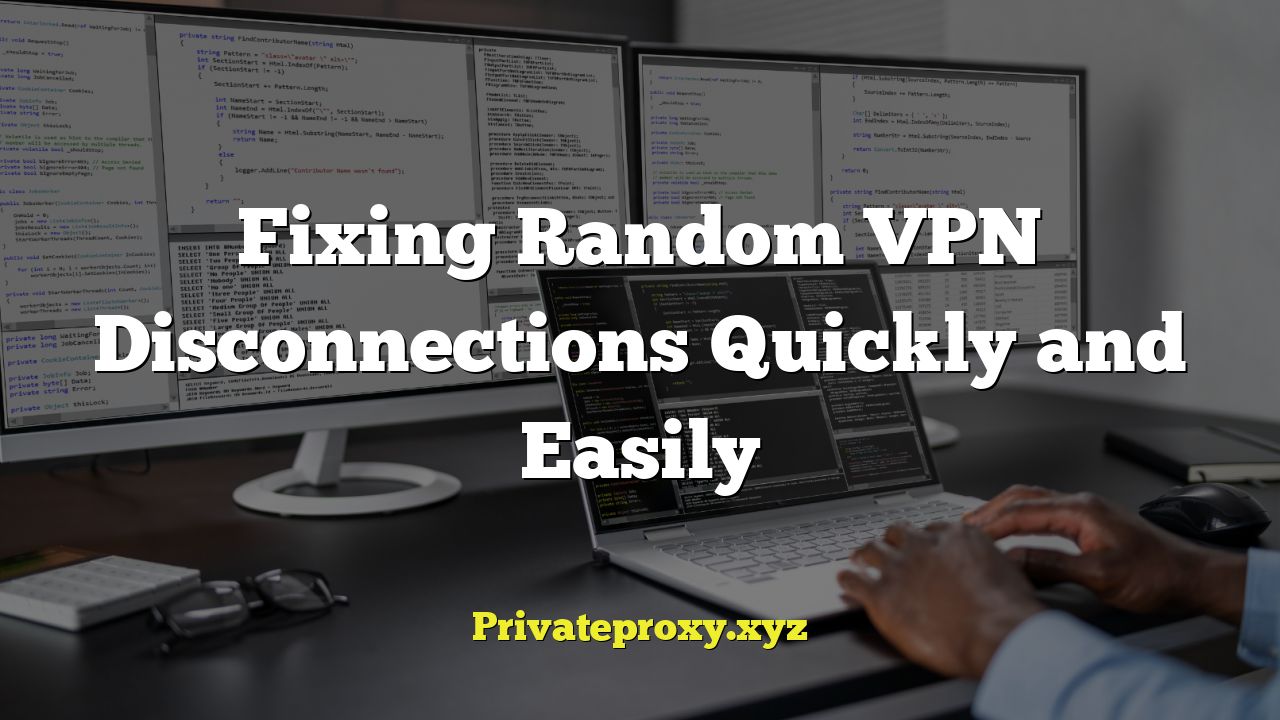
Understanding VPN Disconnections: Why Do They Happen?
Virtual Private Networks (VPNs) are essential tools for online security and privacy. However, frequent disconnections can be frustrating and compromise your protection. To effectively troubleshoot these issues, it’s crucial to understand the underlying causes. Several factors can contribute to VPN disconnections, ranging from network problems to VPN server issues and even device configurations.
- Network Instability: A shaky or unreliable internet connection is a primary culprit. Fluctuations in signal strength, intermittent outages, or packet loss can interrupt the VPN tunnel.
- Firewall Interference: Firewalls, both hardware and software-based, are designed to filter network traffic. Sometimes, they may misinterpret VPN traffic as suspicious and block it, leading to disconnections.
- VPN Server Issues: The VPN server itself could be experiencing overload, maintenance, or technical difficulties. Server instability can cause random disconnections for all connected users.
- Protocol Problems: Different VPN protocols (e.g., OpenVPN, IKEv2, L2TP/IPsec) have varying levels of stability and compatibility. Some protocols may be more susceptible to disconnections on certain networks.
- Device Configuration: Incorrect VPN client settings, outdated drivers, or conflicts with other software on your device can also trigger disconnections.
- ISP Throttling: Some Internet Service Providers (ISPs) may intentionally throttle or block VPN traffic, particularly if they detect heavy usage or suspect circumvention of geographic restrictions.
- Inactivity Timers: To conserve resources, VPN servers often have inactivity timers. If your connection is idle for a certain period, the server may automatically disconnect you.
- Hardware Limitations: Older routers or devices with limited processing power might struggle to maintain a stable VPN connection, especially under heavy load.
Initial Troubleshooting Steps: The Quick Fixes
Before diving into more advanced solutions, start with these simple troubleshooting steps. These quick fixes often resolve common VPN disconnection issues with minimal effort.
- Restart Your Device: A simple restart can often resolve temporary software glitches or conflicts that may be causing the disconnections. This includes your computer, smartphone, and even your router.
- Restart Your Router: Cycling the power to your router can refresh its connection to your ISP and resolve network-related issues. Wait 30 seconds before plugging it back in.
- Check Your Internet Connection: Ensure your internet connection is stable and functioning correctly. Try browsing the web without the VPN to see if the issue persists. If you experience problems without the VPN, contact your ISP.
- Reconnect to the VPN Server: Manually disconnect and reconnect to the VPN server. This can often resolve temporary connection issues.
- Try a Different VPN Server: The server you’re currently connected to might be experiencing problems. Switch to a different server location within the VPN app. Choose a server geographically closer to you for potentially faster speeds and more stable connection.
- Close Background Applications: Some applications, especially those that consume a lot of bandwidth or network resources (e.g., streaming services, file-sharing programs), can interfere with the VPN connection. Close any unnecessary applications.
- Update Your VPN Client: Ensure you’re using the latest version of your VPN client. Updates often include bug fixes and performance improvements that can resolve disconnection issues.
Advanced Troubleshooting: Digging Deeper
If the quick fixes don’t resolve the disconnections, you’ll need to delve into more advanced troubleshooting techniques. These steps involve examining your VPN settings, network configuration, and device security.
Changing VPN Protocols
VPN protocols are the set of rules and procedures that govern how data is transmitted through the VPN tunnel. Different protocols offer varying levels of security, speed, and stability. Experimenting with different protocols can sometimes resolve disconnection issues.
- OpenVPN (UDP): Generally considered the most reliable and secure protocol. UDP (User Datagram Protocol) is faster but less reliable than TCP.
- OpenVPN (TCP): Offers more reliable connections but can be slower than UDP due to error correction mechanisms.
- IKEv2/IPsec: Fast and secure protocol often used on mobile devices. It’s known for its stability and ability to quickly reconnect after connection drops.
- L2TP/IPsec: Older protocol that is generally less secure and slower than OpenVPN and IKEv2. Avoid using this protocol unless necessary.
- WireGuard: A relatively new protocol gaining popularity for its speed and security. It’s often a good choice for mobile devices.
To change the VPN protocol, navigate to the settings or configuration section of your VPN client and select a different protocol from the available options.
Firewall Configuration
Firewalls can sometimes block VPN traffic, leading to disconnections. You may need to configure your firewall to allow VPN connections.
- Temporarily Disable Your Firewall: As a test, temporarily disable your firewall to see if it’s causing the disconnections. If disabling the firewall resolves the issue, you’ll need to configure it to allow VPN traffic. Important: Only disable your firewall temporarily for testing purposes. Remember to re-enable it after testing.
- Add VPN Client to Firewall Exceptions: Add your VPN client application to the list of exceptions in your firewall settings. This will allow the VPN client to communicate through the firewall without being blocked.
- Allow VPN Ports and Protocols: Ensure that your firewall allows the necessary ports and protocols used by your VPN protocol. For example, OpenVPN typically uses UDP port 1194. Consult your VPN provider’s documentation for specific port and protocol requirements.
Checking Antivirus Software
Antivirus software can sometimes interfere with VPN connections. Similar to firewalls, antivirus programs may misinterpret VPN traffic as malicious.
- Temporarily Disable Your Antivirus Software: Temporarily disable your antivirus software to see if it’s causing the disconnections. Important: Only disable your antivirus software temporarily for testing purposes. Remember to re-enable it after testing.
- Add VPN Client to Antivirus Exceptions: Add your VPN client application to the list of exceptions in your antivirus settings. This will prevent the antivirus software from scanning or blocking the VPN client.
Network Adapter Settings
Incorrect network adapter settings can sometimes cause VPN disconnections.
- Reset Network Adapter: Resetting your network adapter can resolve configuration issues. In Windows, you can do this through the Network Reset option in the Settings app.
- Update Network Adapter Drivers: Outdated network adapter drivers can cause compatibility issues. Update your drivers to the latest version. You can download the latest drivers from your network adapter manufacturer’s website.
- Disable IPv6: In some cases, IPv6 can interfere with VPN connections. Try disabling IPv6 in your network adapter settings.
DNS Settings
Domain Name System (DNS) servers translate domain names (e.g., google.com) into IP addresses. Using incorrect or unreliable DNS servers can cause connection problems.
- Use a Different DNS Server: Try using a different DNS server, such as Google Public DNS (8.8.8.8 and 8.8.4.4) or Cloudflare DNS (1.1.1.1 and 1.0.0.1). You can change your DNS settings in your network adapter settings.
- Flush DNS Cache: Flushing your DNS cache can resolve issues caused by outdated DNS information. In Windows, you can flush the DNS cache by opening the Command Prompt and running the command `ipconfig /flushdns`.
VPN Client Configuration
Incorrect VPN client settings can also lead to disconnections. Review your VPN client configuration and ensure that the settings are correct.
- Reinstall the VPN Client: If you’ve tried other troubleshooting steps and are still experiencing disconnections, try reinstalling the VPN client. This can often resolve issues caused by corrupted or misconfigured files.
- Check Kill Switch Settings: If your VPN client has a kill switch feature, ensure that it’s configured correctly. A misconfigured kill switch can sometimes cause disconnections.
- Disable Battery Optimization (Mobile): On mobile devices, battery optimization settings can sometimes interfere with VPN connections. Disable battery optimization for your VPN client.
- Enable Auto-Reconnect: Many VPN clients have an auto-reconnect feature that automatically reconnects to the VPN server if the connection is dropped. Ensure that this feature is enabled.
Router Configuration
Your router can also be a source of VPN disconnection issues.
- Update Router Firmware: Ensure your router’s firmware is up to date. Firmware updates often include bug fixes and performance improvements that can resolve compatibility issues.
- Enable VPN Passthrough: Some routers have a VPN passthrough feature that allows VPN traffic to pass through the router without being blocked. Ensure that this feature is enabled.
- Reduce Router Load: If your router is handling a large number of connections, it might struggle to maintain a stable VPN connection. Try reducing the number of devices connected to your router.
When to Contact Your VPN Provider
If you’ve tried all the troubleshooting steps and are still experiencing VPN disconnections, it’s time to contact your VPN provider for assistance. They may be able to provide specific guidance or identify issues on their end that are causing the disconnections.
- Gather Information: Before contacting your VPN provider, gather as much information as possible about the issue. This includes the frequency of the disconnections, the error messages you’re seeing, and the troubleshooting steps you’ve already tried.
- Contact Support: Contact your VPN provider’s support team through their website, email, or live chat.
- Provide Detailed Information: Provide the support team with detailed information about the issue. The more information you provide, the better they’ll be able to assist you.
- Follow Their Instructions: Follow the support team’s instructions carefully. They may ask you to try additional troubleshooting steps or provide them with diagnostic information.
By systematically troubleshooting VPN disconnections, you can often resolve the issue and restore a stable and secure connection. Remember to start with the quick fixes and then move on to the more advanced techniques if necessary. Don’t hesitate to contact your VPN provider for assistance if you’re unable to resolve the issue on your own.