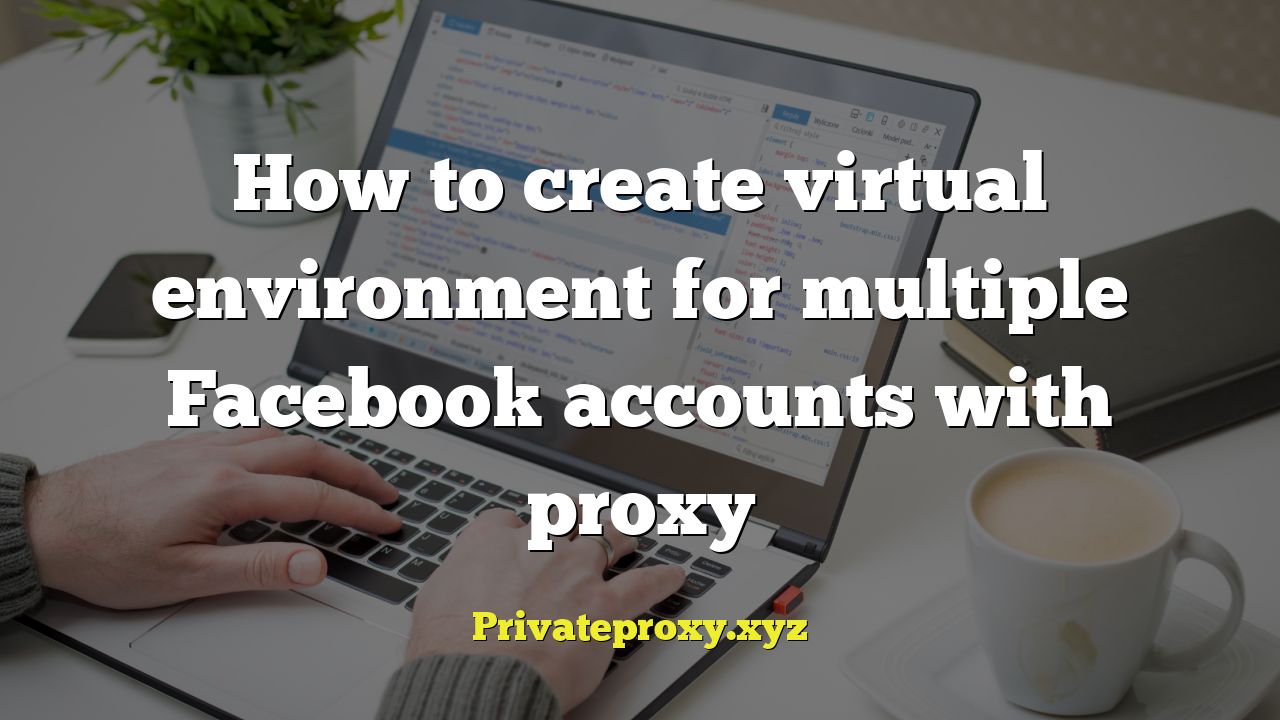
How to Create Virtual Environments for Multiple Facebook Accounts with Proxies
Managing multiple Facebook accounts, whether for social media marketing, research, or other legitimate purposes, requires careful planning and execution. One crucial aspect is maintaining separation and security for each account. Virtual environments, combined with proxies, offer a robust solution. This article provides a detailed guide on creating and configuring such environments.
Understanding the Need for Virtual Environments and Proxies
Using the same browser profile and IP address for multiple Facebook accounts can raise red flags with Facebook’s algorithms. This can lead to account suspensions or bans. Virtual environments and proxies help to mitigate these risks by:
- Isolating browser profiles: Each account operates within its own sandbox, preventing cross-contamination of cookies, browsing history, and other data.
- Masking your IP address: Proxies assign a unique IP address to each account, making it appear as if they are being accessed from different locations and devices.
Choosing the Right Tools
Several tools can be used to create virtual environments and manage proxies. Here are a few popular options:
- Multilogin: A premium browser automation tool specifically designed for managing multiple accounts on platforms like Facebook. It provides advanced fingerprinting capabilities and proxy management.
- Incogniton: Similar to Multilogin, Incogniton offers robust anti-detection features, allowing you to create unique browser profiles and manage proxies efficiently.
- GoLogin: A more affordable option with a user-friendly interface. GoLogin offers a free plan with limited features, making it suitable for beginners.
- Selenium and Python: A flexible and customizable option that requires programming knowledge. Selenium is a browser automation framework, and Python can be used to script the creation and management of browser profiles and proxies.
The best tool for you will depend on your budget, technical expertise, and specific requirements.
Step-by-Step Guide: Using Multilogin
This section demonstrates how to create virtual environments using Multilogin, a popular tool for managing multiple Facebook accounts.
1. Download and Install Multilogin
Visit the Multilogin website and download the software. Follow the installation instructions for your operating system (Windows, macOS, or Linux).
2. Create a Multilogin Account
Launch Multilogin and create an account. You will need to choose a subscription plan based on the number of profiles you need.
3. Create a New Browser Profile
Click on the “New browser profile” button in the Multilogin interface. A configuration window will appear.
4. Configure the Browser Profile
In the configuration window, you will need to configure the following settings:
- Profile Name: Give your profile a descriptive name (e.g., “Facebook Account 1”).
- Operating System: Choose the operating system you want to emulate (Windows, macOS, Linux, Android).
- Browser Core: Select the browser core (Mimic or Stealthfox). Mimic is based on Chrome, while Stealthfox is based on Firefox.
- Timezone: Set the timezone to match the location of your proxy server.
- WebRTC: Configure WebRTC settings to prevent IP leaks. Consider using “Altered” or “Disable” options.
- Geolocation: Set the geolocation to match the location of your proxy server.
- DNS: Choose a reliable DNS server or use the default option.
- Hardware Fingerprint: Multilogin automatically generates a unique hardware fingerprint for each profile. You can customize this further if needed.
5. Configure the Proxy
Navigate to the “Proxy” tab in the configuration window. Select the proxy type (e.g., HTTP, SOCKS4, SOCKS5) and enter the proxy server address, port, username, and password (if required). Test the proxy connection to ensure it is working correctly.
6. Save the Browser Profile
Click on the “Create profile” button to save the configuration. The new browser profile will appear in the Multilogin interface.
7. Launch the Browser Profile
Select the browser profile you just created and click on the “Start” button. A new browser window will open, using the specified proxy and browser fingerprint.
8. Log in to Facebook
Navigate to Facebook and log in to the account you want to use with this profile. Be sure to clear your browser’s cache and cookies regularly to further prevent tracking.
9. Repeat for Each Account
Repeat steps 3-8 for each Facebook account you want to manage. Use a different proxy and a unique browser profile for each account.
Alternative Method: Selenium and Python
This section outlines how to create virtual environments using Selenium and Python, offering a more customizable but technically demanding approach.
1. Install Python and Selenium
Make sure you have Python installed on your system. Then, install the Selenium library using pip:
pip install seleniumYou will also need to download the appropriate WebDriver for your chosen browser (e.g., ChromeDriver for Chrome, GeckoDriver for Firefox). Place the WebDriver executable in your system’s PATH or specify its location in your Python script.
2. Install `undetected_chromedriver`
Install the `undetected_chromedriver` library. This helps prevent websites from detecting that you are using Selenium.
pip install undetected-chromedriver3. Create a Python Script
Create a Python script that uses Selenium to launch a browser with a specific profile and proxy.
4. Implement Profile Management
Selenium allows you to create and manage browser profiles. You can specify a profile directory when creating the WebDriver instance.
import undetected_chromedriver as uc
from selenium import webdriver
profile_directory = "path/to/your/profile" # Replace with your desired profile directory
options = webdriver.ChromeOptions()
options.add_argument(f"--user-data-dir={profile_directory}")
driver = uc.Chrome(options=options)
driver.get("https://www.facebook.com")
5. Integrate Proxy Settings
You can configure proxy settings using ChromeOptions. Example:
import undetected_chromedriver as uc
from selenium import webdriver
proxy_address = "your_proxy_address:your_proxy_port" # Replace with your proxy details
options = webdriver.ChromeOptions()
options.add_argument(f'--proxy-server={proxy_address}')
driver = uc.Chrome(options=options)
driver.get("https://www.facebook.com")
6. Handle User Agent and Other Fingerprints
Use the `user_data_dir` and `undetected_chromedriver` to modify user agent and other parameters.
7. Automate Profile Creation
You can automate the creation of browser profiles using Python. This can be useful if you need to manage a large number of accounts.
This approach requires more technical knowledge but offers greater flexibility and control over the browser environment.
Choosing the Right Proxy
The type of proxy you use is critical for maintaining anonymity and avoiding detection. Here are some options to consider:
- Residential Proxies: These proxies use IP addresses assigned to real residential addresses, making them more difficult to detect than datacenter proxies.
- Mobile Proxies: These proxies use IP addresses assigned to mobile devices, providing an even higher level of anonymity.
- Dedicated Proxies: These proxies are exclusively used by you, ensuring that your IP address is not shared with other users.
- Rotating Proxies: These proxies automatically rotate IP addresses at regular intervals, further enhancing anonymity.
Paid proxies are generally more reliable and offer better performance than free proxies. Free proxies often have slow speeds, are unreliable, and may be used by many other users, increasing the risk of detection.
Important Considerations
Here are some important considerations when creating virtual environments for multiple Facebook accounts:
- Account Warming: Before actively using a new Facebook account, “warm it up” by gradually increasing activity over time. This makes the account appear more legitimate.
- Unique Content: Avoid posting the same content across multiple accounts. Create unique content for each account to avoid being flagged for spam.
- Realistic Activity: Simulate realistic user behavior by engaging with different types of content, joining groups, and interacting with other users.
- Avoid Automation: Minimize the use of automated tools, as they can be easily detected by Facebook’s algorithms.
- Monitor Accounts Regularly: Regularly monitor your accounts for any signs of suspension or unusual activity.
Disclaimer
This article provides information for educational purposes only. It is essential to comply with Facebook’s terms of service and applicable laws when managing multiple accounts. Using virtual environments and proxies does not guarantee that your accounts will not be detected or suspended. Always use these techniques responsibly and ethically.


