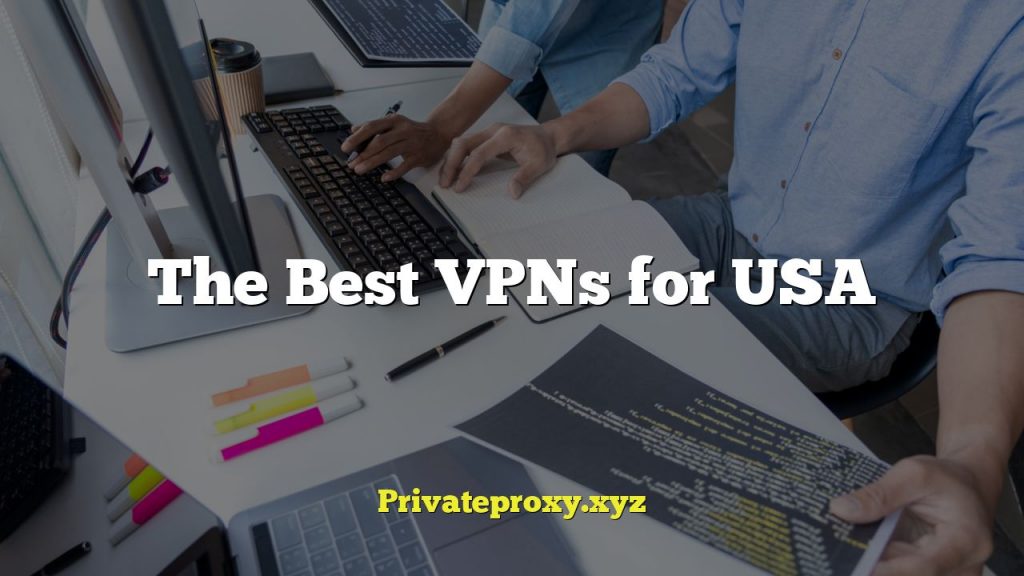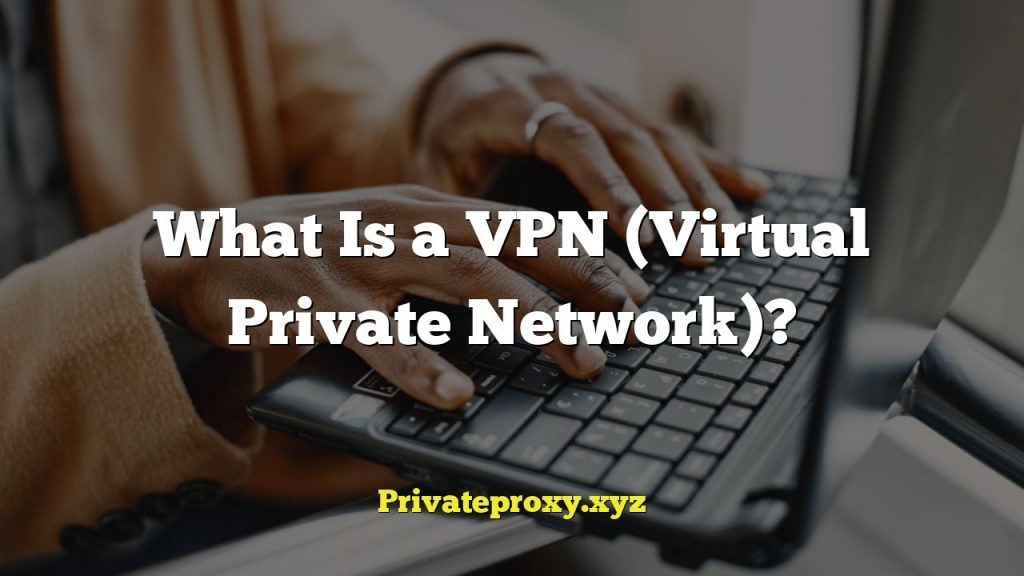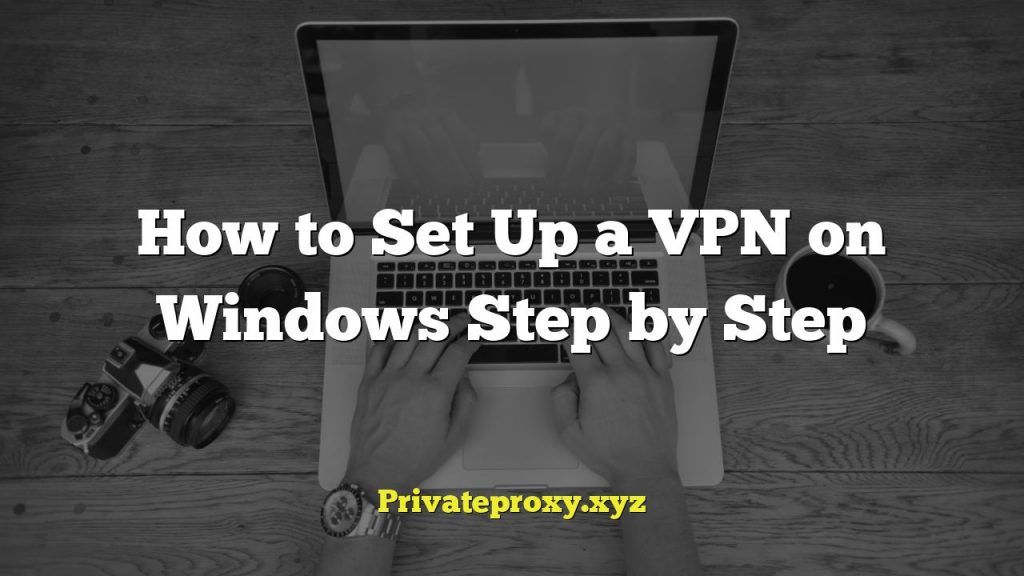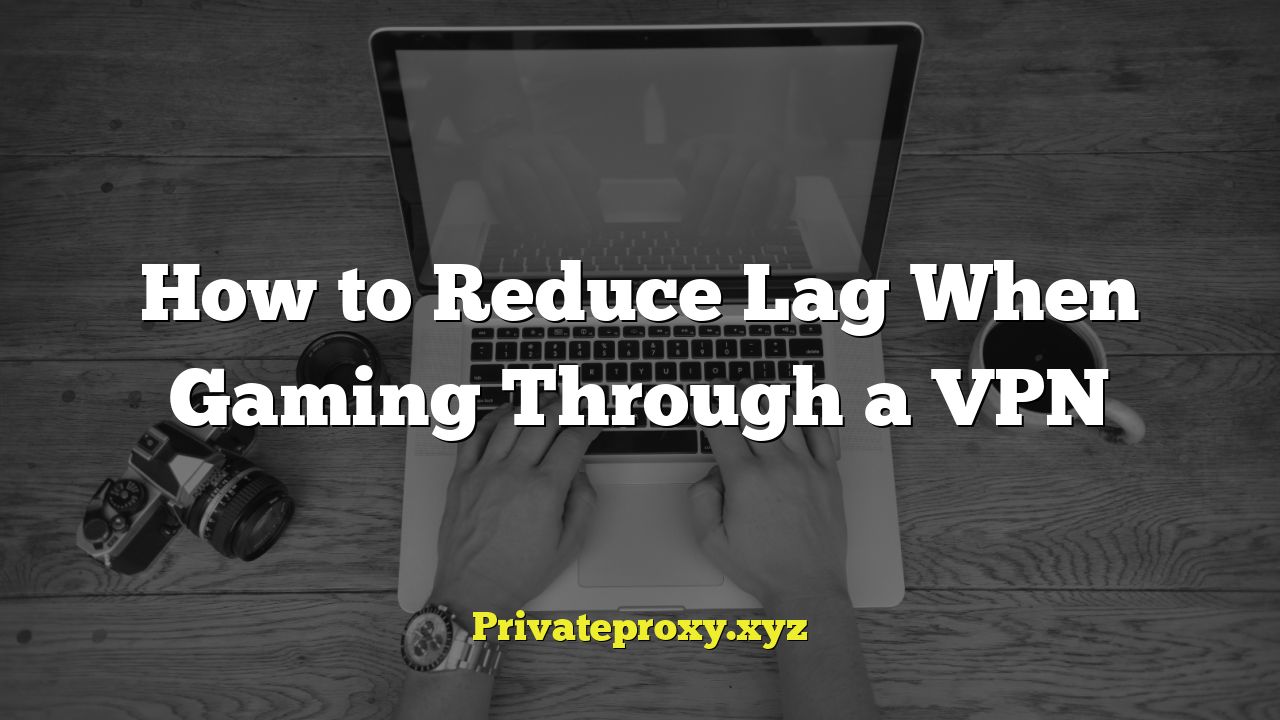
Understanding Lag and VPNs in Gaming
Lag, in the context of online gaming, refers to the delay between a player’s action and the game’s response. It manifests as stuttering, delayed reactions, and overall frustrating gameplay. Several factors contribute to lag, including:
- High Ping: Ping is the round-trip time it takes for data to travel from your device to the game server and back. A higher ping means more delay.
- Packet Loss: Occurs when data packets sent between your device and the game server are lost in transit. This results in incomplete information and jerky movements.
- Jitter: Variations in ping over time. Inconsistent ping makes it difficult for the game to predict and compensate for delays.
- Low Bandwidth: Insufficient bandwidth restricts the amount of data that can be transmitted per second, leading to congestion and delays.
- Network Congestion: High traffic on the network, both locally and globally, can cause delays as data packets compete for bandwidth.
- Server Issues: Problems on the game server side, such as overload or technical malfunctions, can also cause lag.
VPNs (Virtual Private Networks) encrypt your internet traffic and route it through a server in a different location. This offers several benefits:
- Enhanced Security: VPNs protect your data from eavesdropping and hacking, especially on public Wi-Fi networks.
- Circumventing Geo-Restrictions: Access games and content that may be blocked in your region.
- Bypassing ISP Throttling: Some ISPs throttle bandwidth for specific types of traffic, including gaming. A VPN can mask your traffic and potentially bypass throttling.
- DDoS Protection: VPNs can help mitigate Distributed Denial of Service (DDoS) attacks by masking your IP address.
However, using a VPN can also introduce lag, primarily due to:
- Increased Distance: Routing your traffic through a VPN server adds extra distance for data to travel, increasing ping.
- Encryption Overhead: The encryption and decryption processes add processing overhead, which can contribute to delays.
- VPN Server Load: Overcrowded or underpowered VPN servers can cause bottlenecks and slow down your connection.
- VPN Protocol: Different VPN protocols have varying performance characteristics. Some protocols are faster but less secure, while others prioritize security over speed.
Choosing the Right VPN for Gaming
Selecting the right VPN is crucial to minimize lag and ensure a smooth gaming experience. Here’s what to consider:
- Server Location: Choose a VPN server that is geographically close to the game server. The shorter the distance, the lower the ping.
- VPN Protocol: Opt for a VPN protocol that balances speed and security. WireGuard and OpenVPN UDP are generally good choices for gaming. Avoid protocols like TCP, as they can add more overhead.
- Server Load: Check the server load before connecting. Choose servers with low utilization to avoid congestion. Many VPN providers display server load information within their apps.
- Bandwidth: Ensure the VPN provider offers sufficient bandwidth. Unlimited bandwidth is ideal, but at least ensure the VPN connection provides sufficient speed for your games.
- Latency: Some VPN providers offer ping tests or latency checks to help you find the fastest servers. Utilize these tools to identify the servers with the lowest ping to your game server.
- Reputation: Research the VPN provider’s reputation. Look for providers with a track record of reliability, fast speeds, and strong security. Read reviews and compare different options before making a decision.
- Gaming Optimized Servers: Some VPN providers offer servers specifically optimized for gaming. These servers are often configured to prioritize low latency and high bandwidth.
- Avoid Free VPNs: Free VPNs often have limited bandwidth, slower speeds, and may even sell your data. It’s best to invest in a reputable paid VPN service.
Optimizing Your VPN Connection for Gaming
Once you’ve chosen a suitable VPN, you can optimize your connection to further reduce lag:
- Choose the Closest Server: This might seem obvious, but verify it’s truly the geographically closest server to the *game* server, not just your perceived general location. Use tools to pinpoint the game server’s actual location.
- Select the Right Protocol: Experiment with different VPN protocols to find the one that performs best for your specific game and network configuration. WireGuard and OpenVPN UDP are typically good choices.
- Restart Your Router and Modem: Regularly restarting your network equipment can clear temporary issues and improve performance.
- Close Unnecessary Applications: Close any applications that are using bandwidth in the background, such as streaming services, file downloads, and torrent clients.
- Use a Wired Connection: A wired Ethernet connection is generally more stable and faster than a wireless Wi-Fi connection.
- Adjust Game Settings: Lowering graphics settings and disabling unnecessary features can reduce the amount of data that needs to be transmitted, potentially improving performance.
- Update Network Drivers: Ensure your network drivers are up to date. Outdated drivers can cause performance issues.
- Disable Firewall: Temporarily disable your firewall to see if it’s causing any interference. If disabling the firewall resolves the issue, configure it to allow traffic from the game and VPN. However, re-enable it as soon as testing is complete.
- Check VPN Settings: Some VPN clients allow you to adjust settings like MTU (Maximum Transmission Unit) size. Experiment with different settings to see if they improve performance.
- Split Tunneling: Configure your VPN to use split tunneling. This allows you to route only game traffic through the VPN, while other traffic uses your regular internet connection. This can reduce the load on the VPN server and improve performance.
- Port Forwarding: In some cases, port forwarding can improve connection speeds. Check if your VPN provider supports port forwarding and configure it for the ports used by your game. However, this can also introduce security risks, so only do this if you understand the implications.
- Test Different Servers: Even within the same region, different VPN servers can have varying performance characteristics. Test different servers to find the one that provides the lowest ping and most stable connection.
- Contact VPN Support: If you’re experiencing persistent lag issues, contact your VPN provider’s support team. They may be able to provide specific troubleshooting steps or recommend alternative server configurations.
Troubleshooting Common VPN Lag Issues
If you’re still experiencing lag after optimizing your VPN connection, consider the following troubleshooting steps:
- Verify VPN Connection: Ensure that your VPN connection is stable and that you are connected to the correct server.
- Check Your Internet Speed: Run a speed test to ensure that your internet connection is performing as expected. If your internet speed is slow, contact your ISP.
- Monitor Ping and Packet Loss: Use a ping test or network monitoring tool to track your ping and packet loss. This can help you identify the source of the lag.
- Bypass the VPN Temporarily: Temporarily disconnect from the VPN and play the game without it. If the lag disappears, the VPN is likely the cause of the issue.
- Try a Different Game: Play a different online game to see if the lag is specific to one game or a general issue with your VPN connection.
- Check Game Server Status: Ensure that the game servers are not experiencing any issues. Game server outages or maintenance can cause lag.
- Update Game Client: Make sure your game client is up to date. Outdated game clients can sometimes cause performance issues.
- Hardware Check: Ensure your computer meets the minimum and recommended requirements for the game. Insufficient RAM or a slow processor can also contribute to lag, especially with graphically intensive games.
- Background Processes: Use Task Manager (Windows) or Activity Monitor (macOS) to identify any resource-intensive processes running in the background that might be impacting performance.
- Overheating: Ensure your computer isn’t overheating, which can cause throttling and reduced performance. Clean out dust and ensure proper ventilation.
- Conflicting Software: Some software, such as anti-virus programs or other VPN clients, can conflict with your VPN connection. Try disabling them temporarily to see if it resolves the issue.
- DNS Leaks: Check for DNS leaks. If your DNS requests are not being routed through the VPN, it could slow down your connection. Use a DNS leak test tool to verify your DNS settings.
Advanced Techniques for Reducing VPN Lag
For advanced users, here are some additional techniques to explore:
- Manual VPN Configuration: Instead of using the VPN provider’s app, manually configure the VPN connection using your operating system’s built-in VPN client. This can sometimes provide more control over the connection settings.
- Custom VPN Servers: Some advanced VPN users set up their own VPN servers. This gives them complete control over the server hardware, network configuration, and security settings.
- Quality of Service (QoS): Configure QoS settings on your router to prioritize game traffic. This can ensure that your game receives sufficient bandwidth even when other devices on the network are using the internet.
- Advanced Router Settings: Explore advanced router settings such as MTU size, TCP MSS clamping, and packet fragmentation to optimize network performance. However, be cautious when modifying these settings, as incorrect configurations can cause connectivity issues.
- Gaming VPN Routers: Consider purchasing a gaming VPN router. These routers are specifically designed to optimize VPN connections for gaming, offering features like built-in VPN clients, QoS, and advanced network management tools.
By carefully selecting the right VPN, optimizing your connection settings, and troubleshooting common issues, you can significantly reduce lag and enjoy a smoother gaming experience while using a VPN.