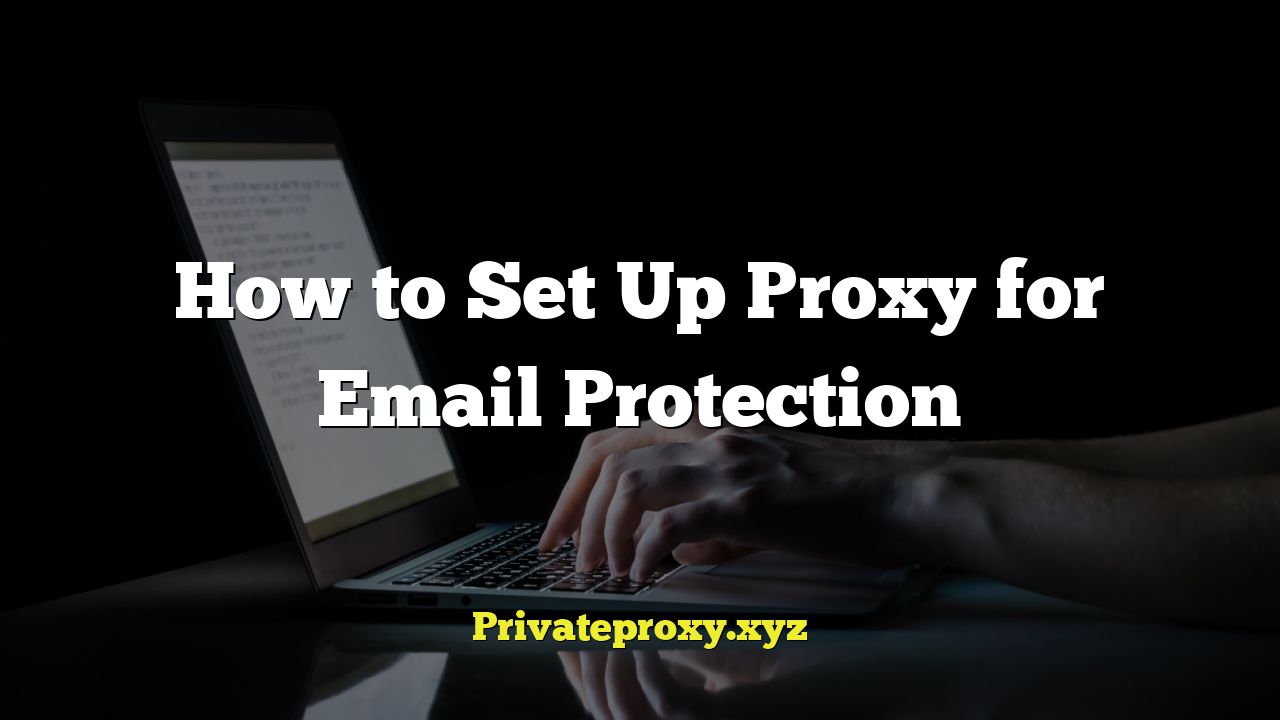
Understanding Email Proxies and Their Benefits
Email communication is a cornerstone of modern life, both for personal and professional use. However, with the increasing sophistication of cyber threats, protecting your email from spam, phishing attempts, malware, and other malicious activities is crucial. One effective way to enhance your email security is by using a proxy server.
An email proxy server acts as an intermediary between your email client (such as Outlook, Thunderbird, or Gmail) and the actual email server. All your outgoing and incoming email traffic passes through the proxy server, which can then perform various security checks and modifications before forwarding the email to its destination.
Here’s a breakdown of the key benefits of using an email proxy:
- Enhanced Security: Proxies can filter out spam, viruses, and phishing attempts, significantly reducing the risk of malware infections and data breaches.
- Anonymity: By masking your actual IP address, a proxy can help protect your privacy and prevent your location from being tracked.
- Content Filtering: Proxies can be configured to block specific types of content, such as inappropriate or malicious attachments.
- Load Balancing: In enterprise environments, proxies can distribute email traffic across multiple servers, improving performance and reliability.
- Auditing and Logging: Proxies can track email activity, providing valuable insights for security monitoring and compliance purposes.
Types of Email Proxies
Several types of proxy servers can be used for email protection, each with its own characteristics and advantages. Understanding the different types will help you choose the right proxy for your needs.
- SMTP Proxy: This type of proxy focuses on securing outgoing email traffic (Simple Mail Transfer Protocol). It filters outgoing emails for spam, viruses, and other malicious content before they are sent to the recipient’s email server.
- POP3 Proxy: POP3 (Post Office Protocol version 3) proxies are used to protect incoming email traffic. They scan incoming emails for threats before they are downloaded to your email client.
- IMAP Proxy: Similar to POP3 proxies, IMAP (Internet Message Access Protocol) proxies also protect incoming emails. However, IMAP allows you to access your emails from multiple devices, while POP3 typically downloads emails to a single device and removes them from the server.
- SOCKS Proxy: SOCKS (Socket Secure) is a more general-purpose proxy that can be used for various types of network traffic, including email. It provides a low-level connection to the internet and can be used with different email protocols.
- HTTP/HTTPS Proxy: While primarily used for web browsing, HTTP/HTTPS proxies can also be used for webmail services like Gmail and Outlook.com. They encrypt your web traffic and protect your privacy.
Setting Up an Email Proxy: A Step-by-Step Guide
The process of setting up an email proxy varies depending on the type of proxy you choose, your email client, and your operating system. Here’s a general guide to help you get started:
1. Choosing a Proxy Server
The first step is to select a suitable proxy server. You can either use a public proxy server or set up your own private proxy server. Public proxy servers are readily available online, but they may be less reliable and secure than private proxies.
If you opt for a private proxy, you’ll need to choose a proxy software like Squid, Apache, or 3proxy and install it on a server. Setting up a private proxy requires technical expertise, but it offers greater control and security.
Consider these factors when choosing a proxy server:
- Security: Ensure the proxy server uses encryption protocols like SSL/TLS to protect your email traffic.
- Reliability: Choose a proxy server with a good uptime record to avoid disruptions in your email communication.
- Speed: A fast proxy server will ensure that your emails are sent and received quickly.
- Location: Consider the location of the proxy server, as it can affect your email latency.
- Cost: Public proxy servers are often free, but private proxies may require a subscription fee.
2. Configuring Your Email Client
Once you have chosen a proxy server, you need to configure your email client to use it. The steps for configuring your email client vary depending on the specific email client you are using.
Configuring Outlook
- Open Outlook and go to File > Account Settings > Account Settings.
- Select your email account and click “Change.”
- Click “More Settings.”
- Go to the “Connection” tab.
- Click “LAN settings.”
- Check the “Use a proxy server for your LAN” box.
- Enter the proxy server address and port number.
- If required, check the “Bypass proxy server for local addresses” box.
- Click “OK” to save the settings.
Configuring Thunderbird
- Open Thunderbird and go to Tools > Options > Advanced > Network & Disk Space > Settings.
- Select “Manual proxy configuration.”
- Enter the proxy server address and port number for each protocol (HTTP, SSL, SOCKS).
- Click “OK” to save the settings.
Configuring Gmail (Webmail)
Gmail, being a webmail service, doesn’t directly allow you to configure a proxy within its interface. To use a proxy with Gmail, you need to configure your web browser to use the proxy. Here’s how to do it in Chrome:
- Open Chrome and go to Settings > Advanced > System > Open your computer’s proxy settings.
- Depending on your operating system, you’ll be directed to the proxy settings in your system settings.
- Enable “Use a proxy server” and enter the proxy server address and port number.
- Click “Save” to save the settings.
3. Testing Your Proxy Connection
After configuring your email client, it’s essential to test your proxy connection to ensure it’s working correctly. Here’s how to do it:
- Send a test email to yourself.
- Check the email headers to verify that the email was sent through the proxy server. The headers should contain the proxy server’s IP address.
- Use an online IP address checker to confirm that your IP address is being masked by the proxy server.
If you encounter any problems, double-check your proxy settings and ensure that the proxy server is running and accessible.
Setting Up a Private Proxy Server (Example with Squid)
Setting up a private proxy server requires more technical knowledge, but it offers greater control and security. This example will demonstrate setting up a Squid proxy server on a Linux system.
1. Installing Squid
Use your system’s package manager to install Squid. For example, on Ubuntu/Debian, you can use the following command:
sudo apt-get update
sudo apt-get install squid
2. Configuring Squid
The Squid configuration file is located at `/etc/squid/squid.conf`. Open this file with a text editor and modify the settings as needed.
Here are some common configuration options:
- http_port: Specifies the port that Squid will listen on (default: 3128).
- acl: Defines access control lists (ACLs) to control which clients can access the proxy.
- http_access: Specifies the actions to take based on the ACLs.
Example configuration:
http_port 3128
acl localnet src 10.0.0.0/8 # RFC1918 possible internal network
acl localnet src 172.16.0.0/12 # RFC1918 possible internal network
acl localnet src 192.168.0.0/16# RFC1918 possible internal network
acl localnet src fc00::/7 # RFC 4193 local private network range
acl localnet src fe80::/10 # link-local (directly plugged) machines
acl SSL_ports port 443
acl Safe_ports port 80 # http
acl Safe_ports port 21 # ftp
acl Safe_ports port 443 # https
acl Safe_ports port 70 # gopher
acl Safe_ports port 210 # wais
acl Safe_ports port 1025-65535 # unregistered ports
acl Safe_ports port 280 # http-mgmt
acl Safe_ports port 488 # gss-http
acl Safe_ports port 591 # filemaker
acl Safe_ports port 777 # multiling http
acl CONNECT method CONNECT
http_access deny !Safe_ports
http_access deny CONNECT !SSL_ports
http_access allow localnet
http_access allow localhost
http_access deny all
This configuration allows access from the local network and localhost, and denies access to unsafe ports. You’ll need to adjust the `acl localnet src` entries to match your network configuration.
3. Setting Up Authentication (Optional)
For added security, you can set up authentication for your proxy server. Squid supports various authentication methods, such as basic authentication and NTLM.
To set up basic authentication, you can use the `htpasswd` utility to create a password file:
sudo apt-get install apache2-utils
sudo htpasswd -c /etc/squid/passwd username
Then, add the following lines to your Squid configuration file:
auth_param basic program /usr/lib/squid/basic_ncsa_auth /etc/squid/passwd
auth_param basic children 5
auth_param basic realm Squid Proxy Server
auth_param basic credentialsttl 5 minutes
acl authenticated proxy_auth REQUIRED
http_access allow authenticated
This configuration requires users to authenticate with the specified username and password before accessing the proxy.
4. Restarting Squid
After making changes to the Squid configuration file, you need to restart Squid for the changes to take effect:
sudo systemctl restart squid
5. Configuring Firewall
Ensure that your firewall allows traffic to the Squid port (default: 3128). For example, using `ufw` on Ubuntu:
sudo ufw allow 3128
sudo ufw enable
This opens port 3128 on your firewall, allowing clients to connect to the proxy server.
6. Testing the Private Proxy
Configure your email client to use the IP address of your server and port 3128 as the proxy settings. Then, test the connection by sending and receiving emails.
Security Considerations and Best Practices
While using an email proxy can significantly enhance your email security, it’s important to follow these security considerations and best practices:
- Use a Strong Password: If you’re using authentication, choose a strong and unique password for your proxy server.
- Keep Your Proxy Server Updated: Regularly update your proxy server software to patch security vulnerabilities.
- Monitor Your Proxy Logs: Monitor your proxy server logs for suspicious activity.
- Use Encryption: Ensure that your proxy server uses encryption protocols like SSL/TLS to protect your email traffic.
- Limit Access: Restrict access to your proxy server to only authorized users.
- Avoid Free or Public Proxies for Sensitive Information: While convenient, free or public proxies might not offer sufficient security for sensitive email communications. Opt for a reputable paid service or a self-hosted solution.
- Consider a VPN in Addition to a Proxy: For enhanced privacy and security, consider using a Virtual Private Network (VPN) in conjunction with an email proxy. A VPN encrypts all your internet traffic, providing an additional layer of protection.
Troubleshooting Common Issues
Here are some common issues you might encounter when setting up an email proxy and how to troubleshoot them:
- Connection Errors: If you’re unable to connect to the proxy server, check your proxy settings, firewall configuration, and proxy server status.
- Authentication Failures: If you’re experiencing authentication failures, double-check your username and password.
- Slow Performance: If your email performance is slow, try using a different proxy server or optimizing your proxy server configuration.
- Email Not Sending/Receiving: Verify that the proxy server is correctly configured for the specific email protocol (SMTP, POP3, IMAP). Check the logs for error messages.
- Certificate Errors: If you encounter certificate errors, ensure that the proxy server’s SSL/TLS certificate is valid and trusted.
By understanding email proxies and following these guidelines, you can significantly improve your email security and protect yourself from online threats.


