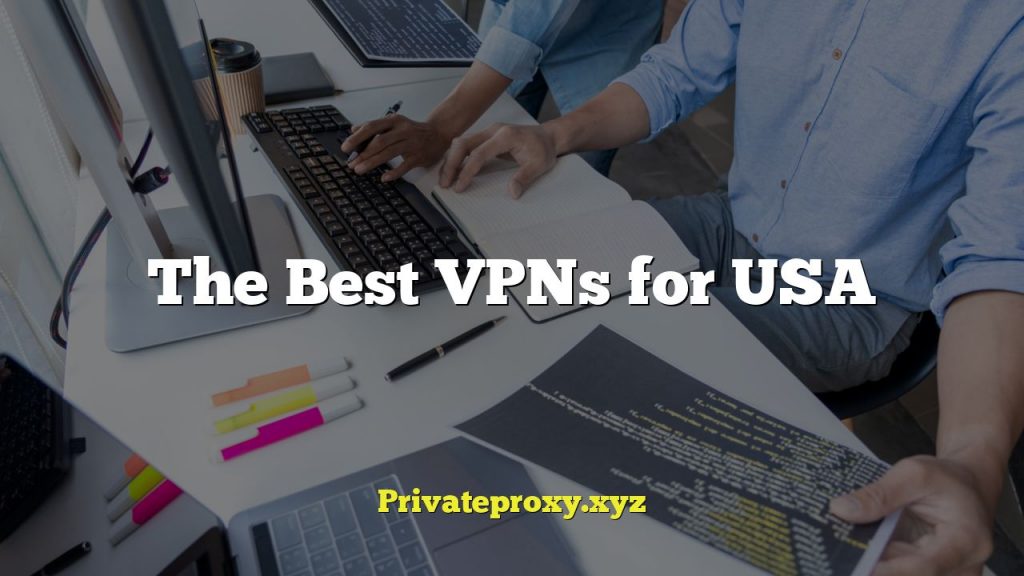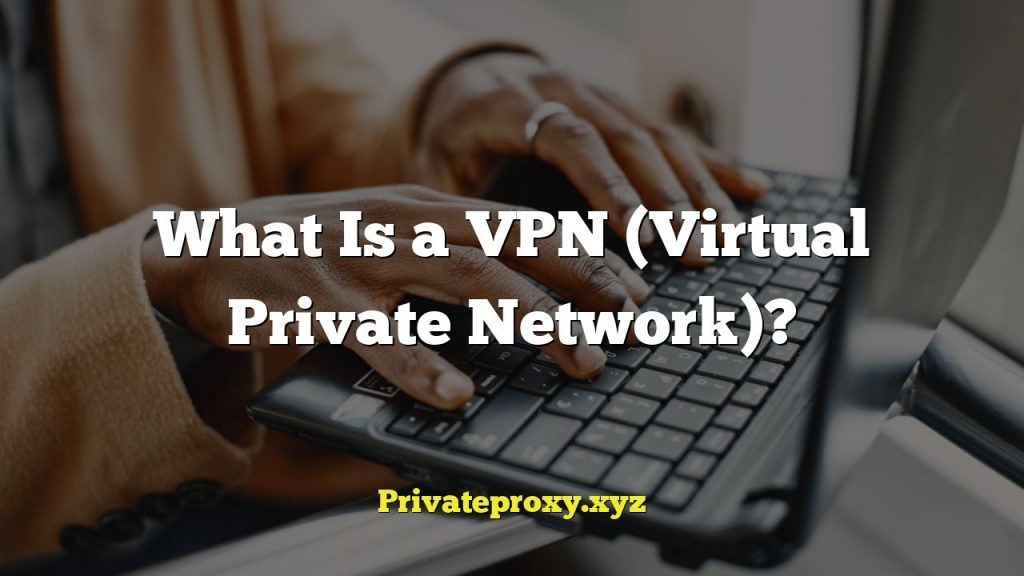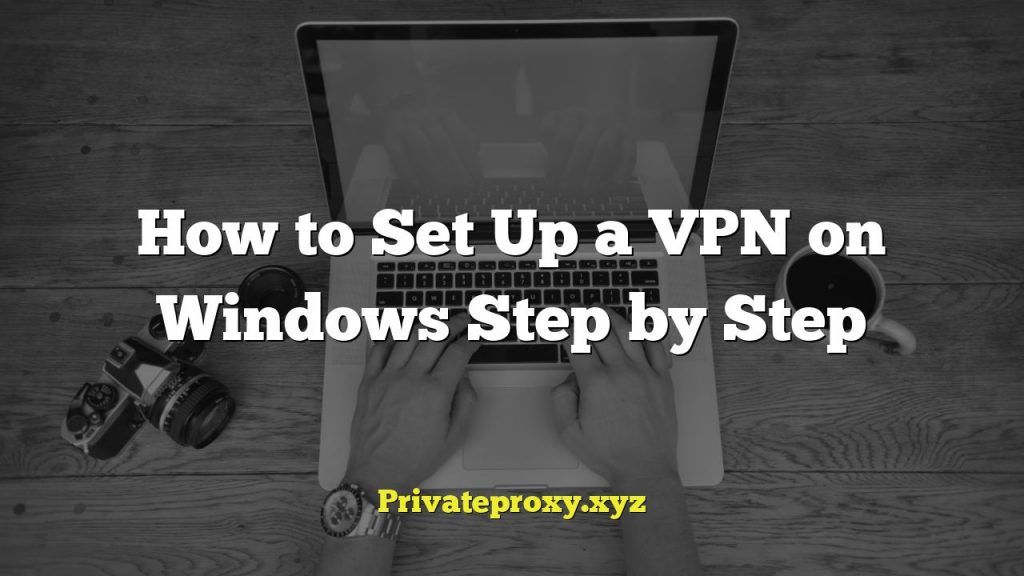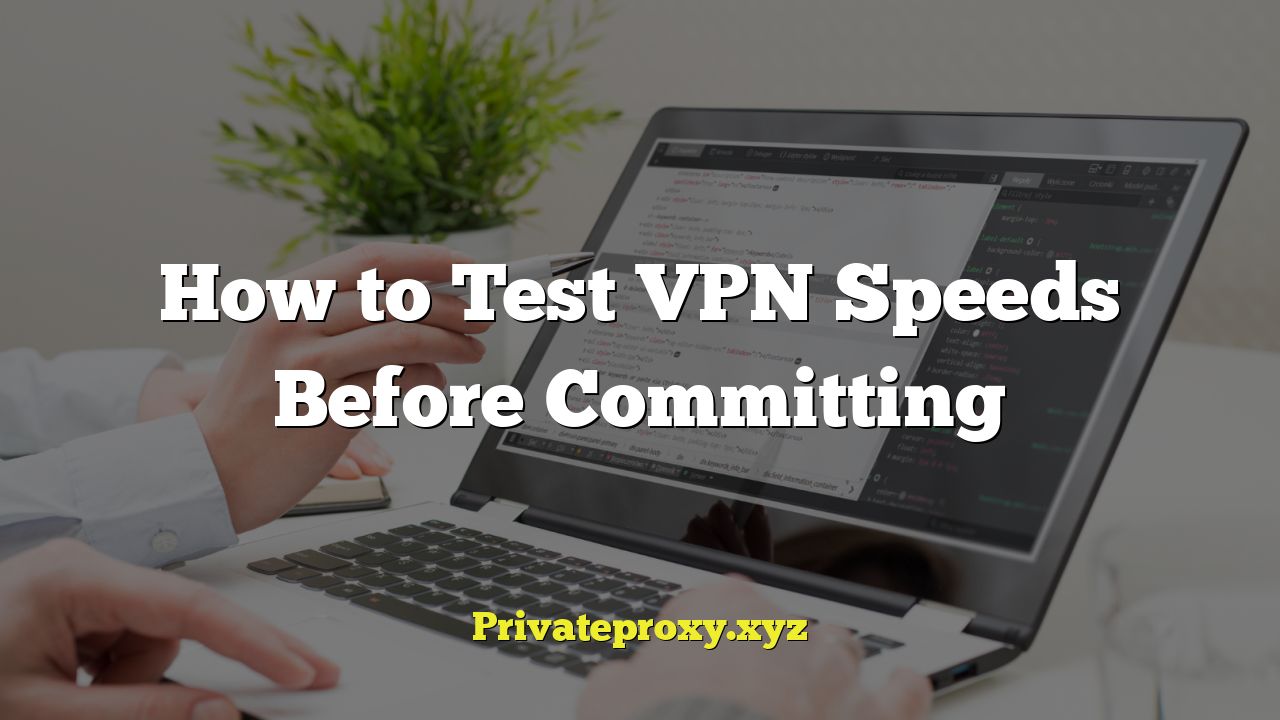
“`html
Understanding VPN Speed Factors
Before diving into testing methods, it’s crucial to understand what influences VPN speeds. Numerous factors contribute to performance, and knowing these helps in interpreting test results and optimizing your VPN connection.
- Server Location: Distance matters. The further the VPN server is from your physical location, the higher the latency (ping) and the slower the speed. Data has to travel further, impacting performance.
- Server Load: A server with too many users connected simultaneously will experience reduced bandwidth and slower speeds. VPN providers often have servers with varying loads; testing different ones is essential.
- Encryption Protocol: Different VPN protocols offer varying levels of security and speed. OpenVPN, while highly secure, can be slower than WireGuard or IKEv2. The level of encryption also impacts speed; AES-256 is more secure but slower than AES-128.
- VPN Provider Infrastructure: The quality of the VPN provider’s network infrastructure, including server hardware, bandwidth capacity, and peering agreements, significantly impacts speed. Reputable providers invest in robust infrastructure.
- Your Internet Connection Speed: A VPN cannot make your internet connection faster than its baseline speed. If you have a slow internet connection, the VPN can only work within those limitations.
- Your Device and Operating System: Older devices with less processing power might struggle to handle the encryption overhead, leading to slower VPN speeds. Similarly, some operating systems might be better optimized for certain VPN protocols.
- Firewall and Antivirus Software: These security programs can sometimes interfere with VPN connections, causing speed reductions. Temporarily disabling them (with caution) can help determine if they are the bottleneck.
- Split Tunneling Configuration: If you are using split tunneling, it allows you to choose which traffic goes through the VPN tunnel and which traffic goes directly through your regular internet connection. Incorrect configuration can inadvertently slow down specific applications.
Pre-Subscription Testing: Free Trials and Guarantees
The best way to test VPN speeds is before committing to a long-term subscription. Look for providers offering free trials or money-back guarantees. This allows you to thoroughly evaluate the service without financial risk.
- Free Trials: Some VPN providers offer time-limited free trials, typically ranging from a few days to a week. This is the ideal scenario for comprehensive testing.
- Money-Back Guarantees: Most reputable VPN providers offer a money-back guarantee, usually valid for 30 days. While you need to initially pay for the service, you can request a full refund if you are unsatisfied with the speed or overall performance.
- Free VPNs (Use with Caution): While tempting, free VPNs often have limitations, including data caps, slower speeds, and potential security risks. They may also collect and sell your data. Use them cautiously and only for basic testing purposes. If you must use a free VPN, choose reputable providers with transparent privacy policies.
Speed Testing Tools and Techniques
Once you have access to a VPN (through a trial or with the intention of using a money-back guarantee), you need to use appropriate tools and techniques to measure the speed effectively.
- Speedtest.net: A widely used and reliable online speed testing tool. Before connecting to the VPN, run a speed test to establish a baseline for your internet connection. Then, connect to different VPN servers and repeat the test to compare speeds.
- Fast.com: Another popular speed testing tool, known for its simplicity and focus on download speed. It’s particularly useful for testing streaming performance.
- TestMy.net: Offers more detailed speed testing, including upload and download speeds, latency, and connection consistency. It also allows you to compare your results with other users in your area.
- Command Line Tools (Ping and Traceroute): These tools, accessible through your computer’s command prompt or terminal, can help diagnose network issues and measure latency. Ping measures the round-trip time for data packets to reach a server, while traceroute identifies the path data takes and the latency at each hop.
Conducting Meaningful Speed Tests
To obtain accurate and reliable speed test results, follow these best practices:
- Establish a Baseline: Before connecting to the VPN, run several speed tests without the VPN active to establish a baseline for your internet connection speed. This will allow you to accurately compare the speeds with and without the VPN.
- Test Multiple Servers: VPN speeds can vary significantly between servers. Test servers in different locations to find the fastest options for your specific needs. Focus on servers closest to your actual location and locations where you access content or services.
- Test at Different Times of Day: Internet speeds can fluctuate throughout the day due to network congestion. Test at different times to get a more comprehensive understanding of VPN performance during peak and off-peak hours.
- Test with Different Protocols: Experiment with different VPN protocols (e.g., OpenVPN, WireGuard, IKEv2) to see which one offers the best speed for your device and network.
- Clear Browser Cache and Cookies: Cached data can sometimes interfere with speed tests. Clear your browser’s cache and cookies before running the tests to ensure accurate results.
- Close Unnecessary Applications: Close any bandwidth-intensive applications running in the background to avoid interference with the speed tests.
- Use a Wired Connection: Whenever possible, use a wired (Ethernet) connection for testing, as it provides a more stable and reliable connection than Wi-Fi.
- Run Multiple Tests per Server: Run at least three speed tests per server and calculate the average to account for fluctuations in network performance.
- Document Your Results: Keep a record of your speed test results, including the server location, protocol used, time of day, and download/upload speeds. This will help you compare different VPN providers and server configurations.
Specific Speed Testing Scenarios
Consider testing VPN speeds in scenarios that reflect your intended use cases:
- Streaming: Test the VPN’s ability to stream high-definition (HD) or even 4K video from popular streaming services like Netflix, Hulu, and Amazon Prime Video. Check for buffering issues, video quality, and overall playback smoothness.
- Downloading: Test download speeds by downloading large files from reliable sources. Compare the download speeds with and without the VPN connected.
- Gaming: Test latency (ping) when connected to gaming servers. High latency can lead to lag and a poor gaming experience. Choose VPN servers that are geographically close to the game server.
- Web Browsing: Assess the general browsing experience by visiting various websites and checking how quickly they load.
- Torrenting: If you plan to use the VPN for torrenting, test download and upload speeds while connected to a torrent network. Ensure that the VPN provider allows torrenting on its servers.
Analyzing Speed Test Results
Once you have collected speed test data, it’s time to analyze the results and determine if the VPN meets your needs. Consider the following factors:
- Speed Reduction: Expect some speed reduction when using a VPN due to encryption overhead and the added distance data travels. A significant speed reduction (e.g., more than 50%) might indicate a problem with the VPN provider or your configuration.
- Consistency: Look for consistent speeds across different servers and times of day. A VPN with erratic speeds can be frustrating to use.
- Latency (Ping): Pay attention to latency, especially if you plan to use the VPN for gaming or other real-time applications. Lower latency is better.
- Upload Speed: If you frequently upload files, ensure that the VPN provides adequate upload speeds.
- Compare to Baseline: Compare the VPN speeds to your baseline internet connection speed without the VPN. This will give you a clear picture of the performance impact of the VPN.
Beyond Speed: Other Factors to Consider
While speed is important, it’s not the only factor to consider when choosing a VPN. Other important aspects include:
- Security: Ensure that the VPN provider uses strong encryption protocols (e.g., AES-256) and has a strict no-logs policy.
- Privacy: Review the VPN provider’s privacy policy to understand how they handle your data. Choose a provider that is based in a privacy-friendly jurisdiction and does not collect or store your browsing history.
- Server Network: A larger server network provides more options and reduces the likelihood of server congestion.
- Customer Support: Reliable customer support is essential in case you encounter any issues. Look for providers that offer 24/7 support via live chat, email, or phone.
- User-Friendliness: The VPN app should be easy to use and configure, even for beginners.
- Device Compatibility: Ensure that the VPN provider offers apps for all the devices you plan to use it on (e.g., Windows, macOS, iOS, Android).
- Price: Compare the prices of different VPN providers and choose one that offers a good balance of price and performance.
Troubleshooting Slow VPN Speeds
If you experience slow VPN speeds, try these troubleshooting steps:
- Switch Servers: Try connecting to a different server, preferably one that is closer to your location or less congested.
- Change Protocol: Experiment with different VPN protocols (e.g., WireGuard, IKEv2, OpenVPN) to see if one offers better speeds.
- Restart Your Device: Restarting your computer or mobile device can often resolve temporary network issues.
- Update VPN App: Make sure you are using the latest version of the VPN app, as updates often include performance improvements and bug fixes.
- Disable Firewall/Antivirus: Temporarily disable your firewall or antivirus software to see if it is interfering with the VPN connection. If it is, you may need to configure exceptions for the VPN app.
- Check Your Internet Connection: Make sure your internet connection is stable and that you are not experiencing any issues with your internet service provider.
- Contact VPN Support: If you have tried all the troubleshooting steps and are still experiencing slow speeds, contact the VPN provider’s customer support for assistance.
“`