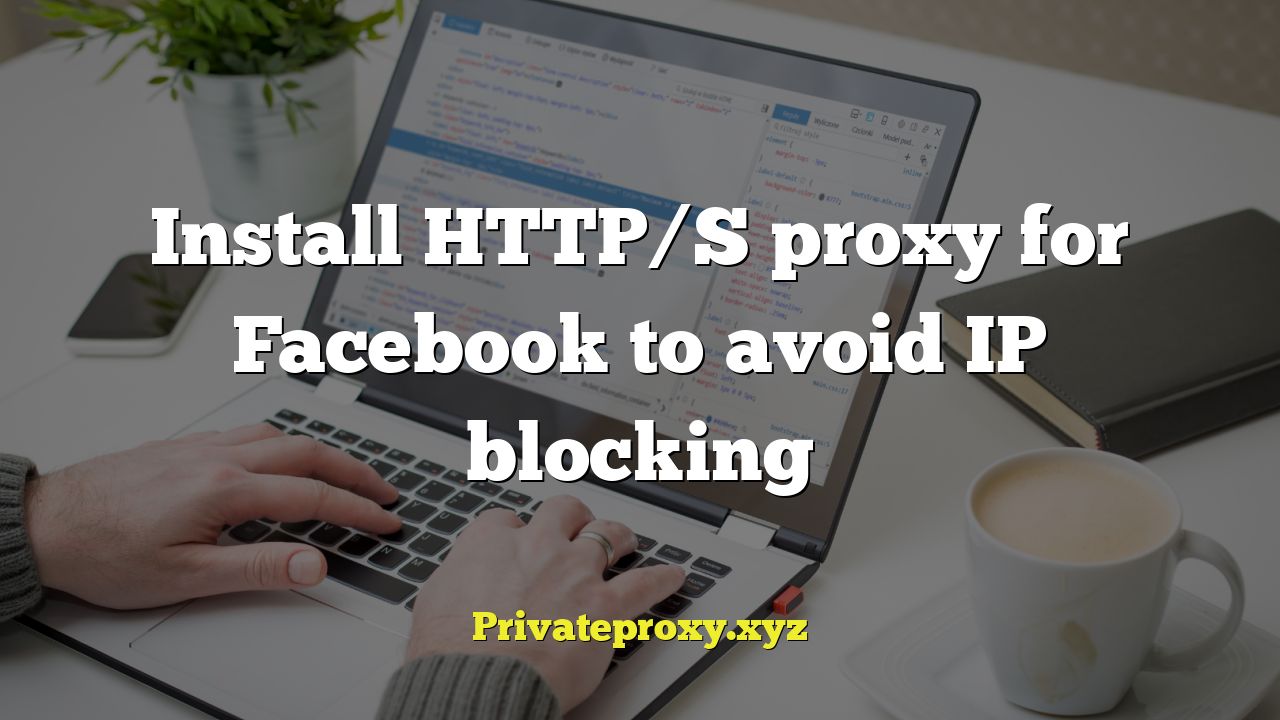
Install HTTP/S Proxy for Facebook to Avoid IP Blocking
Facebook, like many other online platforms, employs IP blocking as a method to manage traffic, prevent abuse, and enforce its terms of service. If your IP address is blocked, you may experience difficulties accessing the platform, including being unable to log in, view content, or post updates. Using an HTTP/S proxy can be a viable solution to circumvent these blocks and regain access. This article provides a comprehensive guide on how to install and configure an HTTP/S proxy for Facebook.
Understanding IP Blocking on Facebook
IP blocking is a mechanism where Facebook restricts access to its services from specific IP addresses. This can happen for various reasons, including:
- Automated bot activity: Suspicious activity resembling bot behavior, such as rapid liking, commenting, or posting, can trigger IP blocking.
- Violation of terms of service: Engaging in activities that violate Facebook’s terms of service, such as spamming or spreading misinformation, can lead to IP blocking.
- High traffic volume from a single IP: Excessive requests from a single IP address can be interpreted as a distributed denial-of-service (DDoS) attack, leading to temporary or permanent blocking.
- Geographic restrictions: In some cases, Facebook may restrict access from certain countries or regions due to legal or policy reasons.
When your IP address is blocked, you will typically see an error message indicating that you cannot access Facebook or that your connection has been refused. This can be frustrating, especially if you are a legitimate user.
What is an HTTP/S Proxy?
An HTTP/S proxy acts as an intermediary between your computer and the internet. When you use a proxy, your internet traffic is routed through the proxy server, which then forwards your requests to the destination server (in this case, Facebook). Facebook sees the IP address of the proxy server instead of your actual IP address, effectively masking your identity. HTTP/S proxies offer different levels of security and encryption. HTTPS proxies, indicated by the “S” in their name, provide an encrypted connection, making them more secure than HTTP proxies.
Benefits of Using a Proxy for Facebook
Using an HTTP/S proxy for Facebook offers several advantages:
- Circumventing IP blocking: By masking your IP address, a proxy allows you to access Facebook even if your original IP address is blocked.
- Enhanced privacy: A proxy can help protect your privacy by hiding your actual IP address from websites and trackers.
- Accessing geographically restricted content: If Facebook content is restricted in your region, a proxy server located in a different region can allow you to access it.
- Improved security: HTTPS proxies encrypt your traffic, making it more difficult for others to intercept your data.
Choosing the Right Proxy Server
Selecting the appropriate proxy server is crucial for a smooth and secure experience. Consider the following factors:
- Proxy type: HTTP proxies are suitable for basic tasks, but HTTPS proxies offer better security due to encryption.
- Proxy location: Choose a proxy server located in a region where Facebook is freely accessible.
- Proxy speed: A fast and reliable proxy server will ensure smooth browsing and minimize delays.
- Proxy anonymity: Some proxies are more anonymous than others. High-anonymity proxies hide your IP address completely, while transparent proxies reveal that you are using a proxy.
- Proxy cost: Many free proxy servers are available, but they may be unreliable or insecure. Paid proxy services typically offer better performance and security.
It’s highly recommended to opt for a reputable paid proxy service or a well-established VPN (Virtual Private Network) provider. While free proxies might seem appealing, they often come with significant drawbacks such as slow speeds, unreliable connections, data logging, and potential security risks. VPNs, while also masking your IP, typically encrypt all your internet traffic and offer a wider range of server locations.
Finding a Reliable Proxy Server
There are several ways to find a reliable proxy server:
- Online proxy lists: Websites that list available proxy servers. Be cautious when using these lists, as the proxies may be unreliable or insecure. Regularly check the proxy’s performance with a speed test before relying on it.
- Proxy provider websites: Companies that offer paid proxy services. These services typically offer better performance and security than free proxies.
- VPN providers: VPN services often include proxy server functionality.
Before committing to a proxy provider, read reviews and compare pricing. Consider factors such as server locations, bandwidth limitations, and customer support.
Installing and Configuring an HTTP/S Proxy
The process of installing and configuring an HTTP/S proxy varies depending on your operating system and web browser. Here are instructions for some common platforms:
Configuring Proxy Settings in Windows
- Open the Control Panel.
- Go to “Network and Internet” > “Internet Options”.
- Click on the “Connections” tab.
- Click on “LAN settings”.
- Check the box next to “Use a proxy server for your LAN”.
- Enter the proxy server address and port number.
- Click “OK” to save the settings.
Configuring Proxy Settings in macOS
- Open System Preferences.
- Go to “Network”.
- Select your network connection (e.g., Wi-Fi or Ethernet).
- Click on “Advanced”.
- Click on the “Proxies” tab.
- Check the box next to “Web Proxy (HTTP)” or “Secure Web Proxy (HTTPS)”.
- Enter the proxy server address and port number.
- Click “OK” to save the settings.
Configuring Proxy Settings in Chrome
- Open Chrome settings.
- Search for “proxy settings”.
- Click on “Open your computer’s proxy settings”. This will redirect you to your operating system’s proxy settings (as described above).
- Configure the proxy settings as described in the Windows or macOS instructions.
Configuring Proxy Settings in Firefox
- Open Firefox settings.
- Search for “proxy settings”.
- Click on “Settings…” next to “Configure how Firefox connects to the Internet”.
- Select “Manual proxy configuration”.
- Enter the proxy server address and port number for HTTP and/or HTTPS.
- Click “OK” to save the settings.
After configuring the proxy settings, restart your browser for the changes to take effect. To verify that the proxy is working, you can visit a website that displays your IP address. The IP address shown should be the IP address of the proxy server, not your actual IP address.
Testing Your Proxy Connection
Once you’ve configured your proxy, it’s crucial to test its functionality. Access Facebook and attempt to perform actions that were previously blocked. If you can now access the site without issues, your proxy is likely working correctly. You can also use online tools to check your IP address and confirm that it matches the proxy’s IP.
Potential Issues and Troubleshooting
Even after setting up a proxy, you might encounter problems. Here are some common issues and how to address them:
- Slow connection speeds: This could be due to a slow proxy server or a congested network. Try switching to a different proxy server or upgrading to a paid proxy service.
- Proxy server not working: The proxy server may be offline or experiencing technical issues. Try a different proxy server or contact the proxy provider for support.
- Facebook still blocked: Facebook may be blocking the proxy server’s IP address. Try a different proxy server or use a VPN instead.
- Website displays warnings about the proxy: Some websites may detect and block proxy servers. This is a common issue with free proxies. Consider using a more reputable proxy service or a VPN.
Security Considerations
While proxies offer certain benefits, it’s essential to be aware of the security risks involved:
- Data logging: Some proxy servers may log your browsing activity, including your usernames, passwords, and other sensitive information. Choose a proxy server with a strong privacy policy and a good reputation.
- Malware injection: Some proxy servers may inject malware into your traffic. Use a reputable proxy service and keep your antivirus software up to date.
- Man-in-the-middle attacks: Some proxy servers may intercept your traffic and steal your data. Use HTTPS proxies whenever possible to encrypt your traffic.
Using a VPN instead of a proxy can offer better security, as VPNs encrypt all your internet traffic, not just the traffic that is routed through the proxy server.
Alternatives to Proxies: VPNs and Tor
Besides proxies, other tools can help you bypass IP blocking and protect your privacy:
- VPNs (Virtual Private Networks): VPNs encrypt all your internet traffic and route it through a server in a different location. This provides a higher level of security and privacy than proxies.
- Tor (The Onion Router): Tor is a decentralized network of relays that anonymizes your internet traffic. It provides a very high level of anonymity but can be slow.
VPNs are generally faster and more user-friendly than Tor, while Tor offers the highest level of anonymity. The best option for you will depend on your specific needs and priorities.
Conclusion
Using an HTTP/S proxy can be an effective way to bypass IP blocking on Facebook and regain access to the platform. However, it’s important to choose a reliable and secure proxy server and to be aware of the potential security risks involved. Consider using a VPN or Tor for a higher level of security and privacy. Remember to always prioritize your online safety and security when using any tool to bypass restrictions.


