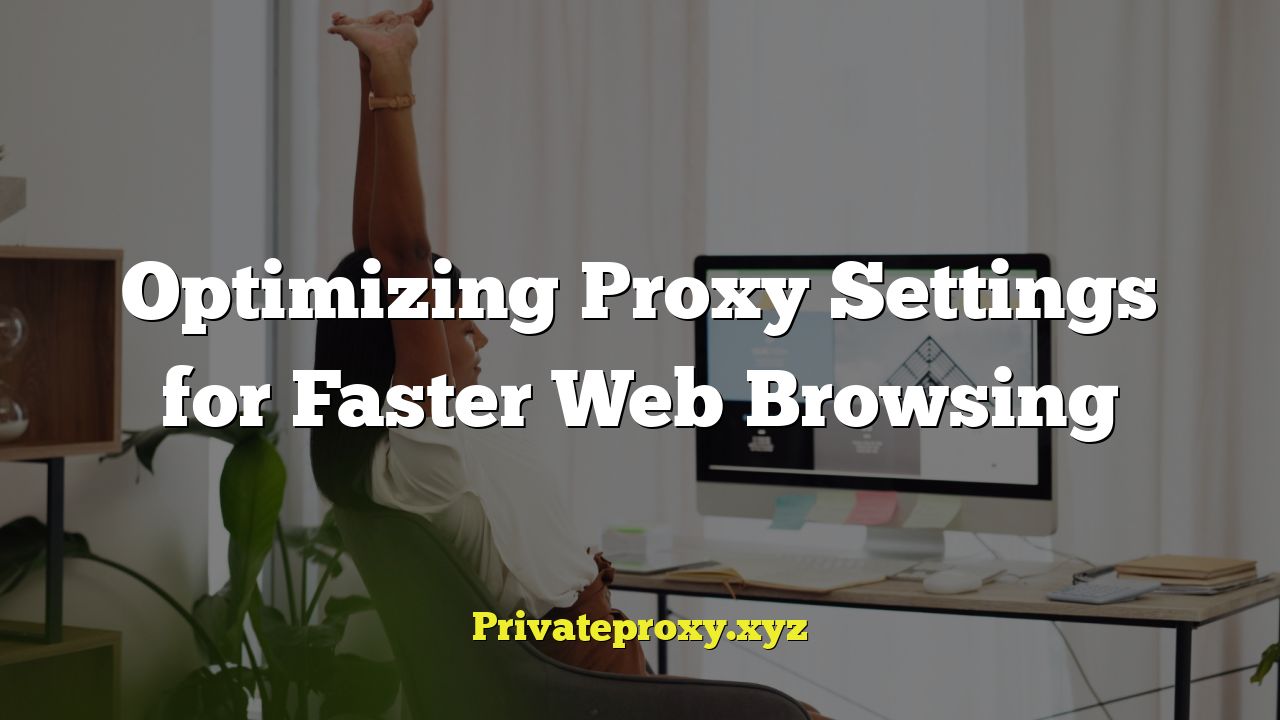
Understanding Proxy Servers and Their Impact on Browsing Speed
A proxy server acts as an intermediary between your computer and the internet. When you use a proxy, your web requests don’t go directly to the target website. Instead, they go to the proxy server, which then forwards the request to the website on your behalf. The website sends the response back to the proxy server, and the proxy server sends it back to you. This indirection has several potential impacts on browsing speed, both positive and negative.
- Caching: One of the primary benefits of a proxy server is its ability to cache frequently accessed web content. When a user requests a webpage or resource, the proxy server first checks if it has a cached copy. If it does, it serves the cached version directly to the user, bypassing the need to fetch it from the original server. This can significantly reduce latency and improve loading times, especially for frequently visited sites.
- Bandwidth Management: Proxy servers can also help manage bandwidth usage. They can compress web traffic, remove unnecessary elements, and prioritize certain types of traffic over others. This can be particularly useful in environments where bandwidth is limited or expensive.
- Security: Proxy servers can enhance security by masking your IP address and acting as a firewall. They can also filter out malicious content and prevent access to unauthorized websites.
- Anonymity: Proxy servers can provide a degree of anonymity by hiding your IP address from the websites you visit. This can be useful for protecting your privacy and preventing tracking.
- Latency: The added step of routing traffic through a proxy server can introduce latency, especially if the proxy server is located far away or is overloaded. This can result in slower loading times and a less responsive browsing experience.
- Bandwidth Bottleneck: If the proxy server has limited bandwidth or is experiencing network congestion, it can become a bottleneck and slow down browsing speeds for all users connected to it.
- Configuration Issues: Incorrectly configured proxy settings can also lead to performance problems. For example, if the proxy server is not configured to cache content effectively, it may not provide any performance benefit.
Choosing the Right Type of Proxy Server
There are several different types of proxy servers, each with its own strengths and weaknesses. The best type of proxy server for you will depend on your specific needs and priorities.
- HTTP Proxies: These are the most common type of proxy server and are designed specifically for handling HTTP traffic. They can cache web pages, filter content, and provide anonymity.
- SOCKS Proxies: SOCKS proxies are more versatile than HTTP proxies and can handle any type of network traffic, including HTTP, HTTPS, FTP, and SMTP. They provide a higher level of anonymity than HTTP proxies.
- Transparent Proxies: These proxies intercept web traffic without the user’s knowledge or consent. They are often used by ISPs and organizations to filter content, monitor usage, and improve performance.
- Anonymous Proxies: These proxies hide your IP address and provide a high level of anonymity. They are often used by people who want to protect their privacy online.
- Distorting Proxies: These proxies hide your IP address but identify themselves as proxies. They are a compromise between anonymity and transparency.
- High Anonymity Proxies (Elite Proxies): These proxies do not identify themselves as proxies and do not reveal your IP address. They provide the highest level of anonymity.
- Reverse Proxies: Reverse proxies are used in front of web servers to protect them from direct access and to improve performance by caching content and load balancing.
Configuring Proxy Settings for Optimal Performance
Configuring your proxy settings correctly is crucial for achieving optimal browsing speed. Here’s a step-by-step guide to configuring proxy settings in different operating systems and browsers:
**Windows:**
1. Open the Control Panel.
2. Go to “Network and Internet” -> “Internet Options”.
3. Click on the “Connections” tab.
4. Click on “LAN settings”.
5. Check the box that says “Use a proxy server for your LAN”.
6. Enter the proxy server address and port number.
7. Click “OK” to save the changes.
**macOS:**
1. Open System Preferences.
2. Go to “Network”.
3. Select your network connection.
4. Click on “Advanced”.
5. Click on the “Proxies” tab.
6. Select the type of proxy you want to use (e.g., “Web Proxy (HTTP)” or “Secure Web Proxy (HTTPS)”).
7. Enter the proxy server address and port number.
8. Click “OK” to save the changes.
**Chrome:**
Chrome uses the system’s proxy settings, so configuring the proxy settings in Windows or macOS will automatically affect Chrome. However, you can also configure proxy settings specifically for Chrome using extensions.
**Firefox:**
1. Open Firefox.
2. Click on the menu button (three horizontal lines) in the top right corner.
3. Go to “Options”.
4. Search for “proxy” in the search bar.
5. Click on “Settings…” under “Network Settings”.
6. Select “Manual proxy configuration”.
7. Enter the proxy server address and port number for HTTP, HTTPS, and SOCKS (if applicable).
8. Click “OK” to save the changes.
**Important Considerations:**
* **Proxy Server Location:** Choose a proxy server that is geographically close to you to minimize latency.
* **Proxy Server Speed:** Test the speed of different proxy servers before choosing one. Online speed test tools can help with this.
* **Proxy Server Reliability:** Choose a proxy server that is known for its reliability and uptime.
* **Authentication:** Some proxy servers require authentication (username and password). Make sure to enter the correct credentials.
* **Bypass Proxy for Local Addresses:** Check the box that says “Bypass proxy server for local addresses” to prevent the proxy server from being used for accessing websites on your local network. This can improve performance and prevent compatibility issues.
Troubleshooting Proxy-Related Speed Issues
If you’re experiencing slow browsing speeds while using a proxy server, there are several things you can try to troubleshoot the problem.
- Check your internet connection: Make sure your internet connection is working properly. Try accessing websites without the proxy server enabled to see if the problem is with your internet connection or the proxy server.
- Test the proxy server’s speed: Use an online speed test tool to check the speed of the proxy server. If the proxy server is slow, try using a different one.
- Check the proxy server’s load: If the proxy server is overloaded, it may be slow. Try using the proxy server during off-peak hours.
- Clear your browser’s cache: Clearing your browser’s cache can help improve performance by removing old and outdated files.
- Disable browser extensions: Some browser extensions can interfere with proxy server functionality and slow down browsing speeds. Try disabling your extensions one by one to see if any of them are causing the problem.
- Check your firewall settings: Your firewall may be blocking the proxy server’s traffic. Make sure that your firewall is configured to allow traffic from the proxy server.
- Update your browser: Make sure you are using the latest version of your browser. Older versions of browsers may have compatibility issues with proxy servers.
- Contact your proxy server provider: If you’re still experiencing problems, contact your proxy server provider for assistance.
- Consider a different proxy type: If HTTP proxies are consistently slow, explore SOCKS proxies as an alternative.
- Ensure Proper Authentication: Verify that your username and password for the proxy server are correct and haven’t expired.
- Check for Proxy Server Blacklisting: Sometimes, proxy servers get blacklisted by websites due to abuse. If you can’t access certain sites, the proxy might be blacklisted. Try a different proxy.
Advanced Proxy Configuration Techniques
For advanced users, there are several techniques that can be used to further optimize proxy settings for faster web browsing.
- Proxy Chaining: Proxy chaining involves using multiple proxy servers in a sequence to further anonymize your traffic and improve performance. However, it can also introduce additional latency, so it’s important to choose proxy servers that are geographically close to each other and have good performance.
- Load Balancing: Load balancing involves distributing traffic across multiple proxy servers to prevent any single server from becoming overloaded. This can improve performance and reliability.
- Content Delivery Networks (CDNs): CDNs are networks of servers that are distributed geographically to deliver content to users from the closest server. This can significantly improve loading times, especially for websites with a global audience. Using a proxy server in conjunction with a CDN can further improve performance by caching content closer to the user.
- Proxy Auto-Configuration (PAC) Files: PAC files are JavaScript files that tell your browser which proxy server to use for different websites. This allows you to use different proxy servers for different types of traffic, which can improve performance and security.
- Transparent Proxy Acceleration: Some network devices can act as transparent proxy accelerators, caching frequently accessed content without requiring explicit proxy configuration on client devices.
- HTTP/3 Support: Ensure your proxy server supports the latest HTTP/3 protocol, which offers improved performance compared to HTTP/2 due to its use of UDP instead of TCP.
- TLS/SSL Optimization: Proper configuration of TLS/SSL settings on the proxy server can improve connection establishment times and overall security. Consider using TLS 1.3 for the best performance and security.
- Connection Pooling: Configure the proxy server to use connection pooling, which reuses existing connections to the target servers instead of establishing new connections for each request. This reduces overhead and improves performance.
Monitoring Proxy Server Performance
Regularly monitoring your proxy server’s performance is essential for identifying and resolving any issues that may be affecting browsing speed.
- Monitor CPU Usage: High CPU usage on the proxy server can indicate that it is overloaded.
- Monitor Memory Usage: Insufficient memory can also lead to performance problems.
- Monitor Network Traffic: Monitor the amount of network traffic passing through the proxy server to identify any bottlenecks.
- Monitor Response Times: Track the response times of the proxy server to identify any delays.
- Use Monitoring Tools: Use monitoring tools such as Nagios, Zabbix, or Prometheus to track these metrics automatically and receive alerts when there are problems.
- Analyze Proxy Server Logs: Proxy server logs can provide valuable insights into performance issues. Analyze the logs to identify slow-performing websites, errors, and other potential problems.
- Regularly Test Performance: Periodically test the performance of the proxy server using online speed test tools or by manually browsing websites.
By understanding the principles of proxy server optimization, configuring your proxy settings correctly, troubleshooting common issues, and monitoring performance, you can significantly improve your browsing speed and enjoy a faster, more responsive online experience.


