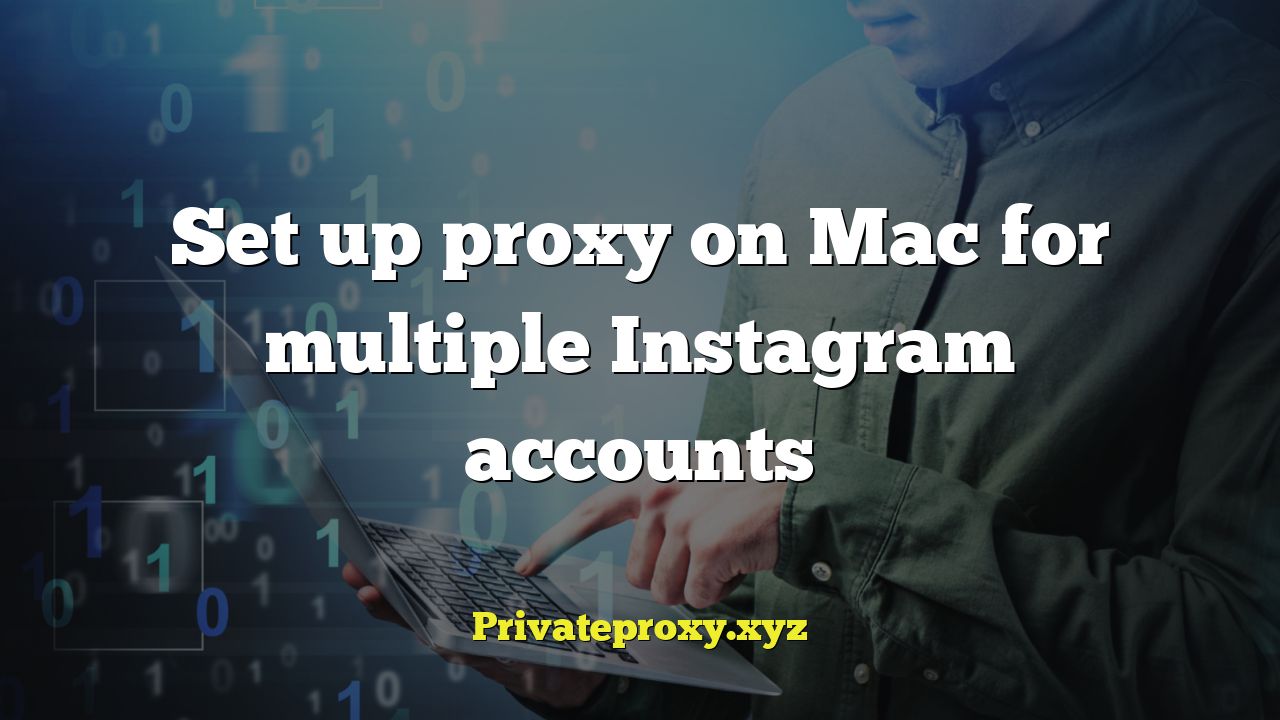
Introduction: Managing Multiple Instagram Accounts on a Mac
Managing multiple Instagram accounts for personal branding, business purposes, or social media marketing can be demanding. Doing so from a single IP address can trigger Instagram’s security measures, leading to account restrictions or even bans. Using proxies is a vital solution to mitigate this risk by assigning different IP addresses to each account, making them appear as separate users from various locations.
This article provides a comprehensive guide on setting up proxies on your Mac for multiple Instagram accounts, ensuring a safer and more efficient management experience.
Why Use Proxies for Instagram Account Management?
Instagram’s algorithm is designed to detect and flag suspicious activity, including managing numerous accounts from the same IP address. Proxies mask your real IP address, providing several key benefits:
- Account Security: By assigning each account a unique IP address, you significantly reduce the risk of Instagram flagging your accounts for suspicious activity.
- Avoid IP Bans: If one account engages in activities that violate Instagram’s terms, only the proxy associated with that account is at risk, not your entire network.
- Location Targeting: Proxies allow you to simulate different locations, which is useful for targeting specific audiences and content strategies.
- Improved Efficiency: While proxies don’t directly improve efficiency, they allow you to manage multiple accounts simultaneously without the fear of being blocked, ultimately saving time and effort.
Types of Proxies Suitable for Instagram
Choosing the right type of proxy is crucial for successful Instagram management. Several types are available, each with its own advantages and disadvantages:
- Dedicated Proxies: These proxies are assigned exclusively to you, offering the highest level of security and performance. They are the most reliable but also the most expensive option.
- Shared Proxies: These proxies are shared among multiple users, making them a more affordable option. However, they can be less reliable and slower due to increased traffic and higher risk of being flagged.
- Residential Proxies: These proxies use IP addresses assigned to real residential users, making them the most difficult to detect as proxies. They offer a good balance between security and cost.
- Mobile Proxies: These proxies use IP addresses from mobile devices, providing a high level of anonymity and security. They are often preferred for Instagram management due to their lower detection rate.
Choosing the Right Proxy Provider
Selecting a reputable proxy provider is essential to ensure the quality and reliability of your proxies. Consider the following factors:
- Reputation and Reviews: Research the provider’s reputation by reading online reviews and checking their ratings.
- Proxy Type: Choose a provider that offers the type of proxy that best suits your needs and budget (e.g., dedicated, residential, mobile).
- Location Coverage: Ensure the provider offers proxies in the locations you need for your targeting strategy.
- Pricing and Payment Options: Compare pricing plans and payment options to find a provider that fits your budget and offers flexible payment options.
- Customer Support: Choose a provider that offers reliable customer support in case you encounter any issues.
Setting Up Proxies on Your Mac
There are several ways to set up proxies on your Mac. The most common methods involve configuring system-wide proxy settings or using third-party applications.
Method 1: System-Wide Proxy Configuration
This method configures your Mac’s network settings to use a proxy for all internet traffic. While simple, it affects all applications, not just Instagram. This can be circumvented by only using this method for browser-based access to Instagram.
Steps:
- Open System Preferences: Click the Apple menu in the top-left corner of your screen and select “System Preferences.”
- Go to Network: Click on the “Network” icon.
- Select Your Network Connection: Choose your active network connection (e.g., Wi-Fi or Ethernet) from the left sidebar.
- Click Advanced: Click the “Advanced” button in the bottom-right corner.
- Go to Proxies Tab: Select the “Proxies” tab.
- Configure Proxy Settings: Check the box next to the type of proxy you want to use (e.g., “Web Proxy (HTTP)” or “Secure Web Proxy (HTTPS)”).
- Enter Proxy Details: Enter the proxy server address and port number provided by your proxy provider.
- Authentication (If Required): If your proxy requires authentication, enter your username and password.
- Apply Changes: Click “OK” and then “Apply” to save the changes.
Repeat these steps for each Instagram account, using a different proxy for each.
Method 2: Using a Proxy Management Application
Proxy management applications provide more granular control over proxy settings, allowing you to assign specific proxies to individual applications. This is the preferred method for managing multiple Instagram accounts.
Popular Proxy Management Applications for Mac:
- Proxifier: A popular and powerful proxy client that supports various proxy types and protocols. It allows you to chain proxies for added security.
- ShadowsocksX-NG: A free and open-source proxy client that uses the Shadowsocks protocol for secure and reliable proxy connections.
- Charles Proxy: Primarily a web debugging proxy, but it can also be used to manage proxy settings for various applications.
Example: Setting up Proxifier for Instagram
- Download and Install Proxifier: Download the Proxifier application from the official website and install it on your Mac.
- Launch Proxifier: Open the Proxifier application.
- Add a Proxy Server: Go to “Profile” -> “Proxy Servers” and click the “Add” button.
- Enter Proxy Details: Enter the proxy server address, port number, and proxy type (e.g., HTTP, HTTPS, SOCKS).
- Authentication (If Required): If your proxy requires authentication, enter your username and password.
- Test the Proxy: Click “OK” to add the proxy and then click “Test” to verify that the proxy is working correctly.
- Create a Rule for Instagram: Go to “Profile” -> “Proxification Rules” and click the “Add” button.
- Specify Application: In the “Applications” field, enter the name of the Instagram application you are using (e.g., “Google Chrome,” “Safari”). If you are using the Instagram website, specify the browser executable.
- Select Proxy: In the “Action” field, select the proxy you just added.
- Apply Changes: Click “OK” to save the rule.
Repeat these steps for each Instagram account, using a different proxy for each. Create a separate rule for each instance of your browser running with a different account.
Verifying Your Proxy Configuration
After setting up your proxies, it’s crucial to verify that they are working correctly. You can do this by:
- Visiting a website that displays your IP address: Websites like “whatismyip.com” or “iplocation.net” will show the IP address you are currently using. Ensure it matches the IP address of your proxy.
- Checking your Instagram account activity: Monitor your Instagram accounts to ensure they are not experiencing any issues, such as login problems or unusual activity.
- Using a proxy checker tool: Many online proxy checker tools can verify the functionality and anonymity of your proxies.
Best Practices for Using Proxies with Instagram
To maximize the benefits of using proxies and minimize the risk of getting your accounts flagged, follow these best practices:
- Use high-quality proxies: Invest in reliable proxies from reputable providers. Avoid free proxies, as they are often unreliable and can compromise your security.
- Rotate your proxies: Change your proxies regularly to avoid detection and maintain anonymity.
- Use different user agents: User agents identify the browser and operating system you are using. Varying these can help make your accounts appear more natural.
- Avoid excessive activity: Don’t engage in aggressive following, liking, or commenting behavior. Spread out your activity to mimic human behavior.
- Monitor your accounts: Regularly check your Instagram accounts for any signs of suspicious activity or restrictions.
Troubleshooting Common Proxy Issues
If you encounter problems while using proxies with Instagram, here are some common issues and their solutions:
- Proxy not working: Ensure the proxy server address and port number are correct. Check your proxy provider’s website for any outages or maintenance.
- Slow connection speed: The speed of your proxy connection can affect the performance of your Instagram accounts. Try using a different proxy or a different proxy type.
- Instagram blocking your proxy: Instagram may block proxies that are detected as being used for suspicious activity. Try rotating your proxies or using a different proxy provider.
- Authentication errors: Ensure you are entering the correct username and password for your proxy. Contact your proxy provider for assistance if you continue to experience authentication errors.
Conclusion: Safe and Efficient Instagram Management
Using proxies is essential for managing multiple Instagram accounts safely and efficiently. By following the steps outlined in this article, you can configure proxies on your Mac to protect your accounts from being flagged and banned. Remember to choose the right proxy type, select a reputable provider, and follow best practices to maximize the benefits of using proxies for Instagram management. Always prioritize account security and responsible usage to maintain a healthy and sustainable online presence.


