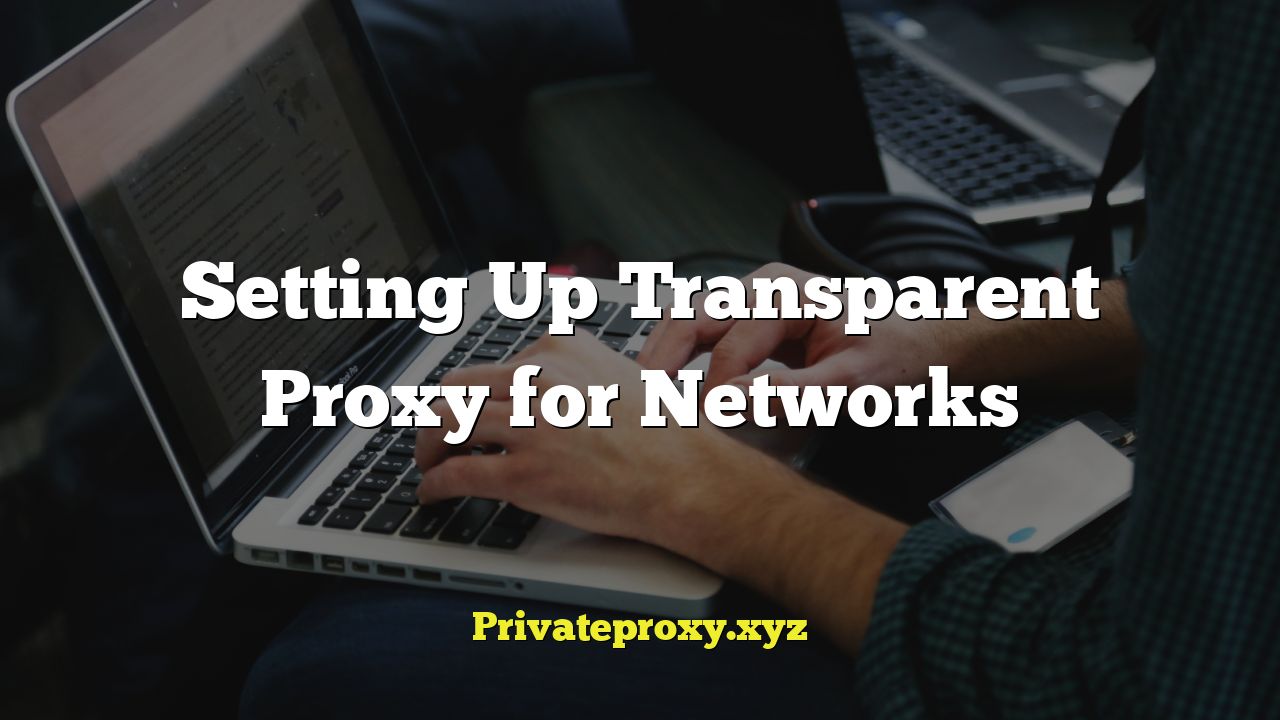
Understanding Transparent Proxies
A transparent proxy, also known as an intercepting proxy, inline proxy, or forced proxy, sits between a user’s computer and the internet, intercepting network traffic without requiring any specific client-side configuration. Unlike regular proxies that need to be explicitly configured in a browser or operating system, a transparent proxy operates silently, making it ideal for network administrators who want to control and monitor internet usage without burdening users with complex setup procedures.
How Transparent Proxies Work
The core functionality of a transparent proxy revolves around intercepting HTTP(S) traffic. Here’s a breakdown:
- A user on the network attempts to access a website.
- The request is routed through the network infrastructure (e.g., routers, switches).
- A device configured as a transparent proxy intercepts the traffic. This interception is typically achieved using techniques like Web Cache Communication Protocol (WCCP) or policy-based routing (PBR) on routers.
- The proxy server examines the request.
- Based on predefined policies, the proxy server can either:
- Forward the request to the intended destination (the website’s server).
- Serve the content from its cache (if the content is cached).
- Block the request entirely.
- Modify the request or response (e.g., add headers, filter content).
- The response from the website server (or the cached content) is sent back to the user through the proxy server.
- The user receives the content without being aware that a proxy server is involved.
Key Advantages of Using Transparent Proxies
- Simplified Administration: No client-side configuration is needed, simplifying network management.
- Centralized Control: Provides a central point for monitoring and controlling internet access for all users on the network.
- Content Filtering: Allows for blocking access to specific websites or categories of websites.
- Caching: Improves network performance by caching frequently accessed content, reducing bandwidth usage and latency.
- Security: Enhances security by filtering malicious content and preventing access to potentially harmful websites.
- Bandwidth Management: Enables bandwidth quotas and prioritization for different types of traffic.
- Auditing and Logging: Provides detailed logs of internet activity for auditing and compliance purposes.
Common Use Cases for Transparent Proxies
- Schools and Educational Institutions: To filter inappropriate content and monitor student internet usage.
- Businesses and Organizations: To control employee internet access, enforce company policies, and protect against malware.
- Public Wi-Fi Hotspots: To manage bandwidth, filter content, and comply with legal regulations.
- Internet Service Providers (ISPs): To cache content, optimize network performance, and implement parental controls.
Setting Up a Transparent Proxy: Squid Example
Squid is a popular open-source proxy server that can be configured as a transparent proxy. This section provides a practical example of setting up a transparent proxy using Squid on a Linux server. Note that this is a simplified example and may require adjustments based on your specific network configuration.
Prerequisites
- A Linux server (e.g., Ubuntu, CentOS) with internet access.
- Root access to the server.
- Basic understanding of Linux command-line interface.
- A router or firewall capable of redirecting traffic to the proxy server.
Step 1: Install Squid
On Ubuntu/Debian-based systems:
“`bash
sudo apt update
sudo apt install squid
“`
On CentOS/RHEL-based systems:
“`bash
sudo yum install squid
“`
Step 2: Configure Squid
The main configuration file for Squid is located at `/etc/squid/squid.conf`. You’ll need to modify this file to configure Squid as a transparent proxy.
1. Backup the Original Configuration File: Before making any changes, it’s always a good idea to back up the original configuration file:
“`bash
sudo cp /etc/squid/squid.conf /etc/squid/squid.conf.backup
“`
2. Edit the `squid.conf` File: Open the `squid.conf` file in a text editor (e.g., `nano`, `vim`):
“`bash
sudo nano /etc/squid/squid.conf
“`
3. Configure HTTP Port: By default, Squid listens on port 3128. You can change this if needed. Locate the `http_port` directive and ensure it’s set appropriately. For a transparent proxy, it’s common to keep the default:
“`
http_port 3128 transparent
“`
The `transparent` option tells Squid to operate in transparent mode.
4. Define Access Control Lists (ACLs): ACLs are used to define which clients are allowed to access the proxy. You’ll need to define an ACL for your local network. For example, if your network is 192.168.1.0/24, add the following lines:
“`
acl localnet src 192.168.1.0/24
“`
You might also need to allow access to localhost:
“`
acl localhost src 127.0.0.1/32 ::1
“`
5. Configure HTTP Access: Configure how Squid should handle requests from different ACLs. Typically, you’ll want to allow access from your local network and deny access from all other sources. Add the following lines:
“`
http_access allow localnet
http_access allow localhost
http_access deny all
“`
This configuration allows traffic from the `localnet` and `localhost` ACLs, and denies all other traffic. Make sure these rules are placed in the correct order, as Squid processes them sequentially.
6. Configure the Cache: Squid uses a cache to store frequently accessed content. You can configure the cache size and location. For example:
“`
cache_dir ufs /var/spool/squid 100 16 256
“`
This configures a UFS cache with a size of 100 MB, 16 first-level directories, and 256 second-level directories. Adjust the cache size based on your server’s resources and network traffic.
7. Optional: Configure HTTPS Interception (SSL Bump): To inspect HTTPS traffic, you need to configure SSL Bump. This is a complex process and involves generating a certificate authority (CA) and installing the CA certificate on client machines. It’s beyond the scope of this basic example, but it’s important to be aware of the privacy implications of intercepting encrypted traffic.
8. Save the Configuration File: Save the changes you made to `/etc/squid/squid.conf`.
Step 3: Start and Enable Squid
1. Start the Squid Service:
“`bash
sudo systemctl start squid
“`
2. Enable Squid to Start on Boot:
“`bash
sudo systemctl enable squid
“`
3. Check the Status of Squid:
“`bash
sudo systemctl status squid
“`
This command will show you if Squid is running correctly and if there are any errors.
Step 4: Configure Network Redirection
The final step is to configure your router or firewall to redirect HTTP traffic to the Squid server. This is typically done using techniques like WCCP or policy-based routing (PBR).
Using iptables (Linux Firewall): If your Squid server also acts as your firewall, you can use `iptables` to redirect traffic. Replace `192.168.1.10` with the IP address of your Squid server:
“`bash
sudo iptables -t nat -A PREROUTING -i eth0 -p tcp –dport 80 -j REDIRECT –to-port 3128
sudo iptables -t nat -A PREROUTING -i eth0 -p tcp –dport 443 -j REDIRECT –to-port 3128
“`
These rules redirect HTTP (port 80) and HTTPS (port 443) traffic coming in on interface `eth0` to port 3128 on the same machine (where Squid is listening). **Note:** Redirecting HTTPS traffic without properly configured SSL Bump will likely break HTTPS connections.
Using Router Configuration: The specific steps for configuring redirection on a router will vary depending on the router’s model and firmware. Consult your router’s documentation for instructions on configuring WCCP or PBR. The general idea is to configure the router to forward HTTP (port 80) and potentially HTTPS (port 443) traffic to the IP address of your Squid server on port 3128.
Step 5: Testing the Transparent Proxy
After configuring the proxy and network redirection, test the setup by browsing the internet from a client machine on your network. You should be able to access websites without explicitly configuring any proxy settings in your browser.
Verifying Traffic is Going Through the Proxy:
* Check Squid Logs: Examine the Squid access logs (typically located at `/var/log/squid/access.log`) to see if requests from your client machine are being logged.
* Use a Website to Detect Your IP Address: Visit a website that displays your IP address (e.g., whatismyip.com) from a client machine. If the traffic is going through the proxy, the IP address displayed should be the IP address of your Squid server, not the client machine’s IP address. (This will only be true if you haven’t configured Squid to forward the original client IP address.)
Important Considerations
- Security: Ensure your Squid server is properly secured, as it acts as a gateway to your network. Keep Squid up-to-date with the latest security patches.
- SSL Bump: Be cautious when configuring SSL Bump (HTTPS interception) due to privacy concerns. Inform users about the interception and obtain their consent if required by law.
- Performance: Monitor the performance of your Squid server and adjust the cache size and other settings as needed to optimize performance.
- Logging: Configure appropriate logging levels to capture the necessary information for auditing and troubleshooting.
- Compliance: Ensure your proxy configuration complies with all applicable laws and regulations, including data privacy regulations.
Troubleshooting Common Issues
Setting up a transparent proxy can sometimes present challenges. Here are some common issues and how to troubleshoot them.
Issue: Clients Cannot Access the Internet
Possible Causes:
- Squid is not running or is not configured correctly.
- The firewall or router is not properly redirecting traffic to the Squid server.
- The Squid configuration file (`squid.conf`) contains errors.
- The client machine’s IP address is not allowed by the Squid ACLs.
- DNS resolution is not working correctly.
Troubleshooting Steps:
- Verify that Squid is running using `sudo systemctl status squid`. Check the logs for errors.
- Double-check the firewall or router configuration to ensure traffic is being redirected correctly.
- Carefully review the `squid.conf` file for syntax errors or misconfigurations. Use `squid -k parse` to check the configuration file for errors before restarting squid.
- Ensure that the client machine’s IP address is included in the `localnet` ACL or a similar ACL that allows access.
- Verify that the Squid server can resolve DNS names. You can use the `ping` command to test DNS resolution. Also, ensure that DNS settings are propagated to internal clients behind the proxy.
Issue: HTTPS Websites Are Not Working
Possible Causes:
- SSL Bump is not configured correctly (or not configured at all).
- The client machine does not trust the Squid CA certificate (if SSL Bump is used).
- The firewall is blocking HTTPS traffic.
Troubleshooting Steps:
- If you are not using SSL Bump, ensure that HTTPS traffic is not being redirected to the proxy. You may need to exclude port 443 from the redirection rules.
- If you are using SSL Bump, verify that the CA certificate is installed correctly on the client machine and that it is trusted by the browser.
- Check the firewall rules to ensure that HTTPS traffic is allowed.
Issue: Slow Performance
Possible Causes:
- The Squid server is overloaded.
- The cache size is too small.
- The network connection is slow.
- DNS resolution is slow.
Troubleshooting Steps:
- Monitor the Squid server’s CPU usage, memory usage, and disk I/O. If the server is overloaded, consider upgrading the hardware or reducing the load.
- Increase the cache size to improve caching performance.
- Check the network connection between the client machines, the Squid server, and the internet.
- Ensure that DNS resolution is fast and reliable. Consider using a local DNS server or a caching DNS server.
Issue: Some Websites Are Blocked Incorrectly
Possible Causes:
- The Squid configuration contains incorrect access control rules.
- The website is being blocked by a content filtering service.
Troubleshooting Steps:
- Carefully review the Squid ACLs and `http_access` rules to ensure that they are configured correctly.
- If you are using a content filtering service, check the service’s configuration to ensure that the website is not being blocked incorrectly.
Issue: Users Can Bypass the Proxy
Possible Causes:
- The client machine is configured with a static IP address and is using a different gateway than the Squid server.
- Users are using VPNs or other methods to bypass the proxy.
Troubleshooting Steps:
- Ensure that all client machines are configured to use DHCP and that they are receiving their IP addresses and gateway settings from the network’s DHCP server.
- Implement measures to block VPNs and other proxy bypass techniques. This may involve blocking specific ports or protocols.
Remember to consult the Squid documentation and online resources for more detailed information and troubleshooting tips.


