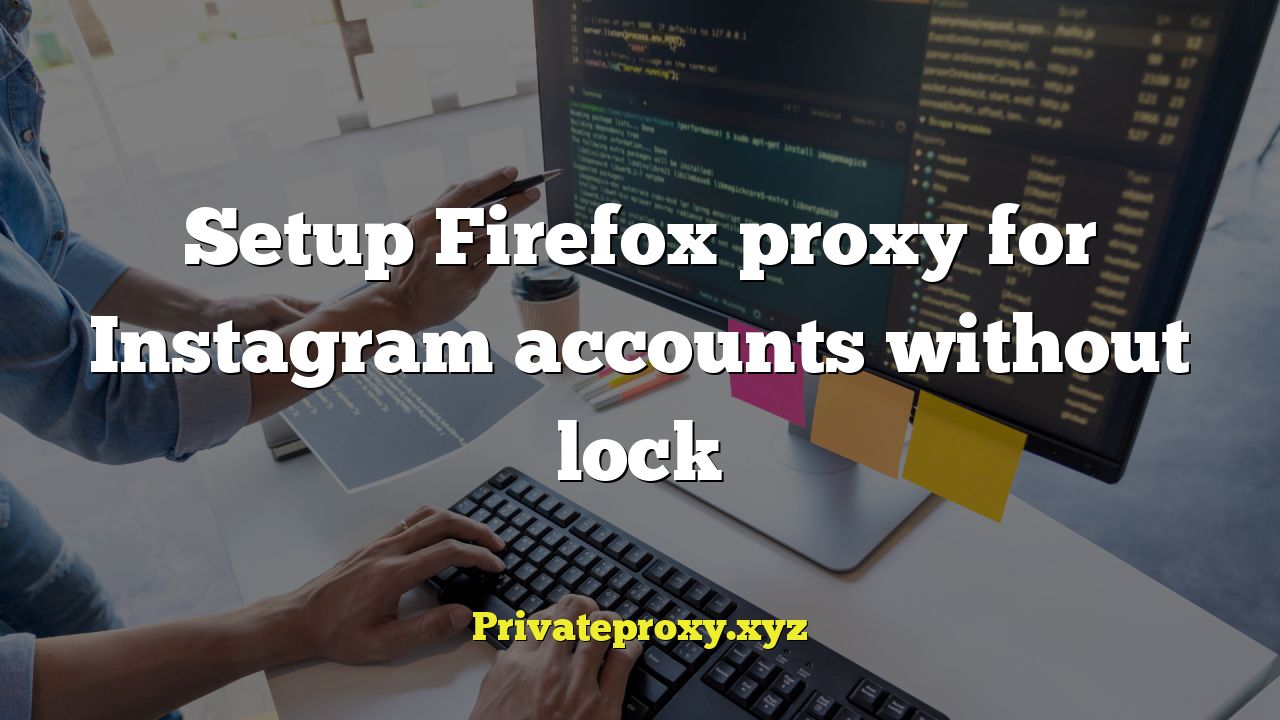
body {
font-family: Arial, sans-serif;
line-height: 1.6;
margin: 20px;
}
h1, h2 {
color: #333;
}
p {
margin-bottom: 15px;
}
ul {
list-style-type: disc;
margin-left: 20px;
}
li {
margin-bottom: 5px;
}
pre {
background-color: #f4f4f4;
padding: 10px;
overflow-x: auto;
}
code {
font-family: monospace;
}
Setup Firefox Proxy for Instagram Accounts Without Lock
Managing multiple Instagram accounts can be challenging, especially when it comes to avoiding detection and potential account locks. Utilizing proxies with Firefox is a common method to help circumvent these issues, allowing you to manage each account with a different IP address. This article will guide you through the process of setting up Firefox proxies for Instagram, focusing on techniques that minimize the risk of account restrictions.
Understanding the Need for Proxies
Instagram’s algorithm actively monitors user activity to detect suspicious behavior, such as logging in from multiple locations or engaging in automated actions. Using the same IP address for numerous accounts can raise red flags, leading to account restrictions or even bans. Proxies act as intermediaries between your computer and the internet, masking your real IP address and providing a unique IP for each Instagram account.
Before diving into the setup, it’s crucial to understand the different types of proxies available:
- HTTP Proxies: These proxies are suitable for general web browsing but may not offer the highest level of security or anonymity.
- SOCKS Proxies: SOCKS proxies provide a more versatile and secure connection, handling various types of traffic beyond HTTP. SOCKS5 proxies are generally preferred for their enhanced security and support for UDP traffic.
- Residential Proxies: These proxies use IP addresses assigned to real residential users, making them appear as legitimate users to Instagram. This type is generally the most reliable for avoiding detection.
- Datacenter Proxies: Datacenter proxies come from data centers and are typically cheaper but more easily detected by Instagram.
Choosing the right type of proxy is essential for maintaining the safety and security of your Instagram accounts. Residential proxies are often the preferred choice despite the higher cost, as they offer the lowest risk of detection.
Configuring Firefox for Proxy Use
Firefox provides a straightforward way to configure proxy settings. Here’s how to set it up:
- Access Firefox Settings: Open Firefox and navigate to the settings menu. You can find this by clicking on the three horizontal lines in the top right corner of the browser window and then selecting “Settings.”
- Search for Proxy Settings: In the settings search bar, type “proxy” to quickly locate the proxy settings. Alternatively, you can manually navigate to “General” and then scroll down to the “Network Settings” section and click on “Settings…”
- Configure Proxy Settings: In the Connection Settings window, select “Manual proxy configuration.” This will allow you to enter the details for your proxy server.
- Enter Proxy Details: Depending on the type of proxy you’re using (HTTP or SOCKS), enter the corresponding IP address and port number in the appropriate fields. If you’re using a SOCKS5 proxy, make sure to select “SOCKS5” as the proxy type.
- Enable Proxy DNS: Tick the box that says “Remote DNS,” or similar wording, if using SOCKS5. This routes DNS requests through the proxy, further enhancing anonymity.
- Authentication (if required): If your proxy requires authentication, enter the username and password when prompted.
- Save Changes: Click “OK” to save your proxy settings and close the Connection Settings window.
Using Proxy Extensions for Easier Management
Manually changing proxy settings in Firefox can be cumbersome, especially if you’re managing multiple Instagram accounts. Proxy extensions offer a more convenient way to switch between different proxies quickly. Here are a few popular proxy extensions for Firefox:
- FoxyProxy Standard: A popular and versatile extension that allows you to easily switch between different proxy servers based on URL patterns.
- Proxy SwitchyOmega: Another powerful proxy management extension that supports various proxy types and advanced configuration options.
- SmartProxy Proxy Manager: Designed specifically for managing multiple proxies and rotating them automatically.
These extensions typically allow you to add multiple proxy profiles with their respective IP addresses, ports, usernames, and passwords. You can then easily switch between these profiles with a single click, making it much simpler to manage different Instagram accounts.
To install a proxy extension, simply search for it in the Firefox Add-ons store and click “Add to Firefox.” Once installed, you can configure the extension with your proxy details and start using it.
Avoiding Instagram Account Locks
While using proxies can significantly reduce the risk of account locks, it’s essential to follow certain best practices to further minimize the chances of detection:
- Use High-Quality Proxies: Invest in reliable residential or premium proxies to ensure a low risk of detection. Free or cheap proxies are often unreliable and easily detected.
- Warm-Up New Accounts: When using a new Instagram account with a proxy, avoid performing too many actions too quickly. Gradually increase activity over time to mimic normal user behavior.
- Vary Your Activity: Avoid performing repetitive actions, such as liking the same type of content or following a large number of users in a short period. Mix up your activity to appear more natural.
- Use Different User Agents: User agents identify the browser and operating system being used. Rotating user agents can further mask your activity. You can use extensions that manage user agents.
- Monitor Account Activity: Regularly check your Instagram accounts for any signs of suspicious activity or warnings from Instagram.
Implementing these strategies, alongside using proxies, will increase the likelihood that accounts will remain active and avoid restrictions.
Setting up Multiple Firefox Profiles
For maximum security and isolation between Instagram accounts, consider creating separate Firefox profiles for each account. This ensures that cookies, browsing history, and other data are kept separate, preventing Instagram from linking the accounts together.
Here’s how to create and manage Firefox profiles:
- Open the Profile Manager: Close Firefox completely. Then, open the Run dialog box (Windows key + R) and type
firefox.exe -pand press Enter. On macOS, open Terminal and type/Applications/Firefox.app/Contents/MacOS/firefox -profilemanager. - Create a New Profile: In the Profile Manager window, click “Create Profile.” Follow the prompts to create a new profile with a unique name for each Instagram account.
- Launch Firefox with a Specific Profile: To launch Firefox with a specific profile, open the Profile Manager as described above and select the profile you want to use. You can also create shortcuts to launch Firefox directly with a specific profile.
- Configure Proxy for Each Profile: Within each Firefox profile, configure the proxy settings or proxy extension as described earlier in the article, using a different proxy for each profile.
Using multiple Firefox profiles, each with its own dedicated proxy, offers the highest level of separation and security for managing multiple Instagram accounts.
Troubleshooting Common Issues
Setting up proxies for Instagram can sometimes encounter issues. Here are a few common problems and their solutions:
- Proxy Not Working: Double-check the proxy IP address, port number, username, and password (if required). Ensure that the proxy server is online and accessible.
- Slow Connection: A slow connection could be due to a slow proxy server or network issues. Try using a different proxy or checking your internet connection.
- Instagram Blocking Access: Instagram may block access if it detects suspicious activity. Try using a different proxy, warming up the account, or reducing the frequency of actions.
- Extension Conflicts: Some Firefox extensions may conflict with proxy extensions. Try disabling other extensions to see if that resolves the issue.
By understanding these common issues and their solutions, you can quickly troubleshoot any problems that may arise when setting up proxies for Instagram accounts.
Conclusion
Setting up Firefox proxies for Instagram accounts is a valuable technique for managing multiple accounts while minimizing the risk of detection and account locks. By understanding the different types of proxies, configuring Firefox correctly, using proxy extensions, and following best practices, you can effectively manage your Instagram accounts with greater security and control. Remember that consistent, organic activity is crucial. Be patient, use appropriate proxies, and engage in a natural manner to maintain the health of your Instagram accounts.


