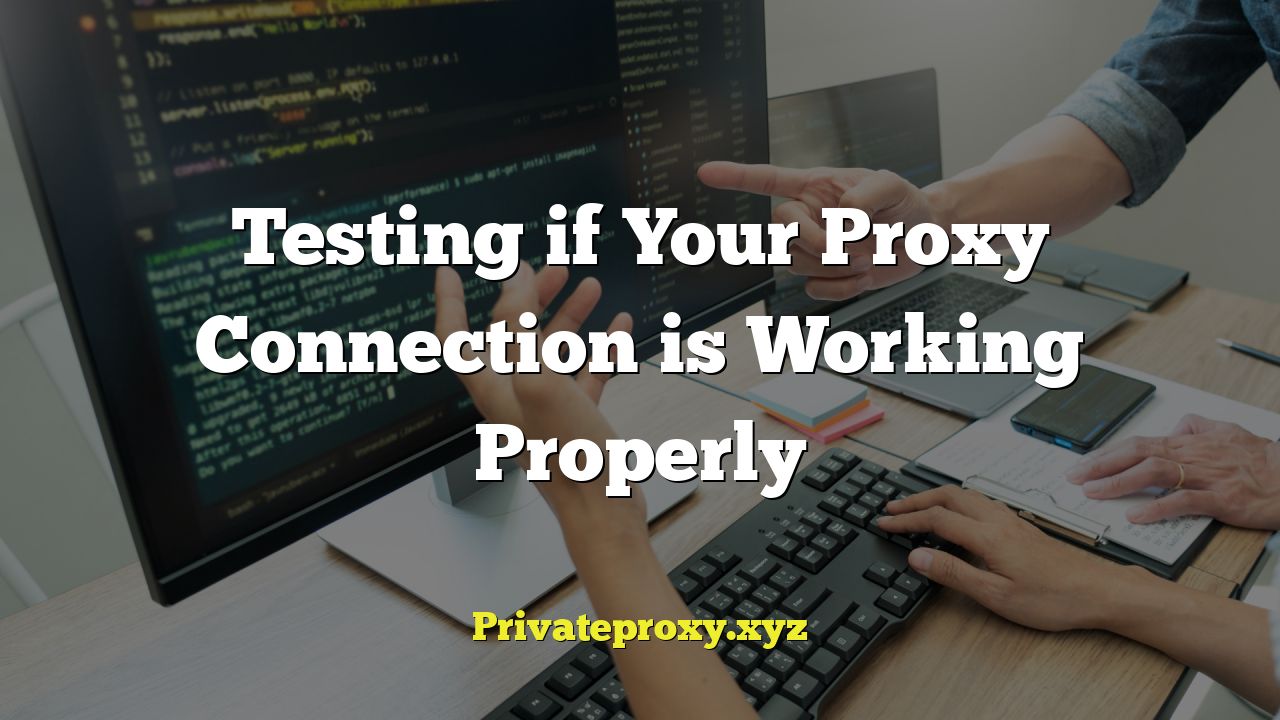
Understanding Proxy Connections and Why Testing is Important
A proxy server acts as an intermediary between your computer and the internet. Instead of directly connecting to websites, your requests are routed through the proxy server, which then fetches the information and sends it back to you. This offers several benefits, including enhanced privacy, improved security, access to geo-restricted content, and potentially faster browsing speeds (depending on the proxy server’s location and capabilities).
However, simply configuring a proxy server in your browser or operating system doesn’t guarantee it’s working correctly. A misconfigured proxy, a blocked proxy, or a proxy server experiencing downtime can lead to connectivity issues, expose your real IP address, or even leave you vulnerable to security threats. Therefore, regularly testing your proxy connection is crucial to ensure it’s functioning as intended and providing the benefits you expect.
Common Reasons Why Proxy Connections Fail
Several factors can contribute to a proxy connection failing to work correctly. Understanding these potential issues can help you troubleshoot problems and identify solutions more effectively.
- Incorrect Configuration: This is the most common cause. Entering the wrong proxy address, port number, or authentication details (username and password) will prevent the connection from working.
- Proxy Server Downtime: Like any server, proxy servers can experience downtime due to maintenance, technical issues, or network problems. If the proxy server is down, you won’t be able to connect through it.
- Blocked Proxy Server: Some websites and online services actively block known proxy server IP addresses to prevent abuse, bypass geo-restrictions, or mitigate security risks.
- Firewall Interference: Your firewall or network administrator’s firewall might be blocking the connection to the proxy server’s port.
- Browser or Operating System Issues: Occasionally, browser extensions, outdated software, or conflicting network settings can interfere with the proxy connection.
- Authentication Problems: If the proxy server requires authentication (username and password), incorrect credentials or authentication failures can prevent you from connecting.
- IP Address Leaks (DNS Leaks): While the proxy hides your IP address for web browsing, DNS requests might still be sent directly to your ISP’s servers, revealing your location. This is known as a DNS leak.
- Proxy Protocol Mismatch: Using the wrong protocol (e.g., trying to use an HTTP proxy for an HTTPS connection) can cause the connection to fail.
Basic Tests to Verify Proxy Functionality
These tests are simple and provide a quick overview of whether your proxy is active and masking your IP address.
Checking Your IP Address
This is the most fundamental test. It confirms whether your IP address is being hidden behind the proxy server’s IP address.
- Before Connecting to the Proxy: Note your current IP address by visiting a website like `whatismyipaddress.com`, `ipinfo.io`, or `icanhazip.com`.
- Connect to the Proxy: Configure your browser or operating system to use the proxy server.
- After Connecting to the Proxy: Visit the same website again. If the IP address displayed is different from your original IP address, the proxy is likely working. The new IP address should match the proxy server’s IP.
- If the IP Address is the Same: If the IP address remains the same, double-check your proxy settings and ensure the proxy server is active and reachable.
Testing with a Web Browser
This method involves using your web browser to verify the proxy connection.
- Configure Your Browser: Configure your browser to use the proxy server. The exact steps vary depending on the browser, but generally, you’ll find the proxy settings in the browser’s settings or preferences menu under “Network” or “Connection” settings.
- Visit a Website: Once the proxy is configured, visit a website like Google, YouTube, or any other website.
- Check for Errors: If the website loads without any errors, the proxy is likely working. If you encounter errors like “Proxy Server Refused Connection” or “Unable to Connect,” there’s a problem with the proxy configuration or the proxy server itself.
- Clear Cache and Cookies: Clearing your browser’s cache and cookies can sometimes resolve issues related to proxy connections.
Using Online Proxy Checker Tools
Several online tools are designed specifically to check if a proxy server is working correctly. These tools typically perform a series of tests to verify the connection and identify potential issues.
- Popular Proxy Checker Websites: Some reliable options include `proxycheck.io`, `whatismyip.com`, and `iplocation.net`.
- Input Your Proxy Details: Most proxy checker tools require you to enter the proxy server’s address (IP address or hostname), port number, and authentication details (if required).
- Run the Test: The tool will then attempt to connect to the proxy server and perform various tests, such as checking the IP address, testing the connection speed, and identifying potential leaks.
- Analyze the Results: The tool will provide a report summarizing the test results. Pay attention to any errors or warnings, as they indicate potential problems with the proxy connection.
Advanced Testing Techniques
These techniques offer a more comprehensive assessment of your proxy connection, helping you identify more subtle issues like DNS leaks and connection speed limitations.
DNS Leak Test
A DNS leak occurs when your computer sends DNS queries directly to your ISP’s DNS servers instead of routing them through the proxy server. This can reveal your real location even when using a proxy.
- Visit a DNS Leak Test Website: Several websites offer DNS leak tests, such as `dnsleaktest.com` and `perfect-privacy.com/dns-leaktest/`.
- Run the Extended Test: Most DNS leak test websites offer both basic and extended tests. The extended test provides a more thorough analysis.
- Analyze the Results: The test results will show the DNS servers your computer is using. If the results show your ISP’s DNS servers, your proxy is leaking DNS queries. If the results show the proxy server’s DNS servers or a generic DNS server (like Google Public DNS or Cloudflare DNS), you are likely protected from DNS leaks.
- Solutions for DNS Leaks: If you detect a DNS leak, you can try configuring your operating system or router to use the proxy server’s DNS servers or a public DNS server. You can also use a VPN service, which typically includes built-in DNS leak protection.
Testing Connection Speed
While a proxy server can sometimes improve browsing speeds by caching content or routing traffic through faster networks, it can also slow down your connection if the proxy server is overloaded or located far away.
- Run a Speed Test Without the Proxy: First, run a speed test (using a website like `speedtest.net` or `fast.com`) without the proxy connection enabled to establish a baseline.
- Connect to the Proxy and Run the Speed Test Again: Then, connect to the proxy server and run the same speed test again.
- Compare the Results: Compare the download and upload speeds with and without the proxy. A significant decrease in speed indicates that the proxy server is slowing down your connection.
- Consider Different Proxy Servers: If the proxy server is slowing down your connection, try using a different proxy server or a different type of proxy (e.g., switching from a free proxy to a paid proxy).
Using Command-Line Tools (for Advanced Users)
Command-line tools like `curl` and `ping` can be used to test the proxy connection directly from the command line.
- Testing with `curl`: `curl` is a command-line tool for transferring data with URLs. You can use it to fetch a website through the proxy server and verify the IP address.
“`bash
curl -x: https://api.ipify.org
“`Replace `
` with the proxy server’s IP address or hostname and ` ` with the proxy server’s port number. If the command returns the proxy server’s IP address, the proxy is working. - Testing with `ping`: `ping` is a command-line tool used to test the reachability of a host on a network. You can use it to check if the proxy server is reachable.
“`bash
ping“` Replace `
` with the proxy server’s IP address or hostname. If the command returns successful ping replies, the proxy server is reachable. However, note that some proxy servers might block ICMP traffic (the protocol used by `ping`), so a failed ping doesn’t necessarily mean the proxy is not working.
Troubleshooting Common Proxy Issues
If you encounter problems with your proxy connection, here are some common troubleshooting steps:
- Double-Check Proxy Settings: Ensure you have entered the correct proxy address, port number, and authentication details (if required). Even a small typo can prevent the connection from working.
- Restart Your Browser or Operating System: Restarting your browser or operating system can sometimes resolve temporary network issues that might be interfering with the proxy connection.
- Disable Browser Extensions: Some browser extensions can interfere with proxy connections. Try disabling your extensions one by one to see if any of them are causing the problem.
- Check Your Firewall Settings: Ensure that your firewall is not blocking the connection to the proxy server’s port. You might need to create an exception in your firewall settings.
- Try a Different Proxy Server: If the proxy server you are using is experiencing downtime or is being blocked, try using a different proxy server.
- Update Your Browser and Operating System: Ensure that your browser and operating system are up to date. Outdated software can sometimes cause compatibility issues with proxy servers.
- Contact Your Proxy Provider: If you are using a paid proxy service, contact your provider for support. They might be able to help you troubleshoot the issue or provide you with a replacement proxy server.
Security Considerations When Using Proxies
While proxies can enhance privacy and security, they also introduce certain security risks. It’s important to be aware of these risks and take steps to mitigate them.
- Choose Reputable Proxy Providers: Only use proxy servers from reputable providers. Free proxy servers can be unreliable and may even be malicious, logging your browsing activity or injecting malware.
- Use HTTPS Proxies: Always use HTTPS proxies (also known as SSL proxies) to encrypt your traffic. This will prevent eavesdropping and protect your data from being intercepted.
- Be Wary of Free Proxies: Free proxies are often overcrowded and can be slow or unreliable. They may also be used for malicious purposes, such as data harvesting or malware distribution.
- Combine with a VPN: For enhanced security and privacy, consider using a proxy server in conjunction with a VPN. A VPN encrypts all of your internet traffic, providing an extra layer of protection.
- Regularly Monitor Your Proxy Connection: Regularly test your proxy connection to ensure it is working correctly and not leaking your IP address or DNS queries.


