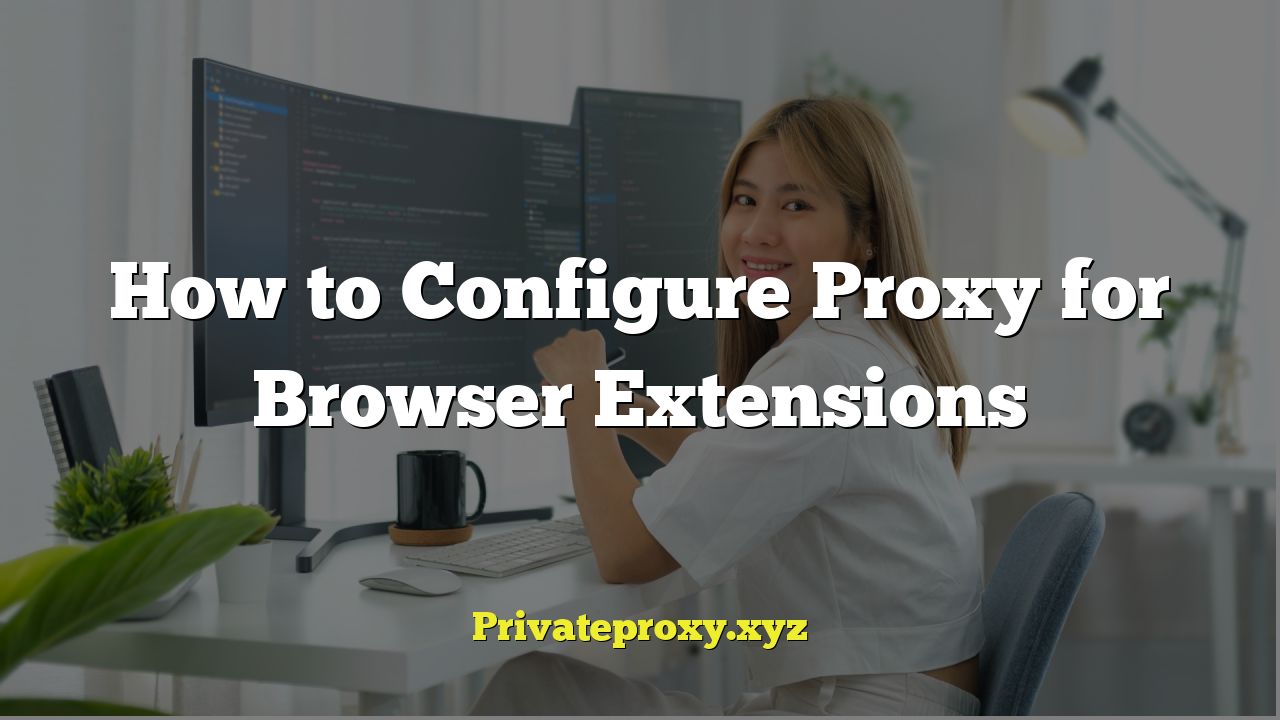
Understanding Proxy Servers and Browser Extensions
A proxy server acts as an intermediary between your computer and the internet. Instead of connecting directly to a website, your request is routed through the proxy server. This provides several benefits, including:
- Increased privacy by masking your IP address.
- Accessing geo-restricted content.
- Improving security by filtering malicious traffic.
- Bypassing internet censorship.
- Caching frequently accessed content to improve speed.
Browser extensions are small software programs that add functionality to your web browser. Many extensions require internet access to perform their tasks, and configuring a proxy for these extensions can enhance their security, privacy, and overall performance. It is essential to understand that some extensions might inherently bypass proxy settings, requiring additional security measures.
Why Use a Proxy with Browser Extensions?
Using a proxy server with your browser extensions offers several advantages:
- Privacy Protection: Hides your real IP address from websites and services accessed by the extension.
- Circumventing Geo-Restrictions: Allows extensions to access content that might be blocked in your region.
- Security Enhancement: Adds an extra layer of security by routing extension traffic through a proxy server, potentially filtering malicious content.
- Testing and Development: Allows developers to test extensions with different network configurations and locations.
- Bypassing Firewalls: In certain network environments, a proxy can help extensions bypass firewalls that might otherwise block their access to the internet.
Different Types of Proxy Servers
There are several types of proxy servers, each offering different levels of security and performance:
- HTTP Proxy: Designed for web traffic (HTTP and HTTPS). It’s the most common type and suitable for general web browsing and extension usage.
- HTTPS Proxy (SSL Proxy): Encrypts the communication between your browser and the proxy server, providing a more secure connection. It’s highly recommended when dealing with sensitive information.
- SOCKS Proxy: A more versatile proxy that can handle various types of traffic, including HTTP, HTTPS, FTP, and more. It’s often used for applications that require more flexibility. SOCKS5 is the latest version and offers enhanced security and authentication options.
- Transparent Proxy: This type of proxy doesn’t hide your IP address. It’s often used for caching and filtering traffic on local networks. Generally, it is not suitable for privacy purposes.
- Anonymous Proxy: This type of proxy hides your IP address but identifies itself as a proxy. It provides a moderate level of anonymity.
- Elite Proxy (High Anonymity Proxy): This type of proxy hides your IP address and doesn’t identify itself as a proxy, providing the highest level of anonymity.
Methods for Configuring Proxy Settings for Browser Extensions
There are several ways to configure proxy settings for browser extensions:
- Browser’s Built-in Proxy Settings: Configuring the proxy settings directly within the browser’s settings menu. This will affect all browser traffic, including extension traffic.
- Proxy Extension: Using a dedicated proxy extension that allows you to manage proxy settings specifically for that extension or all browser traffic.
- System-Wide Proxy Settings: Configuring the proxy settings at the operating system level. This will affect all internet traffic from your computer, including browser extensions. This is generally not recommended if you only want to proxy browser traffic.
Configuring Proxy Settings Through the Browser
This method configures the proxy for the entire browser, affecting all extensions. The steps vary slightly depending on your browser:
Google Chrome
- Open Chrome’s settings by clicking the three dots in the upper-right corner and selecting “Settings”.
- Search for “proxy” in the settings search bar.
- Click on “Open your computer’s proxy settings”. This will open your operating system’s network settings.
- Depending on your operating system:
- Windows: Under “Manual proxy setup,” toggle the “Use a proxy server” option to “On”. Enter the proxy server’s address and port number. You can also add exceptions for specific websites or IP addresses that should bypass the proxy. Click “Save”.
- macOS: Select your network connection (e.g., Wi-Fi) and click “Advanced”. Go to the “Proxies” tab. Choose the type of proxy you want to configure (e.g., Web Proxy (HTTP), Secure Web Proxy (HTTPS), or SOCKS Proxy). Enter the proxy server’s address and port number. Click “OK” and then “Apply”.
- Linux: The process varies depending on your distribution and desktop environment. Typically, you’ll find network settings in the system settings menu. You might need to edit configuration files directly, such as `/etc/environment` or `/etc/profile.d/proxy.sh`, to set the `http_proxy`, `https_proxy`, and `socks_proxy` environment variables.
- Restart Chrome for the changes to take effect.
Mozilla Firefox
- Open Firefox’s settings by clicking the three horizontal lines in the upper-right corner and selecting “Options” (or “Preferences” on macOS).
- Search for “proxy” in the settings search bar.
- Click on “Settings…” in the “Network Settings” section.
- Choose one of the following options:
- “No Proxy”: Disables the proxy server.
- “Use system proxy settings”: Uses the proxy settings configured at the operating system level.
- “Manual proxy configuration”: Allows you to enter the proxy server’s address and port number for HTTP, HTTPS, and SOCKS proxies separately. You can also add exceptions for specific websites or IP addresses that should bypass the proxy.
- “Auto-detect proxy settings for this network”: Attempts to automatically detect the proxy server configuration.
- “Use system proxy settings”: Uses the proxy settings configured at the operating system level.
- Click “OK” to save the changes.
- Restart Firefox for the changes to take effect.
Microsoft Edge
- Open Edge’s settings by clicking the three dots in the upper-right corner and selecting “Settings”.
- Search for “proxy” in the settings search bar.
- Click on “Open your computer’s proxy settings”. This will open your operating system’s network settings (similar to Chrome).
- Configure the proxy settings as described for Windows in the Chrome section.
- Restart Edge for the changes to take effect.
Configuring Proxy Settings Using a Browser Extension
Several browser extensions are available that allow you to manage proxy settings. This is often a more convenient and flexible option, especially if you need to switch between different proxy servers frequently or want to configure proxy settings for specific extensions. Here are a few popular options:
- Proxy SwitchyOmega (Chrome, Firefox): A powerful and versatile proxy manager that allows you to create and manage multiple proxy profiles, switch between them easily, and configure rules for specific websites or URLs.
- FoxyProxy Standard (Chrome, Firefox): Another popular proxy manager with similar features to Proxy SwitchyOmega. It allows you to create proxy profiles, switch between them, and configure rules based on URL patterns.
- Proxy Auto Auth (Chrome, Firefox): This extension helps automate the authentication process for proxy servers that require username and password.
- GoLogin (Chrome): GoLogin is an anti-detect browser that allows you to change many parameters of your connection and protect your privacy. It offers features such as proxy management, IP cloaking, and fingerprint spoofing.
Example: Configuring Proxy SwitchyOmega
- Install Proxy SwitchyOmega from the Chrome Web Store or Firefox Add-ons.
- Click the Proxy SwitchyOmega icon in the browser toolbar.
- Click on “Options”.
- Click on “New profile”.
- Enter a name for the profile (e.g., “My Proxy”).
- Choose the profile type (e.g., “HTTP”, “HTTPS”, or “SOCKS”).
- Enter the proxy server’s address and port number.
- If the proxy server requires authentication, enter the username and password.
- Click “Save changes”.
- To use the proxy, click the Proxy SwitchyOmega icon in the browser toolbar and select the profile you created.
Testing Your Proxy Configuration
After configuring your proxy settings, it’s essential to verify that they are working correctly. Here are a few ways to test your proxy configuration:
- Check Your IP Address: Visit a website that displays your IP address, such as `whatismyip.com` or `icanhazip.com`. The IP address displayed should be the IP address of the proxy server, not your real IP address.
- Access Geo-Restricted Content: Try accessing a website or service that is blocked in your region. If the proxy is working correctly, you should be able to access the content.
- Use a Network Monitoring Tool: Use a network monitoring tool like Wireshark to analyze the traffic between your browser and the internet. You should see that the traffic is being routed through the proxy server.
- Browser Developer Tools: Most browsers offer developer tools (usually accessed by pressing F12) that allow you to inspect network requests. You can use these tools to verify that the traffic is being routed through the proxy server.
Troubleshooting Proxy Configuration Issues
If you encounter problems configuring your proxy settings, here are a few troubleshooting steps:
- Verify the Proxy Server Address and Port Number: Double-check that you have entered the correct proxy server address and port number.
- Check the Proxy Server’s Status: Make sure that the proxy server is online and functioning correctly. You can try pinging the proxy server to check its availability.
- Check Firewall Settings: Ensure that your firewall is not blocking traffic to the proxy server.
- Clear Browser Cache and Cookies: Clear your browser’s cache and cookies, as these can sometimes interfere with proxy settings.
- Disable Conflicting Extensions: Disable any other browser extensions that might be interfering with the proxy configuration.
- Restart Your Browser: Restarting your browser can often resolve temporary issues.
- Test with a Different Browser: Try configuring the proxy settings in a different browser to see if the problem is specific to your browser.
- Contact Your Proxy Provider: If you are using a paid proxy service, contact your provider for support.
- Check Authentication: If the proxy requires authentication, ensure you’ve entered the correct username and password. Some proxies require IP authentication in addition to or instead of username/password.
Security Considerations When Using Proxies with Extensions
While proxies can enhance privacy and security, it’s crucial to be aware of potential risks:
- Choosing a Reputable Proxy Provider: Select a reputable proxy provider that has a proven track record of protecting user privacy and security. Avoid free proxy services, as they may log your traffic or inject malware.
- Encryption: Use an HTTPS proxy (SSL proxy) to encrypt the communication between your browser and the proxy server, especially when dealing with sensitive information.
- Proxy Logging: Be aware that proxy servers can log your traffic. Choose a proxy provider that has a clear privacy policy and minimizes logging.
- Extension Security: Ensure that the browser extensions you are using are from trusted sources and are regularly updated. Malicious extensions can bypass proxy settings and compromise your security.
- Regularly Review Proxy Settings: Regularly review your proxy settings to ensure that they are configured correctly and that you are still using a reputable proxy provider.
- Proxy Chains: While proxy chaining (routing traffic through multiple proxies) can increase anonymity, it can also significantly slow down your internet speed and make it more difficult to troubleshoot issues.
- DNS Leaks: Ensure your proxy configuration doesn’t leak DNS requests. Use a proxy service that handles DNS requests or configure your system to use a DNS server provided by the proxy service.


